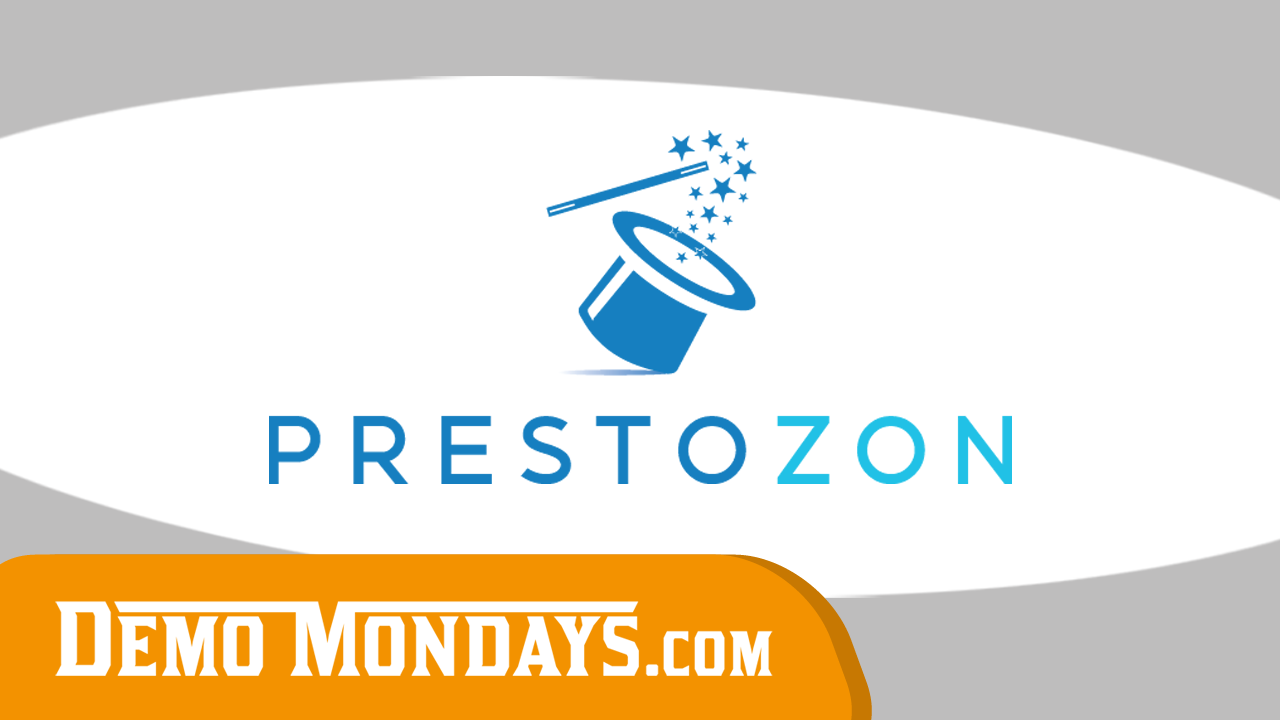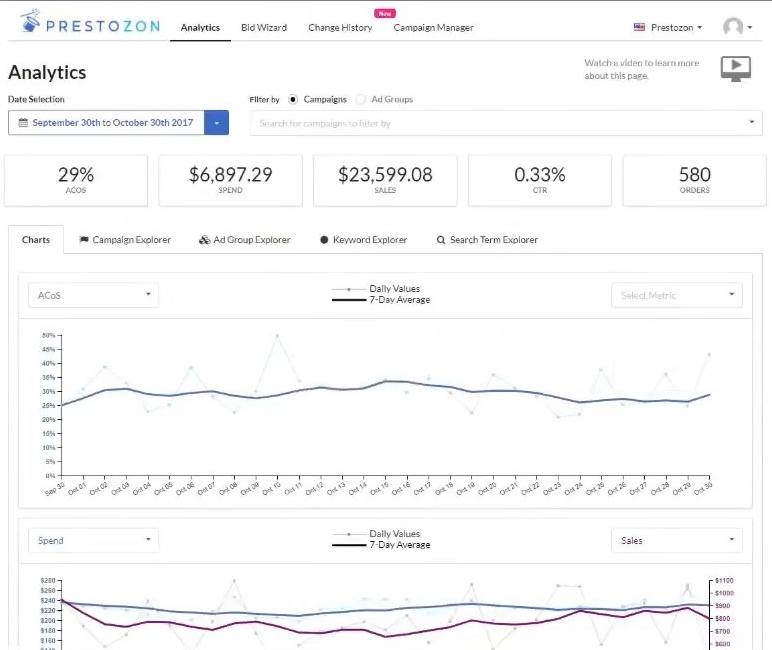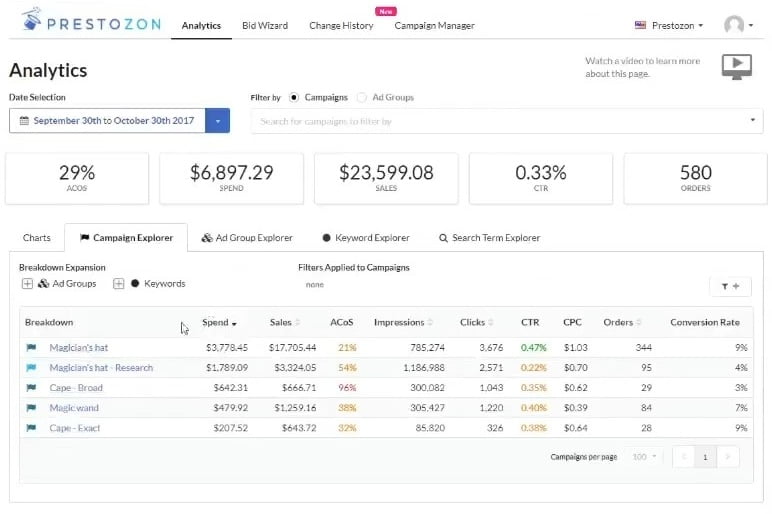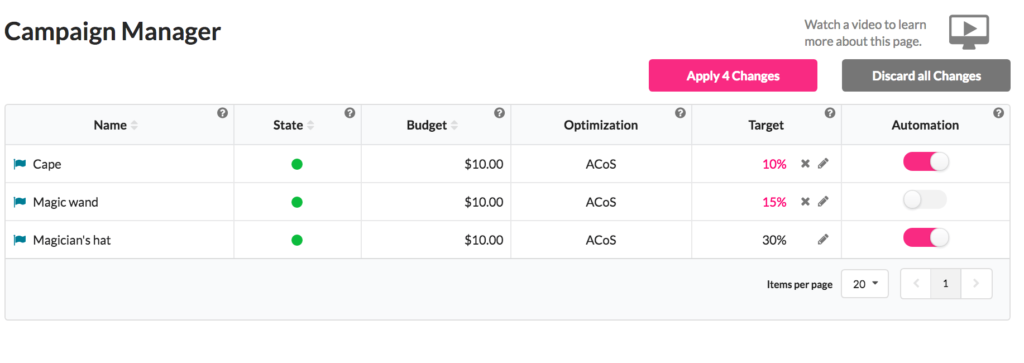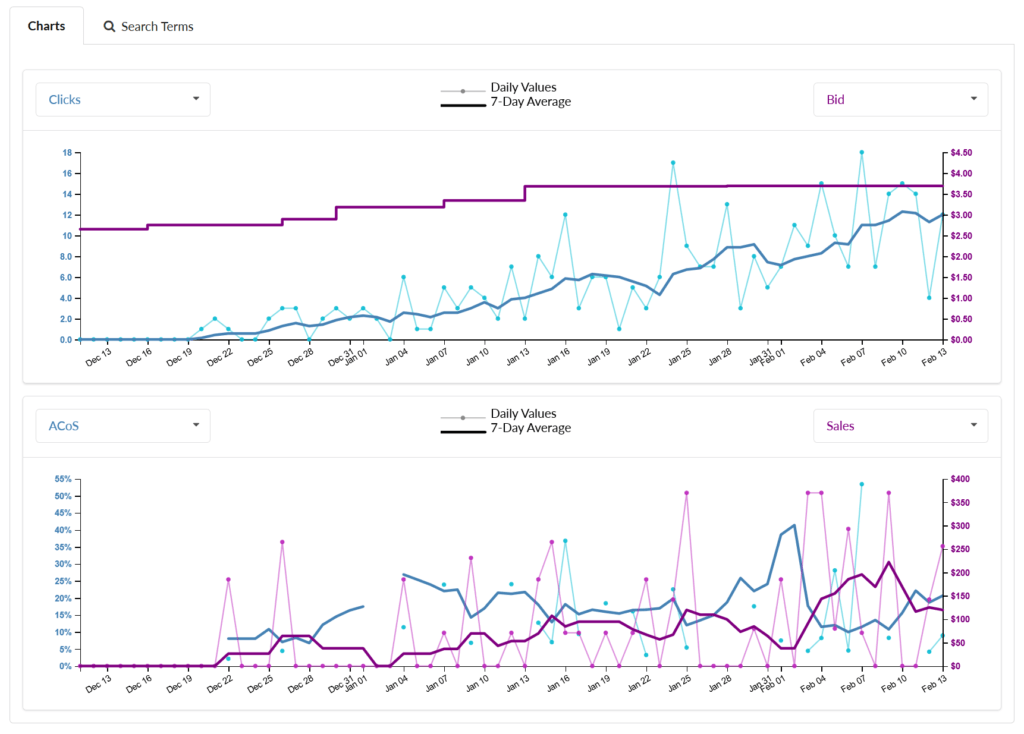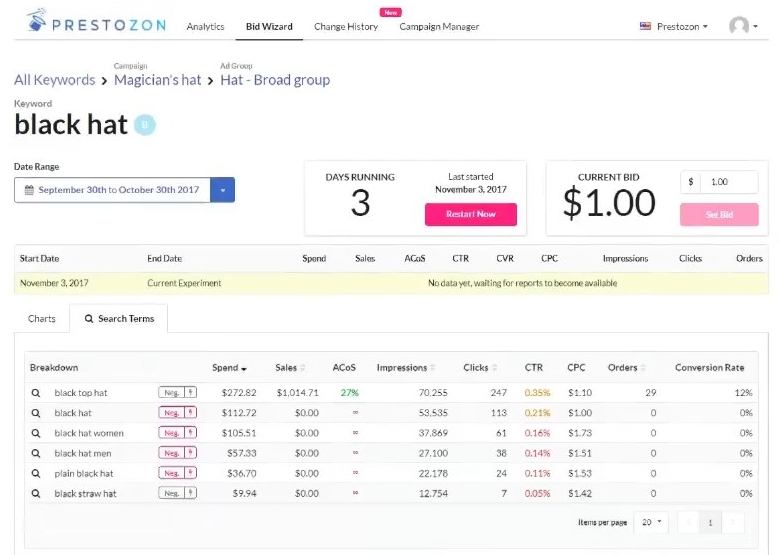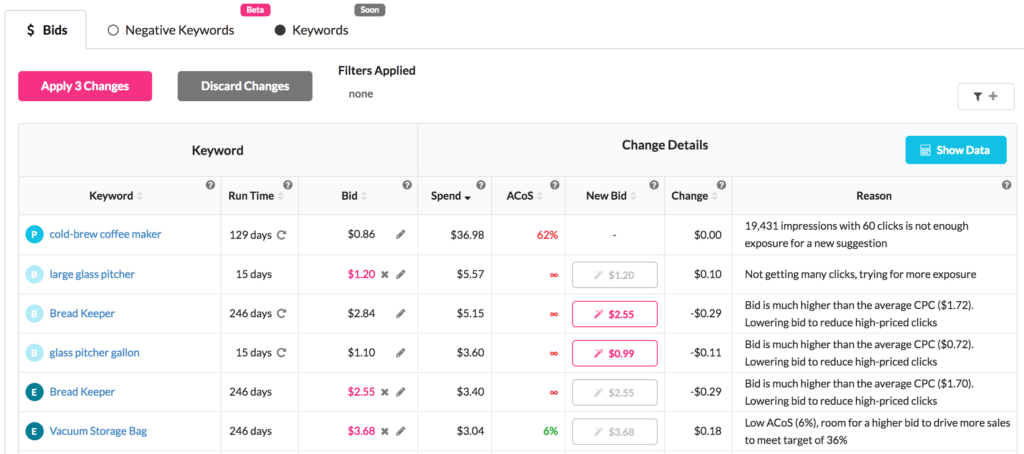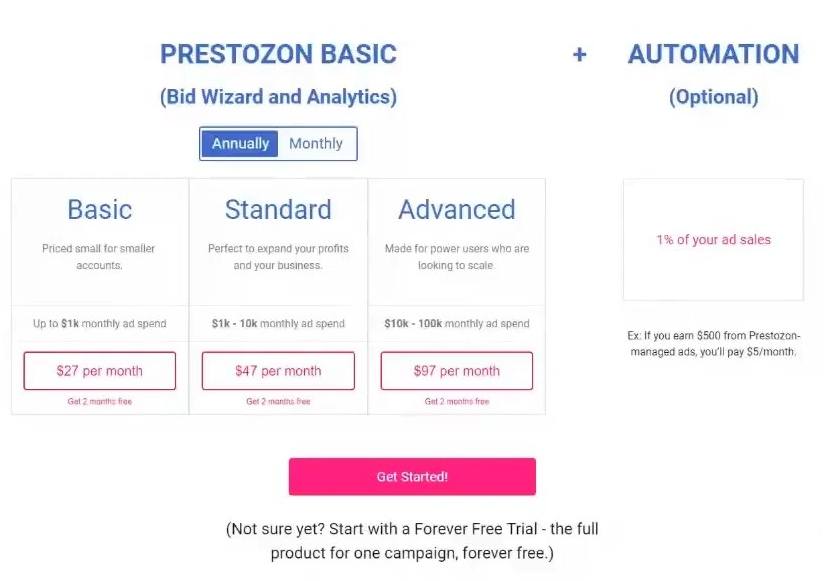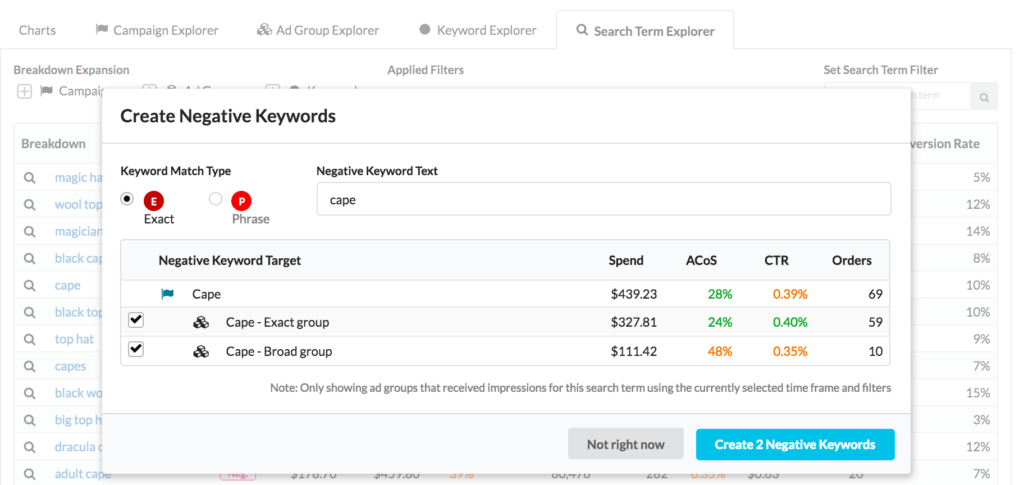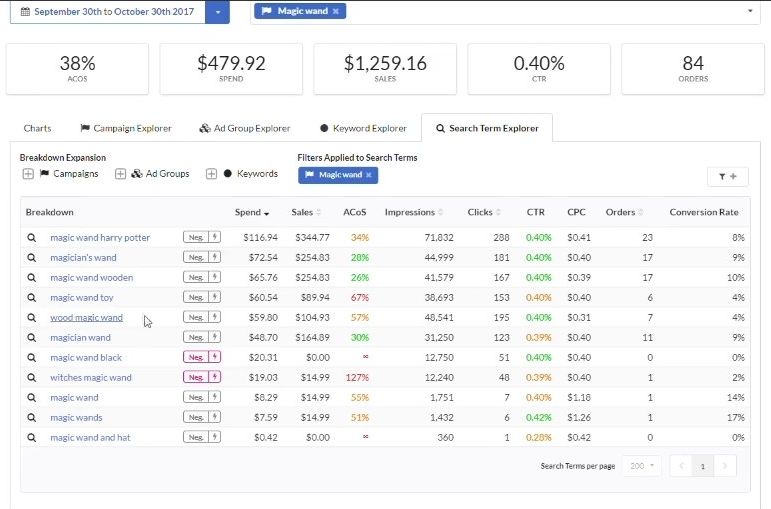PRESTOZON is the most focused and powerful tool for automating Sponsored Products PPC campaigns. Save time and make more money with clear, quick analytics, helpful bid suggestions, and magical automation. Prestozon’s suite of tools makes Sponsored Products easy… and even kind of fun.
Features and topics covered in this video:
00:44 What is Prestozon?01:16 What kind of Amazon sellers are the best fit for Prestozon?
01:51 What Amazon marketplaces are covered?
02:25 Overview of the presentation: demo and then explanation of how to solve 3 PPC issues using Prestozon
02:57 Overview of the main screen of Prestozon
03:09 The main goal of Prestozon
03:20 Analytics: an explanation of different Charts. Navigating between different
03:51 Analytics: Campaign Explorer – see how each of your campaigns rank. Sorting of the campaigns
04:12 Adding different levels of breakdowns of campaigns
04:34 Analytics: Ad Group Explorer
04:41 Analytics: Keyword Explorer
05:00 Analytics: Search Term Explorer – aggregating search terms across all of the campaigns. Helps you to analyze the search term performance. This is a feature not available anywhere else.
06:08 Bid Wizard – the magical part of Prestozon – generates suggestions for each keyword
06:54 Change History – shows all the changes made in the campaigns: inside and outside of Prestozon as well as using Prestozon’s automation
07:24 Campaign Manager – managing the campaigns and turning on the automation
08:25 Overview of the Prestozon interactions
08:55 What does it mean “enough data” when pulling data from Amazon. How Prestozon aggregates sponsored ads data
11:36 “Search Terms” tab on the page about a single keyword
12:07 Explanation of the colors on the Search Terms reports
13:13 Adding Negative Keywords to the Amazon
13:57 Reading the data since the last bid change
14:12 Changing the bid
14:48 What can you edit in the Campaign Manager
15:45 Talking about the features, which are planned to be released in the near future
16:25 Upcoming feature: automating negative keywords
16:40 Upcoming feature: keyword promotions
17:04 Upcoming feature: different wizards
17:25 How do you connect your Amazon account with Prestozon?
19:04 About connecting multiple accounts with the software
19:23 How different Amazon marketplaces are added
19:50 Pricing overview
21:54 Showing how the automation can be turned on or off
23:26 What is the best way for users to get support
24:53 What are the most popular features of Prestozon? (Search Term Explorer and Automation)
26:30 Offer: Get a 1-month free subscription of Prestozon
26:47 Overview how you can troubleshoot and fix 3 common Sponsored Products performance problems with Prestozon
- search terms that are costing money –> making them into negatives
- creating new keywords from search terms
- overall account performance evaluation
38:04 Integration with the headline search ads
38:47 Why you should choose Prestozon over the PPC Scope software
40:09 Are there any plans to integrate AMS?
40:55 Email addresses of Ben and team @ Prestozon
Transcript – Walk-through of Prestozon
[00:00] Augustas: Hello, everyone. My name is Augustas Kligys, and a warm welcome to the next Demo Mondays session. Demo Mondays is a video series where we invite co-founders, founders and creators of different Amazon seller softwares and we ask them to present their tools and applications so that you can see how it works. And today’s guest is Prestozon.
[00:33] Augustas: Alright. And Prestozon is presented by Ben Aldern. He’s the co-founder of this tool. Hello Ben.
[00:41] Ben: Hi, Augustas! How’s it going?
[00:43] Augustas: Everything is alright. So, can you quickly tell us what Prestozon is and what problem does it solve for Amazon sellers?
[00:53] Ben: Yeah. Prestozon is a Sponsored Products tool that helps people spend less time on Sponsored Products and get more performance out of it. It’s mainly aimed at Private Label sellers or consultants or anybody who uses Sponsored Products on Amazon. Our vision is to automate the whole process so that you don’t ever have to touch Sponsored Products again.
[01:17] Augustas: And what kind of Amazon seller are you targeting with your software? Is it for beginners or advanced or middle sellers?
[01:26] Ben: We have people who get a lot of value out of it, no matter where they are. Some people who are just getting into Sponsored Products, we make it very easy to see what’s going on with your account so you don’t have to dig through the reports in Amazon — which can be overwhelming. And also people that have really large accounts and have been managing Sponsored Products for a while, they get a lot out of having a faster workflow to figure out what’s going on and troubleshoot problems.
[01:51] Augustas: Maybe we’ll see this in your demonstration, but can you just briefly tell us which marketplaces do you cover?
[02:00] Ben: Yeah. We cover everything except Japan and China. So, U.S., Canada, Mexico, Germany, France, Spain, U.K. — all of the European marketplaces. And India.
[02:16] Augustas: OK. And we’ll review the pricing a bit later so we’ll see how it does affect for multiple marketplaces. Alright. At the beginning, you will show us a demo of the software and then, I know that you will demonstrate something else. Can you introduce shortly what will be in the end?
[02:36] Ben: Yeah, for sure. We’re going to use Prestozon to go over three common PPC problems and how Prestozon can help you zero in on those problems and fix them really quickly, whereas it would have taken you a lot longer without Prestozon.
[02:52] Augustas: Alright. So I think we’re ready to start with the demonstration.
[02:57] Ben: So this is Prestozon. We have a couple main parts: Analytics, Bid Wizard, Change History, and Campaign Manager. I’ll go over each of those briefly. The main goal of Prestozon is to focus you on the highest-impact changes you can make for your Sponsored Products to get the most performance out of it. So with “Analytics”, the first thing that you want to do is get an overview. And so we have these charts here. You can see this is plotting ACoS. So ACoS is kind of steady. It’s gone down a little bit recently in this account. And then we have “Spend” and “Sales” here, and you can add in other metrics if you want so you can look at how your impressions have changed over time.
[03:46] Ben: And if that’s trending up or trending down, that’s a really good overall account sign. And you can go into “Campaign Explorer” and see how each of your campaigns ranks. We start by sorting everything by “Spend” so that you can see the highest-impact changes first. So, obviously, these two campaigns make up the bulk of the spend for this account, so that’s where you’d want to start. The cool thing about Prestozon is that you can add in different levels of breakdown very easily. With the campaigns, you can see keywords under each of these campaigns and each ad group, see how those are performing and how those contribute to the top level performance of that campaign. And then we have all these other “Explorers” that are really similar but with different top level views. The “Ad Group” breaks it down by ad group, and you can add in keywords pretty easily.
[04:41] Ben: “Keyword [Explorer]”, the same thing, except you can add in search terms, so you can see all of the search terms that are underneath it. So for this “Auto Campaign”, we were getting all of these search terms just for this phrase, “top hat.” We were getting all of these search terms. “Search Term Explorer” is my favorite part of Prestozon Analytics as well. And this aggregates your search terms across all of your campaigns. There’s a lot of advice of how to set up accounts, and much of the advice is to set up many campaigns per SKU, like Broad, or Research, or Exact and Auto, and like all of these things. So if you have all of your search terms scattered across a bunch of campaigns, you can aggregate them across all of them and then say that this hat, this search term…
[05:39] Ben: Like this one, “wool top hat”, we got impressions in two campaigns. And now, we can see that even though in one of the campaigns it had a 69 percent ACoS, the other one had a 22 percent ACoS. Overall, it had a 25 percent ACoS. So this is a really powerful feature that isn’t available anywhere else that I know of, and it makes it really easy to see which search terms are doing well and which are doing poorly. Then we can step into the “Bid Wizard”, which is kind of the magical part of Prestozon where we generate suggestions for each keyword. So this one had a high ACoS — 41 percent — and we wanted to lower the bid from $0.50 to $0.38 to try to hit the target of 20 percent ACoS. So all you have to do is click that and hit “Apply 1 Change.”
[06:40] Ben: It should just pop over to Amazon. It looks like demos never go smoothly as we hope. But, generally, this will just shoot over straight to Amazon and it’ll update your bid in Seller Central. If we’d go over to “Change History”, this is the newest thing that we’re releasing, which is all of the changes that you’ve made to your bids either in Prestozon, outside of Prestozon or with Prestozon Automation. You can keep track of which keywords, which bid and what the new bid changed to. Eventually, we’ll have Change History for Negative Keywords and keywords as well.
[07:25] Ben: And then in “Campaign Manager”, this is the fun part of Prestozon. Prestozon’s flagship offering is “Automation.” You just turn it on and we apply these bid suggestions as soon as you have enough data for us to generate a suggestion. So, say your Target for this one is set at 30 percent, this one’s set at 20 percent, then all you have to do is turn on Automation. And as soon as we get data in, for a keyword, we say, “OK, is this enough data to make a decision on a bid update, or should we wait for more?” And as soon as we can make a decision, we’ll update your bid for you. So you never have to worry about a keyword again, which is what a lot of people spend their time doing. And they make shortcuts like, “I only update my bids every two weeks” or something like that. And this keeps on top of it so that you don’t have to. So that’s all of Prestozon right now. It’s just so fast once you get in the flow of Analytics and then Bid Wizard, you can really quickly identify problems in your campaigns and then zero in on how to fix them. You can push a lot of changes from Prestozon and we’re constantly expanding how much interaction you can have with your campaigns in Prestozon. I think that’s it.
[08:56] Augustas: You mentioned that you wait for enough data to be pulled from Amazon servers. What does “enough data” mean? How long do you have to wait or how much time do you have to run your ads?
[09:09] Ben: Yeah, this is an important part of our process. Every day, we pull the latest data from Amazon and we aggregate it per keyword since the last bid change. Some keywords get 10,000 impressions a day and a hundred clicks, and there’s a lot of data right away. We can start making decisions after only a day or two of gathering data. Some keywords are not like that. Some keywords are getting a hundred impressions a day, and if you try to make a decision every week on those, you might have like three clicks to go off and it just doesn’t make sense. So for those, we wait longer.
[09:50] Ben: It’s a lot of work to keep track of every bid change and all of the data since the last bid change. But we think that’s the best approach to managing bids well. It’s like doing A/B tests with pricing. You don’t just do the A/B tests and then merge all the data together and then come out with like an average value, which is kind of what you end up doing if you download the 2-month Search Term report from Seller Central. Here, you can keep track of all of the data since the last bid change. Let’s jump into one of these that had a recent bid change. This one doesn’t have a recent bid change. The bid had always been at $2, and we had aggregated the data for that bid. And if you had changed a bid on, say, October 15th to $1.50, we would have stopped the aggregation, started a new one and then shown you the data for the $1.50 bids since October 15th. Amazon doesn’t track your bid changes, so unless you’re doing an Excel or something, which is a huge pain and I don’t know anybody who does that just because it’s so painful, Prestozon is a great way to do that. No matter where you make the change — in Seller Central or another piece of software — or you hire somebody, you hire a consultant to do it or you have a VA who does it, or you make the changes from within Prestozon, we keep track of those bid changes and we aggregate your data for bid change so that you can wait exactly as long as you need to instead of waiting too long for some, waiting too short for others, making suboptimal choices for most of your keywords.
[11:37] Augustas: Uh huh. Then here on the screen, there is a tab called “Search Terms.” What does it do?
[11:43] Ben: Yeah, so this shows you all of the search terms underneath that keyword. So right now, we’re looking at one keyword in the campaign “Magician’s hat” and the ad group “Hat – Broad group”, and the keyword is “Black Hat.” And this shows you that during this timeframe, September 30th to October 30th, we had these search terms show up under that keyword.
[12:09] Augustas: Uh huh. And I see, for example, that this table has different colors — green, orange, red. Can you talk about all these numbers and how an Amazon seller, let’s say, a beginner who is just starting with PPC, how to understand these data and these colors?
[12:23] Ben: Yeah, absolutely. Thanks. So we have a couple of colorings. ACoS is colored by your campaign target — the ACoS target that you set in Campaign Manager affects your color coding for ACoS. So if this one is set to, I think, 30 percent, anything below 30 percent is green, 30 to 60 percent is orange, above 60 percent is red. And with Click-Through Rate, anything below 0.2 percent is red, 0.2 to 0.4 is yellow, and above 0.4 is green. This coloring is really helpful for people to say, “OK, wow, these red search terms right here with CTR — black hat women, black hat men, plain black hat — these are really low click-through rates, so maybe those are not good keywords to have.” And if you wanted to, you could just hit this “Negative” button and then we’d push this Negative Keyword “black hat women” to the “Hat – Broad group” ad group. You just click “Create 1 Negative Keyword” and that would push it to Amazon.
[13:36] Augustas: So the Campaign Manager is the only place where you can enter manually certain information, while other tabs are kind of read-only.
[13:49] Ben: If we go back to the Bid Wizard tab here, you can change these bids if you want. So let’s see here. I forgot to show you this. This shows the sum of the data since the last bid change. So this one says the last bid was last changed 66 days ago. Since then, it said $2,000 of Spend, $5,000 of Sales. So if you don’t want to use the bid suggestion, you can just say, “OK, this is what the data show” and then, you just change the bid here. You can always manually change the bid here and on the Details page. So if, say, ACoS is at 41 percent and we wanted to reduce that to, say, like 30 cents, OK, and then “Apply 1 Change”, push it to Amazon and now your bid for that is set to 30 cents. We’ll reset the data collection and start collecting from today for that 30 cent bid.
[14:49] Augustas: And then Campaign Manager, can we go back to it once again? What kind of editing can we do here for any correction?
[15:01] Ben: Yeah. You can edit your ACoS targets. So if you wanted this to be a higher or lower target, maybe higher target is good for expanding your volume and getting more sales and getting more clicks. Maybe if you had just launched something, you’d want a really high ACoS target, or if you’re trying to just make it profitable, you’d want to lower this target so we could set it to 20 percent, then you can turn on Automation for that. In the future, we will offer the ability to pause and enable campaigns from here, as well as at “Budget.” We don’t have that at the moment, but that’s something on our to-do list.
[15:45] Augustas: Could you maybe tell us about your future features which you are planning to release in the near future? So that the people that will sign up today, they know what to expect. Maybe you can explain how it will appear in your software.
[16:02] Ben: Yeah, absolutely. Like I said earlier, our vision is to automate all of Sponsored Products so that you don’t have to do anything, or at a minimum, give you a lot of really powerful tools so that you can just set it and then monitor it once a week and just everything will be flowing and you don’t have to spend hours churning through Search Term reports and making bid changes and stuff like that. So, the really important things that we’re extremely excited about are automating Negative Keywords. So searching through search terms and saying, “OK, well this search term hasn’t made any sales, we’ve spent a lot of money on it. Let’s make it Negative Keyword Promotions.” So going through search terms again saying, “OK, these search terms have shown for this SKU and we want to make those search terms into new keywords in these other campaigns.” And that’s something people spend a lot of time doing in the Search Term reports. You shouldn’t have to do that manually. We can do that automatically for you very soon. And then, lots of other “Wizards”, like very similar to the Bid Wizard. We’re going to have these Negative and Keyword Promotion Wizards where we make these suggestions. So if you don’t want to automate it, you can at least have these tools to do it yourself.
[17:26] Augustas: And how do we set up or connect to different marketplaces?
[17:32] Ben: It’s super easy. We use login with Amazon, you just click “Sign In” in Prestozon, sign in with your Seller Central log in and click “OK.” And that gives us permission for just one thing — we get your advertising API access. So it’s not like MWS where a lot of software request access to MWS, which is “Marketplace Web Services”, and there’s no restriction of access on MWS so they get access to all of your sales, all of your inventory management and everything like that. We don’t get that. We just get advertising data access. So you hit OK, we get the access, we start pulling in your data, it’s all done. And if you don’t want to use your primary Amazon login, you can always go into Seller Central, invite a new user, say, you can set up a new email like Prestozon@YourCompany.com, invite that user to access your PPC account and then sign in to Prestozon and just use that to manage your account.
[18:49] Augustas: And do you have instructions on your website which permissions you need to set up for when you are creating such user?
[18:57] Ben: We do, yeah. We have a Knowledge Base, and you can link multiple accounts to it. So it’s a little bit easier if you have two accounts, like a North American and European account, you can have one user manage both of those. Here, we have a drop down of the accounts you can select. This user that I’m logged in has access to several different accounts.
[19:24] Augustas: And you can add new marketplaces by pressing on the person’s logo at the top right. Is that correct?
[19:34] Ben: We automatically get all of the marketplaces that that account has access to. So whatever marketplaces you can see when you’re logged in to Seller Central are the ones that we’re going to get access to. So if you have one account that has access to all of your marketplaces, that’s what you’ll see in Prestozon.
[19:51] Augustas: Then can you shortly tell us about the pricing and how is it affected by different marketplaces connected to the app?
[20:00] Ben: Yeah, absolutely. Right now, we have two pricing tiers. There’s a Flat Rate, which gets you access to all of the features of Prestozon, and this is a per account pricing. So, if you have a North American account and you have a European account, which is two separate accounts, you will pay for each one of those individually. All of the marketplaces for each account are included. So in your North American account, if you have Canada, US and Mexico, all three of those are included in one subscription. Same with Europe. In your European account, you’ll have probably five profiles and those marketplaces are all included in that one subscription. And then the second part of our pricing is Automation, and Automation is one percent of sales for automated campaigns. So our mindset with this was that, because you’re not managing bids anymore, you’re getting a lot of time back. Our automation can probably bring your ACoS down more than one percent. We’ve had a lot of success with people drastically reducing their ACoS with automation. So this is essentially adding one percent to your ACoS through the Prestozon pricing for getting all your time back and possibly even paying for itself by reducing the ACoS by more than one percent.
[21:16] Augustas: So what is the price at the moment?
[21:19] Ben: The price, let me open up our Pricing page, which is everything that all of the features that I just went over, all the Analytics and the Bid Wizard and Campaign Manager, all of that is $27 per month if you have less than $1,000 in ad spend. $47 per month if you have between $1,000 and $10,000 in monthly ad spend, and $97 a month if you have $10,000 to $100,000 a month in ad spend.
[21:50] Augustas: And this is for each region of the marketplaces — North America, Europe. And Automation, it says “Optional.” So how do you switch it on or switch it off? And maybe in the software you can show which features will be switched off if you don’t pay Automation fee.
[22:08] Ben: Yeah. Let me come over here. The Automation is turned on in Campaign Manager, and as soon as you turn Automation on, we’re going to apply all the suggestions for your bids. This little toggle right here, that turns Automation on. You apply that change. As soon as we calculate a suggestion for a bid update, we’re gonna apply that update automatically, so you don’t have to worry about it. And then, in Bid Wizard, you won’t see any more suggestions because we’ve already applied them all. And Automation is turned on a campaign by campaign basis. So if you have things that you don’t want us to automate, that’s fine, you can just turn on the ones that you do. And a lot of users have used this to manage the kind of the long tail of keywords so that they don’t have to look at like a thousand or 10,000 keywords and manage the bids for those. And maybe they have like 10 keywords that are really important for them and they want to manually manage those, that’s fine. If you just have those in separate campaign, you can manage those manually while we handle the rest of the long tail so you don’t have to worry about it.
[23:17] Augustas: So yeah, I think more or less everything is clear. And I was thinking, can you shortly tell us about Support? What is the best way to get support for existing users? And how fast do you respond?
[23:37] Ben: Yeah. We handle all the Support ourselves. So you’ll probably get me or Dana. We have three co-founders, me, Chris and Dana, and one of us will respond to you pretty quickly generally. You can either, down here, type a message here or we have a little help box right here.
[24:00] Augustas: Sorry, I switched off your screen sharing. Could you share again?
[24:06] Ben: Yeah, sure.
[24:08] Augustas: So we can see the Support button.
[24:10] Ben: So down here, there’s a little chat window.
[24:15] Augustas: At the bottom right? We don’t see it because our webcams are blocking it, but OK, it’s clear.
[24:20] Ben: Yeah, there’s a little one down there. There’s also a little Help tab right here. You just click that, you put in your email, preferably the email that you use to sign up for Prestozon, that makes it easier for us to track which account you’re having problems with. And then Subjects and just send us whatever you want. You can also email us at Support@Prestozon.com. We’re really responsive, and you’ll get great help because we want our users to be super happy. We take very good care of our users.
[24:53] Augustas: About happy users. So which of your software features are the users most happy about? What is the most popular feature?
[25:04] Ben: I would say there are two really popular features. The Search Term Explorer is insanely powerful. Because so many people have campaigns, like five campaigns for one product, it makes it so hard to put the data all in one place, and we do that for you. Just go over to the Search Term Explorer and then you can filter on campaigns and boom, you have all your data in one place. That’s a very popular feature. The other popular future is Automation, because people have so many different uses for it. Some people just like, “OK, great, I’m OK with my ACoS, I just want to keep it there.” The market changes over time, so our Automation will help stabilize your ACoS over time instead of letting it just like drift out of control. Some people put Automation on and then have that hold a baseline while they do experiments with other things so that they can not worry too much about messing up their whole account. Automation is just a great feature that I think a lot of people want because managing bids is no fun. That’s how this whole software started. As I started managing bids for our PPC and I was like, “Oh my gosh, I can’t be doing this manually.” So I wrote some scripts, we turned it into Prestozon and now, it’s expanded a lot from there.
[26:31] Augustas: Great. I think we can stop sharing the screen. And I wanted to know what’s the deal? Do you have anything to offer for Demo Mondays viewers?
[26:41] Ben: Yeah, absolutely. One free month subscription. Just use the code “Demo Mondays” when you check out.
[26:49] Augustas: And now, you will show to the audience how to troubleshoot three issues with PPC, right? OK. So let’s do it.
[27:01] Ben: Alright. So let’s look at how to use Prestozon to troubleshoot three common issues in Amazon PPC. The first is search terms that are costing you money. You want to make them into Negatives. Second one is with campaigns that maybe don’t have a lot of keywords in. You want to look and see what search terms are popping up that you can make into new keywords. And then the last one is just an overall account evaluation to see where we can get some extra performance out of the account. So the first thing we’re going to go to is the Campaign Explorer. And this is a really important view. This shows you your Spend and Sales for the campaign over this time range. So right now, we’re looking at the last 30 days. You’re always going to have like most of your Spend and Sales in the top couple, and then it kind of trails off. Prestozon is structured to help you focus on the most important things that you can do. So we always start by Spend, because that’s where you want to save the most money. And that’s probably where most of your sales are coming from too.
[28:03] Ben: So this “Cape – Broad” campaign seems to be having some issues. The ACoS is at 96 percent, so that’s not good. So we’ll just click on the Cape – Broad campaign and then we’ll go to the Keyword Explorer. We only have one keyword, so we want to expand that and see what search terms are popping out there because the search terms are where you’re going to find that performance. So pretty much all of the sales are coming from this “Dracula Cape.” That’s getting us 22 percent ACoS. That’s great. It’s actually the one that we might want to make into a Positive Keyword as well later. We were only running this one keyword in this campaign. But we have all these other ones, like “Blue Cape”, “Capes”, “Short Cape.” Those all made no sales and we spent money on them. One thing that we might want to do here though is we have another campaign that’s running these “Cape” ads. So add that into the mix here too. And this is one of the coolest parts about Prestozon Analytics is you can add in as many campaigns, like 20, 25 campaigns up here.
[29:04] Ben: But if you focus on the ones that have the same SKU, then you can aggregate across all of them and find out how those search terms perform across all of the campaigns. That’s really what you want, because the customer has the same experience. If they search on “Black Cape” and that click is towards a keyword in the Broad campaign or if that click is towards a keyword in the Exact campaign, it doesn’t matter to the customer. So what you want to do is evaluate search term performance across all campaigns for a single SKU. And we can see that this “Blue Cape” is no good. So we’re just going to make this a Negative. We can do this in a couple of ways. If you click the Negative button, it shows up. This search term “Blue Cape” only shows up in the campaign “Broad Group.” And if we want to make that Negative Exact, all we have to do is “Create 1 Negative Keyword” here.
[30:08] Ben: There we go. So, “Creation Successful. Successfully created [negative] keywords for ‘Blue Cape’ in 1 ad group.” That’s all done. We can just go down the list and create those as we want. If we just click this lightning bolt, it will just apply the default settings and create that in all the ad groups that it shows up in. And boom, boom, boom, done. I tend to not want to Negative out things that make sales even if they have a high ACoS because we can manage that with bid. So what I would do here is take “Adult Cape” and “Long Cape” and “Vampire Cape” and make them into their own keywords in the Exact campaign and then Negative them in the Broad campaign and manage them with the bid in the Exact campaign. For the “Vampire Cape”, I’d probably start this at 64 cent CPC. It is getting us a 144 percent ACoS. So I’d probably want to start it at like 10 cents or 15 cents and see if we can get some more performance out of that.
[31:13] Ben: Cool. So let’s move to the next thing that we want to look at. We’ll go back to the Campaign Explorer and make sure these are all minimized. Now, I want to find Positive Keywords for a campaign that doesn’t have many keywords in it. So let’s go to this “Magic Wand” campaign. We only have one campaign advertising magic wands and we have only five keywords here. So we want to expand that a little bit. So we’ll go to the Search Term Explorer. And we have a bunch more here that are making sales — “magic wand wooden”, “magic wand Harry Potter”, “wood magic wand.” I take all of these and put them back into the campaign as keywords, probably Exact Keywords, and then start the bid at — these look like they’re all running around like 40 cents. For these ones, I’d keep it at 40 cents and like maybe for these down here, these start at $1.18, so maybe start that at 40 cents. You’d start this at 10 cents. And then, you’ll have a bunch more keywords in your campaign and you can manage everything with bid instead of having to manage these buckets of search terms that have some search terms that are high-performance, some search terms that are low performance. With one bid, you can manage it with a whole bunch of bids.
[32:38] Ben: We don’t have a feature to automatically put these into keywords in Prestozon right now, but it’s something we’re working on and we’re really excited to release it soon. Alright, so let’s get rid of this. We’ll just do an overall account thing. Say, we don’t want 29 percent ACoS, e want to just get it down as far as we can. I just always start with the top one or two. And if we want to assess, “Magician’s hat” is really where the bulk of our Spend is, five to six grand of Spend there. Let’s just search on these. “Magician’s hat”, “Magician’s hat – Research.” So let’s see what’s coming up here. Search Term Explorer’s my favorite tab. Yeah. It just gets you the really important data. Search terms are what this is all about. Keywords are basically just buckets for managing search terms. We can see we have a bunch of high performance stuff up here. Those “top hat”, not so great. We have some ASINs that are showing up. We marked these ASINs with a little Amazon logo here, and if you click on this, you can open up the Amazon page and see what it was. “Kangaroo Black Hat.” That means we were showing up. Sometimes they have, I guess they’re not showing them now, but they sometimes have Sponsored Products related to this item. So we would click on this one.
[34:15] Ben: Yeah. OK. “Children’s Magic Costume.” So these, we weren’t having a really great conversion rate and it might be worth it. You can’t really negative those out, but if you negative “Kangaroo” or “Costume” or something, that could work. I think probably in this case, let’s take a look at just how this research campaign is doing. Yeah, 54 percent. Probably just lower the budget and maybe lower the bid and see if that can bring ACoS down. If a research campaign isn’t performing very well, that’s OK, you can just lower the budget. That probably means that you’ve already extracted most of the important search terms out of it. So let’s go back and add in the other magician’s hat. So we can see that we do have a couple of keywords in here. They’re not doing great. So “black hat”, no good — 59 percent ACoS. So if we click on this little magic wand here, it takes us over to the Bid Wizard where I can see the performance of this keyword. And right now, we’ve got a bid of $2 and so far, for the last 62 days since we reset the bid, it ran 69 percent ACoS, that’s not good. So we’ll probably reduce this to a dollar. Boom.
[35:45] Ben: Alright, so now, that’s set at a dollar, we restart this experiment. And that means that we will restart data collection. So the next time you log in, say, you check in every week, you’ll have seven days of data for this $1 bid and you can see if that’s performing any better than your $2 bid performed.
[36:12] Ben: This one. We already talked about lowering the bid and budget. Right now, we’ve got a bid of a dollar for this auto campaign. Maybe reduce that to 50 cents or something. This “top hat” one, 32 percent ACoS. How can we get that down? Let’s go into the Bid Wizard for that too. So this one, we changed the bid from a $1.50 to a $1.80 12 days ago. And it looks like that’s been running at 26 percent ACoS over the last 12 days. So that’s better. I see Sales started coming up, spending go up a whole lot, so 26 percent might be too high for us. So maybe instead of a $1.80, we’ll set it to a $1.60. Let’s see if we can zero in on something here. Cool. So, if you want to get rid of the filtering, you can just see what your most important keywords are. This cape one. That one doesn’t look so good. So maybe we can lower that one to like 40 cents. Alright, cool. And we added some Negative Keywords, so some of these will get taken out as new data comes in. That was a good number of changes. We’ll see some performance increases over the next couple days and it was kinda like I went over the whole account there.
[37:54] Augustas: Alright, Ben. Thanks a lot for this presentation. I hope a lot of people got the idea about how Prestozon works. And someone is actually asking in the chat if there is any integration of Headline Search Ads planned for your software?
[38:14] Ben: Yes. We support Headline Search Ads. We’re seeing a lot of our customers getting a lot of benefit out of running them. We did have a petition with Amazon for a better Headline Search Ads, and we’re working with them to know exactly when they do that and support it as soon as possible. Hopefully, Prestozon for HSA will be available as soon as Amazon rolls out the API.
[38:47] Augustas: And also, Tiho would like to challenge you and he’s asking why should he choose Prestozon over PPC Scope. PPC Scope is another software in the industry.
[39:03] Ben: I have a lot of reasons why I like Prestozon more than PPC Scope. A lot of customers of ours have said that it’s a lot cleaner of an interface. It’s very fast to understand where you’re going and drill down. PPC Scope has a lot of individual tools, but you have to know what you’re looking for and it takes a while of using PPC Scope to understand how to use it, really. And we want people to, as soon as they log in, be able to find the biggest problems in their account and fix those problems immediately. Also, Automation. PPC Scope doesn’t currently offer automation for bids, and we’re planning on expanding to automating keywords and negative keywords as well. I don’t know if PPC Scope is planning on doing that. But between the cleaner interface and the Automation, and also the ability to aggregate search terms across ad groups and campaigns, that’s just a hugely, hugely powerful analytics feature, and we’re the only software on the market that offers that.
[40:10] Augustas: And do you have any plans to integrate AMS?
[40:16] Ben: AMS is our most frequently requested feature and we would love to support AMS as well. Again, we’re working with Amazon. It seems like they have the ability to support it with an API. We’re working to get access to that API and then support AMS. I can’t offer a date where we will do that, but we continually talk with Amazon and we have a great relationship with them and we want to make sure that all of their advertising customers are supported through Prestozon.
[40:48] Augustas: Alright. So AMS is still not ready technically from the Amazon site, so we have to wait. Great. For anyone who is interested to further hear about Prestozon and wants to contact Ben. So Ben, what’s the best way [to contact you]? Is it Support@Prestozon.com?
[41:08] Ben: I would say you can email me directly at Ben@Prestozon.com, or you can email Team@Prestozon.com and that will go to the whole team.
[41:17] Augustas: Great. Thanks a lot for being here, and good luck in your business.
[41:22] Ben: Thanks very much.
[41:22] Augustas: Bye bye.