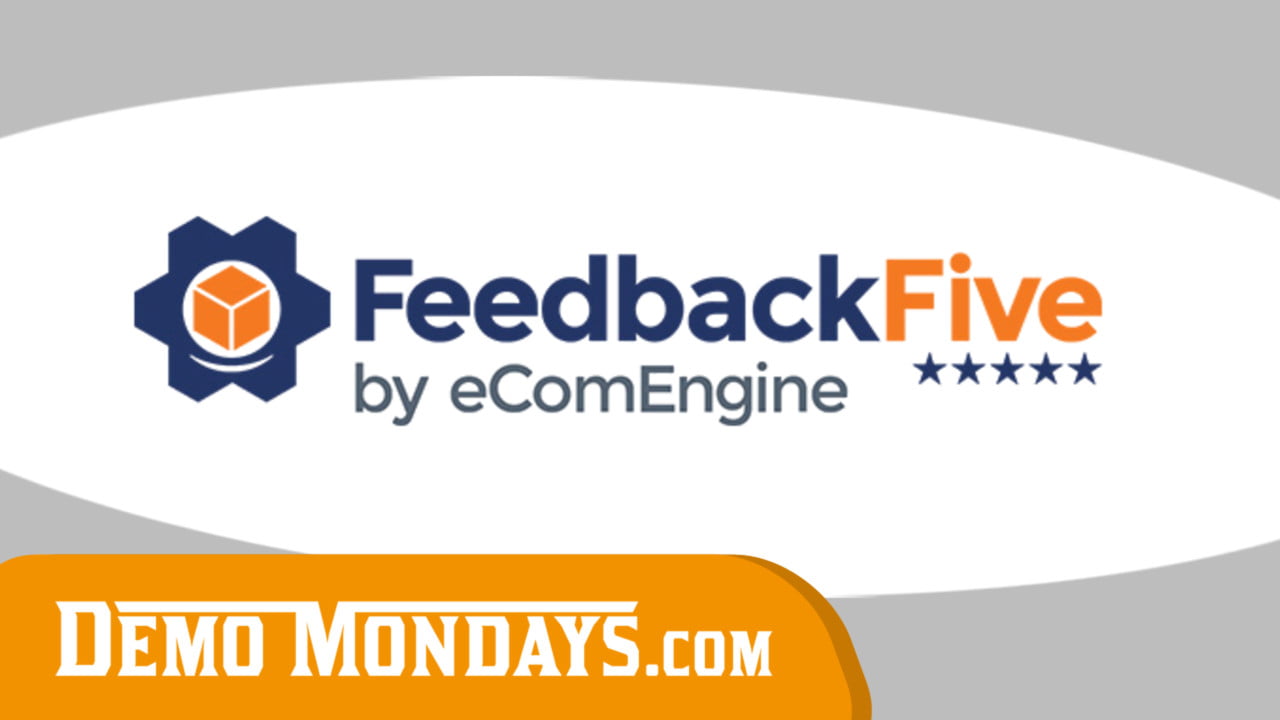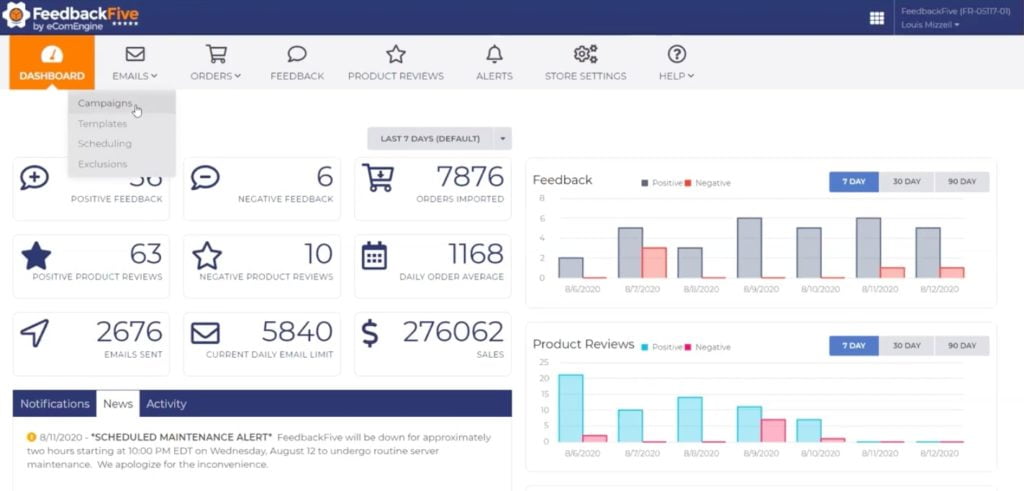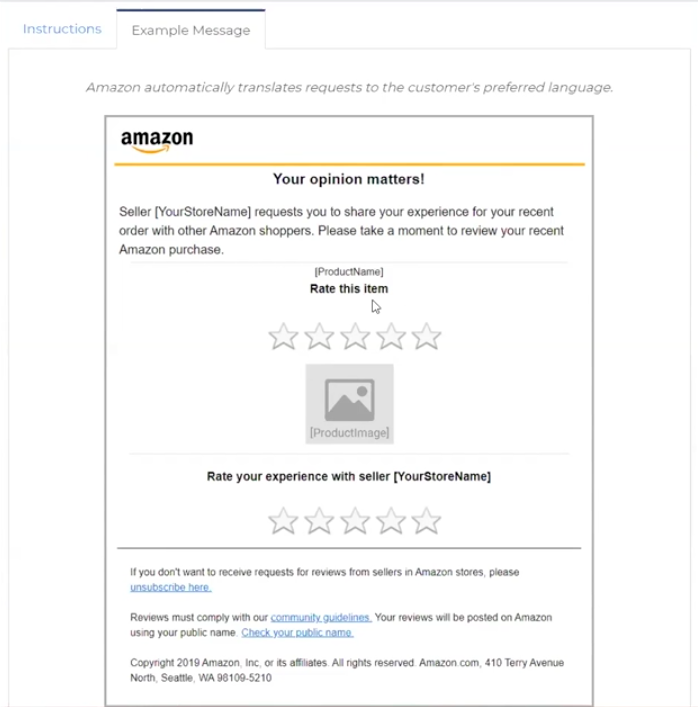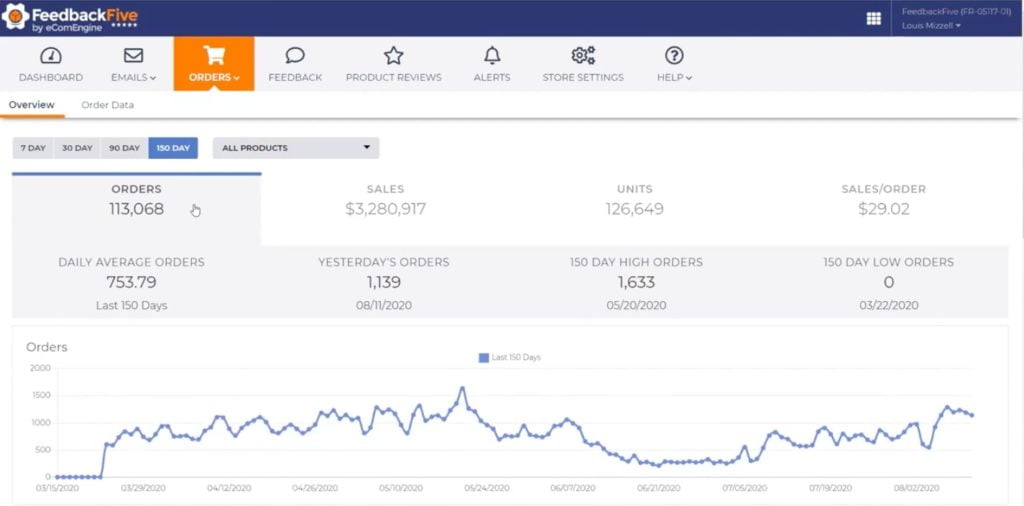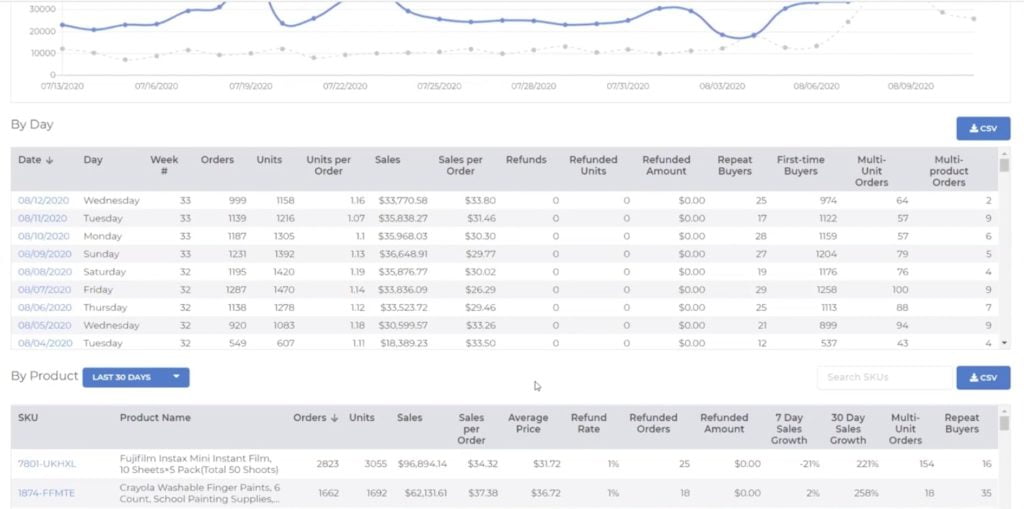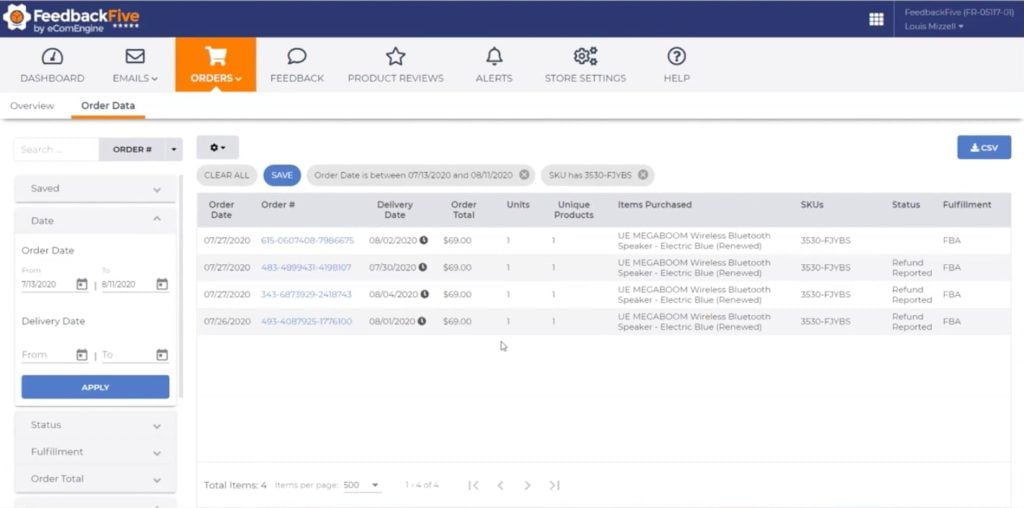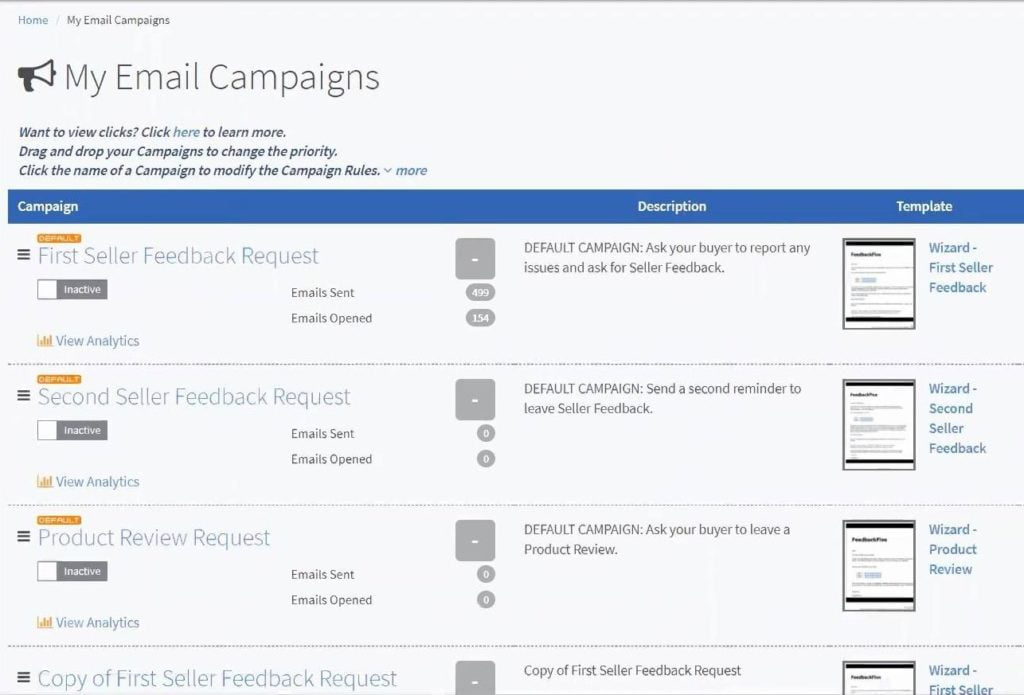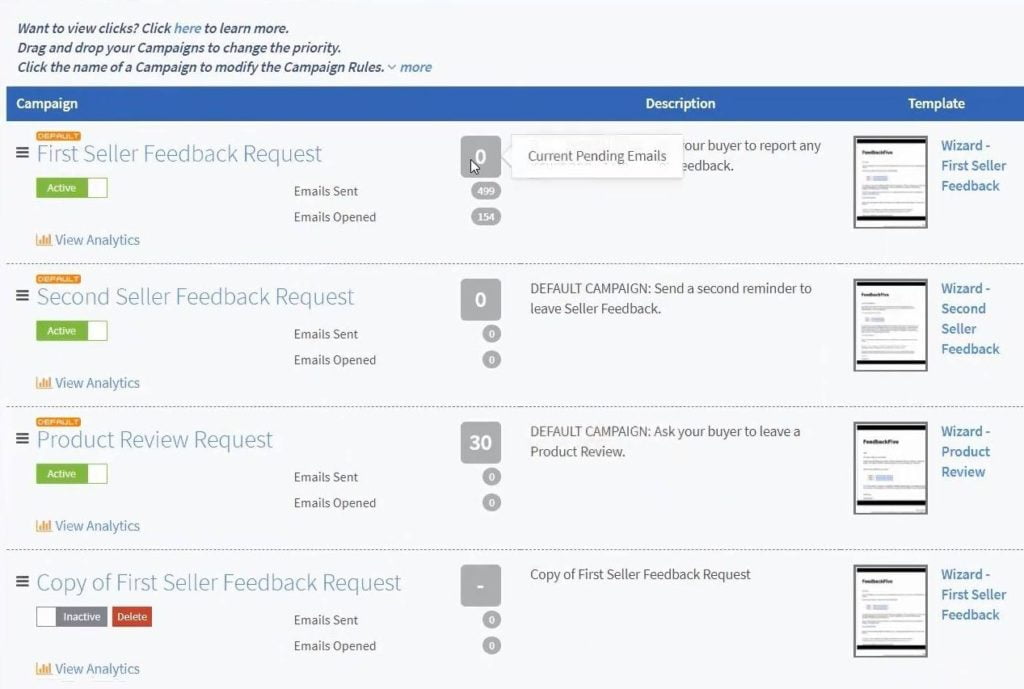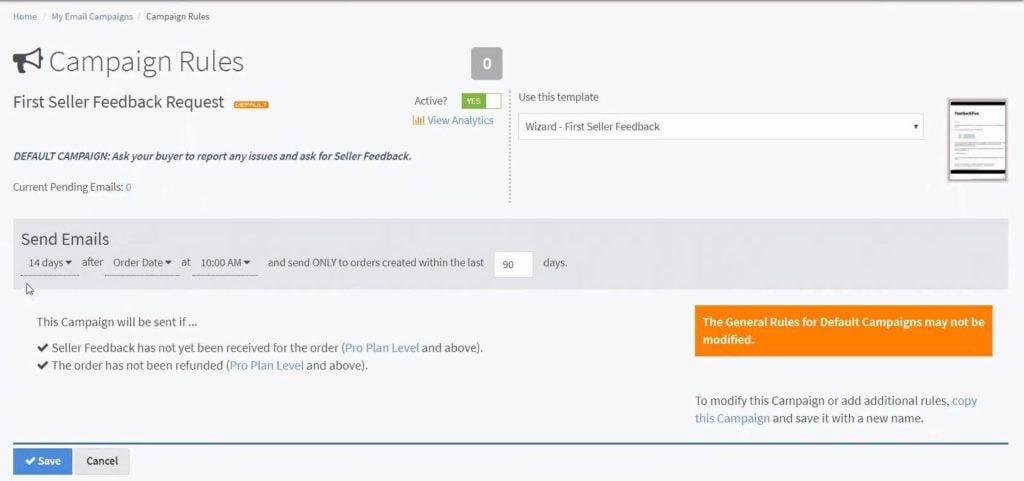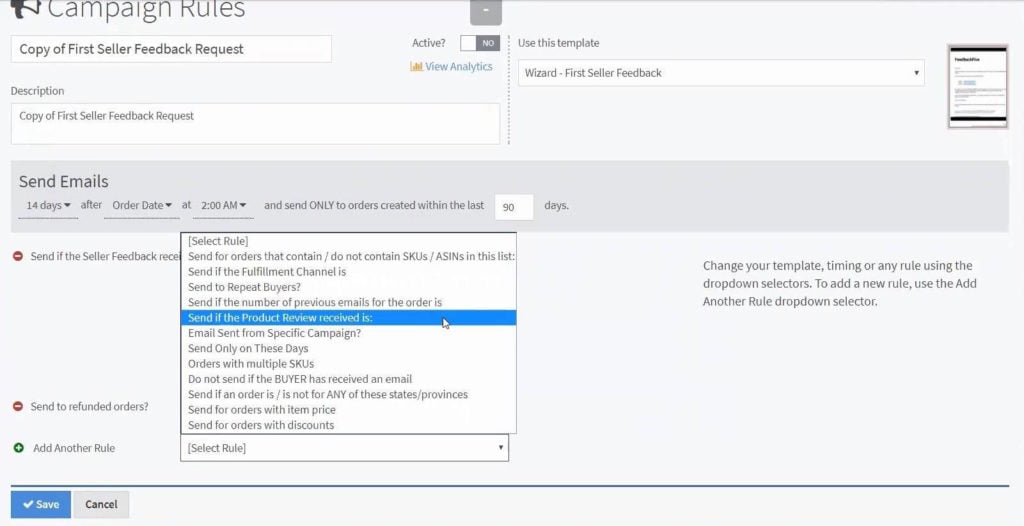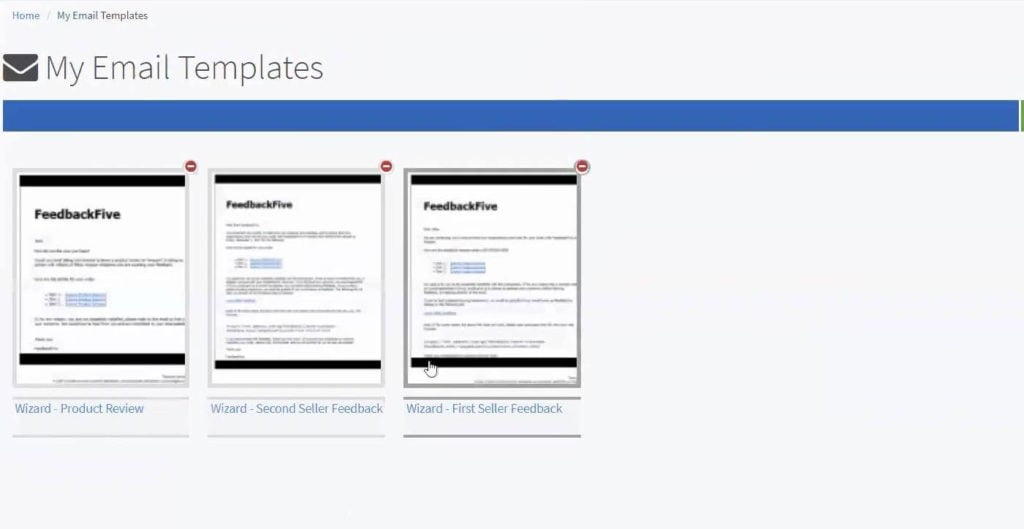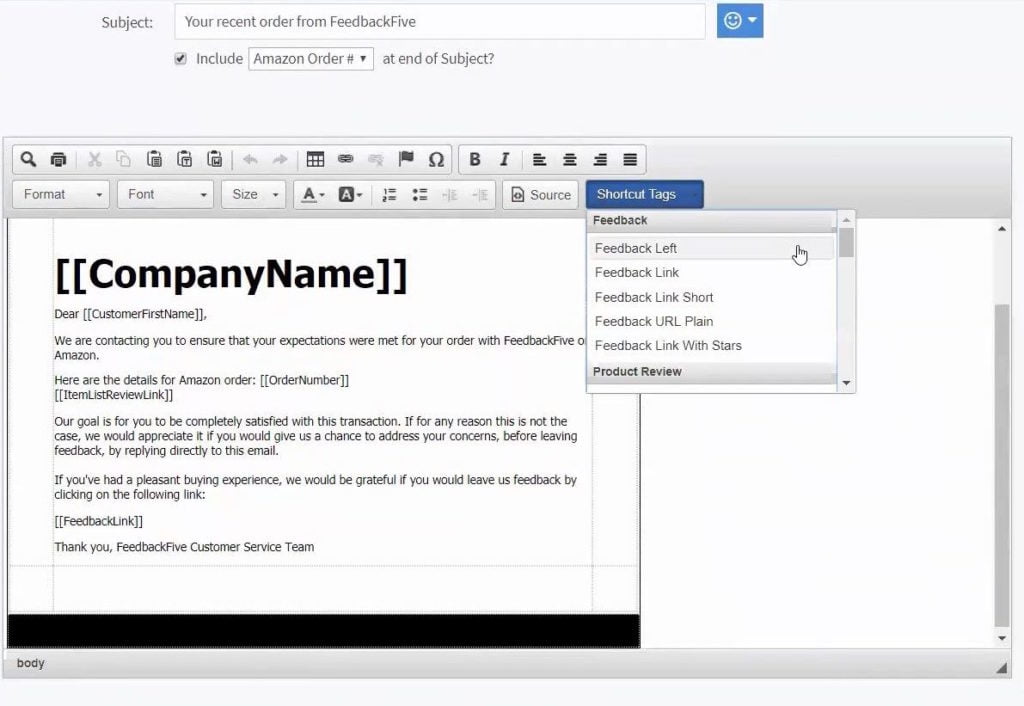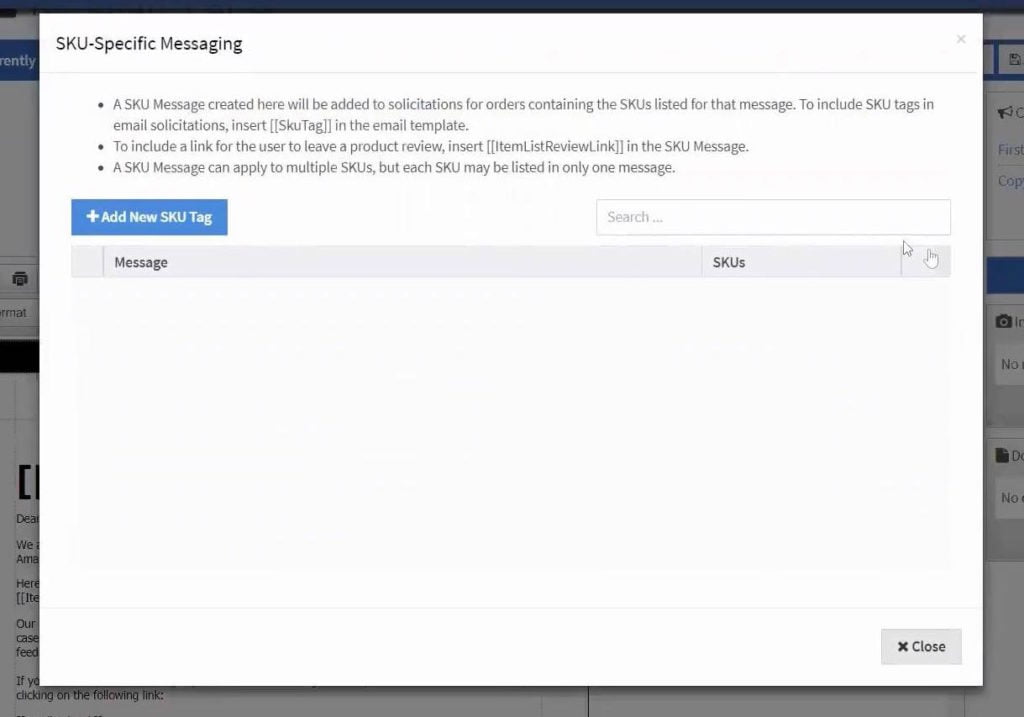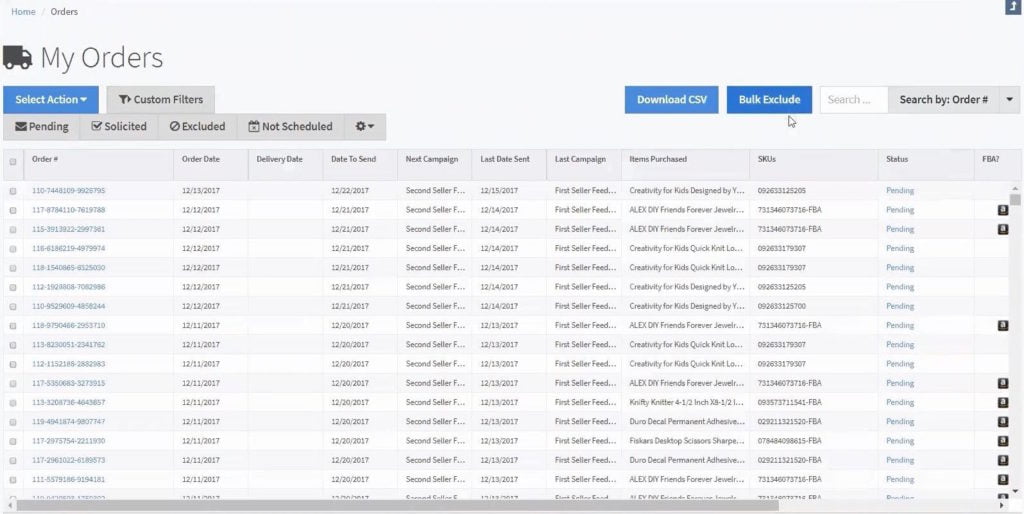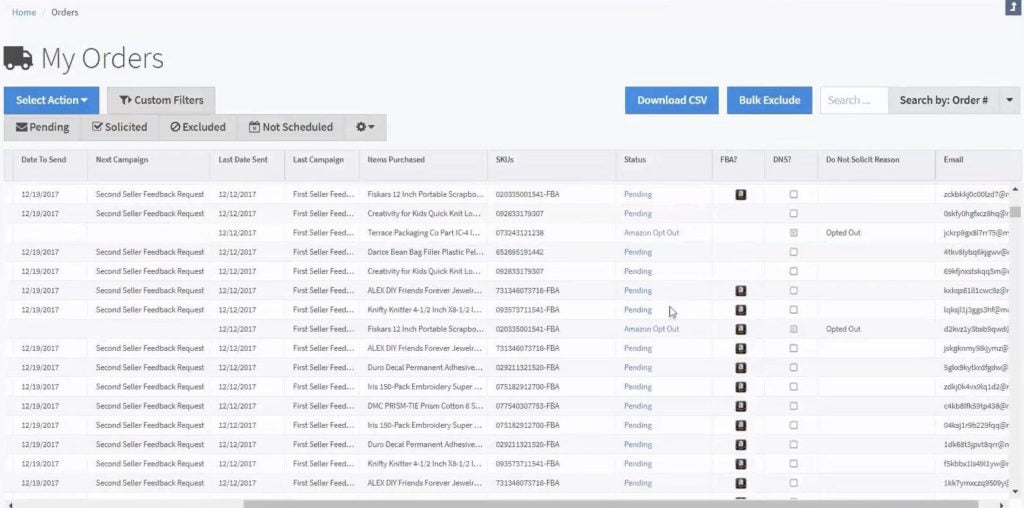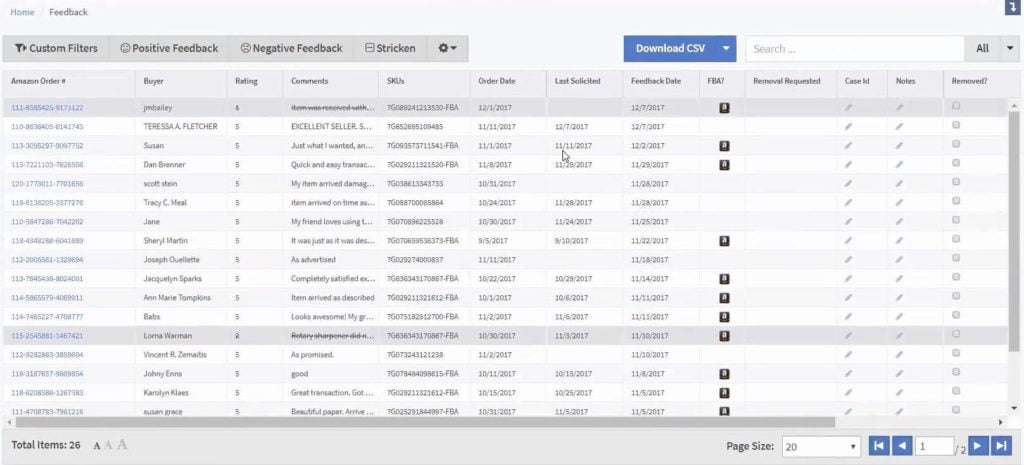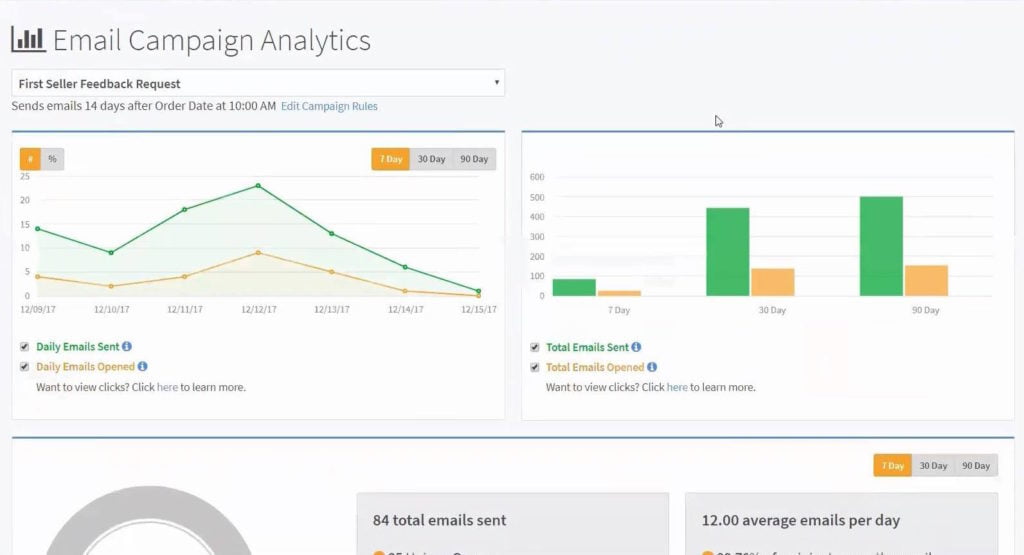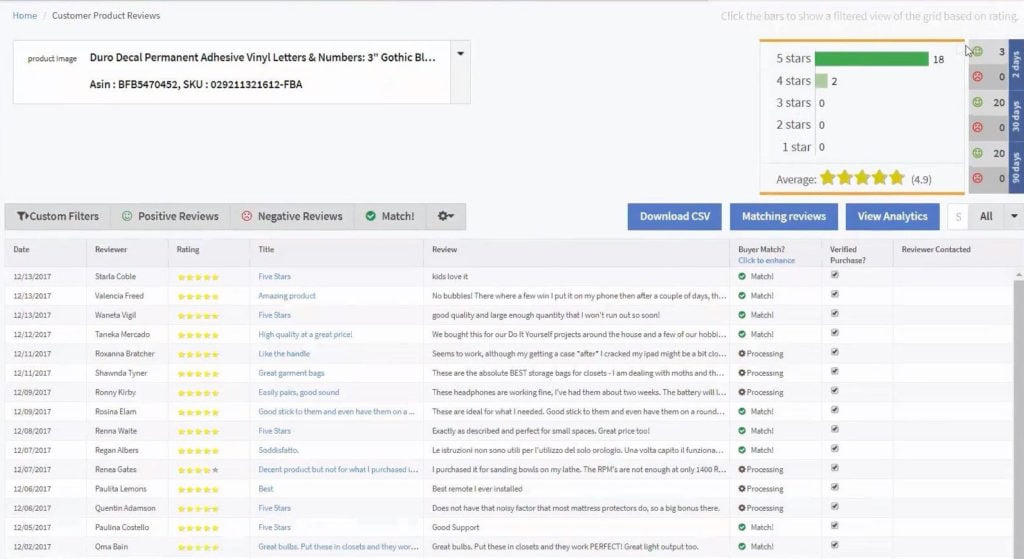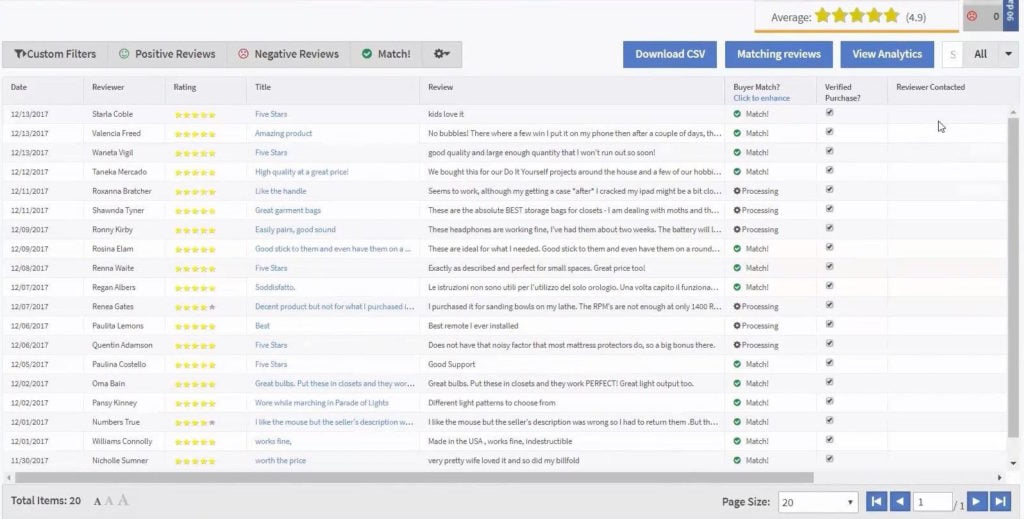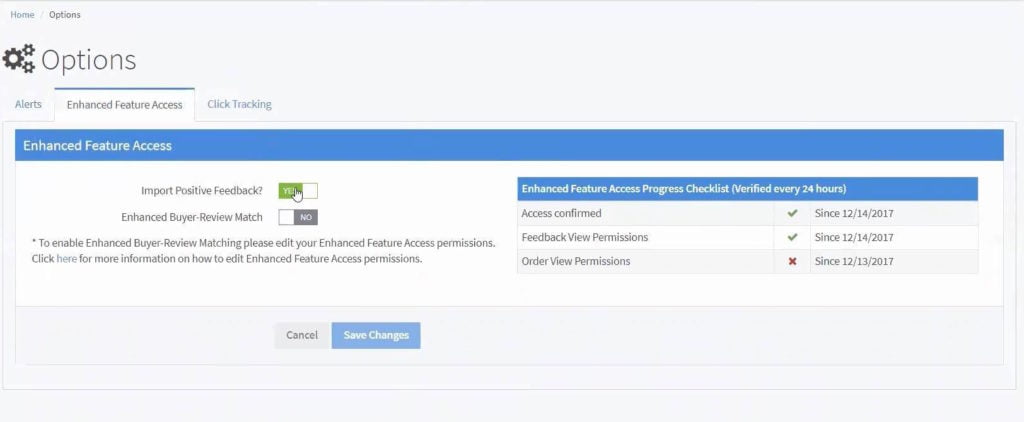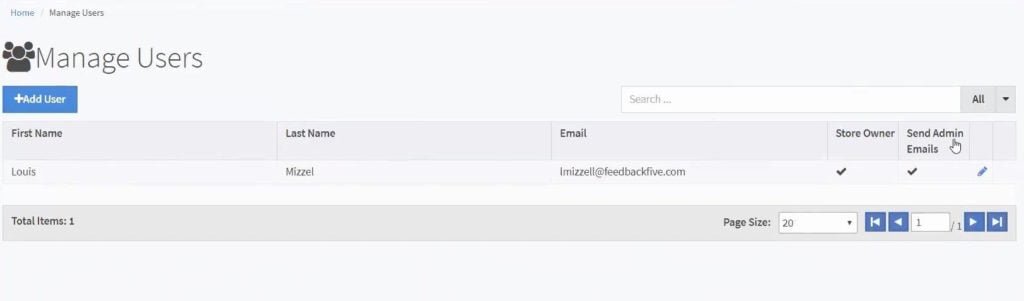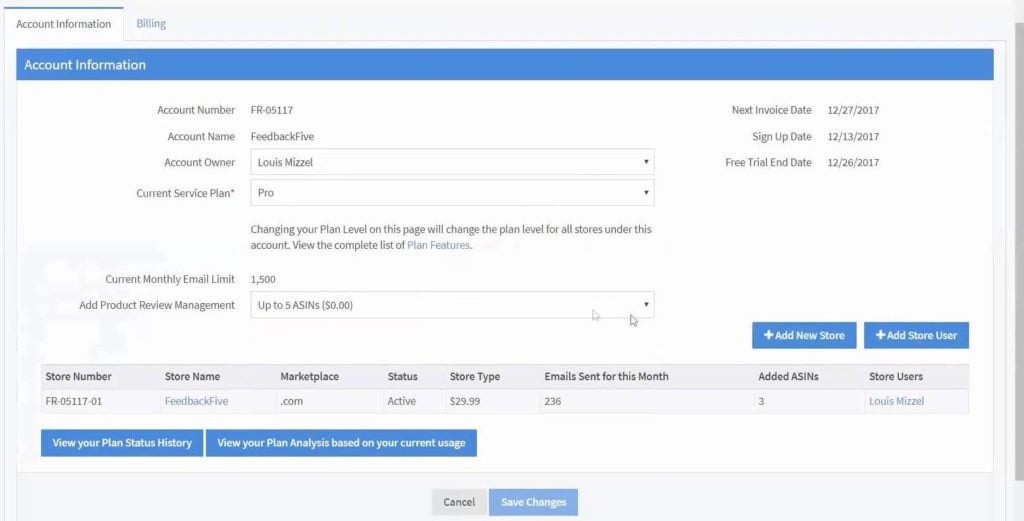FeedbackFive is the first feedback and review tool for Amazon sellers, trusted by tens of thousands of merchants in over 100 countries. With FeedbackFive, you can easily automate seller-branded or official Amazon email requests and proactively monitor feedback and reviews in 15 Amazon marketplaces.
FeedbackFive is presented by the product manager Louis Mizzell.
Here is the list of features and topics covered in this video:
00:40 About FeedbackFive01:26 Which Amazon sellers are the best fit for the tool?
02:54 In which countries FeedbackFive is available?
03:49 FeedbackFive demo – dashboard overview
07:21 Help center overview
08:46 New email campaign features
10:50 Amazon feedback and review request message overview
13:05 What email campaign settings you can customize yourself?
15:00 Orders pages overview – keep track of your sales and refunds
19:44 New features coming up within next months
21:31 How to increase your reviews by 41%
24:02 FeedbackFive plans and pricing
25:48 FeedbackFive special offer – 30-day free trial
What is FeedbackFive?
FeedbackFive is the oldest tool on the market to automate feedback and product review requests on Amazon. This solution is created for sellers of all experience levels to help them improve ranking by generating more reviews.
It doesn’t matter if you are just starting out or been on Amazon for a while – every new listing needs lots of reviews to rank higher and you definitely need to maintain good seller feedback rating to prove your the best choice for your customers and win the Buy Box.
Besides that, FeedbackFive might be something to look at for Amazon vendors as well. As Louis says, some of their customer enjoy using product monitoring review features.
So depending on your needs, FeedbackFive can give you lots of value.
The tool is live in 15 marketplaces. They have recently launched in the Netherlands, Brazil, UAE, Turkey and Singapore. It also includes all 4 US marketplaces, 9 marketplaces in the EU and 2 marketplaces in Asian region. So in case you have a global Amazon business in multiple marketplaces, FeedbackFive have you covered.
How does FeedbackFive work?
Users of FeedbackFive obviously need to link their Seller Account to FeedbackFive software. But the question is – how fast does FeedbackFive pull the first data and is this process easy?
So a seller central integration is required for the software to pull in your orders and your feedbacks so it can send emails based on order related events. The process itself is very quick and easy.
FeedbackFive developed the software on top of Amazon’s, integrated registration pipeline. So this is a very seamless experience. The actual steps to integrate is just a couple of clicks. You can do that in minutes, and then once you’ve set up that integration, it takes less than an hour to start seeing your orders.
FeedbackFive dashboard and new features
Let’s guide you through the main FeedbackFive dashboard:
At one glance, you have all important metrics that you’d want to track as a seller, monitoring your reputation: Your recent feedbacks, product reviews, orders, emails, and sales.
Automated Emails
Email campaigns is where you specify when requests are being send and for which products or orders. You can actually determine the content of an email by going to “Templates” section.
Templates. Previously, FeedbackFive used to have only 2 request templates – seller feedback and product review, as you might’ve guessed. However, they upgraded their templates and added the 3rd option which is Feedback and review request.
The main difference is that this request is sent through entirely different system – this is sending a request directly from Amazon to a customer. This is the exact same messaging system as for “Request a review” button.
All you need to do to set it up is to activate this feature in one click and FeedbackFive starts collecting information on your orders and submits requests to your buyers.
So why choose FeedbackFive instead of simply using “Request a Review” button?
Well, in order to use “Request a Review” button, you have to go to Seller Central, “Manage orders” page, go to each individual order and click that button. So imagine if you are getting thousands of orders, it would be impossible to click on each and every one of these orders.
By the way, Amazon has updated the communication guidelines and made some changes to what messages sellers can and cannot send to their customers.
How does automated Amazon message look like?
The message sent as a “Feedback and review” request includes your store name, a product image and a star rating that buyers can click on and submit their seller feedback and product review:
The best thing is that Amazon knows what is a buyer’s preferred language and will send the message according to that.
By using the feature, you don’t need to worry about whether your subject line is good or your call-to-action really works, or, most importantly, does your email comply with Amazon TOS. In this case, Amazon has got you covered and send out the best-optimized message as possible.
By the way, on November 3rd, 2020, new Amazon messaging guidelines come into effect.
Can you control “Feedback and Review” requests?
Yes, you can actually control when the message goes out and for which orders. Even though you don’t have control over the body text, you still can choose your preferred timing to send the messages (remember, Amazon allows you to do so within 5-30 days after the delivery).
You have full control to decide the exact timing and date, whether the message needs to be sent out immediately after the delivery or not, exclude orders you don’t want to get reviews on.
Orders overview
That’s where you find the key metrics for your business. You can track your orders, sales, refunds and more.
You can filter out these metrics by the time period and analyse aforementioned key metrics as well as the graph that shows your sales over the last 7 days and compare it to the previous 7 days:
On this summary, you can easily see which day was the most profitable or worse in the given time period. If it’s more convenient, you can also track these metrics on the table view, by scrolling a bit down below in the same window:
The data you see here can be downloaded as a CSV file.
Also, you can analyse the specific product’s data. For example, you can see how many refunds you’ve got. If you click on any of these, it will direct you to the Seller Central.
Feedback and product reviews monitoring
The feedback section has all of your feedback from the last 90 days. Easily search, filter, and export the data.
Product reviews section it’s where you go to set up product review monitoring: Follow certain ASIN, get notified of new reviews. If you want to have a thorough analysis of your product reviews, that’s the place to go.
Alerts
Set up email or text notifications for product reviews or seller feedback. Actually, this feature has been recently updated, meaning you can now get alerts for positive product reviews or positive feedback. So you can choose whether you want to be notified only for positive/negative reviews or both.
Store settings
Keep connected with Amazon to get all data on your sales. Store settings section is where you set up and manage new users (having unlimited users is only available for FeedbackFive paid plans).
Louis highlights that their help center can be also called an “additional feature” to their whole package. The reason is a professional customer success team that is always ready to help whenever you struggle with something. These people are not only the experts of the software, but also have deep knowledge in Amazon as well, understand its compliance and communicate with sellers ever day, so they are fully aware of what’s going on right now. Lots of sellers says it’s the best feature of FeedbackFive.
Other FeedbackFive features
Once you’re logged in, at the top of the dashboard there are “help links” and a guided tour in case you ever have any questions on how to utilize the tool.
Along the left side of the dashboard, there’s a navigation panel that takes you to all the different pages within FeedbackFive, so you get an understanding of how many orders have been imported into the tool, how many negative feedbacks, positive feedbacks, and then you can also get an understanding of how you’re utilizing the tool, how many emails have you sent, how many orders have been excluded from email solicitation, etc
They also have very useful line graphs that help you see over time how many feedbacks you’ve been getting, both positive and negative. The same is with product reviews. If you are following any ASINs with their product review feature, then you can see those that have been imported here.
So you can really get a good understanding at a glance of what’s going on there. And so, as Louis has mentioned earlier, FeedbackFive is really designed to help you build, monitor and protect your seller reputation, and your product reputation.
Email campaign templates
Below you see 3 email campaign templates. The first one is the first seller feedback request, so as soon as the order comes in, based on the timeframe that you choose, it’s going to send out the first request for feedback, then there’s a followup feedback requests, and then finally a product review request. So these are preloaded and they also come with preloaded templates:
All you need to do is log in and just activate these campaigns. It’s as simple as that.
At a glance, at the campaign view, you can see which of your campaigns are active, you can see how many emails are currently pending based on your order volume, how many been opened, etc.
If you think, for example, 14 days is a little too long and you want to go ahead and send it 7 days or 3 days after the order, that’s fine. And then you can also change the trigger date, so if you don’t want order date to be the event, you can change it to delivery date, feedback received, product review received, or when the last email was sent. And so that’s the default campaign.
Setting rules for emails
But, but you may be saying, you know, I really want to kind of dig in and configure email requests at a much higher level, so all you would do is just create a copy of that for seller feedback, request a and now you can kind of go in and see the different rules.
For example, maybe you want a campaign that thank someone for sending you a positive feedback, and so you could just change that and set it to positive feedbacks.
As mentioned earlier, you have an option to exclude refunded orders, you can set it up to only send campaigns for certain SKUs or ASINs. You can do it by fulfillment channel, maybe you want a different campaign for FBA versus a FBM, or repeat buyers.
One of the features that Louis is going to go into a little later is buyer review matching, and when you have that setup, you can start to actually change your campaign logic based off of whether or not you’ve received a certain product reviews.
Custom email templates
The next piece that we’re going to review is templates. As mentioned, anytime you create an account, you’re going to get 3 preloaded templates: first seller feedback, second seller feedback and product review.
And there’s 2 different editors and different designs of layouts. If you want a holiday theme or really any kind of theme, they have tons of different themes that you can choose from. The advanced editor gives you tons of complicated and rather powerful functionality to edit your templates here.
There are also plenty of shortcut tags. You can add details of your company, unsubscribe link, all of the order details, customer names or any of the package tracking information, share on social, lots of different shortcut tag options.
FeedbackFive always listen to their customers’ feedback. For example, if someone comes up with new ideas for shortcut tags and anytime they email in, they’re always eager to consider those for development, Louis says.
Another cool item is that they do have the ability to very simply insert images into your emails if you’ve got a logo or something like that. And also, the tool helps you maintain a document library if you want to attach PDF, for example (if you have special instructions for your product or anything like that).
SKU tags
One of the most powerful features are SKU tags. Whenever you want to have specific messaging for individual products and you want that to be dynamic within a single template, you can create SKU tags, and all you would do is simply to add a new SKU tag.
So how does it work? You insert a single SKU, or a group of SKUs and then type out and create your specific message for that specific product, and save those changes. You can do that for as many SKUs as you need. And then in your template, all you would do is just enter the shortcut tags, SKU tag, and what it would do – if any orders that contain those SKUs are going to drop that text or email snippet in there for you.
It’s worth mentioning that the tool has preloaded international templates based on the language. These are templates that’ve been professional translated (definitely not by Google translate).
Auto exclusions
Let’s say that for all of your campaigns, there are just certain orders that you want to exclude. So FeedbackFive do have an auto exclusion section that enables you to exclude orders that were shipped late, or exclude a checkout by Amazon orders or anything that’s shipped out of the country. They also enable a kind of broad sweeping SKU exclusions. So if there’s a certain product that you just know that you don’t want to solicit on Amazon, you can exclude that as well.
If you want to filter for all the different kind of aspects of your order data, the tool also has the ability to configure this table any way you like. If there’s certain data points that you want to see about your orders, you can configure that as well. All data is available in CSV format so you can download it, open it up in Excel, and do all the kind of data analysis that you would want to do a for your emails and orders.
Here you can see metrics such when was the last email sent and the status, whether that order has been solicited, whether an email is pending for it. And one of them that you’ll see is Amazon opt-out. The Amazon opt-out is obviously been a hot topic. Anytime you solicit in order and you get that kickback from Amazon that says, “This email couldn’t be delivered because your customer has decided to opt-out of communications.”
All you have to do is set up an auto forward to optout.mail@feedbackfive.com and their team will opt out that buyer globally from any future solicitations.
The great thing about that is FeedbackFive have really the largest kind of set of customers that are using automated feedback solicitations at Amazon and their global opt out network is enormous. So, if one of our sellers has adopted out a buyer and that buyer buys from you, then you will automatically have them opted out of solicitations and you won’t waste the time of sending them an email.
Feedback page
In addition to your orders, FeedbackFive is importing your feedback. And similarly, there’s all kind of filtering and data configuration for you to change these and the way that you want to see them.
If Amazon has removed or kind of stricken that feedback for any reason, they’ll show that for you as well. And one of the best features here is, they do give you the tools and the functionality to help protect your reputation, to help work to minimize the number of negative feedbacks that you get.
So you see here, there was a negative feedback and so all you have to do to respond is just click on that buyer and it’s going to automatically load a pre-populated template of a way for you to address that negative feedback.
The number one thing you want to do if you’ve kind of legitimately messed up and they have a reason to complain, is you would want to address their needs as quickly as possible.
For this, FeedbackFive drafted a really effective email. In two clicks you can work to address that negative feedback. There’s another option if the negative feedback is one that violated one of Amazon’s policies. Let’s say it’s calling out some of your personal information or it uses profanity or it’s really a product review. In these cases, Amazon sometimes will remove it.
Email campaign analytics
FeedbackFive does track open rates and for each of your campaigns it gives you a really solid kind of analytics view of exactly what’s going on. So if you want to see your open rate, for example, you can see all sorts of different bar charts and graphs on how your campaign is performing:
Another popular feature at FeedbackFive is product review management. Lots of sellers are really interested in their products and their product reviews. It enables you to load ASINs up to follow and it’s, as soon as you add ASINs into the tool, it will start importing the product reviews for those different ASINs. So it’s really great. This is something that even our free plans include two ASINs for you to follow our enterprise plans allow you to follow ten ASINs. And then we also have a product review management packages that they’re really affordable for only 10 bucks a month you can be following fifty ASINs.
If you click the ASIN, it’ll take you to that ASIN on Amazon. You can also download it to CSV if you want to do some really solid analysis on your reviews.
The link here will take you to the actual review on Amazon and match that review to the buyer. And obviously there’s a lot that goes into that. It has to be someone that reviewed the product that also ordered from you. So for private label sellers, that’s not as big of a concern, but if you’re selling a product that other sellers are selling, your match rates aren’t going to be as great. But this is an algorithm that they’ve developed, and it takes a lot of different data points into consideration. It’s not just looking to match the name up and calling it a match. That works for a small percentage of reviews.
As you know, you can review a product as anonymous or any name that you choose. So, just trying to match up on the name is not going to work, but the algorithm that FeedbackFive developers have created really is the best in the industry to get a solid match.
And so the great thing about buyer review matches, it enables you to take action. So if this is a negative product review, let’s say, and you want to take action on that, you simply click the match and that’s going to bring up the order. It’s going to show you the order number and the name and you can send an email. And again, there’s a preloaded template that helps you address a negative review. To help you get feedback from the customer, see what it was that was wrong, and do everything you can to make it right with the customer.
Product review feature
One thing we do want to add on this is when we talked about email campaigns that enable you to solicit product review requests, you don’t have to be following ASINs in PRM (Product Review Management) to solicit for those products. So you can send product review requests for any of your orders, whether or not you’re following those ASINs.
You can follow ASINs with their PRM feature, even if you’re not selling those ASINs. A lot of sellers use it for product research. Maybe they’re thinking about starting to sell this product or they’re using it for competitive intelligence, maybe a new product has come up that’s really eating into their sales and they want to kind of see what’s going on with the competing product. So a lot of different use cases for this, but you certainly don’t have to be selling a product in order to follow it.
Enhanced features
Another piece of functionality that we’ll quickly touch on is for some of FeedbackFive more enhanced features – importing positive feedback or also configuring enhanced buyer review match.
It requires a secondary login to your seller central account. It’s a very simple and seamless kind of additional layer of integration that the tool provides. It’s optional, but it does enhance your usage of the tool.
Next, we’ll just go into different aspects of your account. So one thing we want to point out is that FeedbackFive has this Manage Users function. You can add if you have a FeedbackFive account, you can add an unlimited amount of users. So maybe you’re an established store and you have an entire team that helps you run your business.
You can invite that entire team and you can kind of set different permissions. Maybe you want one person to be the store owner to have all the kind of billing and account privileges. Then the tool sends various administration emails.
It also lets you know if you’re about to hit your overage, or gives you a daily summary, gives you an update on how much feedback is coming in, how many emails you’ve sent, how many orders you’ve imported, and all different kinds of notifications. So, if you want to add a bunch of users but you don’t want them getting the emails you can make that determination there.
FeedbackFive plans and pricing
It depends how much users and store you can add to your account based on what pricing plan you choose.
FeedbackFive offers 4 subscription options, one of them being completely for free:
Also, they offer 14 day free trial but you can boost it to 30 days of free trial by following this link.