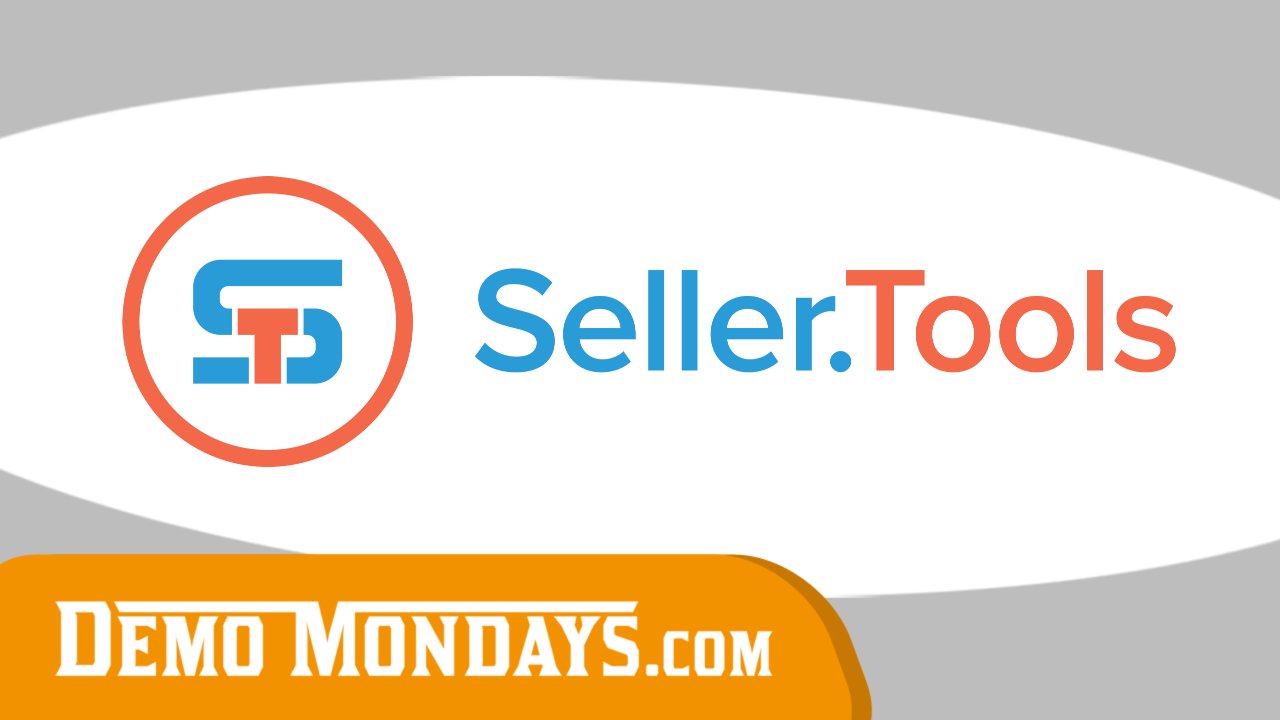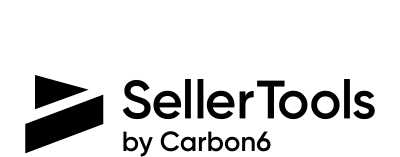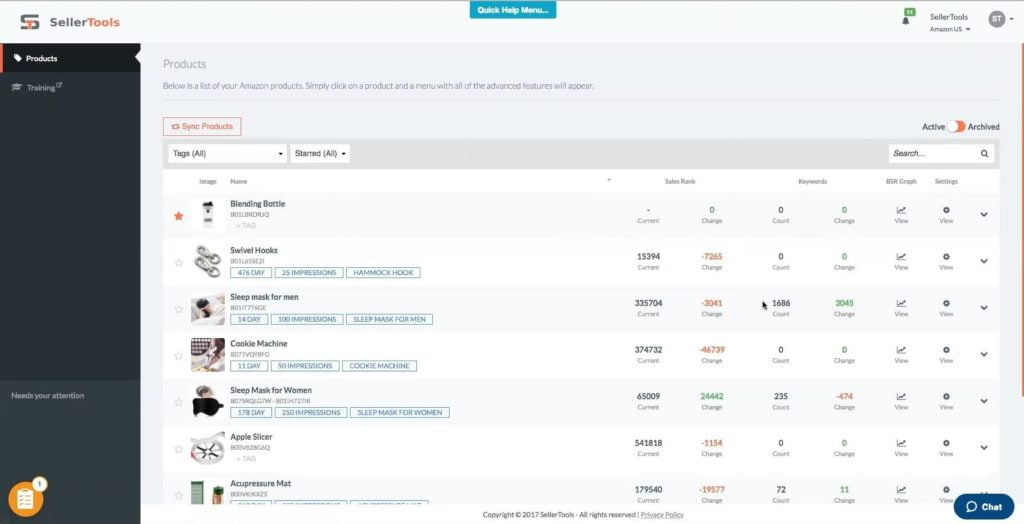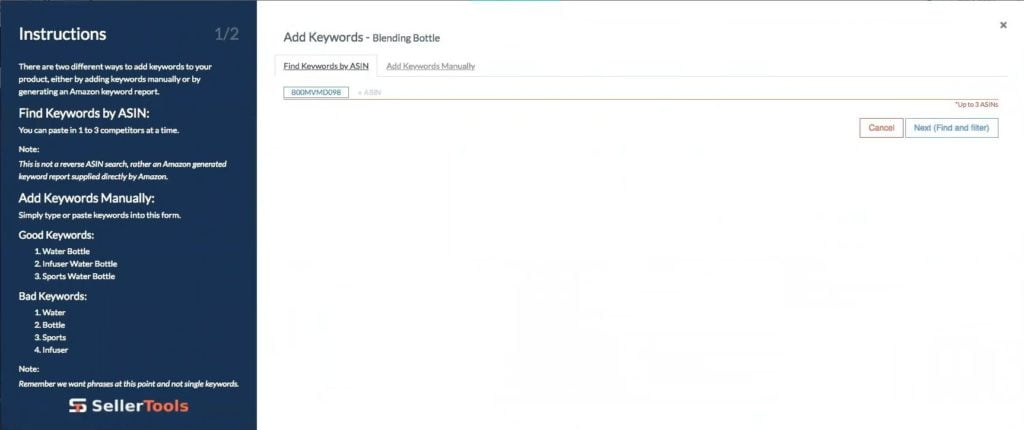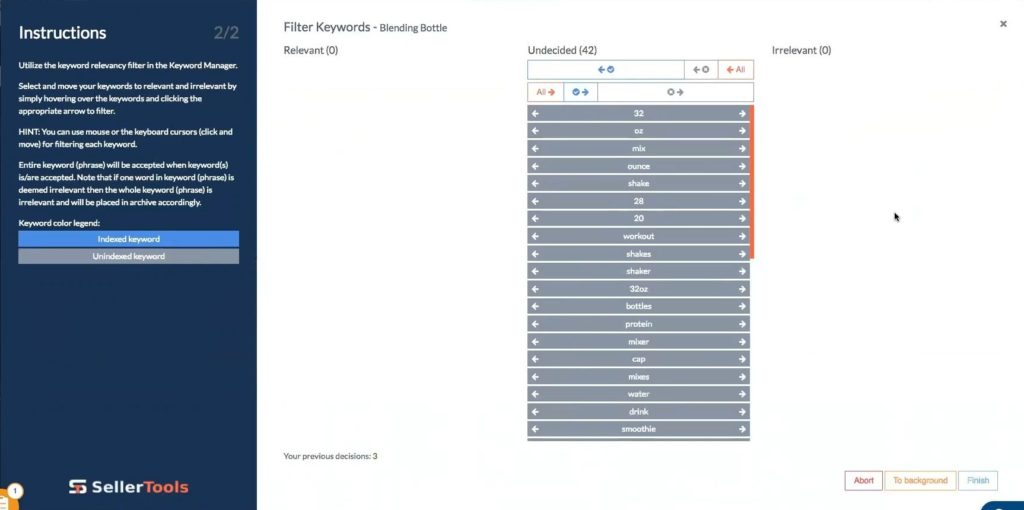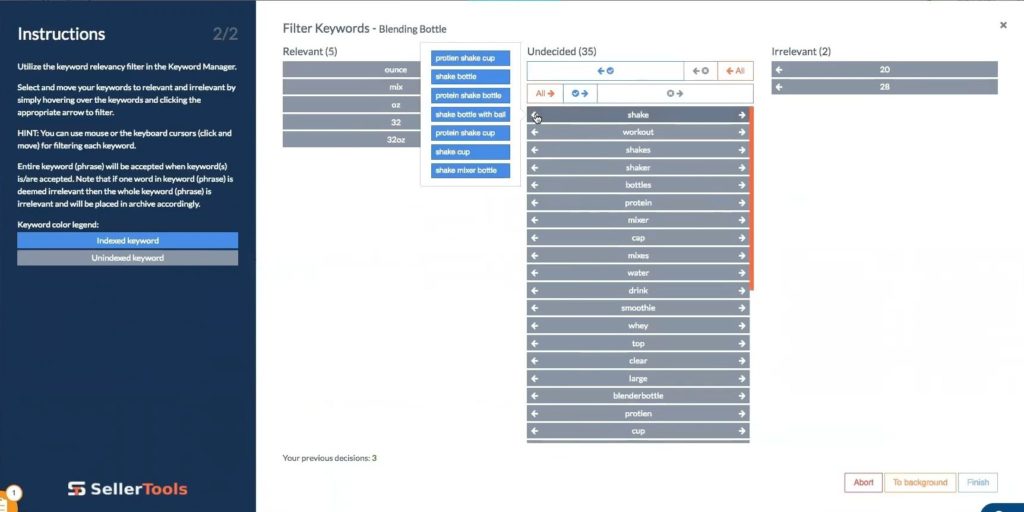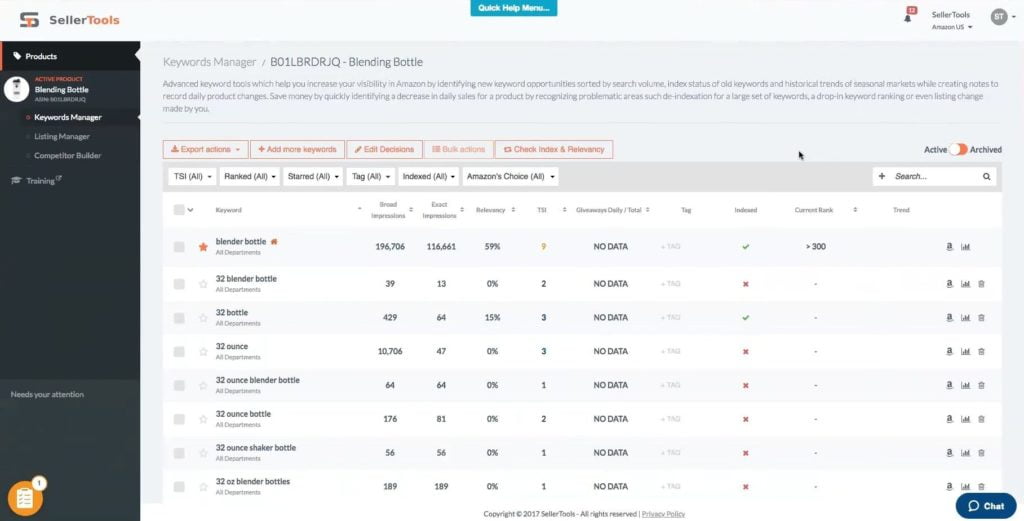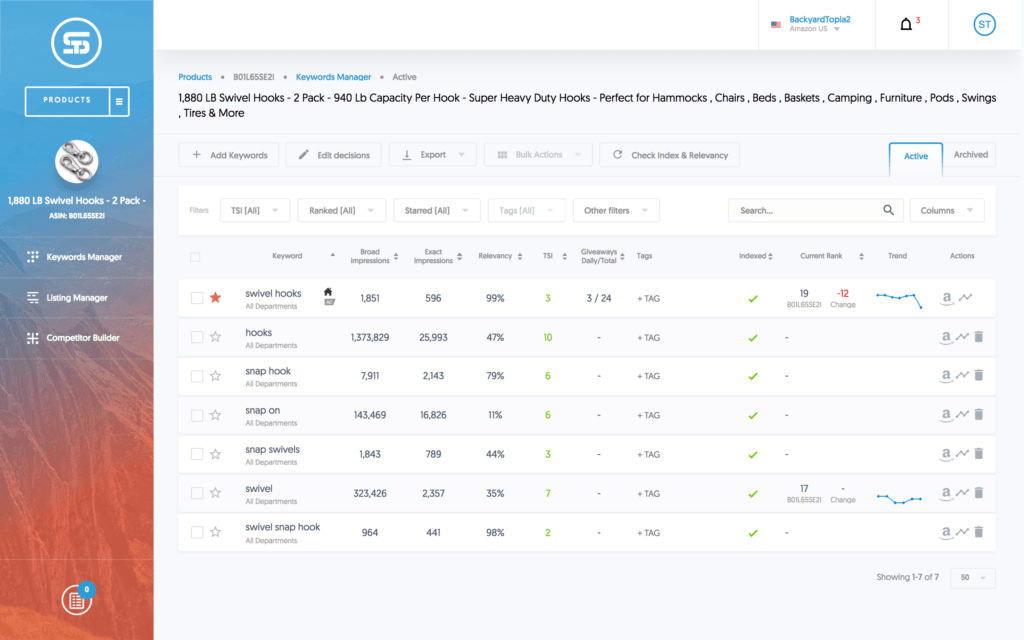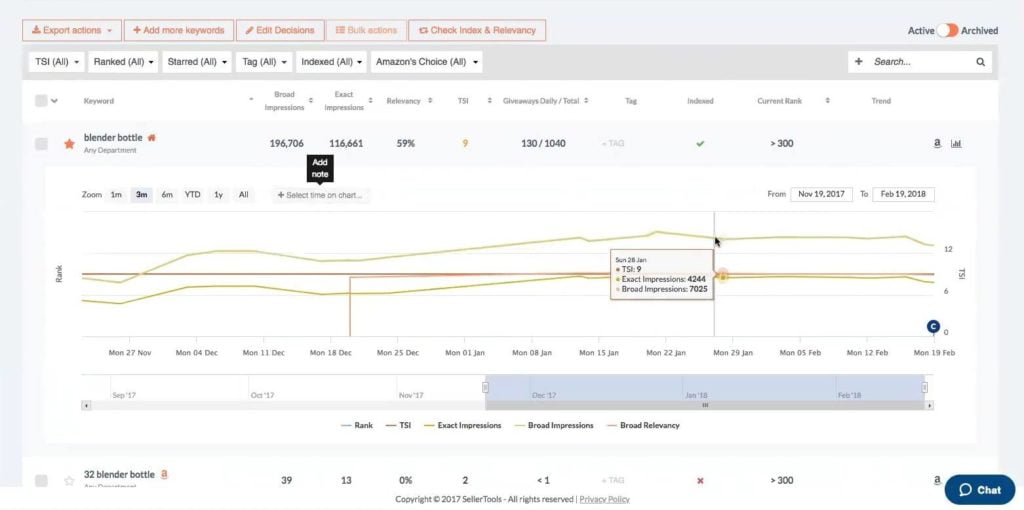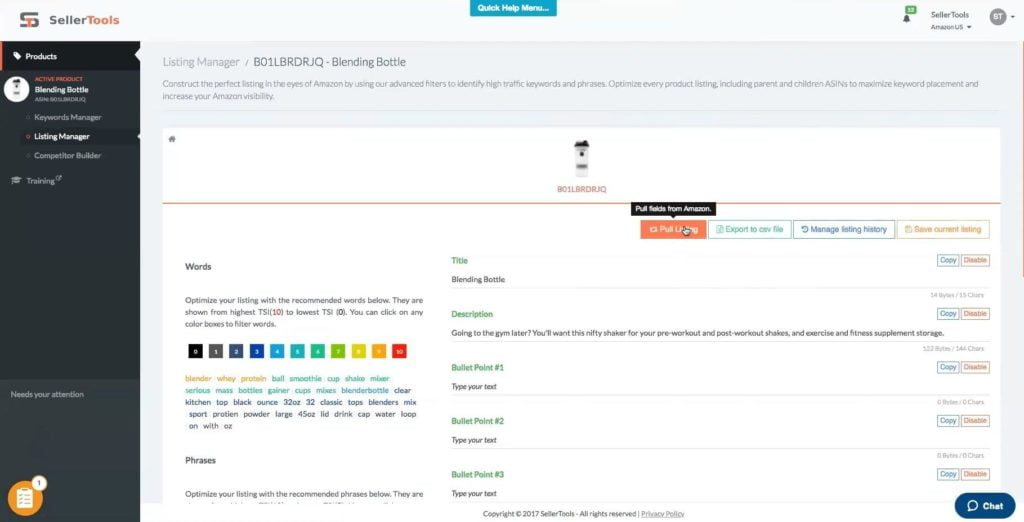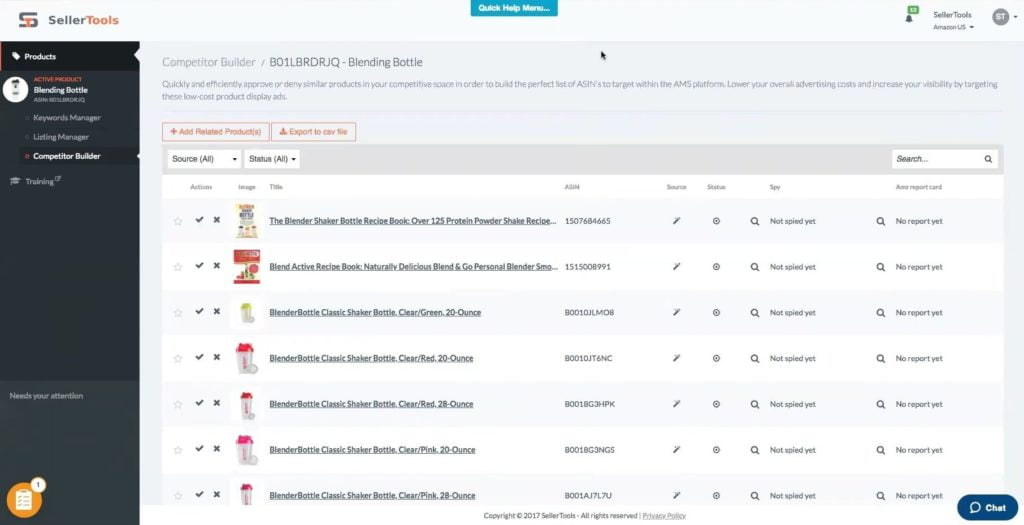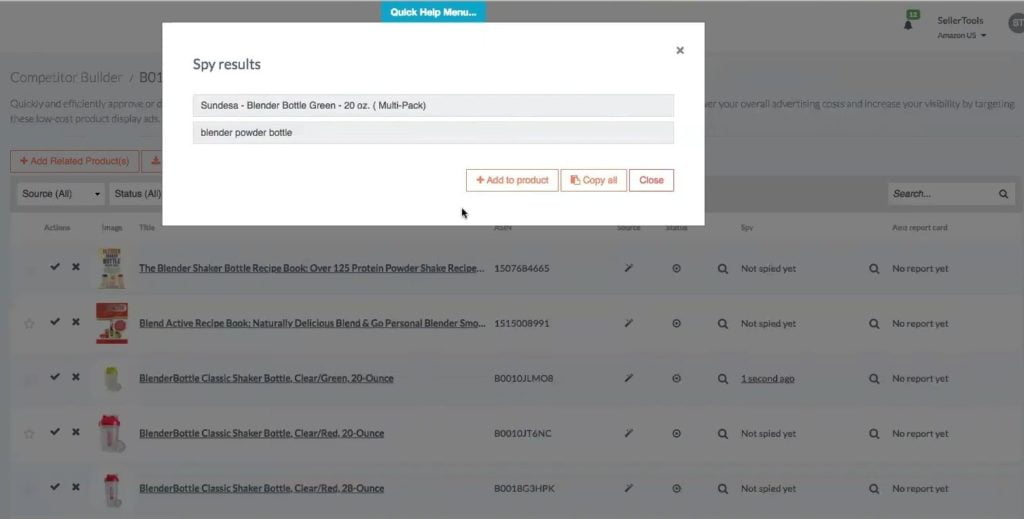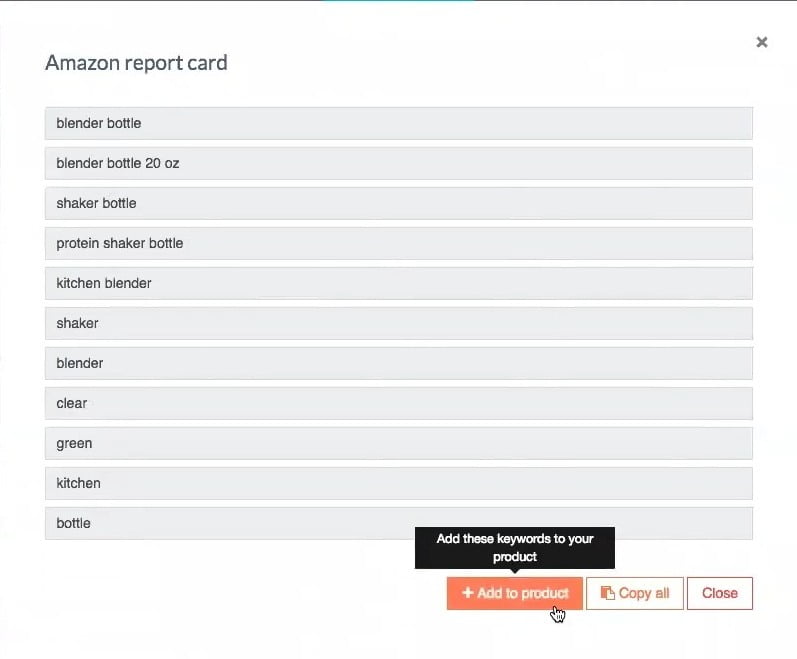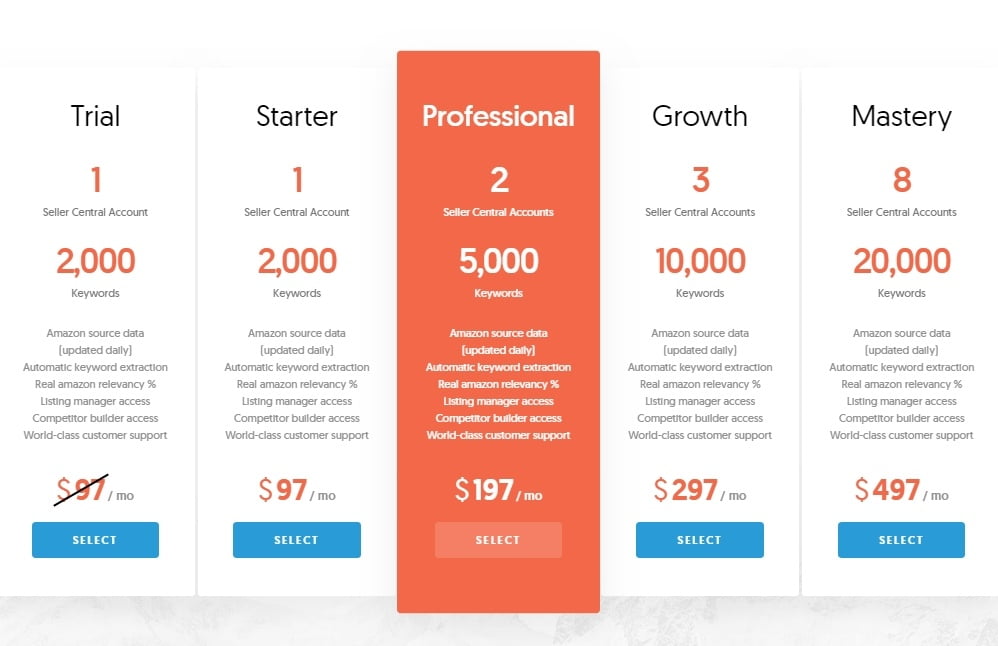Seller.Tools is the preeminent Amazon optimization platform. Created by the top 1% of Amazon sellers, Seller.Tools allows you to leverage Amazon data to win the visibility game and grow your business to new heights. Exclusive Seller.Tools features include keyword relevance %, TSI and the AMZ Report Card.
Seller.Tools is presented by the founder Troy Johnston.
List of features covered in this video:
00:29 What Seller.Tools is and what problem does it solve for Amazon sellers.
01:49 What type of Amazon seller is a perfect user of Seller.Tools?
03:12 What marketplaces are covered by Seller.Tools?
03:34 How linking Amazon Seller account works with Seller.Tools
04:23 Dashboard: Product view
05:00 Key insights on the Product view table: sales rank, keyword, customized BSR Graph, Settings
06:06 Example of a single product (ASIN) view
06:22 Adding keywords to the product: Find Keywords by ASIN versus Add Keywords Manually
06:58 Adding keywords by ASIN
09:20 Getting seed keywords for the product and sorting them out
10:05 Keyword color legend: Blue – Indexed keywords and Gray – UnIndexed keywords
13:22 Keywords Manager – insights of the data
14:56 Understanding keyword manager’s data columns: Keyword, Broad Impressions, Exact Impressions, Relevancy, TSI (Traffic Strength Index), Giveaways Daily / Total, Tag, Indexed, Current Rank, Trend
15:21 Keyword metric: Relevancy
15:57 Keyword metric: TSI (Traffic Strength Index) – convergence of relevance and volume.
17:20 Keyword metric: Giveaways Daily / Total
18:16 Keyword metric: Tags
18:47 Keyword metric: Indexing
19:14 Keyword metric: Current product rank and Trend data
19:38 Graph data visible once the keyword is clicked
21:36 Notifications section
23:34 Another look at the TSI – Traffic Strength Index
24:04 4 ways to use data provided by the Keyword Manager: keyword placement, use of giveaways and optimizing URLs, keyword frequency, PPC
25:30 Filters of the Keyword Manager’s data table
26:36 Why “blender bottle” keyword of the blender bottle product has a relevancy of only 59%?
28:25 Archiving and searching the keywords
29:37 Listing Manager feature
29:57 Pulling product listing data from Amazon
30:30 Sorting keywords based on their TSI – traffic strength index
31:47 Building a listing: typing the title and other features about the product
33:16 Enabling and disabling of duplicates for the product listing
33:52 Product listing changes versioning
35:53 The reason why there is no “push changes” button
36:56 Competitor Builder section
37:35 “Spy” feature – getting additional keywords and adding keywords manually to your product
39:24 “Amazon report card” feature – one of the popular at Seller.Tools
41:45 Adding new competitor to the competitor builder
43:47 What is behind the “Amazon report card”?
46:16 Final overview of how to make a use of Seller.Tools
47:14 Pricing overview
49:37 Offer: use DEMOMONDAY coupon code and get 20% off your subscription
50:07 Pricing: multiple seller account
51:49 Upcoming features:
- expanding to new marketplaces
- unique tool for amazon sellers
- more robust PPC solution
53:23 How can users get support at Seller.Tools?
Transcript – Walk-through of Seller.Tools
[00:00] Augustas: Hello, everyone. Welcome back to another session of Demo Mondays. Demo Mondays is a video series presented on Mondays where I invite founders and creators of different Amazon seller tools. And today, my guest is Seller.Tools.
[00:20] Augustas: And Seller.Tools is presented by its founder, Troy Johnston. Hello, Troy.
[00:26] Troy: Hi, Augustas. Thanks for having me.
[00:28] Augustas: Welcome to the show. So, could you just briefly explain us what Seller.Tools is and what problem does it solve for Amazon sellers?
[00:36] Troy: Yeah, absolutely. The Seller.Tools platform is really aimed at being the preeminent optimization platform. We really want to empower sellers with the most insightful data. What’s really exciting about the platform itself is that it does leverage actual Amazon data, which was, at one point, thought to be inaccessible. And so we bring that data and empower our customers with it, and then, we offer it in a number of unique formats and fashion. That data is updated daily. It’s presented in key metrics like Relevancy Percentage, which lets you know if your listing is relevant for a specific keyword, [or if it’s] impacting your PPC efforts. So these metrics become hugely insightful, and you can natively build out your listings, taking all of that expert-level data, and crafting these really detailed, genuinely optimized at the expert-level listings. And then again, that reverberates out to your PPC, your marketing efforts, but essentially, you’re informed with what we consider to be the most empowering data out there, right from the source — from Amazon.
[01:47] Augustas: Wow. I’m looking forward to see what’s inside your tool. But can you tell [us if] this software is for beginners or advanced Amazon sellers?
[01:58] Troy: You know, I think at one point in time, when the platform was put together, we really thought this would be the perfect solution for expert-level sellers. When they’re looking for Amazon data, they’ve been underwhelmed with other optimization platforms. They want to manage the best data — more of it. In our accounts, you can manage up to 20,000 keywords, which is a vast amount of data, but, of course, covers a wide swath of sellers. So we really are catering it to expert-level sellers, and then we really started to notice that beginner and even intermediate-level sellers really are yearning for these same type of insights. They’re usually in saturated spaces with commoditized products, and the points of difference either aren’t clear or they need to show up on the optimization side of things. So, I think, by nature, by virtue of Amazon and being an Amazon seller, is that an order to out-compete your competition in a competitive marketplace? These types of optimization and insights are just absolutely crucial. I think over time, we’ve slowly — with our tier pricing, with different packages that suit each seller’s needs — we’ve widened that a little bit to where we’re perfect for intermediate or perfect for beginner sellers. But the insights are really what’s key, what’s the points of difference in how you’re out-competing your competition.
[03:13] Augustas: A lot of international people are watching these shows, and they are interested about what the exact marketplaces you are covering at the moment.
[03:25] Troy: Right. So right now, we are “.com.” We are US-marketplace centric. We are looking and incorporating the EU. So that’s really going to be the next phase in terms of marketplace expansion.
[03:37] Augustas: And it sounds like it’s necessary to join your account information, your Amazon seller account information with your software. How fast is the process, and how fast do you pull the initial data?
[03:48] Troy: It’s usually relatively quick. The exceptions are going to be if you have a large number of SKUs, thousands of SKUs. We have members that did jump in, and it would take maybe a day or even two days depending on the SKU count. But it’s really the vastness of the data. At the same time, those that are just jumping in 5 to 10 SKUs, it’s usually no longer than 30 minutes to get everything pulled in, everything sinks and then ready to go to start leveraging the data.
[04:15] Augustas: Great. So let’s see what’s inside Seller.Tools.
[04:19] Troy: Absolutely. I’m excited to share this with you and with the audience. So let’s go ahead and jump into Seller.Tools. And I can give you kind of a glimpse into the Dashboard. So what I’ve got pulled up as a demo account is a dummy account where we really stress-test the platform and share insights as we’re doing today in the demo video. What I first have pulled up is the “Product View.” So if you’ve gone through that MWS sync — which, of course, is the first step: getting your credentials tied in and your Seller Central account synced with Seller.Tools — you’ve got your products all pulled up here. Now, the first thing that we want to do is, I’ve got my sample product here that we’re going to take a look at is this blender bottle. So first things first, let’s go ahead and take a look at the top level.
[05:05] Troy: You’ve got a few key insights, now mind you, we’re gonna walk through this. It’s empty for this product, but for others in our Product View, we can see the “Sales Rank” — both the “Current” and the “Change.” We can see the “Keywords” that are managed in the account. Again, I’m going to just jump down into those that are active. So this is letting me know, “I’ve got 1,686 keywords that I’m actively managing”, and the number change. Again, at this top-level view, we have a graph data for those changes. Keep in mind, again, that some of this is going to be sample data, but understand the insights, where you can see and track those changes over time. You can customize those date ranges in terms of visibility into those metrics, and then add notes, adding notes into the chart to be able to see, “Hey, this is a milestone I want to track.”
[05:51] Troy: Give that milestone a name, and that pin is dropped on those active charts. But I’m alluding to this now, you’re going to see it at a deeper level once we jump into our sample products. So, first things first, for jumping off with the blender bottle, let’s go ahead and click on it. It’s going to take us to our “Keywords Manager.” Now, the first thing that Seller.Tools needs to know is “what is the most succinct way to describe your product.” This is often called your “Main Keyword.” In Seller.Tools, we refer to it as your “Master Keyword.” Those two things are synonymous. So let’s go ahead and add our keywords to the product, and we’re letting Seller.Tools and Amazon know what the product is. We’ve got two features in which we can do this. We have one, which is really cool.
[06:36] Troy: We refer to this kind of as your lazy way of doing keyword research is that you can find keywords by ASIN, and then second is kind of the tried and true, the classic of adding keywords manually and plugging that into Seller.Tools. So I want to show you the “Find Keywords by ASIN” because it’s really kind of cool and we haven’t seen this anywhere else. So it is an exclusive feature through Seller.Tools. So, Find Keywords by ASIN. Now, the lazy way we can do this is we know our product is a blender bottle. For us, we’re the sellers, we are acutely aware of the product, we know how to describe it, and that’s really our main keyword. So if we’re going to find other keywords by ASIN, one of the lazy ways that we can go about finding those keywords is to plug in our main keyword into Amazon, and then looking at our top three competitors for that keyword and plucking their ASINS.
[07:23] Troy: I’m going to jump past the Sponsored listings here into the organic, and I’m going to just pluck some of those ASINs. So pardon my copy and paste here, but I’m going to bring these over, clean them up a little bit and add them to the Find Keywords by ASIN option here.
[07:42] Augustas: Is this additional data on the Amazon page coming from your extension, or is it from some other extension?
[07:48] Troy: I believe this is DS Quick View, this is not Seller.Tools. So DS Quick View, which I like to have, allows you to just have that quick visibility at the category level in terms of performance there. And one of the nice features too is plucking that ASIN data as well.
[08:07] Augustas: OK. I just wanted to make sure that people don’t get confused.
[08:11] Troy: Right. Absolutely. Absolutely. So I’m plucking that third ASIN. We’ve got 3 ASINs pulled from this main keyword research on Amazon, and I’m letting Seller.Tools and Amazon know, “Hey, I want to find keywords by these ASINs, which just so happened to be those that are absolutely crushing it,” because again, for that main keyword, they’ve got the top three spots. And then from there, I want to click “Next (Find and Filter)”, and that is going to take those ASINs, it’s going to plug them in and then it’s going to provide you with a word cloud from which you can pick your master keyword. So for this product, it’s a bit obvious, but I think it’s a really great example. Again, a garlic press is a garlic press, a blender bottle is a blender bottle, so more often than not, your master keyword is going to be your main keyword. You have a few options here. When you’re presented with this data, if it’s fairly intuitive as it is in this case, you can go and select that keyword and proceed with it.
[09:07] Troy: Or, if you want to input your own, you can always do that. Plug that into that field there and click Next. But I’m going to make sure we’ve got “blender bottle” selected. I know my product, I know that’s my main keyword. I want to select it and use it moving forward. Go ahead and click Next. And now, everything that we’ve provided to the platform, we’ve said, “here’s our main keyword, here’s our competitors, and we want to find keywords by ASIN,” it’s going to give us a list of seed keywords from which to determine relevancy or irrelevancy. This is where it becomes a bit more subjective and it requires you to put a little bit of brain power into Seller.Tools. I’m getting a bit more granular. These are the keywords that apply to my product and these are those that do not.
[09:51] Troy: And so the way that we do this is we’ll hover over these seed keywords and we’ll take a look at their corresponding keyword phrases to see if they fit my product, if they are relevant to my product. There’s a few things to keep in mind. At the highest level, now you’ll notice because this product is not currently active, we don’t have any that are marked as “Indexed Keywords.” Those will show up as blue, because those that are not indexed will show up as gray, which we’ll see. We can see again that gray is identified by all these seed keywords. So something to keep in mind once you get into your Seller.Tools account and see those varying colors. So from here, we can do a few things. Now, we may know the size of the shaker bottle we have as an example.
[10:37] Troy: One obvious thing as a distinction is, let’s say, our product is a 32-ounce. We may not want 28 and 20-ounce sizes or seed keywords to be showing up or determined as relevant for our product. So we’d very quickly mark those as irrelevant. And we can do that with the side arrow there. And again, at the top, you’ve got bulk features for ways of marking relevant or irrelevant for bulk phrases. But for the purposes of this example, I’ll give you just a few others where we can get more granular. So we again continue to hover over these seed keywords and make sure that these are fitting of our listing. So again, we know 32 ounce, that’s the size of our product. This is a shorthand where “32” and the “oz” for ounce is coupled together. I look at the keyword phrases, I make a determination if those are relevant or not relevant for my listing, for my purposes.
[11:35] Troy: Again, I know my product, those look relevant. And I’ll mark that accordingly. Now, if you’re really not sure the first time you’re doing this and you’re wondering, “OK, are these really in the gray area? I’m not very certain as to the keywords that I want to manage.” You can always bring all of them over to “Relevant” and then remove them at a later time or a later date. But really take the time. This is really the only time in the platform that you’re really feeding it the seeds, the foundation from which subsequent data will be provided. One of the really cool features in Seller.Tools is that it does automatic keyword harvesting. So once you give it a suitable set of data as its foundation, subsequent data, that keyword harvesting, it all branches out from the initial data that you give it. So keep that in mind as you’re going through the filter here.
[12:27] Troy: So I’m going to mark a few others as “Irrelevant” as I see them that fit my product. Again, just taking a look. “Mix bottle”, I’m going to deem that relevant to my listing. “Ounce”, obviously “variations of”, I’m going to mark that as Relevant. “Shake”, “shaker bottle”, “shake cup”, “mixer bottle”, I’m going to mark that as Relevant, and so on. So continue to review and evaluate these seed keywords and mark them accordingly. I’m going to go ahead and take the bulk action of moving all of the Unindexed to Relevant. So the remaining seed keywords, I want them jumping over to the Relevant box. And so now I’ve got a foundation list of 40 keywords and 2 that I’ve deemed as Irrelevant. So once you’ve made the necessary decisions, we can go ahead and move forward by clicking “Finish.” And now, it’s going to take us to our Keywords Manager to start getting insights into the data — the data behind the keywords and keyword phrases that we deemed relevant.
[13:32] Troy: Now again, keep in mind, while it’s bringing in that data, you can always bring in more keywords and then remove and/or archive — always an option. That step, we tend to get a bit more customer feedback about anxiety behind the keywords we are selecting. First of all, most of them are fairly intuitive. And those that are in the gray, I would opt more often than not to bring them to Relevant and then manage those within the Keyword Manager by either archiving them — which is you can do by simply selecting the keyword and archiving it, or you can edit the past decisions. We can jump back in to our Keyword Filter and make any changes we need to see fit here. It’s very easy to update those as needed. So now, the Keyword Manager is starting to present us with some really cool insights.
[14:21] Troy: This is really again what we’re talking about things that were inaccessible before. And this is what really gets sellers excited is — the data that their competitors may or may not have, but they have, and their heads are really wrapped around. Impression data, relevancy for a specific keyword phrases, TSI, some of these really cool and unique metrics that are only available through Seller.Tools. So I’m going to do a quick refresh, so it brings over more of that data, more of that seed data and insights in the Keyword Manager. And let’s go ahead and begin starting to take a look. Now, we’ve identified “blender bottle” through that word cloud as our master keyword. It’s identified as much. We’ve got that little red house that identifies our master keyword, and now we can start extrapolating some of the data. So at the top level here, impression data coming from Amazon.
[15:11] Troy: It gives us the “Broad” and “Exact” impression data from Amazon. So we see, again, this one is a really highly visible keyword phrase. But this is another really important metric to keep in mind. This is a unique and exclusive feature through Seller.Tools, your “Relevancy Score.” So how relevant your listing is to a specific keyword phrase. Now, 59 percent really isn’t that good. That points to a lot of things to me. That lets me know that my ACoS probably isn’t going to be competitive for this keyword phrase. That means in relevancy and visibility, I’m probably going to be underwhelming in terms of my performance, and that to me points to the need to make changes to my listing with this keyword phrase in mind. The next metric we have is the “TSI” — the Traffic Strength Index. This is a convergence of Relevancy and Volume.
[16:04] Troy: I mentioned earlier the lazy keyword research. Yeah. Again, we have a seed keyword list here, 40 keywords, and we did that about five minutes. Another really quick and kind of lazy way of sorting this expert-level keyword research is through the TSI. Understanding Relevance and Volume, you want both. You want to be relevant to Amazon for the highest volume keywords so you can garner more and more of that traffic. You can sort and filter your TSI right from here.
[16:36] Augustas: So what’s the highest number? Is nine the maximum?
[16:39] Troy: Nine is going to be the highest number that you can achieve, that’s correct.
[16:43] Augustas: OK. So the higher, the better.
[16:45] Troy: Absolutely. Absolutely. And you’re starting to see that those that are really having an eye for efficiency, how quickly we did it — the expert-level keyword research — to see this list, and then how quickly we can glean insights from it is really the efficient part that’s really beautiful about Seller.Tools. Of course, the effective is the exclusive features and data, but the efficiency is there as well. So you can easily sort and have that insight right away. I’m going to do another real quick refresh because I’m noticing that our giveaways for Daily and Total haven’t pulled over just yet. So if we do another refresh, yeah, it looks like it’s got pulled in. So, “Giveaways Daily and Total.” This lets me know how many I need to give away at a discount optimally through an optimized URL and link. But a Daily/Total, so the 130 each day in an eight-day schedule for giveaways.
[17:44] Troy: Now, this is a pretty astronomical number. One thing to keep in mind: what makes this exclusive and kind of a superior option through Seller.Tools is that this comes from Amazon impression data that is updated daily. So it comes from the best source that’s updated more often, really as often as you want in terms of giveaway insights. You can use this on a per keyword level. Again, we’ve got other, maybe the longer tail keywords that are involved here as well, but these insights come right from your Keyword Manager. Next, we have the “Tag” cone. So this is really where you want to drive the organization behind your keyword phrases if there is an intuitive grouping. Again, we’ve got a lot of these long tail keywords that have 32 ounce. If we wanted to group those together, we can add a tag that identify those as 32 as an example, and then sort accordingly from our top option here as well. But it just gives it a nice and easy way to cluster and categorize like-information.
[18:48] Troy: Then we’ve got Indexing. So, “Is your keyword indexed by Amazon?” This is a really nice feature not only because of how quickly we can check indexing — we just simply click the “Check Index & Relevancy” and it will give us insights into if we’re indexed — but also the vastness of the data, when we’re managing thousands of keywords, and we’re automatically able to see if we’re indexed for thousands of keywords. It’s hugely insightful. It lets you know right off the bat and informs your decision-making from them. Some of the other items here in terms of the other columns. Now again, mind you, because this is not a live product, we don’t have our current rank, but this would reflect our current Product Rank and any changes, as well as trend data. So this will give you a graphic trend. Again, you’ll see this in your Seller.Tools account once you jump in. But it gives you a little graphic to let you know how are things trending over time.
[19:38] Troy: I want to go and show you, once you click the keyword, one of the things to keep in mind is this is where we’re getting back into that graph data. We looked at it at the product-level view, but here, with the keyword level, you can have visibility into your Product Rank, the TSI, Exact and Broad Impressions, and Broad Relevancy. So again, more of these things will come into the tool as this product becomes live, as it is interacted with. But you can effectively see and spot trends in this data and customize your date ranges for tracking it as well, right? So you’ve got your preview options here for one month, three months, six months and so on. But then, what I really love is being able to customize that. If I’ve got a very specific date range in which I’ve got a milestone at play, have made a major change in my listing, I want to do some split testing, but I want to be very TOS (Terms of Service) friendly and not use an external tool.
[20:29] Troy: Or third party tool. You can effectively manage that and glean those insights right from Seller.Tools. Again, we have the “Add Note” feature, so if we’ve got somewhere specific on the chart where we have a milestone, we can go and select it, add in that note, and then it’s added right to our ongoing tracking chart and managing that activity moving forward. I’m going to delete that for now, and we can go in and consolidate that chart. And that again was taking a look at our master keyword. So insights, they’re in. And then the last few options, again, is searching the product on Amazon. If you want to be taken to that listing, you can take a look and then we also took a look at the graph. Next, I want to go and show you guys how you can filter this data.
[21:20] Troy: We’ve got a good amount of data. We’ve got insights that are only available through Seller.Tools. There’s a few things that we can do at this point. So again, we took a look at editing our decisions. This is when we filtered relevant and irrelevant. We can always be adding more keywords into the platform. In fact, as I alluded to with the automatic keyword harvesting, let’s go and take a look at our notifications. This little bell right here is going to let us know, it’s going to notify us of any system changes or updates. So we take a look. Yup, it’s already automatically harvested new keywords. I’ve done nothing other than got my product set up and gave it an initial seed list of 40 keywords. Let’s go and take a look at the new keyword suggestions. I’m going to make a pretty big guess here and say it’s got a lot of keywords.
[22:07] Troy: So Seller.Tools has gone out there. Taking our seed keyword list in mind. 1,200 keywords. 1,200 keywords for our product. I’ve done nothing other than get everything set up and do some short, quick navigating, and all the work has really been done for me. I can jump into these keywords and, again, do the same sorting and filtering based on the seed keyword to determine relevancy. So you can see how quickly the platform starts to do the work for you. And this is an ongoing process, this isn’t a one time thing where it automatically harvest these initial keywords. It will continue to mine that data, present it to you and allow you to make determinations as to relevancy, and then manage that all natively through the Keyword Manager. It’s a really seamless and really intuitive process to manage it from there. So in the interest of time, I’m going to nix the automatic keyword harvesting, but you can go and take a look at that once that takes place in your account. And that is typically the case when you first provide it a small set of initial keywords, you’ll typically have a large keyword harvest on the other side where Seller.Tools and Amazon say, “OK, here’s a fresh batch for you to take a look at and really round out your listing.”
[23:26] Troy: And again, take a look here at the vastness of our keywords that are already in our account and some of the additional insights. So as we were taking a look at with the TSI, I know a lot of customers love to sort by this because it’s such a quick shorthand when it comes to PPC and a reflection of where you’re spending your time and money. How was your TSI? So, Relevancy to Volume, and your Relevancy Percentage. How relevant is your listening to a specific keyword? This is hugely insightful and, for me, as I’m looking at the listing that’s created and the relevancy, these are pretty underwhelming numbers. And so you may ask, “OK, great. The tool gives us really cool insights. I know I can’t get this anywhere else. Now, what do I do with this information?” Now there’s three or four things that we’ve seen.
[24:13] Troy: This is a relatively new metric for us, but there’s three or four things that we’ve seen positively impact Relevancy. That’s going to be keyword placement, the use of giveaways and optimized URLs, keyword frequency, and PPC. Now, it’s not always in that order, but those are the four key pieces that you can start to manipulate and tinker with to positively impact Relevancy percentage. Now, this again is where Seller.Tools really outperforms: you can make a change on keyword placement, allow that to propagate — which, on Amazon, takes about 15 to 20 minutes — and jump back in and check index and relevancy. So, you have this continuous and quick feedback loop in which you can make a change — whether it’s PPC Spend, whether that’s a change to your listing — and jump back into the platform and do that check and see what your latest Relevancy percentage is after making those updates.
[25:10] Troy: We’re not talking about days, we’re not talking about weeks, but you’re able to very quickly, really within a day, make positive changes to your listing, your PPC, your keyword placement frequency, and check and see how you’re performing in terms of Relevancy percentage. Really cool, hugely insightful. And then again, taking a look here at some of the other filters as we look at TSI, “Ranked”, “Starred” — if you’ve starred an additional categorization alongside tagging, which we took a look at before — Indexing — if you want to take a look at those keywords you’re not indexed for — and then finally, “Amazon’s Choice.” So you probably noticed we’ve got the red Amazon logo here, and they’re going to identify a few different things. It’s going to let us know if Amazon’s Choice exists for that keyword; if Amazon’s Choice exists and we do not have it for the product; or, if Amazon’s Choice exists — and we do have Amazon’s Choice — and in that case, that little red logo is going to turn green. So of course, we want to aim to have as many keywords that have earned that Amazon’s Choice badge, and we can of course filter and have insights from there as well.
[26:27] Troy: Cool. Awesome. Augustas, does that give a pretty good insight into the use of the Keyword Manager?
[26:34] Augustas: Yes, it’s quite good. I was just wondering, if we are selling a blender bottle and the “blender bottle” keyword has just 59 percent Relevancy, how come it’s just 59 percent?
[26:49] Troy: Yeah, that’s really low, especially for how competitive that keyword is and how specific our product is to that keyword. So the very first thing that we recommend is taking a look at keyword placement. Are you properly waiting it in your listing to when the optimization came? So placement’s first, keyword placement. Next is going to be giveaways associated with optimized URLs or optimized links. How you’re positively impacting your performance, be it with traffic, interaction on page, and then finally, with conversions. The two that we have continued to test and see — honestly, our used cases can’t come out fast enough because we’ve been getting such great feedback about customers who’ve seen the irrelevancy percentage and tinkered with their listing or their PPC, and had such a great performance behind that is the ladder to its keyword frequency.
[27:48] Troy: So how often a keyword shows up in your listing as well as manipulating your PPC Spend. Because what we recommend, based on what we’ve seen, is you don’t necessarily want to turn on PPC for a specific keyword phrase if you don’t have Relevancy. Because as you can imagine, you’re serving up to Amazon, “Here, I want to out-compete my competition, but what you’re giving me is less than 50 percent relevancy for a keyword.” You’re going to fight a losing battle to garner placement and have a competitive ACoS.
[28:19] Augustas: Alright, great.
[28:22] Troy: Great! OK. And then of course, a few other features to keep in mind as you’re managing your account or if you run into managing a ton of keywords even at the base account, the starter account — we have 2,000 keywords that you’re able to manage — but if you start running up against that, you can always archive keywords, which will then not count against your keyword total, and then of course, the option here to easily search keywords if you’re not using tags to sort, if you’re not starring keywords to keep those fixed at the top, which they do. Again, if we go and click another sort option, you’ll notice when you star keywords, it’ll fix it to the top because, again, it implies those are the ones you’re really keeping an eye on. You need to have an elevated PPC Spend or you just want to have real visibility into how those keywords are doing at the end of the day. And again, as you guys are working through this, feel free to leverage the hover states, they identify what each column is. So your Giveaway Total, again, a reminder it’s on an eight-day schedule. So leverage these hover states so you just kinda know what information is being presented and how you can leverage it at the end of the day.
[29:27] Augustas: Sounds good.
[29:29] Troy: Excellent. OK. From there, now that we’ve got our initial keywords, mind you, we didn’t go through the 1,200 keywords, so it’s a pretty short list right now. The next feature we can leverage is the “Listing Manager.” So we’ve got Amazon data, we’ve got this really great insightful keywords. We want to bring that over to our Listing Manager to actually craft our listing. A few things to keep in mind here that are really nice, really efficient features that you can leverage in Seller.Tools. So first things first, you can pull your fields from Amazon. So this is a pull, not a push. This is going to be separate from the management of your Amazon listing. So that’s to say, when you do save your listing, when you go through everything and make changes, we don’t actually push those changes out to Seller Central, we just simply take any changes back. Something to keep in mind as you’re managing the data here in the Listing Manager. So, let’s see. First things first.
[30:25] Troy: What I want to draw you guys’ attention to is the “Words” and “Phrases” option that run along the left hand column here. Now that we’ve mined that data, it’s going to pull from our Keyword Manager — those keywords — and from here, we can sort the keywords based on their TSI. So again, a convergence of Relevancy and Volume. So, of course, we want to win that battle — we want the most relevant with the highest volume. And we can sort the keywords here. You’ll see that they’re actually color-coded. So if I start to de-select 0, 1, 2, and so on — these are lower TSI keywords — and I can begin filtering to have real visibility into the highest level keywords based on TSI rating. Now, because we only have about 40 keywords, there may not be as many, but this is actually a pretty good rule of thumb: work with keywords that have a TSI of 6 or above in your Listing Manager and build out your listing with that in mind. Now, we can do this on the Words level, as well as the Phrases level. This is already filtered here to have 6 through 10, select it, and again, you’ll see the color coding so you’ll know, “OK, 6. Those are the TSI of 6 having a greenish hue. 7, it’s a greenish-yellow hue,” and so on. It identifies them and lets you know that these are the relative TSI score for this specific keyword phrase.
[31:47] Troy: And then from here, we take that data, and we actually start building out our listing. So we have the Product Title. As an example, if I start typing in “blender” — it’s actually one of the top TSI words — and what’s it’s going to do is it’s going to pluck that from that list. So I’ve removed “blender”, if I add in “bottle”, this allows you to really easily avoid duplicates, so you don’t need another feature “de-dupe” or anything like that. You can simply pull once you filter those keywords. You can pull and that will remove them from the words list. Now, you may not like that, you may want to have a higher frequency of keywords, you can always disable that feature and update it as needed. But this allows you to take that really insightful keyword data and craft your listing here. You can do it natively right here in the Listing Manager. And if we want to take a look at both the front and back-end elements that you can update, my recommendation is to put a disproportionate focus on your front-end elements. We all know the Title is extremely important. We have your “Bullet Points”, which are also extremely important. Your “Description”, which is important, but maybe not as important as some of the other elements. And then your back-end elements as well — “Search Term” fields, as well as “Subject Matter.” And you can begin to really populate all these fields, to have it all together, leveraging that same feature to where if you do not want duplicates, you can have that enabled, leave the fields here for enabling that feature, or disable as needed.
[33:32] Troy: And once you’re ready, once you’ve built out this information, you can, again, copy it to your clipboard and drop it right into your Amazon listing. Again, right now, it does not push to your listing, which gives you a little bit of peace of mind — you don’t have to worry about making changes here, you can do it all natively. One of the really cool things with the platform is that you can save listings and create those historical listings. So, “Test for Demo” as an example for a version name. That listing version is stored, and then, I can go back, manage that listing history and pull up any changes I’ve made. Once we spend the time to really build this out, this is going to be full of keyword-rich, genuinely optimized title, description, bullet points and so on.
[34:22] Troy: We’re able to export a CSV file if you’d like to manage this off-platform. You can export the data as well. But that’s a feature I really love: taking the data that we’ve mined, migrating it over into a native dashboard from which I can craft my listing, I can save those listings, manage that listing history, and then easily copy and paste it right into Seller Central. But the true value here is the data mining and the advanced filtering to make sure that you’re only putting the most impactful, what you’re going to be rewarded most for Relevancy and Volume from Amazon into your listings. Awesome. Any questions on that Augustas when it comes to the Listing Manager itself?
[35:09] Augustas: Not really. So I understand that the “Pull Listing” button will just get the current listing and you can keep working on it and change it, and then, you have to manually copy paste the data into that listing, right?
[35:22] Troy: That’s correct. That’s correct. It’s one way, so that way, you don’t worry. And I just went ahead and pulled a listing. This listing is very, very under-optimized. It has a big opportunity to take the keyword data that we mined, that Amazon data, and drop it in here and craft it in such a way that has a compelling copy, but is also ultra-optimized. We want to drive organic sales through things like Relevancy percentage, couple that with paid sales or PPC sells to where we have that synergy. We don’t want to win just 50 percent of the battle. We want both paid and organic, and winning on both fronts.
[35:55] Augustas: Is that the reason why you are not implementing the button “Push the changes?”
[36:00] Troy: Well, this is something we’re really receptive to customer feedback about, because we’ve heard both. We’ve heard that people like to have it removed, so it becomes more of a sandbox where they can really play around with their listing and alter it and tweak it. And then others have said, “Well, I manage it there, I just want to push it, I don’t want to think about it.” And so, I think we’re going to be continuing to be really receptive to the feedback we get when it comes to what the preference is. But we’ve actually had really great feedback with really clarifying that it’s one way, and then being able to manage that listing history is really important as well, as compared to having Docs or Excel sheets. I’ve done that. I’ve been guilty of, as most probably have, crafting these listings, putting them somewhere else and either forgetting about them or not tracking them, not really staying on top of them. And having that all native in one place is really such a time-saver.
[36:53] Augustas: OK. I see.
[36:56] Troy: Awesome. Great. And then from there, we’ve got the “Competitor Builder.” This is a really cool feature. It’s actually a feature-rich module on the platform to be able to do quite a few different things. It’s going to pull your top 20, or some of the top competitors for your product based on what you’ve identified as your master keyword. And we’ve got a few different things that we can do with this information. One of the popular features of the platform is plucking your competitors’ back-end search terms. So if we want to take a look at a competitor that we have, let’s go ahead and take a look at the “Blender Bottle Classic”, which is this ASIN here.
[37:36] Troy: Under the “Spy” feature column, what we can do is just clicking on the magnifying glass — give that about three to five seconds — what it’s gonna do is it’s going to pluck the back-end search terms from that product. We go and click on that. Well, we can see this is pretty under-optimized. This may be a seller that’s maybe not as savvy, but hey, we know. We’re informed now, ultimately. Do they have their back end really optimized and are they leveraging that space to serve up relevant keywords to Amazon? We can do a few things with this. We can be informed first and foremost, and then secondarily, we can add these keywords to our product, copy them if we want to bring them to another resource, but for our purposes, let me go ahead and add the product so you can see, because it’s going to bring us back to the Add Keywords manually. Go and click on Next.
[38:29] Troy: Let’s see if it gives me any new keywords. “Blender bottle.” I’m going to go ahead and just mark those as Relevant. But what I really want to share and convey is that what that did is it took my competitor, I pulled their back-end search terms, I dropped it into my Keyword Manager, and now I know if I’m relevant for those keywords. Now I know my TSI score for those keywords. I know how many I need to give away. I’ve got Amazon data informing me of Impression data. But we did that in only a few clicks. So you can really see how, through the Competitor Builder, you sort of ethically steal from your competitors the work that they’ve done to optimize their listing to, like I said, first and foremost, be informed so you don’t have to be ignorant of, “Are they really out-optimizing me?”
[39:12] Troy: “Is there something they’re using that I don’t?” And then secondly, is you can leverage that data. You can bring that into your Keyword Manager and gather the insights, make those insights actionable from what Amazon’s letting us know. Now, the next feature is really cool, and this is probably one of the most popular features on Seller.Tools. And that’s going to be the “AMZ Report Card.” So in that same column, as we’re taking a look at, or excuse me, that same row, taking a look at that competitor. I click the magnifying glass, and about three to five seconds, Amazon and Seller.Tools is going to serve me what’s referred to as the AMZ Report Card. Now this is 100 keywords that Amazon uses to describe this listing. This isn’t a reverse ASIN. This isn’t a logic being applied to a tool or feature.
[40:02] Troy: This is Amazon telling us, “this is how we describe this listing.” So I’m going to go and select that AMZ Report Card that’s been provided for us. Scroll down. We can see this is the keywords that Amazon is using to describe, and we have the same features. We can carry those over into our listing. We can copy that, those keywords, over into another resource and make that actionable. So we can again add those keywords manually, filter them in, determine relevancy or irrelevance. Now, one thing we keep in mind, you’re noticing this keyword list is far shorter. Seller.Tools is never going to make you make the same decision twice. So what that tells me is whether that’s good or bad, it tells me that I’ve already marked and identified relevancy for those same keywords. So that tells me that this competitor is doing nothing that I’m not already aware of.
[40:53] Troy: So again, I’m informed and I’m acting off of that information accordingly. So if we go and hover over the seed keyword, my blender bottle is not green. So this is a good example. Let’s mark that as “Irrelevant”, mark that as finished, and it’s going to bring me right back to my Keyword Manager. So what I’ve done in the Competitor Builder is I’ve pulled up my competitor search terms, brought that over into my Keyword Manager, and now I’m ultimately informed. I’ve extrapolated through the Amazon Report Card what Amazon uses to describe this listing. And I found out that competitor has nothing extra, nothing in addition to that I need to leverage in terms of keywords. That puts a smile on my face because I’m confident and I know that I’m not missing out on any keywords or any data that a competitor is using in their listing when it comes to optimizing. So Competitor Builder makes things really easy. Again, as we alluded to some of the lazy keyword research, you guys may start to be thinking about the Competitor Builder. You have access, so as soon as you do your MWS sync, once you get your account set up, you could just as well come into your Competitor Builder, find your top competitor. If it’s not in the list, we can take another ASIN. For example purposes. I’m going to just pluck another one.
[42:11] Troy: We pull this ASIN here. Go to “Add Related Products”, drop in another ASIN. Clean this up real quick. Click “Add.” I already had been in that list. Let’s go and take a look. Here it is. It’s already been brought in. And also I have to do, is come over to the AMZ Report Card, get what Amazon describes this listing as, and do with what I will with this data. So again, this is where, Augustas, when we’re talking about sellers that have maybe been around for a while and are used to really getting into the weeds and spend hours and hours. And we like to joke around about days and days of doing keyword research as that the tide has really turned. You have access now to Amazon data. This isn’t flowing through any other tool, or logic, or Seller.Tools giving you amalgamation or some sort of synthesizing the data. This is how Amazon describes this listing, and you can leverage these seed keywords to your benefit. This has huge and powerful impact on your organic optimization, your paid efforts and really anywhere you want to take this data. But ultimately, you have it at your disposal and it’s really at the expert level. This is really where it elevates so many activities that are parts of being an Amazon seller.
[43:48] Augustas: And what does “This is how Amazon describes the listing” mean? So, where is it describing?
[43:56] Troy: What we know is that we are going to Amazon and saying, “Give us how you describe this listing in keyword form.” And that’s really all we’re doing through Seller.Tools. That’s the information that is then coming back. We are not. The reason I bring up a feature such as Reverse ASIN is that, usually, tools and platforms have to apply some amount of logic to arrive at that data. To me, what makes the AMZ Report Card a superior option is that that’s not taking place. There is no logic. We’re not pumping it through anything to generate the data. It’s truly coming right from Amazon.
[44:35] Augustas: It’s pretty interesting. So it’s something secretly built on your site, in the back end, which is very useful for sellers.
[44:43] Troy: That’s right. That’s right. Yes. It’s something we genuinely display. One of the trends that you’ll see is that we really try to keep our hands off of the Amazon data. We want our sellers to be informed, and we want to have the widest array of Amazon data because we know when it comes to optimization platforms, there is the perception of similarity or parody, and this is really where Seller.Tools can stand out. We will give you Amazon source data which we’re not really seeing anybody doing it in a way that we’re happy or excited about as sellers. We’re updating it daily, we’re offering it in a number of different formats and we’re getting out of the way of that data. You don’t have to wonder if the logic is properly applied or if it is updating every year. We’ve seen that as well. Again, speaking from a seller’s perspective, and that’s really why as seasoned sellers, we brought this platform to market. We saw and we’re continually underwhelmed by the type of data we had to use to put into our listing — and the time it had to take. Again, we’ve taken all the work that this ASIN has done. We’ve pulled how Amazon describes it, and we can do the same steps: bring it in into our [Related] Product, deem Relevancy through the Keyword Filter here as well, and we’ve got more data to leverage. That’s really where the tool really outshines [others] and really informs our customers and users to another level.
[46:14] Augustas: Great. Very useful.
[46:18] Troy: Absolutely. Cool. Now I know that was a quick primer, Augustas, but if there’s anything else I can cover, the platform is really meant to be intuitive. We want our users to understand that, once you come in, you dictate your master keyword. Your master keyword is the seed from which subsequent keywords are provided to you. You manage that data here in the Keyword Manager. You can leverage the creation of your listing in the Listing Manager, and then, your competitor gives you just kind of quick and easy insights. This AMZ Report Card, which is an exclusive feature through Seller.Tools, it just being able to grab that data so easily, it’s hugely powerful for our sellers, and we’ve only received great feedback. We’ve had a number of our audience who’s almost 2X their business just by implementing the insights from the data behind Seller.Tools. We’ve seen the impact of Amazon data and people’s businesses already.
[47:15] Augustas: Cool. Very interesting. Alright, shall we cover the pricing? Or is there still something left in the application?
[47:27] Troy: No, absolutely. Yeah, we can cover it because we’ve alluded to the types of sellers and the different tiers of pricing. And we’ve really tried to build it around a perfect pricing for any type of seller because again, now that we’ve kind of brought some market Amazon data, it really becomes a question of who’s it right for, who really benefits most from leveraging the data. And so we’ve tailored our plans to meet sellers where they’re at and really grow with their business. So on the lowest end, if you’re just starting out, a Starter Plan can be sufficient to leverage all the tools. You’d still get access to the AMZ Report Card, you’d still get Relevancy Percentage, you’d still get TSI, you’d still have Giveaway Totals driven by Amazon data — not another data source — and you can manage up to 2,000 keywords.
[48:13] Troy: So that’s another point to really compare with other tools to see, “Hey, I’m managing 30, 50, 100 or even a thousand keywords, or am I getting twice as much through that Starter Plan?” What’s great is we also offer a free 14-day trial. So everything we’ve went over, you can jump in and get into your account, glean the insights, and start leveraging the data right away. And then, as you move up the plans, we offer more Seller Central accounts if you have additional Seller Central accounts as well as keyword totals. You’ll see very quickly, jump up to the Pro account, the Professional account, you’ve got 5,000 keywords. The Growth Plan gives you 10,000 keywords. And then, for really advanced sellers that are looking for the most data, we have a plan for 20,000 keywords. Again, I really encourage you guys, if you’re looking at options in terms of optimization, you really like to be certain in terms of your optimization steps and outpacing the competition.
[49:12] Troy: That’s really where the vastness of the data comes into play. When you’re managing 20,000 keywords, as you can imagine, some of the most successful sellers use that plan, and I think it’s because they’re successful, they use that data and vice versa, right? Because they ultimately want to stay informed with the keywords that drive their listing creation, their PPC Spend and so on. And so with that, Augustus, we wanted to make sure that we offered value for everybody watching with your great group. And so, in addition to the free 14-day trial, through the Starter Plan, you can also get an additional 20 percent off* using the promo code DEMOMONDAY. So when you sign up, when you register, you’re going to see an option to plug in a coupon code. Just plug in that DEMOMONDAY and get an additional 20 percent off of any and all plans through Seller.Tools.
[50:08] Augustas: That’s great. Thank you for this offer. One question I have is, you said “Multiple seller accounts.” As we know, Amazon doesn’t allow multiple accounts for the sellers. Does it mean marketplaces or something else?
[50:22] Troy: Yes. It’s actually going to be both. One question that we get a lot and actually, probably by the time that many folks may be hearing this message, we’ll be closer to it, we’re actually rolling out two additional marketplaces. And you’re right, that would both cover additional accounts — if that’s fitting — and/or additional marketplaces.
[50:45] Augustas: Of course, some people do have legal multiple accounts, so it’s possible, but it’s a rare case.
[50:52] Troy: Right. Absolutely.
[50:54] Augustas: Alright. Shall we switch off the screen?
[50:59] Troy: Yeah, that’d be fine. Hopefully, I covered everything. I wanted to make sure that my primer was sufficient for everybody, but make sure I covered everything as well so you guys can really get a sense of the platform.
[51:12] Augustas: I think it looked very interesting. I like the secret source, or “sauce.”
[51:21] Troy: Absolutely. That’s the biggest piece. When you start with Amazon data, it can almost seem like everything else becomes details, but that’s where the data really gets fun. It’s not really for those of us that are data nerds and just want to make sure that we’re more informed and are really outpacing the competition. But yeah. That’s where we’re starting from — the best source updating that daily, getting more data than you really could before. And that’s the beauty of the platform.
[51:49] Augustas: So basically, your tool already provides a lot of value, but are you planning any other features in the near future?
[52:00] Troy: Yes, absolutely. We’ve got a lot of really great, exciting things in the pipeline. One of which, we mentioned in terms of expanding the new marketplaces. We are also bringing to market a feature that I think is going to be exciting for a lot of sellers, but maybe even more exciting for brand new sellers that are wanting to get data, get data easily, and the best data. I’m trying to think of the best way to describe it without letting the cat out of the bag, but that will be here soon. And you’ll probably know it when you see it because we really put something together that we wanted to genuinely impact the space. With Amazon data, you know, again, without repeating what we’re really excited about, this is another shakeup of the space of something. We’ve always wanted the sellers that has been a pain-point for us. We’ve just not seen it — with not been happy with the alternatives. And that’s a major piece. And then others, we’re looking at building out a more robust PPC solution. Now that we have Amazon data, we’re updating it daily. We want to take that, translate into, “How can you bring that into your PPC efforts?” Now that we have the Relevancy Percentage in the platform, are there ways of creating rules and automation behind your PPC to leverage that at the end of the day? More to come on the PPC side of things.
[53:23] Augustas: And the Support, how does it work? What’s the best way to reach out to your Support [team], and how can people get help?
[53:32] Troy: Absolutely. We have exceptional Support. Our support email is going to be Hello@Seller.Tools — extremely responsive and an excellent team there. And then we do have on-site chat. You can feel free to reach out to us on the homepage or the landing page. If you’re just starting out, you have some more initial questions, we’d love to engage with you there. But our support is exceptional. That’s another place where we’ve looked and we thought that this is something where we can really over-deliver. And I really encourage you guys. If you have more questions, be sure to let us know and we’ll make sure we get you guys taken care of.
[54:10] Augustas: Great. I really love responsive Support. It’s very important for my tools which I use. Alright. Great. Troy, thanks a lot. I guess we covered everything, right?
[54:23] Troy: I think so, yeah. Hopefully that was a good enough primer for you guys, and like I said, that’s a great segway. Really reach out to our Support. If you guys have any questions, I would encourage you — obviously with the 14-day free trial, you get to try it out and you get the insights — so if it’s the first time you’re seeing Amazon data behind your keywords and your listings, that can be really insightful. Leverage the platform, put it to great use. Hopefully that primer was really helpful for you guys, but do reach out and make sure, again, to use that DEMOMONDAY promo code to get some additional statements.
[54:55] Augustas: Great. Thanks a lot, and good luck in your business. Bye bye.
[54:58] Troy: Great. Thanks, Augustas. Bye.