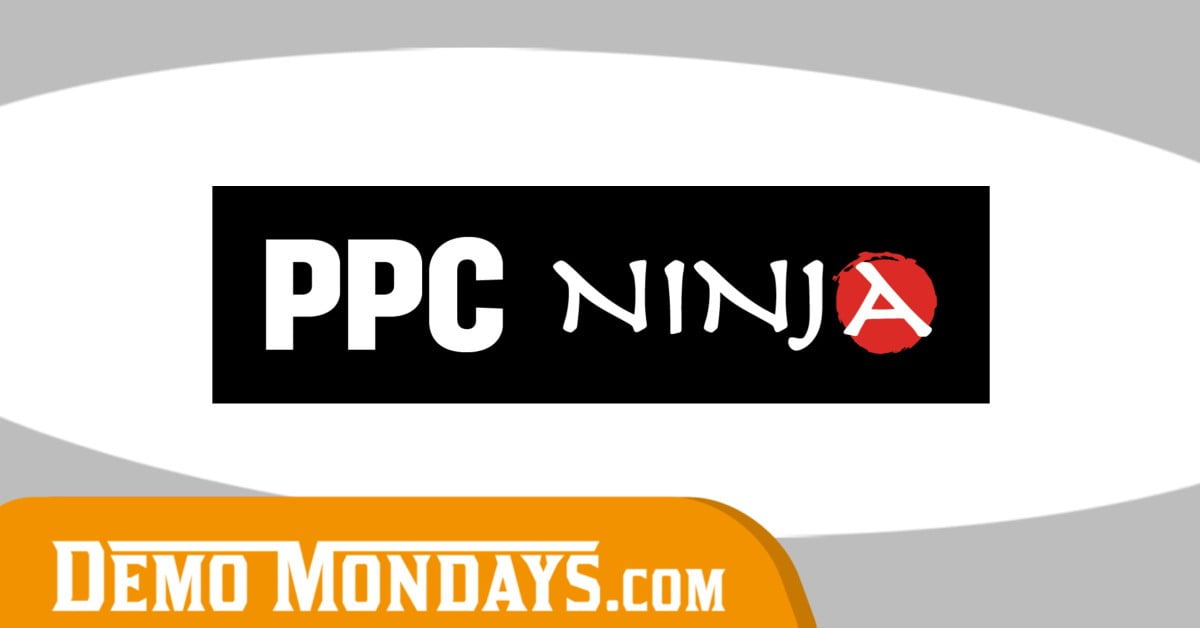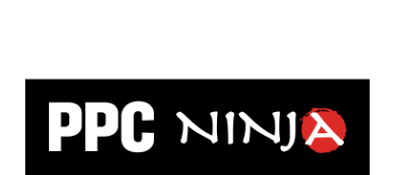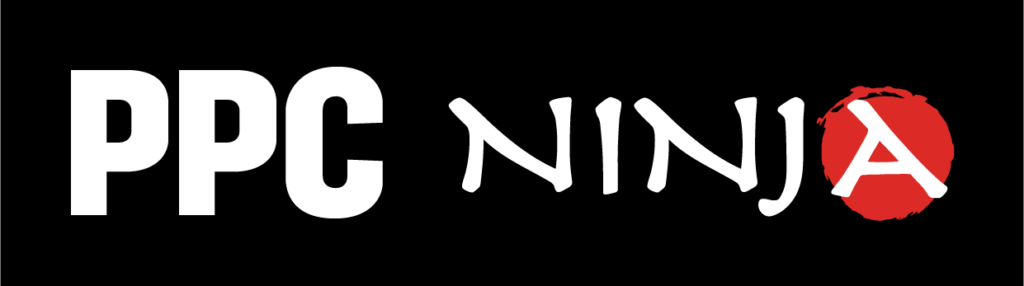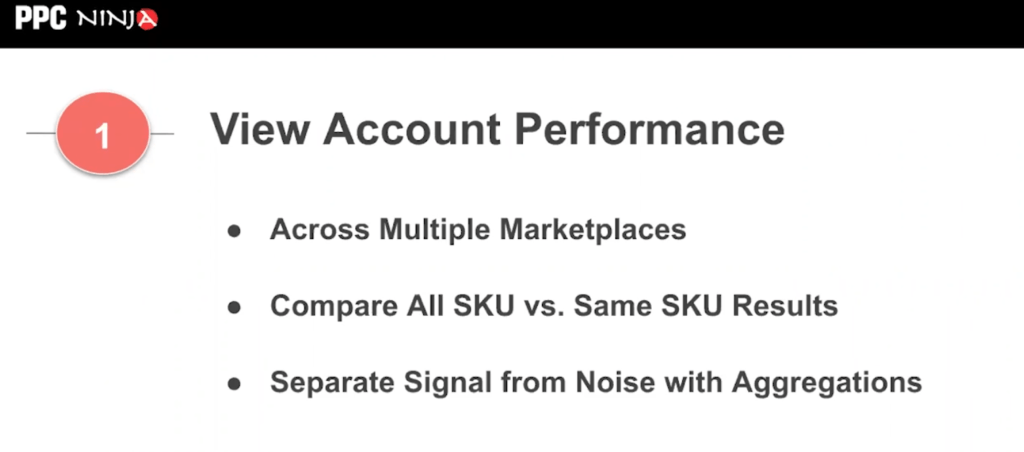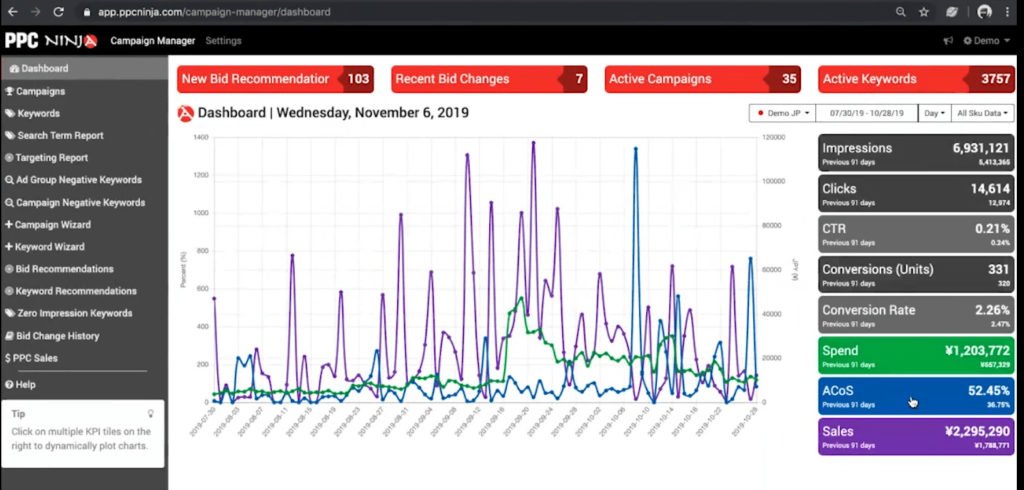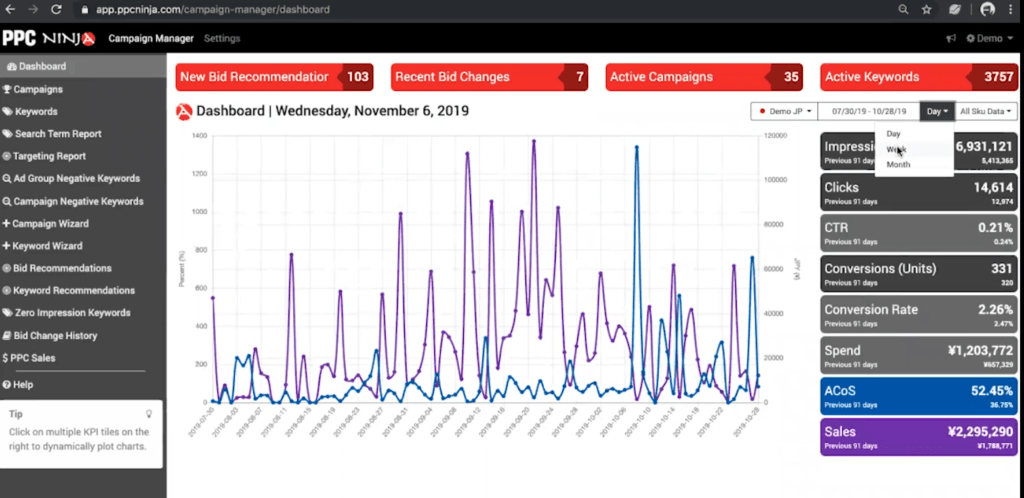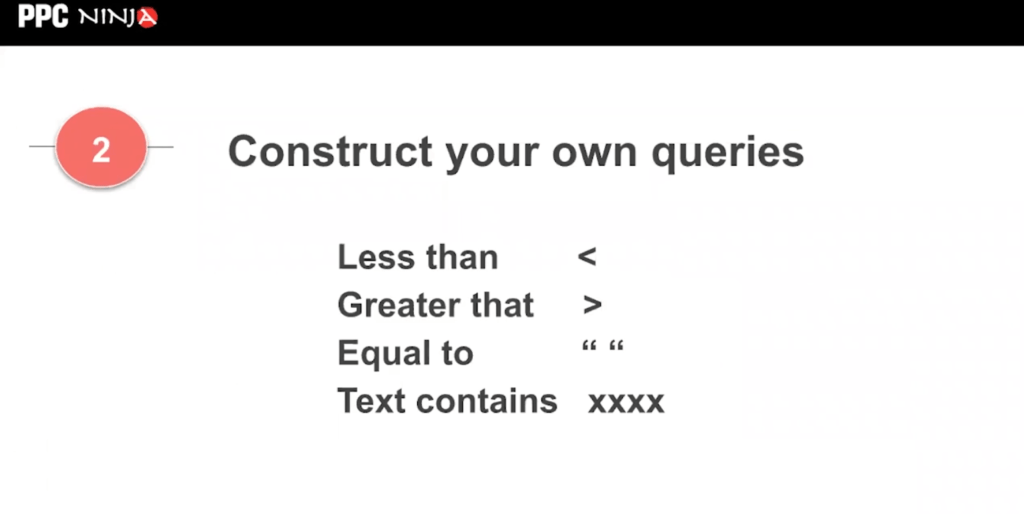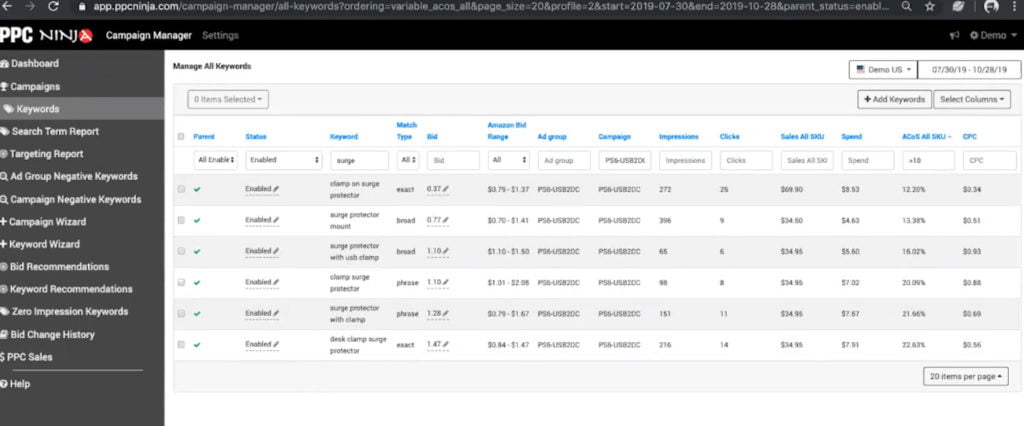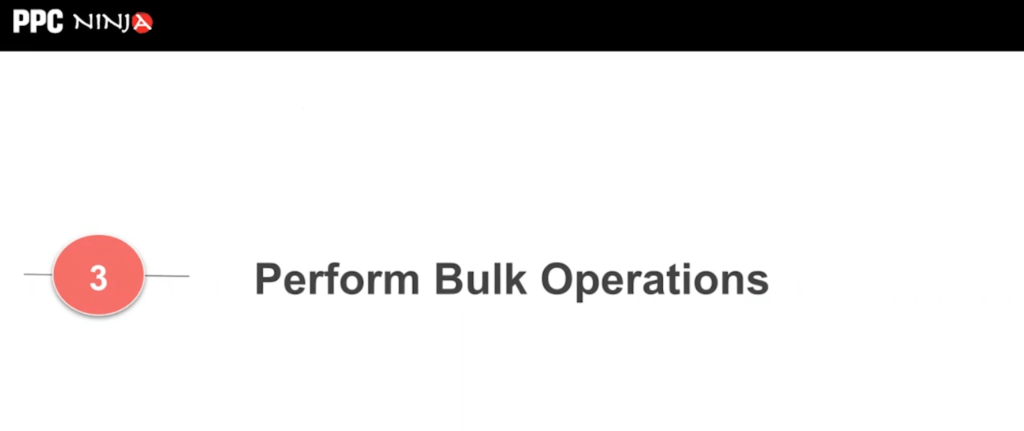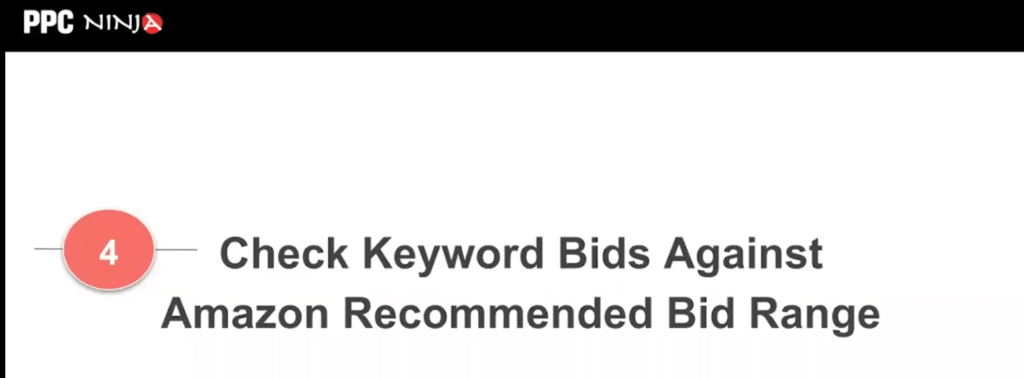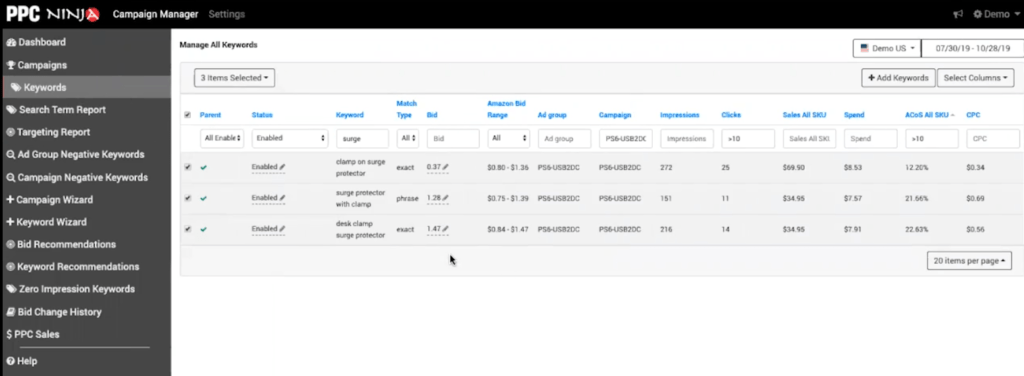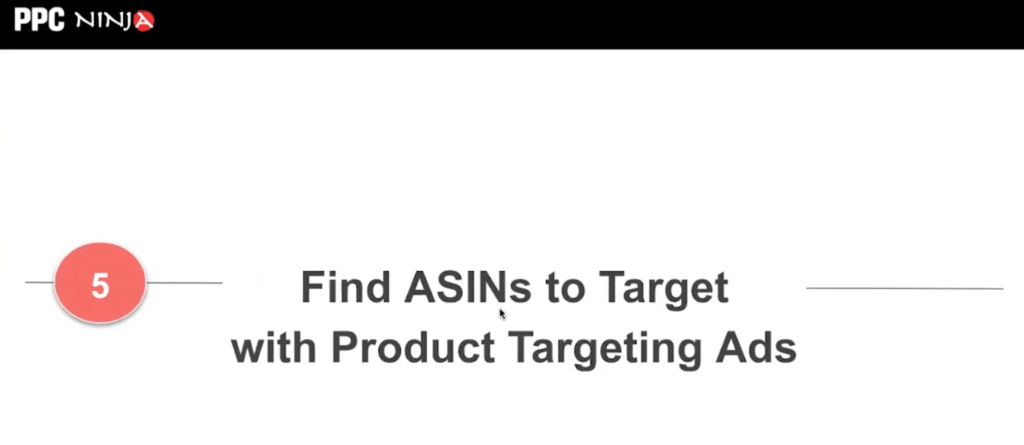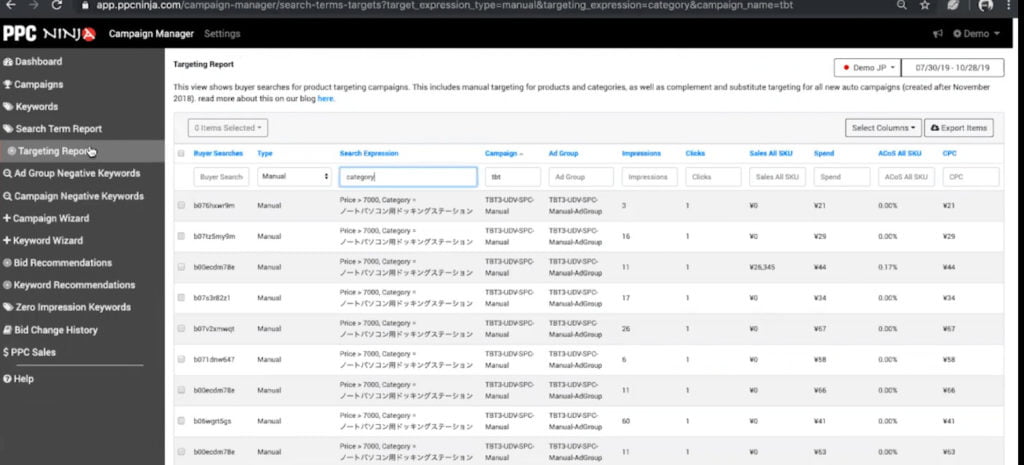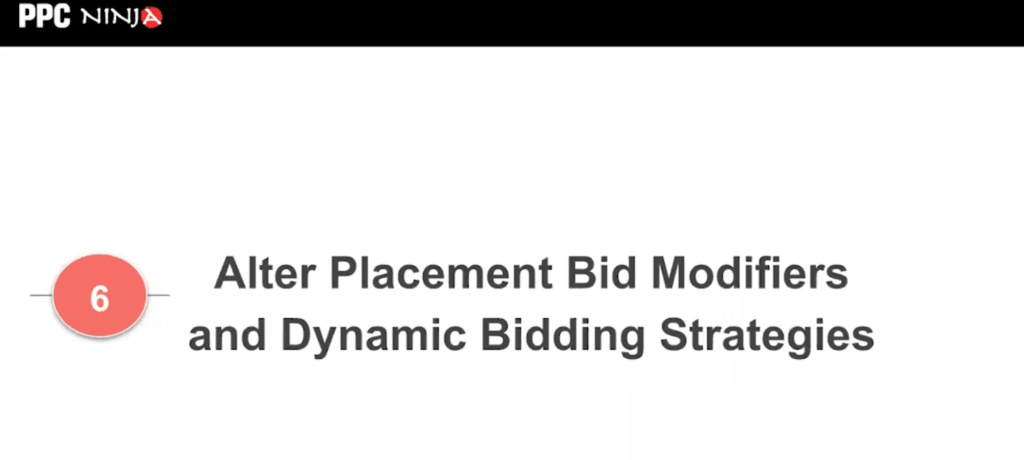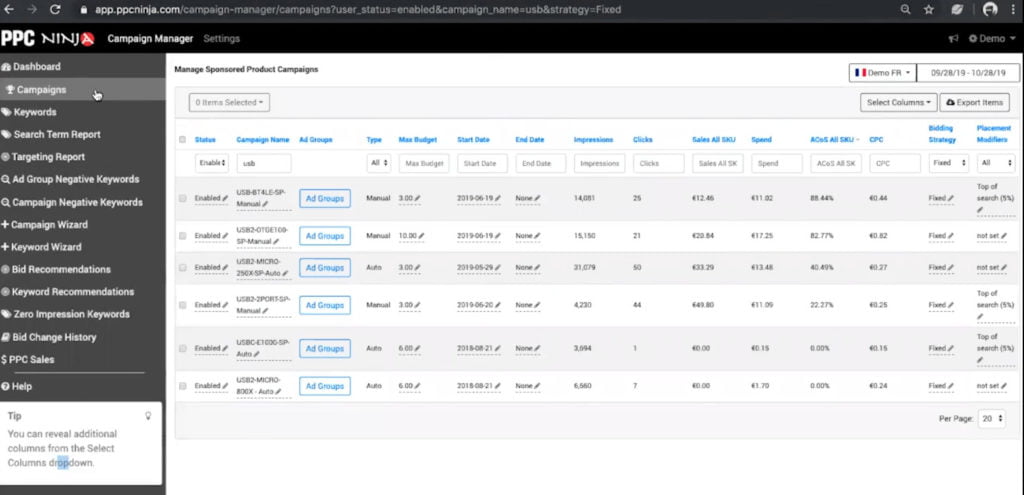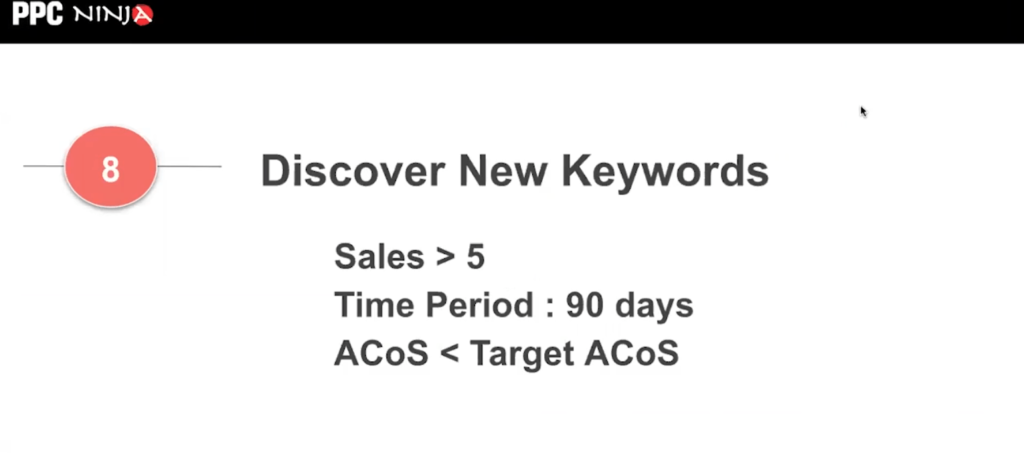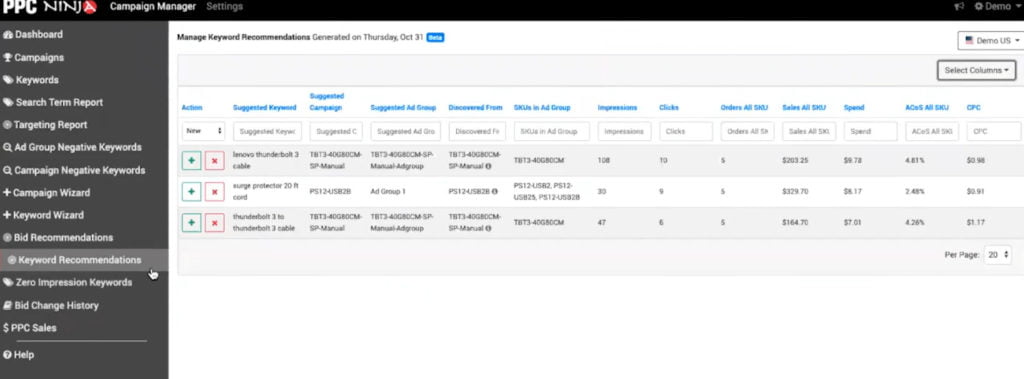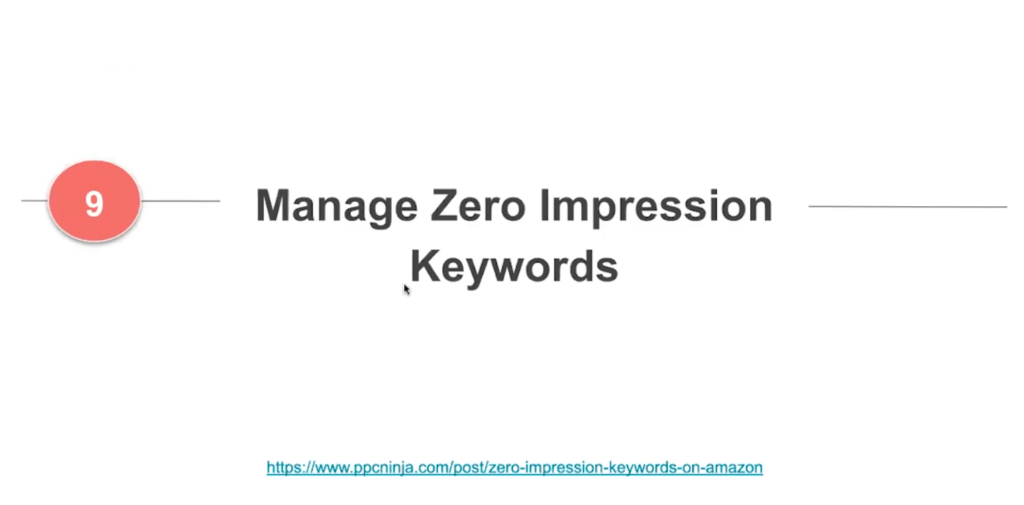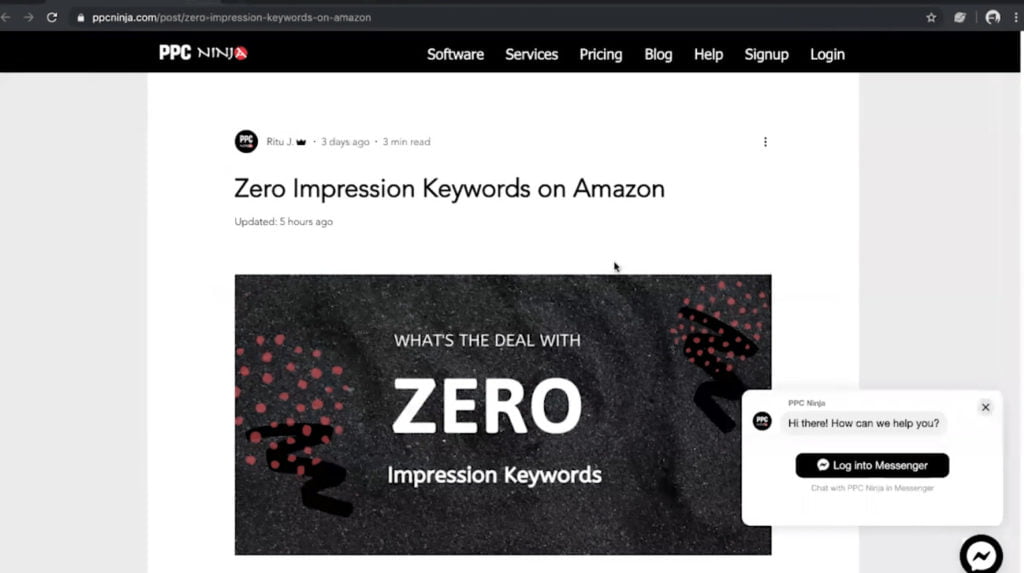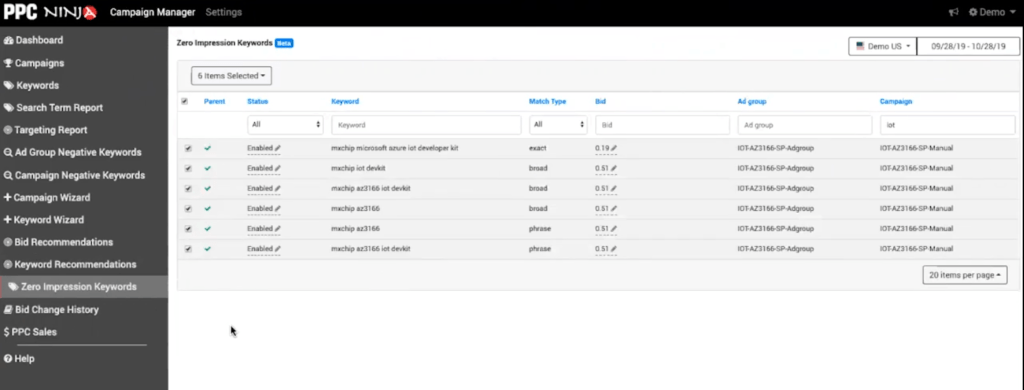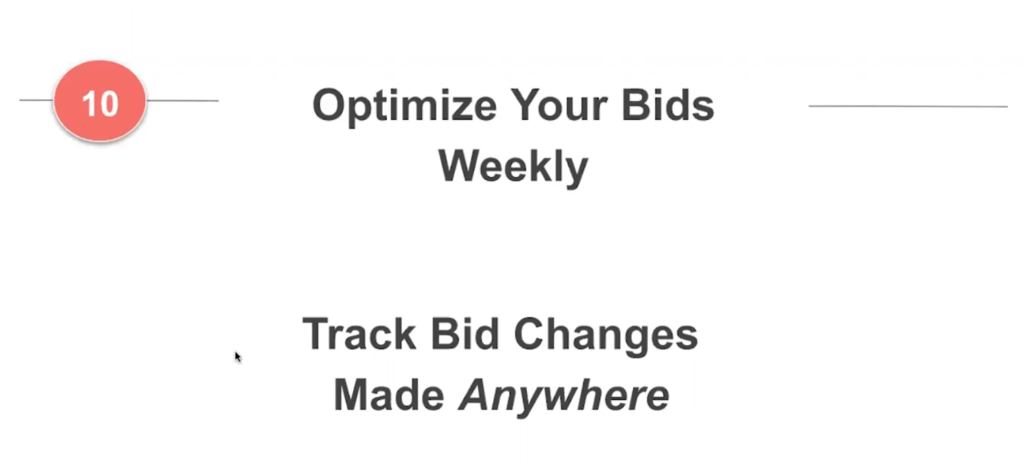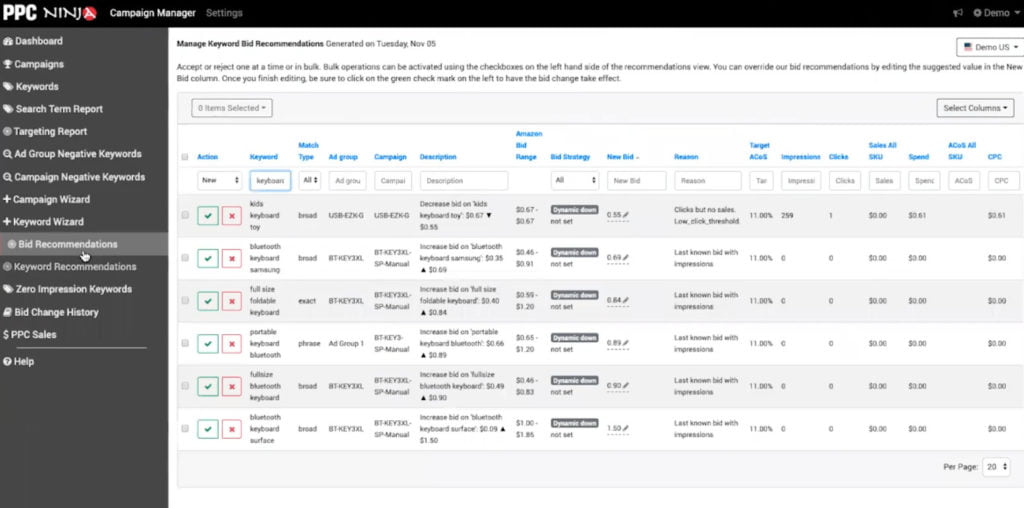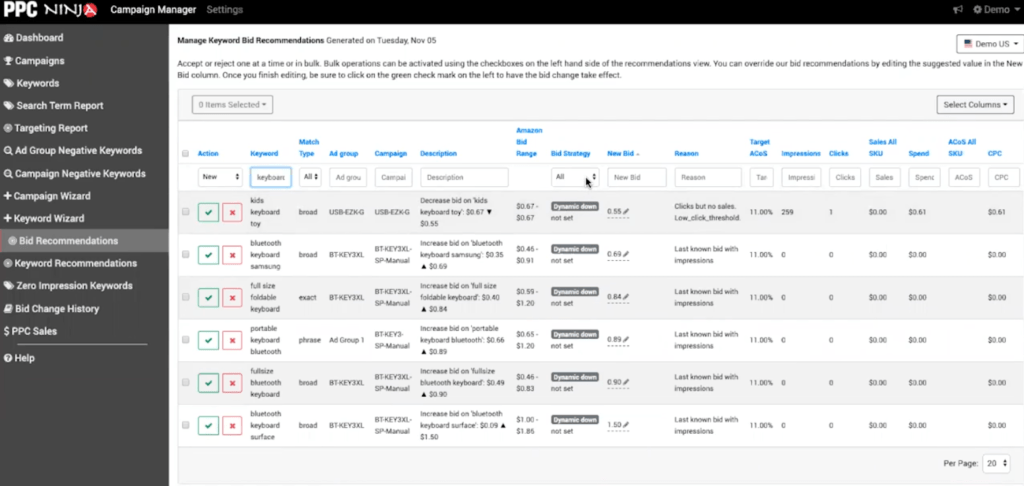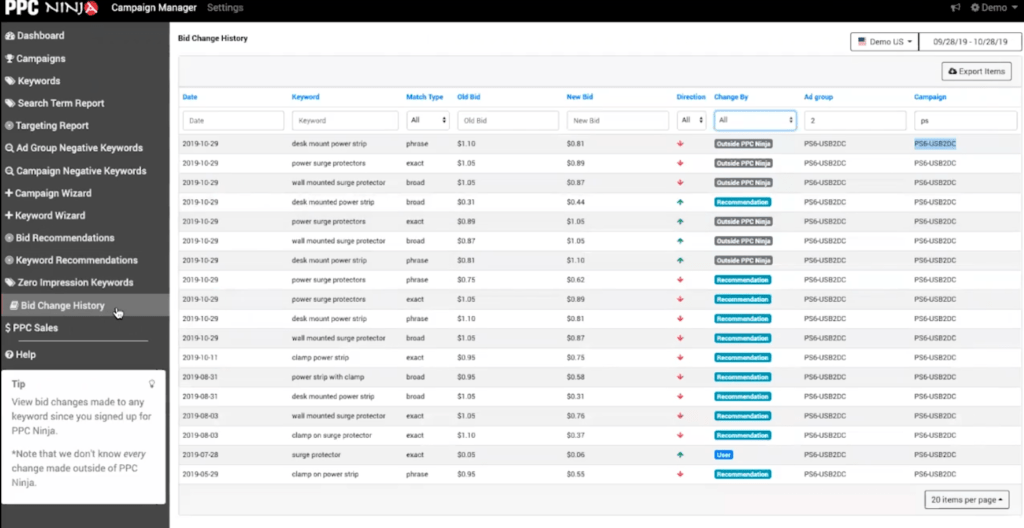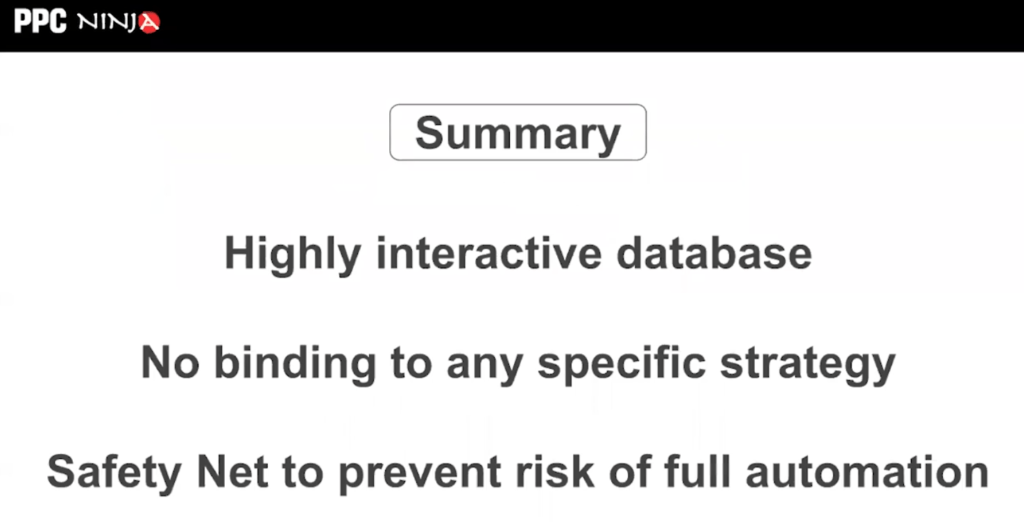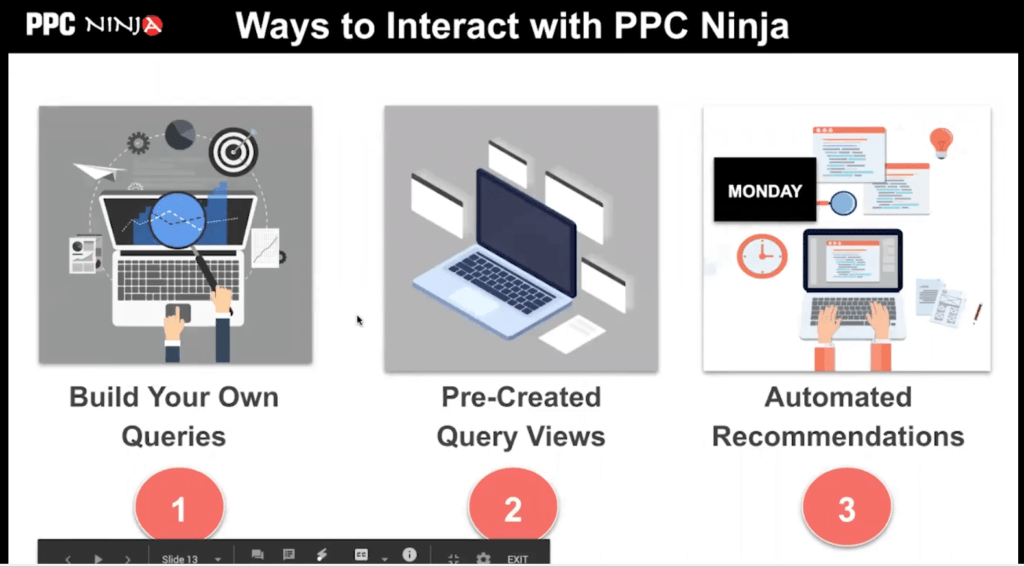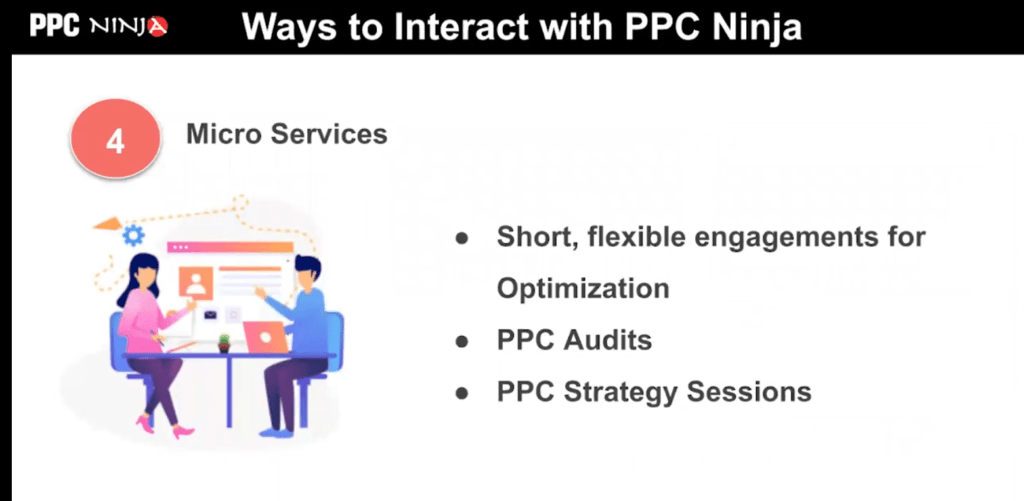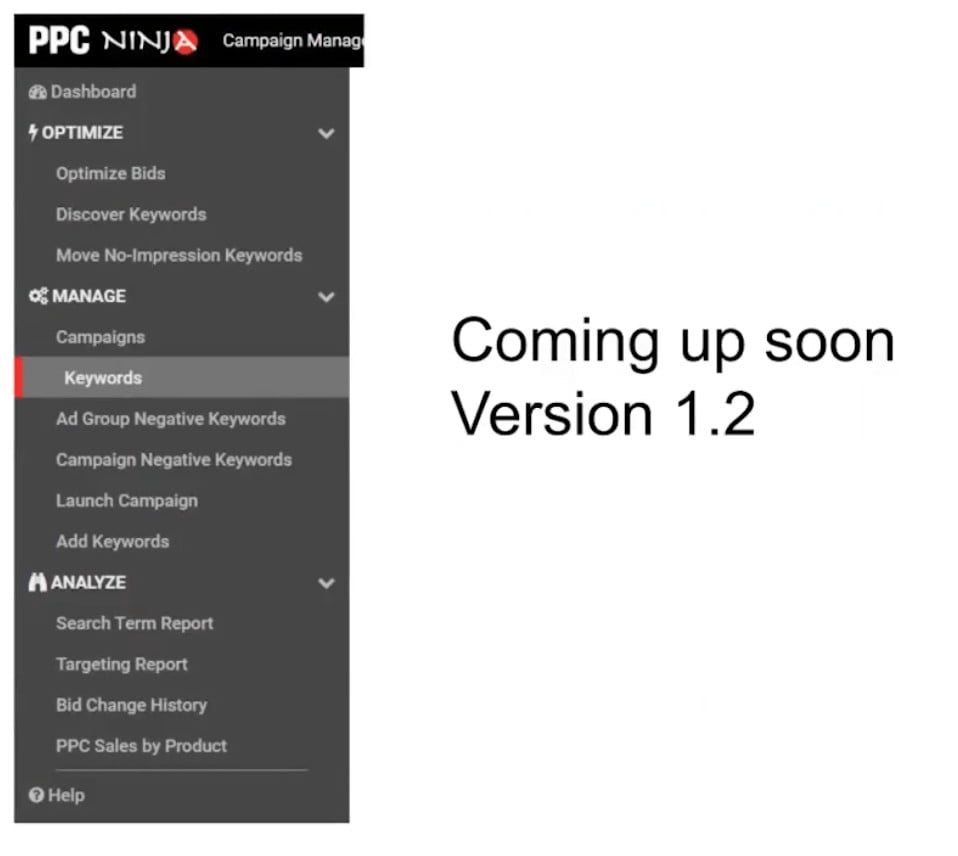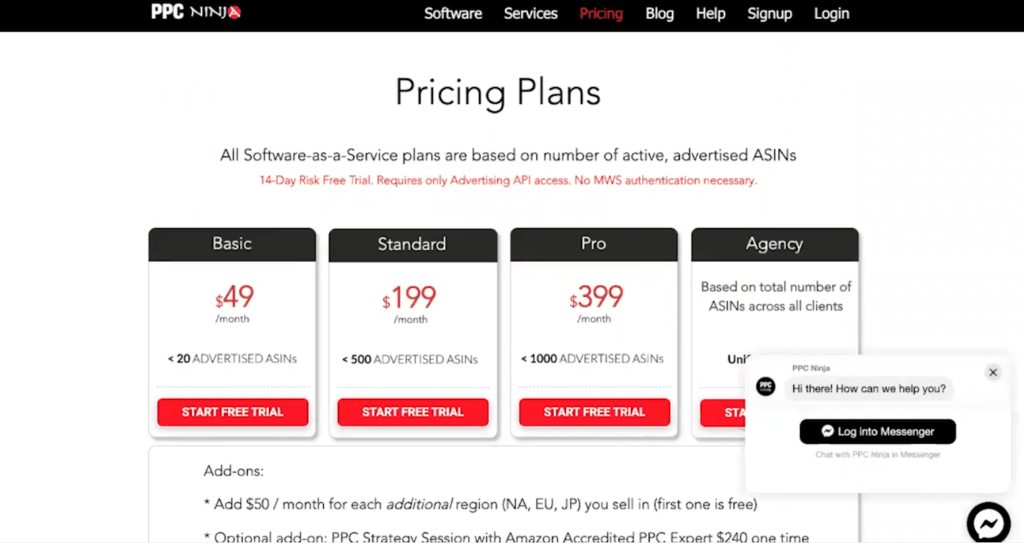PPC Ninja offers advanced Amazon PPC Tools and Services for Amazon Sellers and Agencies. So many sellers find their PPC failing despite trying multiple PPC tools and services. But an automation tool is only as good as the foundation on which the PPC strategy stands. PPC Ninja offers short engagement (micro services) to help you clean up and optimize your campaigns and listings at an ASIN level, so that PPC tools can then work smoothly and give you the returns you want. Average 9.5 out of 10 star rating by happy customers. Amazon advertising is a battlefield. Let’s prepare you for victory.
PPC Ninja is presented by Ritu Java
List of features covered in this video:
00:36 About PPC Ninja
03:39 10 Use Cases of PPC Ninja
03:51 View Account Performance
04:06 Dashboard
07:07 Aggregations
08:17 Construct your own queries
08:54 Keywords view
10:03 Bulk operations
11:03 Check your keyword bids against Amazon recommended bid range
11:46 Bid value
13:15 Find ASINs to target with product targeting ads
13:41 Targeting report
14:36 Auto targeting campaigns
15:15 Alter placement bid modifiers and dynamic bidding strategies
15:33 Campaigns
16:42 Manage negative keywords
17:40 Discover new keywords
18:43 Keywords recommendations
19:30 Manage Zero impression keywords
19:47 Blog post
20:23 Zero impression keywords view
21:23 Optimize your bids weekly
22:39 Bid recommendations
23:24 Bidding strategy
25:50 Bid change history
26:45 Summary
28:22 Safety net
30:33 New upcoming version and features
31:34 Pricing
32:40 Support
33:13 Special offer – 20% off the 1st month’s subscription. Claim the discount here.
Transcript – Walk-through of PPC Ninja
[00:00] Augustas: Welcome back to Demo Mondays. This is video series where I talk to different Amazon seller software creators, and I asked them to present their products just like this on the screen. And today my guest is PPC Ninja.
[00:20] Augustas: PPC Ninja is presented by the co-founder Ritu Java. Hello Ritu.
[00:26] Ritu: Hi Augustas. How are you?
[00:28] Augustas: I am good, thank you. And please tell us: PPC Ninja – what is it and how does it help Amazon sellers?
[00:36] Ritu: PPC Ninja offers PPC tools and services for sellers and agencies. Our software uses the advertising API and we don’t require MWS. Some of the problems that our software solves is, the need for sellers to analyze their data, which oftentimes is quite fragmented across different reports or different views within seller central or advertising console. And we basically help consolidate all that information in one place, so it helps the need to analyze data. Secondly, it helps the need to optimize, because it’s not like a set it and forget it kind of system, because PPC needs constant ingrained. You need to be responsible to changes in performance. The second need, which is the need to optimize, is also fulfilled by our software. And the third need is to leverage and improve our PPC performance. So basically it helps to identify opportunities for leveraging your PPC and also opportunities to cut wasted spend. These are kind of the three main goals of our software.
[02:00] Augustas: Okay. All right. I assume that your software is designed for any kind of Amazon sellers. Can you give us a light on this?
[02:09] Ritu: Yeah. At the moment we have a six figure, seven figure, eight figure sellers that are using our platform and are getting great results. We also think that our software would be super interesting to someone, who is pretty hands on with their data – someone who likes to play with numbers, slice and dice, create segments, aggregate them, see trends, find gems. So that’s the kind of person that would really benefit from our software. It’s also great for agencies and international sellers, because we have a unified dashboard with a single login. It’s context is propagated, so it’s easy just to drop down between your different clients or your different profiles and marketplaces. It’s an easy switch.
[02:59] Augustas: I’m talking about marketplaces. Which countries are you covering?
[03:03] Ritu: First of all, we cover all of Europe, which basically means the five markets: UK, France, Germany, Italy, Spain. We also cover North America, US and Canada. And then we cover Japan which is, I think, we’re probably one of the very few, that cover Japan as well, because Japan is pretty complex with its double byte, characters and support for that. So, we support that geography as well.
[03:33] Augustas: Okay, perfect. So let’s take time and let’s look how your software looks inside.
[03:39] Ritu: Okay. I’m just gonna give you 10 use cases of PPC Ninja, so that it gives you an easy way to see where our software can be super useful. So the first one is like a consolidated dashboard view, that gives you account performance overview across multiple marketplaces.
[04:06] Ritu: You can compare your old SKU versus same SKU results. You can also separate signal from noise with some sort of aggregations. I’m just gonna show you exactly what I mean. I’m just gonna switch to the demo mode. So, this is our dashboard. As you can see, on the right we have these KPI tiles and we can plot these dynamically. You can see what different parameters, how they’re performing. Let’s say if I was to just measure spend versus ACoS, I can do that easily from here. I can set my custom date range. We go back 60 days before your day of signup with us. That all that data is preserved. So, at any point you want to go back in time, you can and just replot this chart interactively, I mentioned all the SKU data and same SKU data.
[05:10] Ritu: So this is really interesting metric that people might overlook. Amazon does provide information about when there’s an ad and, let’s say, the same SKU that was advertised. If that was sold, it’s the numbers are calculated under the same SKU data. And all SKU data includes all of the other products that they purchased, when that ad was shown. So, how this can be useful is that if there’s like too much of a discrepancy. Let’s say I’m looking at this number. OK. So let’s say if there’s too much of a discrepancy between all SKU and same SKU, you can tell that they saw one ad, but they actually ended up buying something else. So, you can make adjustments to your relevancy in terms of the keywords that you’re targeting. You can also look at your listing copy to make sure it’s super tight. There’s an, on the flip side, you can also do things like, if these SKU’s are very related, then you actually welcome if they enter in through one SKU. And then also ended up purchasing something else. Recently we had one of our, so we offer managed services. So, one of our clients, when we looked at their account, we saw that there was this huge discrepancy. And we realized that they had been blocking to negative keywords. They were preventing clicks from one do actually go into the other SKU.
[06:50] Ritu: The moment we saw that there was this discrepancy, we actually removed those negative keywords and immediately they saw an improvement in performance. So, there’s just one of the views, that we have pretty handy. So, it on the fly, it changes all the numbers for old SKU and same SKU. Now I was talking about aggregations. It’s hard to see trends when it’s so noisy. So, if you wanna separate signal from noise, you might want to aggregate by week or better sell if you have like a really long date range, then you can also aggregate by month. That gives you like a nice clean curve and you can see whether it’s trending upwards or downwards. And what I mean is, that you can change any of these KPI’s and you can see that constructed on the fly.
[07:35] Ritu: Those are some of the top level things that you see in this dashboard, pretty much on the left side, like all the different options that we have are consistent across the entire site. So you can basically access them here, we will come back here in a minute. We also have these kind of call outs at the top saying: “Okay, hey, you have new bid recommendations, 103 of them”, or “Hey, there were 7 recent bid changes”, or “Hey, there are so many campaigns or active keywords”. So, this is like our consolidated dashboard and you can basically view your account performance easily with this view. Next we come to the ability to construct your own queries.
Initially I had said that this tool is really useful for someone who loves their data. We allow you to construct your own queries with some very simple parameters like you can basically just have less than greater than equal to in text contains kind of a pattern. And then you can compare your data and extract segments out of it. So, here’s an example.
[08:54] Ritu: So let’s say I want to see all the different keywords that I’m in the keywords view right now. So we actually have a dump of the whole keyword list across all your campaigns and our groups. Let’s say you’ve put these filters and you say “Hey, ACoS above 10%”. And then let’s say I want to say “Clicks greater than 10”, so on the flyer generates that segment. And so now with this segment, you can actually go ahead and do different things with it. Like you can select all of these and do some bulk operations. Like you want to increase the bids up by a certain percentage or increase the bits up by a dollar value or similarly for down, or add these as new keywords. So, depending on how you construct your query, you can do different things.
[09:48] Ritu: And all of our views have these bulk operations built into it. So, it’s easy to do. A lot of manual stuff that is super hard to do with seller central or with advertising console, because data is so fragmented there. So I just covered bulk operations. Just to give you another example, like in campaigns, you can also look for campaigns that are above a certain ACoS and you can pause them, archive them, do a lot of those things. When we talk about bulk operations, the image that comes to mind is of a CSV download and then upload like the operation, that Amazon actually requires if you have to interact with the seller central UI. But you don’t need to do that anymore, because our bulk operations do a lot of that stuff automatically, because ultimately in the Excel that you download, you would be setting filters and you’re creating segments and doing something with them.
[10:48] Ritu: So, we have kind of built that into our UI and we’re continuing to improve this and provide more tools around this. Okay. So, number 4 – check your keyword bids against Amazon recommended bid range.
Now, Amazon recommended bid range is something that you see when you’re setting up a campaign. And when you have just added a few keywords, you’ll see that Amazon has a bid range. Now there’s bid drained changes every day. And it is based on all the other players in the marketplace. So, they have access to way more data than we have. Even though we come up with a certain bid value, based on how we would like to pay for a bid, but Amazon’s bid range actually gives you way more information about whether that bit is actually gonna work or not. Let me show you how this can be useful.
[11:46] Ritu: I’m in the same keywords view and we have our bid value is right here. Now if you look closely, there’s Amazon’s bid range, which is saying that this keyword is actually going at this rate, between 80 cents and $1 36 cents. Now my bid is clearly below this, and so the likelihood of getting impressions is reduced. We don’t tend to look at our bid values in comparison to our bid ranges, Amazon’s bid ranges on a regular basis. But we’ve built that right into the keywords view. And we also have a handy way of saying “Okay, just show me all the bid values where I’m below Amazon bit range”. So, if I do that, then it’s only gonna show me the ones that are below the range and then I can again do some bulk operations and maybe increase that, add value to whatever it is that you want to be within that range.
[12:46] Ritu: That’s a super helpful feature. We also provide this in our bid recommendations. So, when you’re actually making a change, you are aware of what the asking rate of that keyword is on a certain date. By the way, this number changes daily. Amazon publishes this number daily, so we have made it available in our view. Okay, so the next use case is – find ASINs to target with product targeting ads.
Now, product targeting ads, not everyone is using them yet, because it is fairly new. It was just released, I think, earlier this year. So, finding ASINs to target, one easy way of finding ASINs is, of course, you can do your research and find your competitors and collect those, be zero starting ASIN numbers and just create product targeting ads.
[13:41] Ritu: Or you could do, you could use PPC Ninja for finding or discovering those from your own other campaigns. So for example, here in the targeting report I have set my search expression to category, which means that I was running a category targeting ad and it has given me a bunch of different ASINs, that actually lead to clicks and perhaps even sales for my product. So what I’ll do is, I will just export this and create a new product targeting ad, based on this data that I already have. Does this super hard to do with? You have to collate lots of different reports and put them together, but we’ve kind of made it very easy for you to be able to do these sorts of things right from within the UI.
[14:36] Ritu: You can also use like auto targeting campaigns to generate, to find these ASINs. And again, we covered those like the new auto targeting campaigns, have close match to smart substitutes and complements, as their targeting groups. You can always set our expression like I just showed you, we can set that expression to substitutes or compliments, because those are the two that will give you most of the ASINs that are converting for your products. So those are some of the ways in which to take advantage of these new types of ads that have come out. Another use cases – altering your placement bid modifiers and the dynamic bidding strategies in a single view. I’m gonna show you that here. So, this obviously is related to campaigns, right?
[15:33] Ritu: Because these strategies are set at the campaign level. Here I have like all my campaigns and I’m saying “OK, in the bidding strategies I wanna just look at all the campaigns that have the fixed bid strategy and, let’s say, I want to, change that strategy if my cost is above a certain value”. So, let’s say these high ACoS campaigns, I want to change this from fixed bid to dynamic down, because fix will keeps spending more and more money, whereas dynamic down will adjusted dynamically based on whether Amazon thinks there is a likelihood of conversion. You can do those changes here in the campaigns view. You can also change your top of search or product pages, percentage as well, right here. So, those are easy way to cut across the noise of like and fragmented data that you see in campaign manager on the Seller Central UI.
[16:41] Ritu: Okay. Next – managing negative keywords. Now, negative keywords are super important. Amazon separates negative keywords at two levels. They provide negative keywording at the campaign level and then also at the ad group level. So, in our UI, we have actually provided these as two separate views. We give you the list of all your negative keywords at both these levels. In addition, you can also add more keywords from those views. You can also use your search term view within PPC Ninja to identify these negative keywords and add them using one of our bulk operations. So, let me show you what that looks like. So, right here, we have ad group negative keywords and you can see there’s an option to add your negative keywords right here.
[17:40] Ritu: Number 8 – discovering new keywords.
We have created like a weekly recomendation for keywords, new keywords based on a basic simple rule, which is that if you had more than five sales over the past 90 days for a keyword and the ACoS was within your target ACoS, then that’s a good keyword and you should be adding that to one of your campaigns. Now, the second do, on your own as well. Like, if you look at your search term report, you can find it. However, what we do additionally for you is, to rule out the possibility of that new keyword being in any other campaign or any other ad group. Just super hard to assess, like just by looking at the keyword, you don’t remember, is this keyword cower cupboard somewhere or not. So, we do that check for you, so that you don’t have to do it. And we basically present you these keyword recommendations on a weekly basis.
So, let’s say in this case and the example, last Thursday, October 31st, we found some keywords that met the criteria. Now, although we have set a criteria of 5 orders minimum, if you think you would like to find these keywords, based on a fewer, lower threshold, let’s say, even if you had like two orders from the keyword, you would like it to be considered for a new keyword. Then you can always do that segmentation and analysis within the search term report view. So again, we provide both these options: you can do it yourself or you could do the pre curated views that we create.
[19:28] Ritu: The next one is – manage Zero impression keywords.
Now we’ve written a blog post about this, but we think that, there is a large part of your ad group, your keywords in the ad group. They go without impressions at all. And we have a full blog post.
I can just show you it’s this one on our website. If you just search for www.ppcninja.com and look for the blog posts, you will see how we describe the process of what we think is happening with these your impression keywords and how they deserve their own space in terms of a new campaign. So, we make it super easy for you to move your Zero impression keywords to new campaigns. Let me show you what I mean by that.
[20:21] Ritu: Here in my Zero impression keywords view. I have all these keywords that did not get any impressions over the past 90 days, for example. So we allow this to be, you can just create these as new keywords and you can add them to an existing campaign or to a new campaign. So this way, these keywords that are well-researched keywords actually for you, because you spend a lot of time trying to figure out what these keywords are. But then within the Amazon algorithms to get lost and they don’t get. Oftentimes, this is because the budget doesn’t get distributed across all the keywords in the ad group. Just giving its own budget and a different campaign, not an ad group, but at a campaign level, we’ve tested this and we’ve seen that, like new impressions start to generate for those keywords that were previously neglected.
[21:21] Ritu: All right. Number 10 is – optimize your bids weekly and also then track the changes made anywhere.
So, what I just showed you, was different ways to interact with your own data using PPC Ninja. We also make it easier, for someone, who maybe doesn’t have the time or doesn’t have the skills to do that kind of analysis themselves. We provide a weekly bid recommendations. We send it by email and then you go to the UI and it’s as simple as accept or reject the bit changes that we recommend. Or you could even override the bid recommendations that we provide, based on what you think is right. So, literally, we are trying to help sellers be more educated about the changes that they’re making and not just do it blind data.
[22:16] Ritu: Just say “Okay, this rules engine will take care of it”. No, it’s not like that. It’s always better to know, how your keywords are performing, because after all, that is your core competency, right? It is something that can make or break your advertising owerall. So, we provide this in the form of bid recommendations. As you can see, the page recommendations view has the keyword of match type and all the basic data. We tell you exactly what we are suggesting. We’re seeing suggested decrease the bid on this keyword from this to this. And then we provide you the Amazon bid range. Because this is dynamically changing every single day, right? So when at the point where you’re about to change your bid, you have a quick glance over. This makes sense, because you don’t want to make your bid so low, that it won’t show up or not get any impressions.
[23:16] Ritu: So, here’s a quick last minute check before you say “Yes”. You can check your bid range. The other thing we provide right here is, your bidding strategy that you’re using. And that is at a campaign level, right? So, if there is, let’s say, a dynamic up and down kind of bidding strategy, it means that your based bit of whatever it is going to become maybe double or 10 times, or 20 times. We recently did a webinar and we’re doing a blog post on how a $1 bid can actually become a $20 bid, based on the settings you have here. So, quick check on that before you say “Okay” and then here you can actually go and override this new bit that we’re recommending. So, let’s say if you were to say “Yeah, I’m okay with this bit”, so you say “Accept”, or you say “No, I’m not okay with this bid”. It’s okay. I want to keep my bid as it is for another week, so I would say “Rejected”, or if you want to say “No, I’ll change this to fall”, let’s say $1, or something like that. You make that change, override it and then say “Accept”. So, these are some of the ways in which you can make changes, based on all the data, right here, before you say “yes” or “no”. Now, if you choose, you could also, actually, do all of this without doing any thinking. Like, let’s say, your campaigns are super optimized and you don’t want to spend so much time going through every role, or you don’t want to spend so much time.
[24:55] Ritu: You can also do bulk “accept” and “reject”. Again, this can be done based on the slices. You create right here. You can say “Okay, only for the keywords that had ACoS above, let’s say 50% or something”, then accept all or then reject all. You can also do, let’s say, you just want to see the reasons, where it’s an increase or a decrease, you can do all of that on the fly. So again, all these views are super interactive, and even till the last moment where you’re actually doing your bid recommendations, you can keep researching and figuring out what is the right thing to do. And then, as I mentioned, you can also look at your bid change history.
[25:52] Ritu: This is super useful, because you can see if the change was made, when it was made, which keyword it was made to, who did it, was it a user of PPC Ninja or was it something else, like outside PPC Ninja, which means, either you made the change on seller central, or, let’s say, your VA made a change, or, let’s say, another software, that you were using, was making the change, or if it was a recommendation from within PPC Ninja. So, these are the different categories and this just helps you correlate your data back. If you changed a bit down, what happens to it after two weeks or whenever we present the next round. So, those are like the 10 use cases that I shared. I’ve just covered the tip of the iceberg.
[26:41] Ritu: There’s more. I encourage you to try it out. Just to summarize, we, PPC Ninja, can look at it as a highly interactive database, where you said simple queries and interact with it, and change it in ways you like with bulk operations. There is no binding to any specifics strategy, because PPC strategies are changing all the time. And we’ve also seen that there is no guarantee, that a strategy that works for one seller will also work for another. So, just to give you an example, some people talk about blocking a keyword as a negative keyword, the moment you have harvested it from your auto campaigns. Where some people say “No, don’t do that”, because you’re getting impressions and you are getting placements, or you are getting revenue from the auto campaign, so why block it? So, we don’t bind you by saying, you have to do things in a certain way. It’s all your data and then you can be flexible about it. And then the final thing I want to say is, that our weekly bid recommendations are like a safety net, because they prevent you from the risk of full automation. And why I say it’s a risk, a full automation is a great to save time and set your rules, and you’re good to go, but not everyone’s campaigns are super optimized. And we think that a tool is only as good, as the underlying structure or the underlying strategy on which it’s based. So, if your foundation is not right, your full automation is just gonna make it worse and worse and worse, or we don’t know how it’s gonna turn out.
[28:22] Ritu: So, the safety net is a way for you to do a last minute check before you say “accept” or “reject all”. So, you can very well do automation with our software. It’s just that we let you see it before it goes live versus in some cases, some tools give you a log, which is after the fact, but before the fact you can check, what recommendations are being given. There’s all these ways to interact with PPC Ninja. One is you can build your own queries, like explained, or you could use some of our pre-created query views, where we’ve already put in the criteria, for example, the Zero impression keywords. You could either do, find those yourself or you could use our pre-created views, or you could use our automated recommendations, which we send out on a weekly basis.
[29:18] Ritu: I’ve just put Monday here, because of Monday, but it starts from the day you joined our service. So, a week from then and on a regular basis, you will get weekly recommendation emails from us to make those changes. The other way also to interact with PPC Ninja is to our Micro Services. And this is a concept, where we engage with you on short, flexible engagements for optimizing certain aspects of your PPC. So, let’s say, there’s one ASIN that you want to turn around, because it’s performing badly, or, let’s say, you want to just improve your title or your listing, so that it starts to give you results. So, these are shorten, flexible and in the process we also teach you what we are doing, and show you, and teach you.
[30:07] Ritu: It’s more like done with you versus down for you. At the end of that, you can then go ahead and either come back to us, hire us for more, or you could just use the strategies for your other ASINs. We also offer PPC audits and PPC strategy sessions, so that it goes like a nice combination with the tool, this envelope of services. Finally, we’re coming up with a new version, which looks like there’s some work, and it’s more task oriented and action oriented. So, that’s all I had for the demo.
[30:44] Augustas: Thank you very much for this interesting presentation. Can you reveal, you just mentioned that you will be restructuring your menu on the left side, which will be more, maybe, understandable or straightforward, or more easier to read for the people. Any other features are you planning to release in the next month?
[31:05] Ritu: We have a few features that are coming up, so we will be working on providing support for advertising console, which is previously AMS. We are also going to be expanding from our current marketplaces to other marketplaces, like Australia. So, those are upcoming.
[31:25] Augustas: Perfect. And can you tell us the pricing, how is it based – is it percentage on the number of revenue?
[31:33] Ritu: Yes, it is. Our pricing is based on number of SKUs. These are our pricing plans. We have the basic, which is for less than 20 advertised ASINs. Then we have the standard, which is up to 500 advertising ASINs. And then the pro, which is up to 1000 advertised ASINs. We also have an agency plan, which is a really clear deal, because it doesn’t charge you for the number of clients you have, but it’s a total of all ASINs across clients. And then you also get like unified dashboard. The other thing that I wanna mention is, that we have an add on, which is like for every additional region, we charge $50. So, by region I don’t mean marketplace. I mean the whole region. So, if you started in US, then if you want to add any country or up to five countries of Europe, you just pay $50 extra. So that’s the pricing model that we have.
[32:40] Augustas: All right. And I wanted to ask about support. I noticed your website have a Facebook messenger. Is it the best way to contact support or what is the support policy? How fast do you respond?
[32:52] Ritu: You can interact with us in many ways. So, of course we have the messenger on our website. You can also email us at support@ppcninja.com. Also, feel free to message us on any of the social media platforms, like LinkedIn, Facebook. Any way we tend to respond within one business state.
[33:13] Augustas: Final question – do you have any offer for Demo Mondays viewers?
[33:17] Ritu: Yes, absolutely. We’ll be offering a 20% off the 1st month’s subscription, and Augustas will have the link for that.
[33:27] Augustas: Perfect. Thank you very much, Ritu. And good luck in your business. Bye bye.
[33:31] Ritu: Thank you so much. Bye bye.