FeedbackExpress will help you build up your positive seller feedback, and also helps you dealing with, and manage any negative comments that you can get. It is all about helping you build up your sales and increase the visibility of your products.
FeedbackExpress is presented by Leigh.
List of features covered in this video:
04:08 Dashboard Overview
04:30 Seller Feedback
05:09 Most Recent Feedbacks
05:45 Summary
06:12 Notifications
07:06 Review Dashboard
08:12 Campaigns
08:53 List of Campaigns
09:26 Sent Messages
09:31 Pending Messages
09:45 Campaign Overview
10:09 Message Editing
11:38 Personalize Emails
12:13 When To Send Messages
12:53 More Filters
14:02 Settings
15:11 Negative Feednack-Review Notification
15:48 Blacklist Settings
16:23 Feedback Tab
17:21 Dealing With Negative Feedback
18:09 Reviews Tab
18:29 Products Screen
19:14 Channel Screen
19:44 Plans and Prices
21:37 Website
Transcript – Walk-through of FeedbackExpress
[00:00] Augustas: Welcome back to Demo Mondays, which is a video series where I invite creators and representatives of different softwares, which are designed for Amazon sellers, and today my guest is FedbackExpress.
[00:18] Augustas: And FedbackExpress is presented by Leigh. Hello Leigh.
[00:22] Leigh: Hi Augustas.
[00:22] Augustas: Nice to meet you. Today we’ll be talking about FedbackExpress. So please tell us first a what problem does it solve your software for Amazon Sellers?
[00:34] Leigh: So, on Amazon, seller feedback on product, is really important. So FedbackExpress at least to helps you build up your positive seller feed back and positive product reviews and also helps you dealing with and manage any negative comments that you get. So just all about helping you, control that which will help build up your sales and increase the visibility of your products.
[01:00] Augustas: Great. And, do you think it’s designed for any kind of Amazon Sellers starting ones and big ones?
[01:07] Leigh: Yes, basically anybody selling on Amazon looking to improve their feedback, speaking or whenever you’re first starting with Amazon, can be quite hard to sometimes get started. So FedbackExpress should help you get going a bit more quickly, but it’s also important as well for the big sellers on Amazon or any sellers at all to always keep in top of feedback cause it’s really important
[01:32] Augustas: It’s very important question for International Amazon Sellers, What marketplaces are included or what marketplaces are covered by your software?
[01:44] Leigh: We’ve got Amazon UK or the European, Amazon France, Germany, Spain, Amazon US, Canada and Mexico.
[01:58] Augustas: Great. So North America and Europe. Perfect. I think we’re ready to a jump on your screen and see how FedbackExpress works and so that people get impression how could they use it.
[02:13] Leigh: Right. Let’s get started. So first of all, just wanted to start with this, because whenever you’re requesting seller feedback on Amazon, it’s important to follow Amazon’s terms. So this is just a few pointers. That is probably quite important. When you’re using software like FedbackExpress or even if you’re doing it manually, by emailing your customers, it’s very important to stay within the rules on Amazon to avoid your account gets suspended that you can continue selling. So these are some of the things just that we would advise. So you can ask for reviews and seller feedback and Amazon do actually encourage it. We are certified Amazon partners. It’s definitely great to use the service, but there is a couple of things that you can’t do.
[03:04] Leigh: You can’t include any marketing material in your emails, or any promotional purposes, Amazon don’t like that. And you also can’t offer any incentives or any discounts for future products. You can’t include any links to third party websites, even if it’s your own website. Amazon don’t actually allow you to link back to your own storefront as well. And again, the coupon codes. Don’t offer any discounts coupons. And we ask for reviews as well. You can’t ask for a positive review. You can’t be seen to, trying to sway the customer in any way, so you need to ask for it neutrally so you can ask for a review, not a positive review. Also, do not send emails for orders over 30 days, and usually send around two emails in total, as kind of what they consider best practice. You can send more than that, but they want you to keep it around two.
[04:08] Leigh: So moving on, I will just get into the software itself. So whenever you log in, you’ll be taken to the dashboards. This is our dashboard and get two views here. So one for seller Feedback and one for product Reviews. So we’ll just look at the seller Feedback first of all.
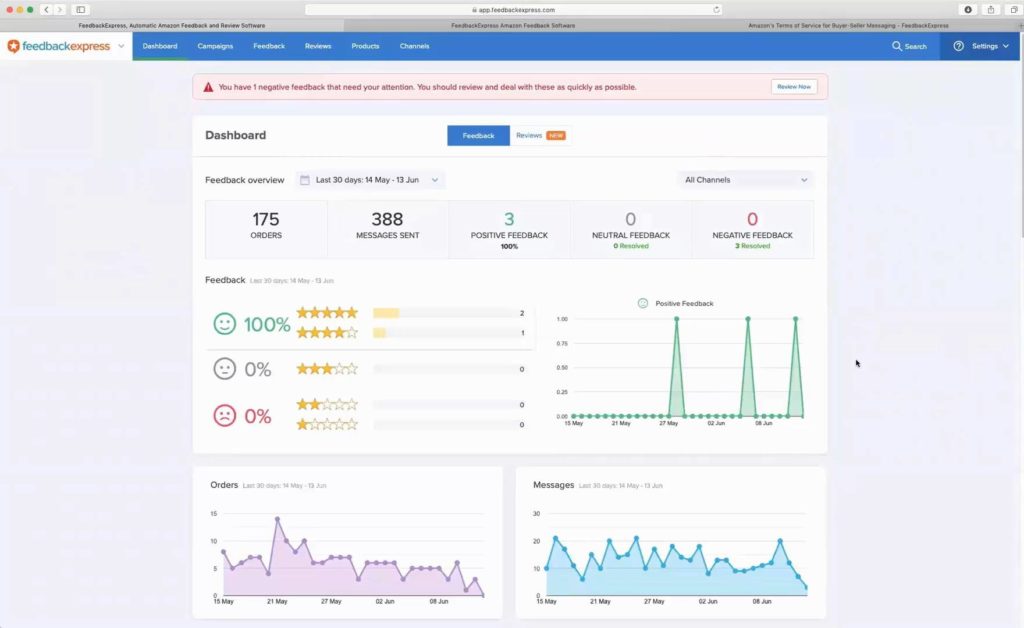
[04:30] Leigh: At the top of you’ve got like an overview. It’ll show you basically an overview of the past 30 days. You can see here, you can actually change that as well, 30, 60, 7 or put in a custom date range. It basically shows you how many orders you’ve had in that period, how many emails have been sent, how many out of those orders you’ve got positive feedback for, neutral and negative feedback. And then just below that, it’s broken down into numbers here as well. And you’ve got a few graphs showing you the positive feedback, the orders in this period, again in the messages.
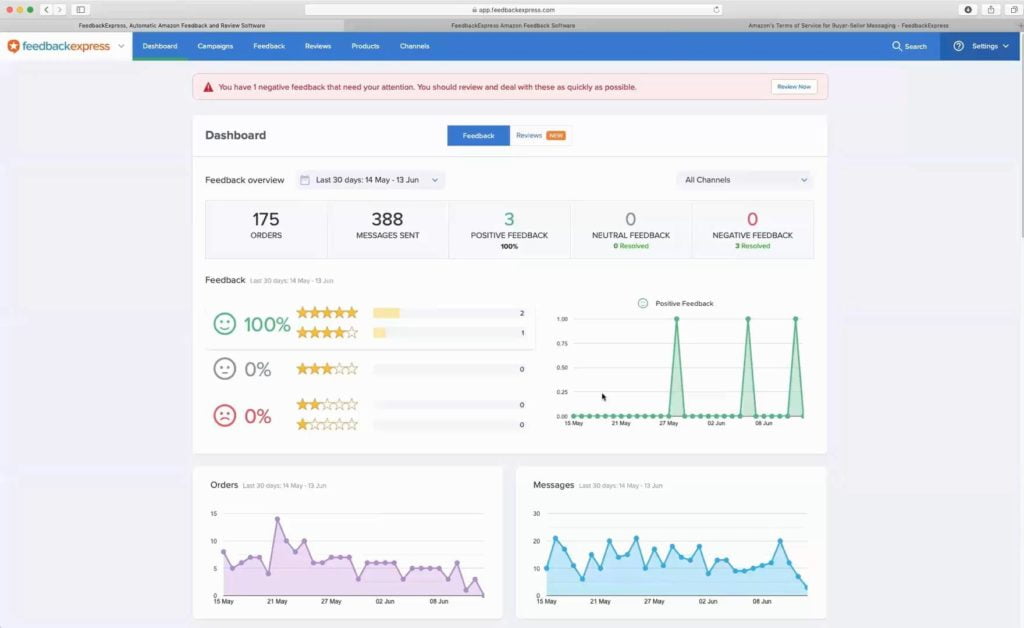
[05:09] Leigh: Further down we just give you a list of the most recent feedback you have as well. You can actually toggle between all, positive, neutral and negative. And then over here we’ve got the top 10 products for the most positive, neutral or negative feedback. So this is really good. If, for example, you had one product that kept getting the same negative feedback, so it allows you to easily identify that and tackle any issues as they come up and just helps you manage things a bit more.
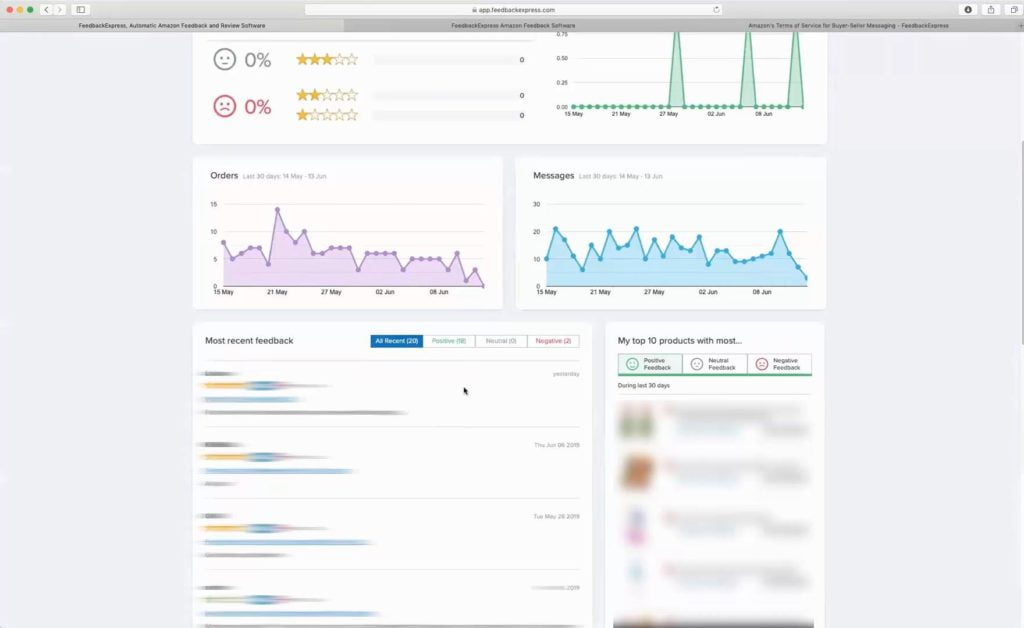
[05:45] Leigh: Further down, we’ve got a little summary here. Where just shows you over from the past day up to the past year. Orders, messages sent out of that how much feedback received. And again, in the right hand side just shows you your Amazon feedback and like what you’d see on Amazon for the past 30 days, 90 days and a year, positive, neutral, negative.
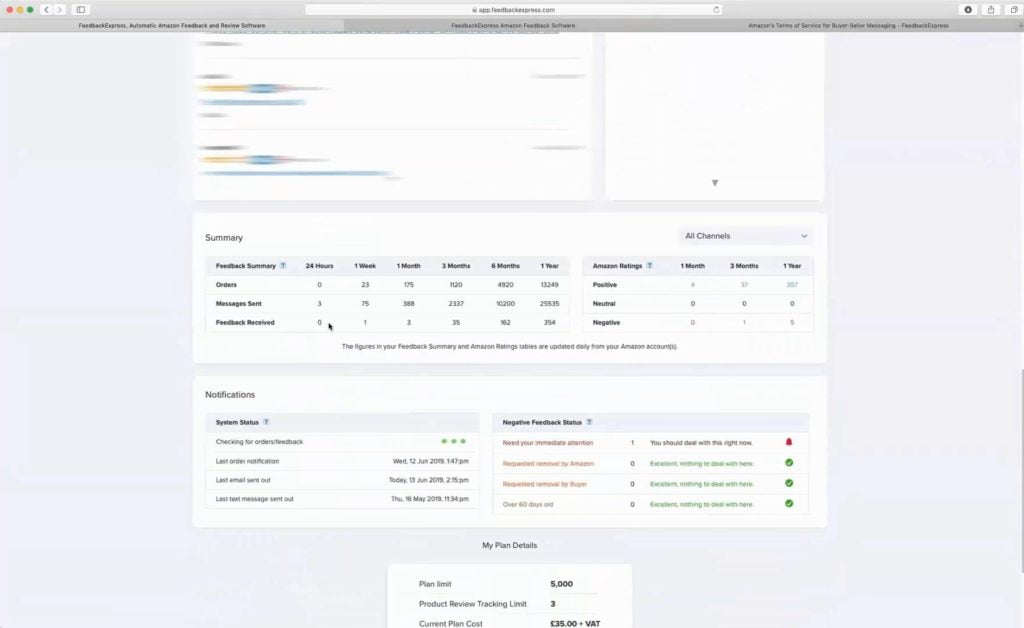
[06:12] Leigh: Further down as well, then we’ve just got on the left hand side there notifications to show you everything what’s happening. Over here we’ve got notifications that might need your attention. You’ll notice here you make it this if for example, you’ve got a negative feedback, and you might deal with that, the software can be set up to automatically alert you by text or email if you get a negative feedback and you need to deal with that quickly. So we’llgo into more detail when we get to that screen, but you can click on and get jumped through to get from here. And then at the very bottom, that just shows you your plan details. FedbackExpress’s plans are based on the total number of emails that you send per month. So this one, here’s 5,000, and it just gives you the price and the date you’ll next be charged.

[07:06] Leigh: So just moving back up, and then the review dashboard. So this is pretty similar to what we just seen there on the seller feedback, but this is really the product reviews. So again, up at the top, so here where it actually shows about difference, different you how many products are being tracked. So on the products you can actually select which products you want to track and focus on. Shows you again the last 30 day period, which can also be changed. How many emails have been sent, out of that, how many have been positive reviews, how many in neutral or how many are negative. And you see this look similar again, the positive, neutral, negative, the graph showing the positive reviews and orders for these reviews specifically. And the message is sent for these, and again, the most recent product reviews for these products as well. So, so that’s the dashboard, kind of just gives you an overview of how things are going.
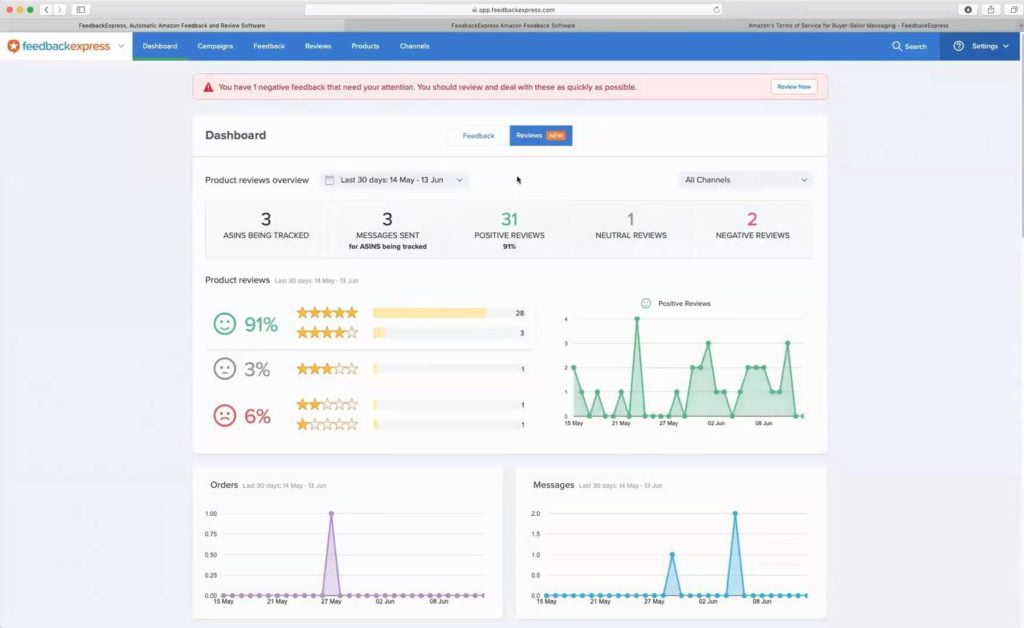
[08:12] Leigh: We’ll move on to the campaign screen. So the campaigns are basically where you would set up the emails that you’re sending to your customers. So we can send three different types of emails with FedbackExpress. So that is a customer service email, emails to ask for seller feedback and emails to ask for product reviews. So you can decide which ones you want to send out are those or send all of them. You can send one of each goal type per order. So you don’t want to be bombarding customers with too many emails as I mentioned on the Amazon terms of we don’t want you to send them to too many emails as well, so it’s important to follow that.
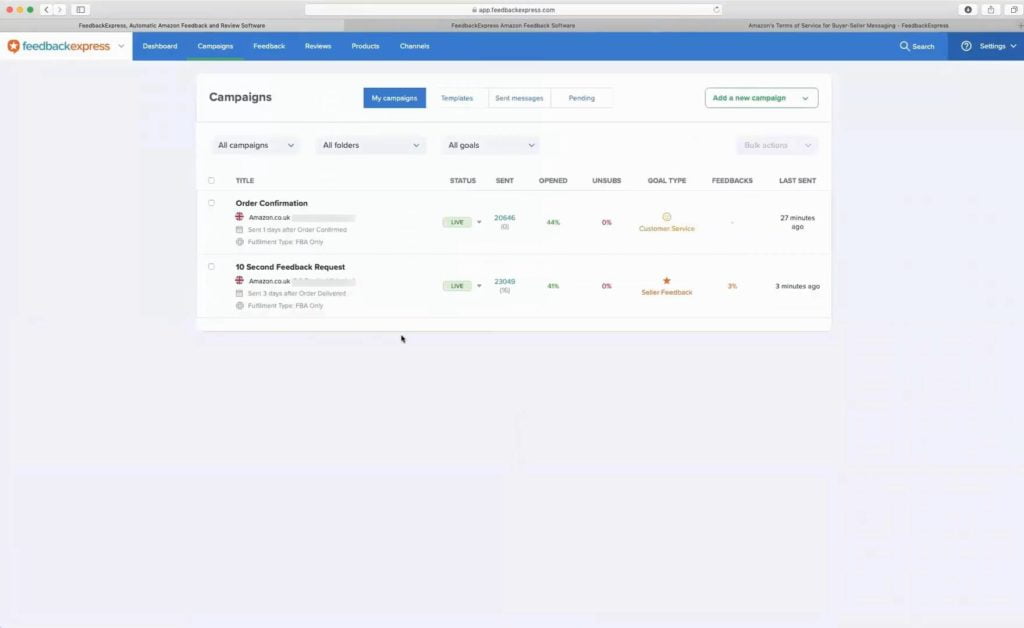
[08:53] Leigh: But here you’ll have a list of your campaigns. They have the, first of all the status, just showing if it’s live or not. You can have it in test mode, which basically generates emails so you can see how they would look before actually send them to your customers. That’ll show you how many have been sent and total. You’ll notice some brackets. This is the number of emails generated, so they haven’t actually been sent yet. Also up here we’ve got a sent and pending.
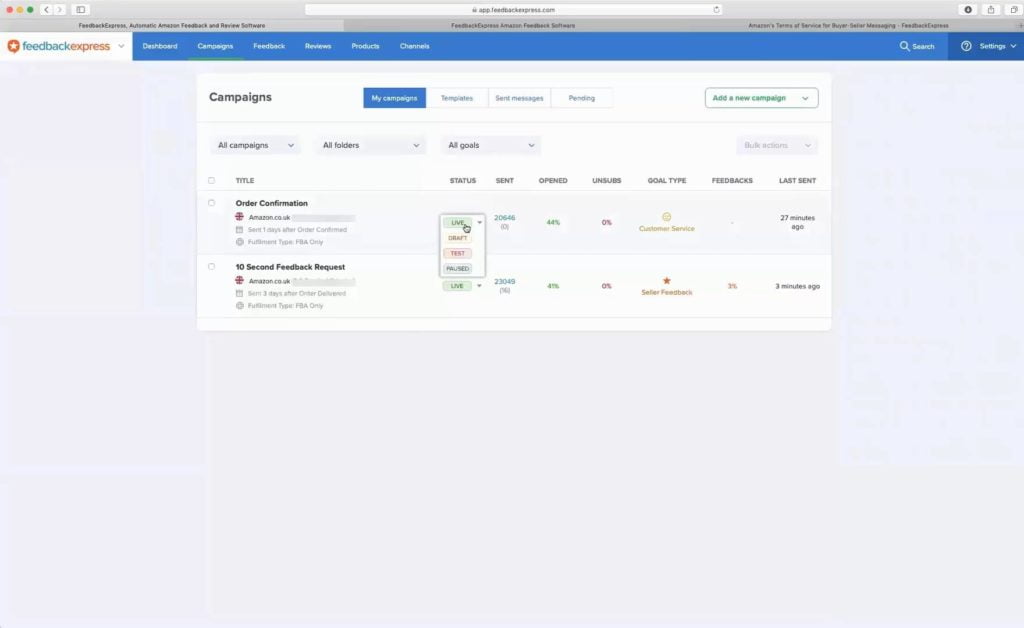
[09:26] Leigh: So sent messages, will give you a list of all the emails that have been sent.
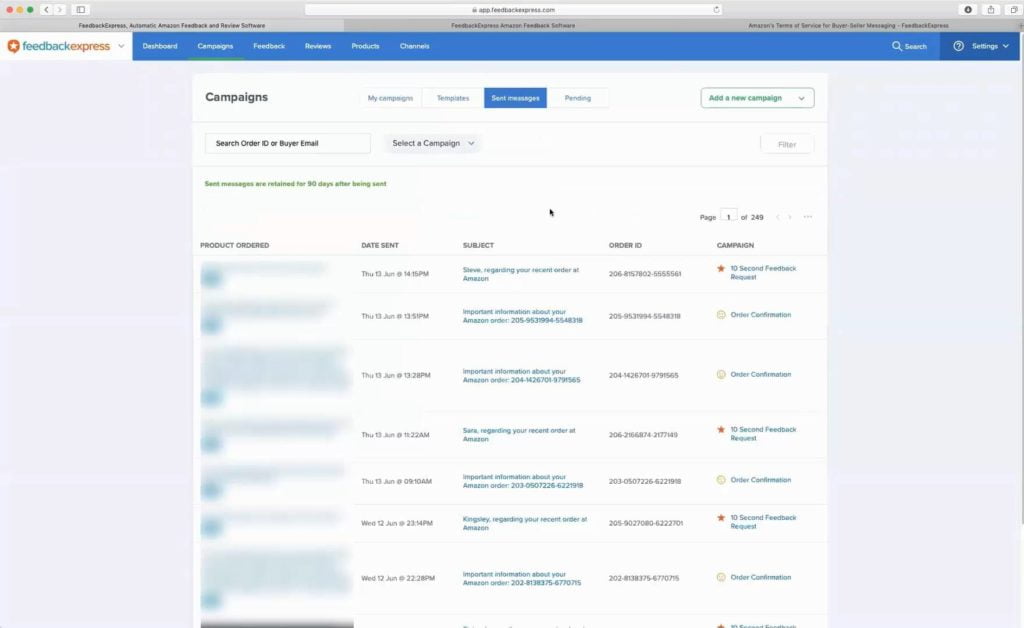
[09:31] Leigh: Pending will be the ones that have been generated, and to be sent in the future. It’ll also give you the goal type here. What, what type of email it is and the time the last one was sent.
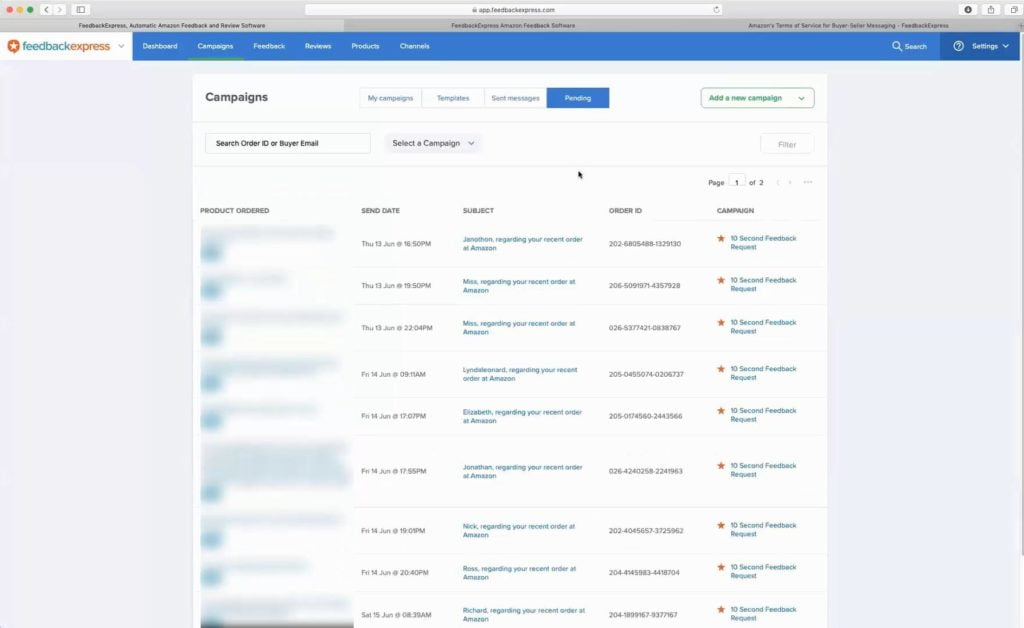
[09:45] Leigh: We’ll just go ahead and click into one of them. Good thing as well, specifically with the seller feedback as you can see the performance of the campaign. So again, here, the last 30 day period, how many were sent out of that, what percentage of the emails have actually been opened and how many have posted feedback. So it’s great to see how that’s doing.
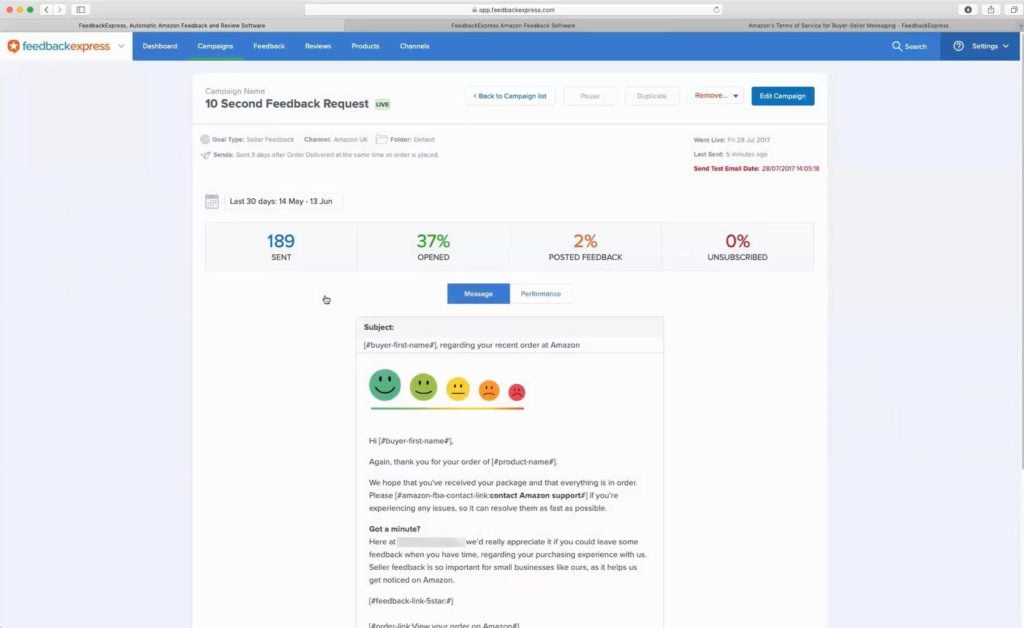
[10:09] Leigh: Then this is just like an overview of the message. And if we just got to the top to edit, this is where you can make any changes or you would actually create the campaign. So at the top I’ll give you the name, what channel it’s on.
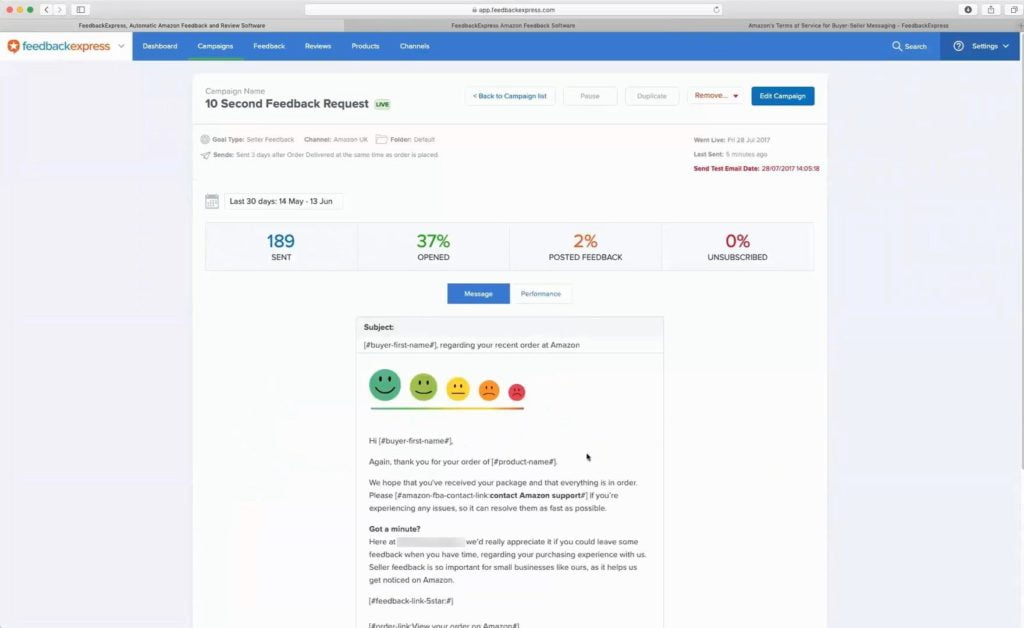
[10:28] Leigh: Then we’ll just have a quick look at the message. So this is just an example of one of the message that you can use. We have a few preset templates that you can use. The preset templates are all professionally translated into each of the local languages for all of the marketplaces that are linked with FedbackExpress. So it means you can easily create a few simple templates campaigns. And you can also type in your own email or you can add on to the templates so you can customize it a bit. I want to point out the smart tags you can see here and highlighted in yellow over here. So whenever you create email, you just put in the by first name tag for example, or the product name tag, and that’ll automatically pull in the information from the order. It’s important to point out as well, all of our preset templates are all under Amazon’s terms. As I mentioned you can create your own emails if you like, but just be careful and just make sure that you are staying within Amazon’s guidelines.
[11:38] Leigh: It is good that you can customize them, because you can personalize emails about more. What you can do here is you can, you can see here from the smart tags, you can pull in a lot of information from the orders. We have an image tag where you can pull on the product images and make the email nice for your sellers and we find images can just help increase some more positive reviews that you get.
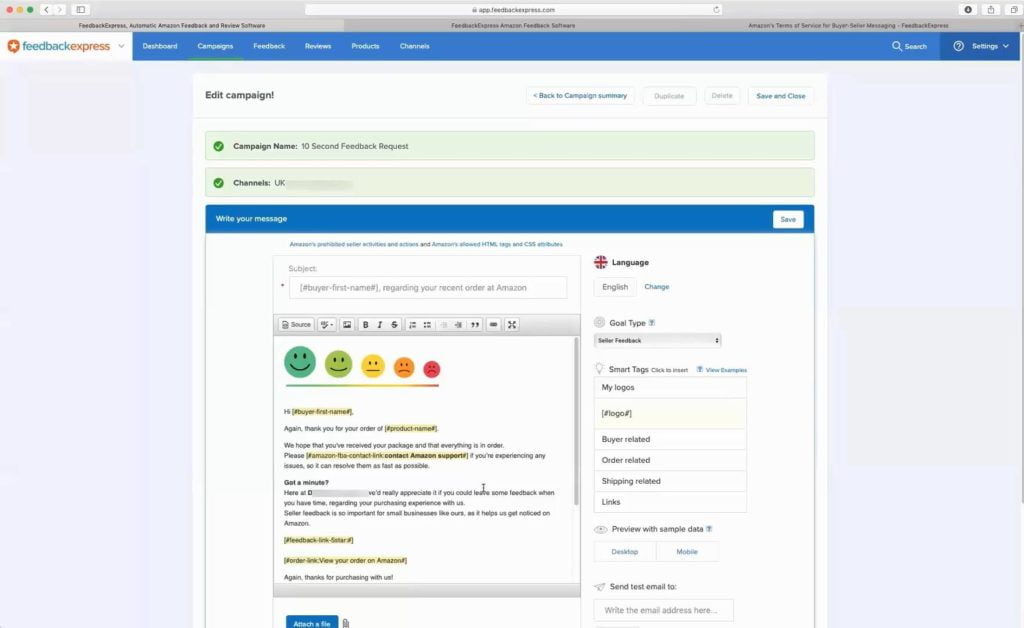
[12:13] Leigh: Also I mentioned, emails are there showing in the pending tab. So they’ve been generated but they haven’t been sent yet. So you set when the emails will send, and this is “Choose when to send” tab you see here. You select a number of days and then it’s either after the order’s confirmed, dispatched, or delivered.
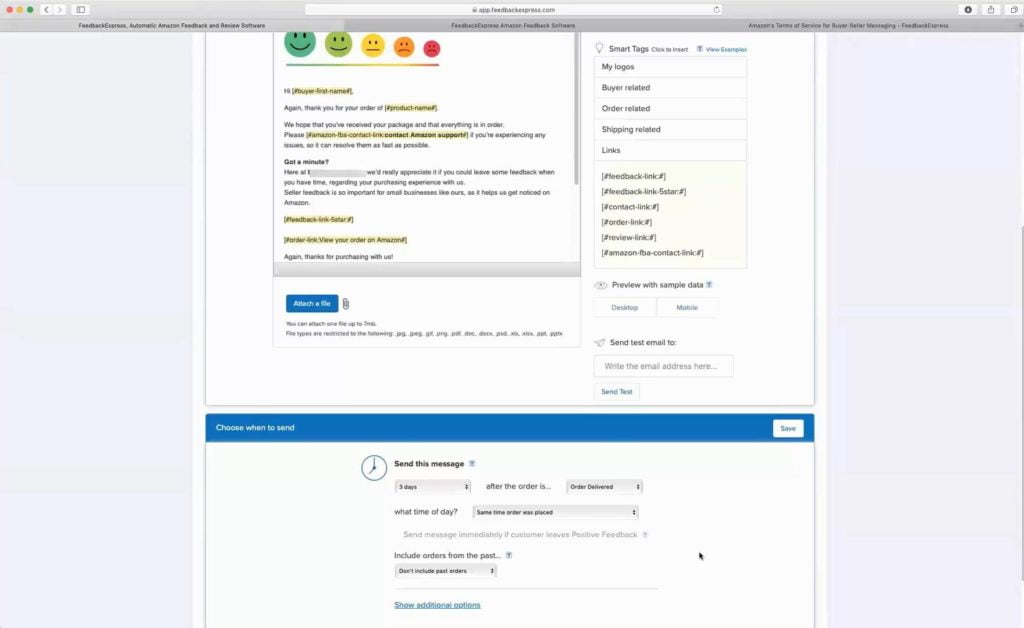
[12:40] Leigh: This is a seller feedback one, which is set to send three days after the order’s delivered. You can also set the time of day. So the same time the order’s placed or you can select a specific time.
[12:53] Leigh: There’s a few other filters that we have here as well. You can exclude days that might have an estimated delivery time that’s was quite long. Cause they may be, the orders would be maybe more inclined to leave a negative feedback. You can also filter further where you can set it to only send for specific item condition types. You can also say only send for FBA or merchant fulfilled. You might want to have three different campaigns, for example, one for your FBA listings and one for your MFN listings. And I mentioned about customizing campaigns. So you can also send it for specific SKUs, or ASINs, and that that might be quite useful if you’ve got a small number of products. You can then really customize, and really personalize the message and the more you personalize a message, the less automated that feels to your buyers and the more likely you’ll get positive results.
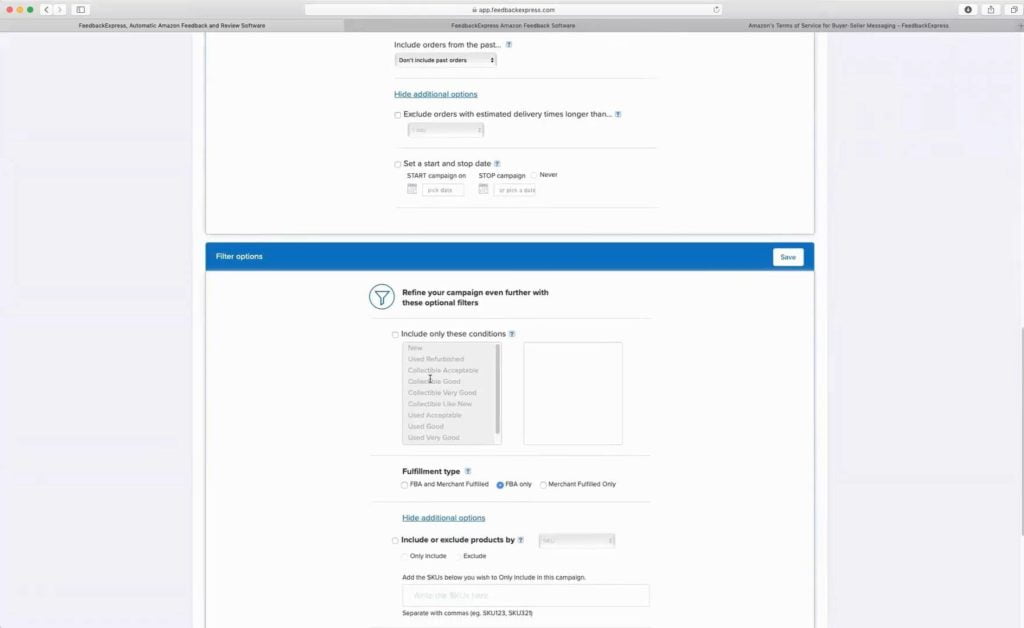
[14:02] Leigh: So we’ll just move on and I want to show you some of the settings that are quite important. Up here it shows you settings and then preferences. You notice the top we have, you can put your, company logo and that’s always great to include that. That will be one of the smart tags that you can use it we just discussed on the campaign sentence. You can add that in to your campaigns for the customer knows that they’re buying from a seller not Amazon directly. Also I want to point out this because this is very important in regards to the software working for you, Amazon approved sender email address. So this email allow his emails to send via your Amazon account. All the emails are sent through Amazon’s messaging system. And for that to work, what you need to do is the email that you put in here has to be the top email on your Amazon registered senders. Only the top email works. Just make sure you put in the top one on there.
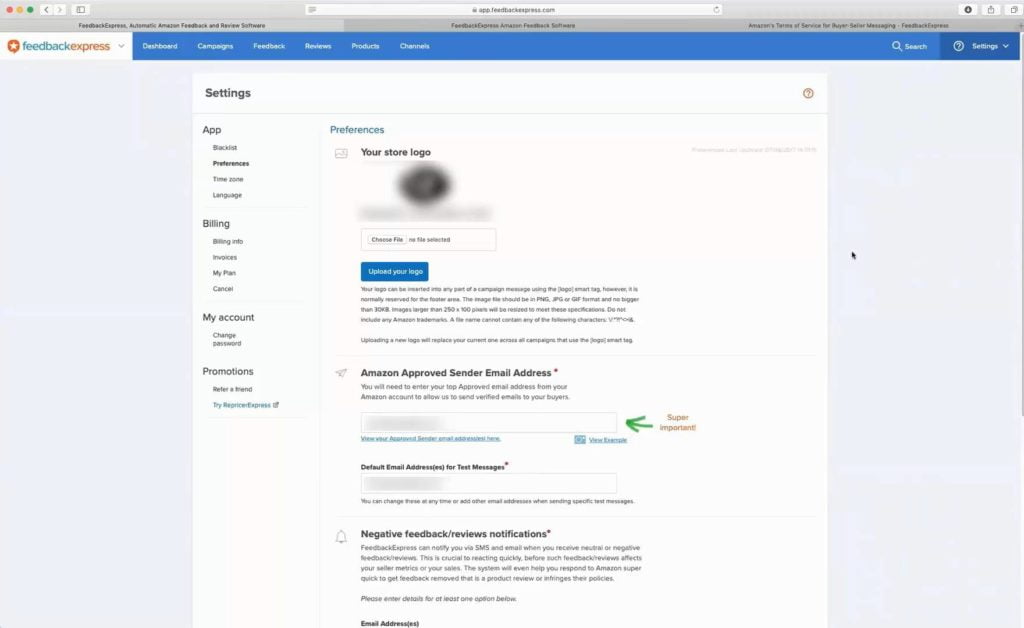
[15:11] Leigh: The software can be set up to automatically alert you if you get a negative seller feedback or product review. This is the screen where you would set this. You can put in your email address and put it your mobile number. It can be set up to automatically send emails when you get a negative one. And you can also say it which actual times, specific times, you can say anytime the day or you can select specific times. So that’s up to yourself, if you wanted to do that.
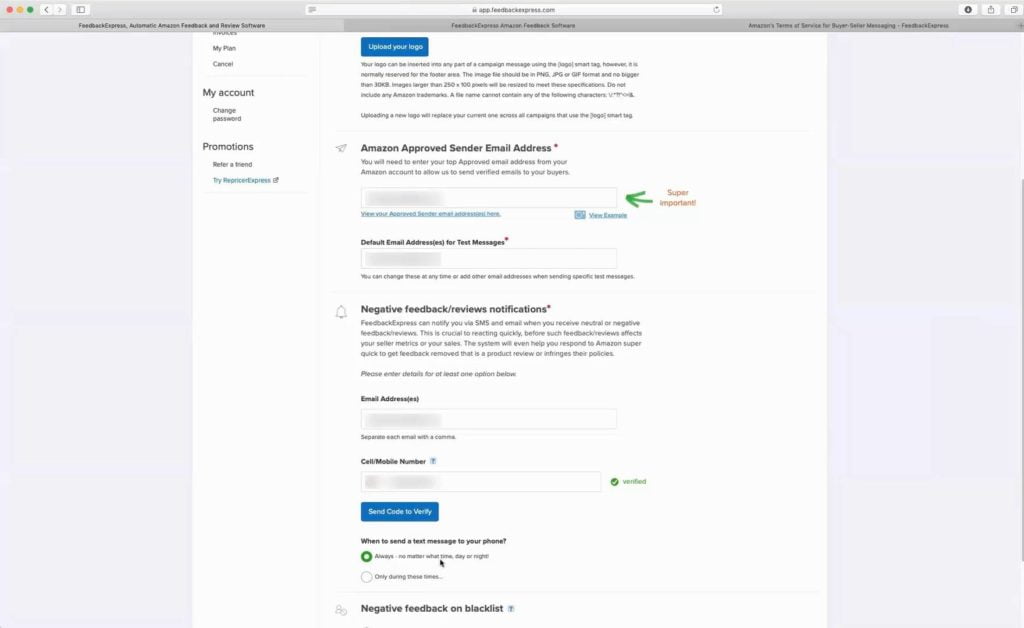
[15:48] Leigh: One of the other feature I just want to show, which is really cool feature we have is our Blacklist setting. So the blacklist basically allows you to input orders or customer’s email addresses you don’t want to email. What might happen is there could have been a buyer emailing you about an issue they have with an order. So if they’ve been emailing you about issue, you might not want to ask them for seller feedback, as they are more inclined to leave a negative. So you can go in here and add them onto the list and the software won’t email them.
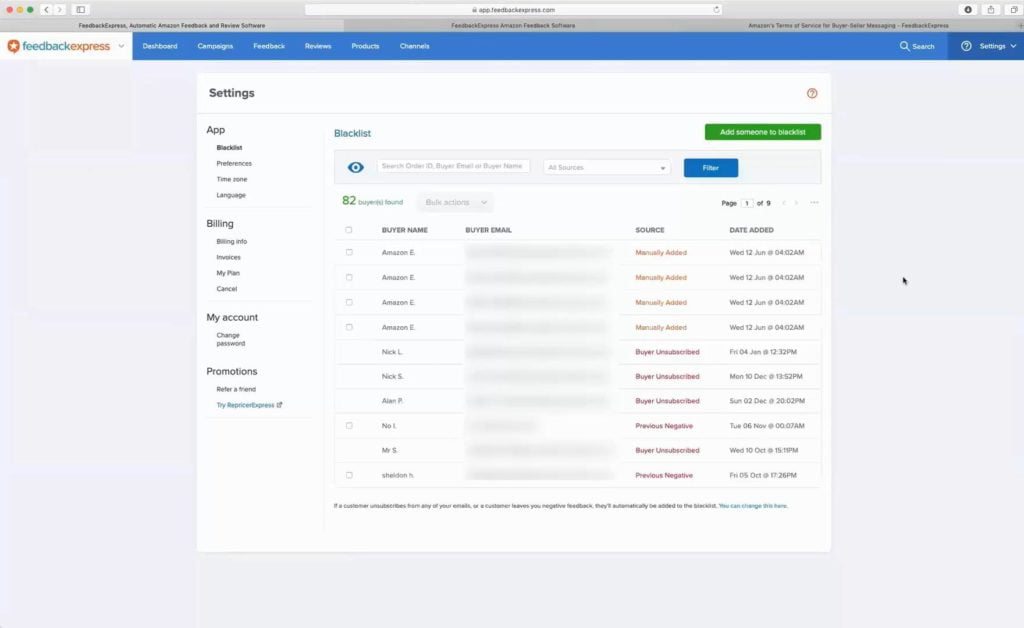
[16:23] Leigh: So moving on into the actual, we’ll look at next is the where you would see the seller feedback you’re receiving and the product reviews that you’re receiving. So the first one is the seller feedback. Again, as default, that’s usually the past 30 days and you can change that date range. You can also toggle at the top, show me all, or show me just the positive, neutral, negative or all bad. All bad includes negative and neutral. So that’s put together because neutral still isn’t positive. So we would always say, you still want to be treating neutral as you would a negative and trying to resolve the customer’s issue. And when you do inevitably get a negative, this is the screen where you’ll be able to come to start trying to resolve the issue. You can see one of them here says “Deal with this now”, and that’s how they would show on their first comments.
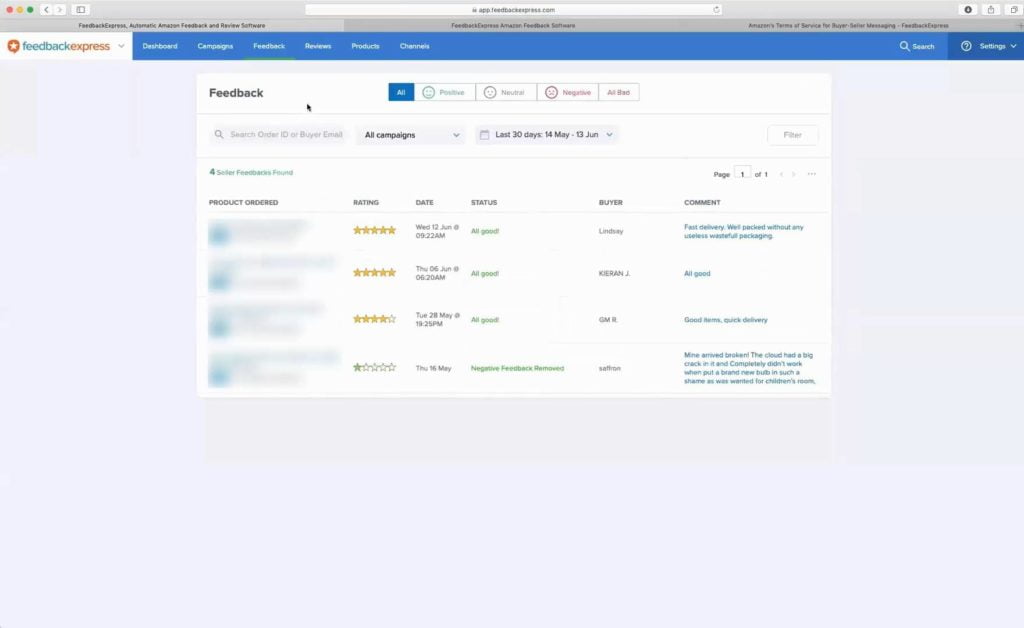
[17:21] Leigh: You can click on that and that’ll give you the options that you have. So the 3 main options you have is really, if it’s left and violation of Amazon’s terms, contact Amazon and to try and get Amazon to remove it. Or maybe it’s something that it’s not something you can resolve. So you’re just going to leave and ignore that one and try and avoid that going forward. Or you can also try and resolve the customer. So you can click on that one and this will send the initial message to the customer to hopefully try and resolve their issue. Again, that’ll send the via Amazon’s messaging system, and then you can start trying to resolve the customer’s issue to hopefully they will remove the feedback if you’re able to resolve their problem.
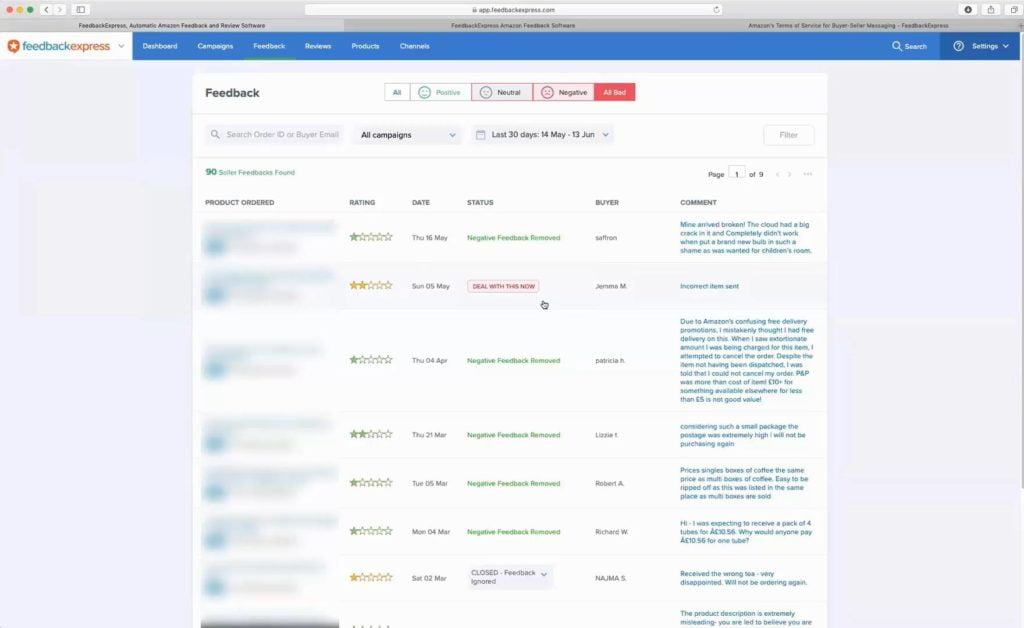
[18:09] Leigh: And we’ve got a similar screen for the reviews. So this is where all the reviews come on, and here you can toggle a positive, a negative, and the number of days. Again, 30 days, last 30 days as default.
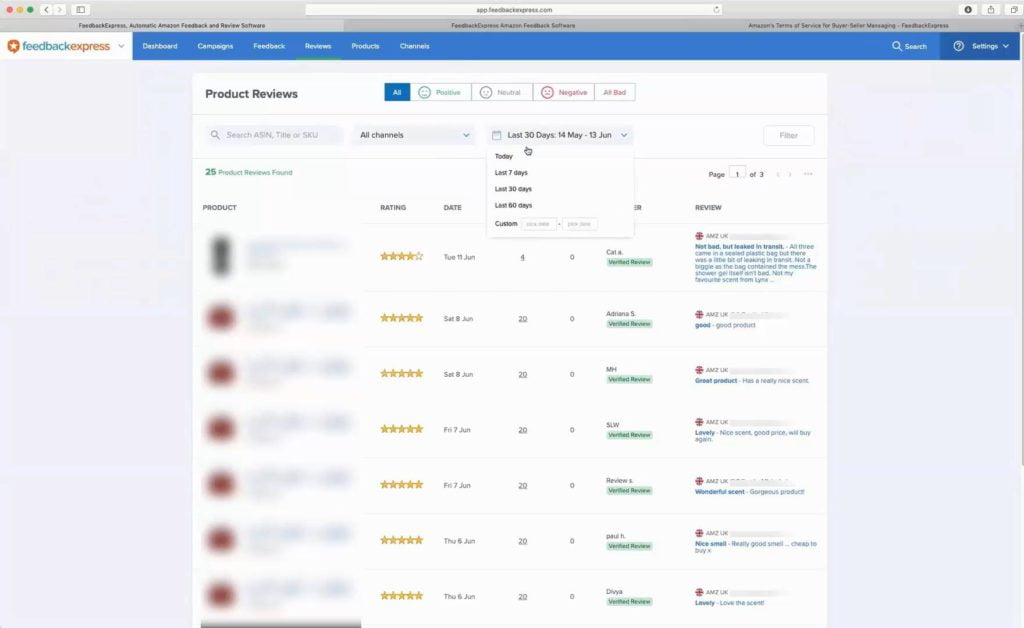
[18:29] Leigh: We also have a specific product screen. So I mentioned on the dashboard that you can actually select which products you want to track. With two tabs here. This will show you all ASINs can toggle the review track and on and off here. And you can also search by SKU title or ASIN at the top. And if we click on this tab, this will show us all the products that you are tracking the reviews for. This one we’ve got free. You can track up the three reviews and free of charge so there’s no additional charge. If you want to track more than that, you can do that. And there would be an additional charge for that.
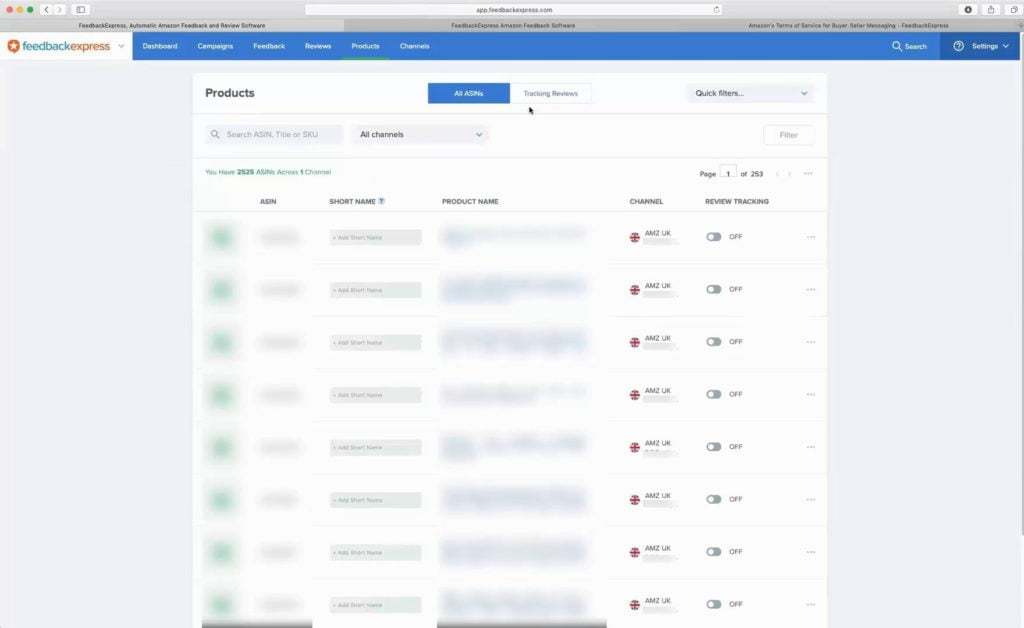
[19:14] Leigh: Moving onto the Channel screen where it’ll basically show you all of the channels that you have linked. So you’ve got Amazon, UK on this one. You cab see on start, which channels do you integrate with, but you can see them all on screen there, which is Amazon, UK, Amazon US, Germany, France, Italy, Spain, Canada, Australia, Mexico, and India. I think actually missed Australia at the start.
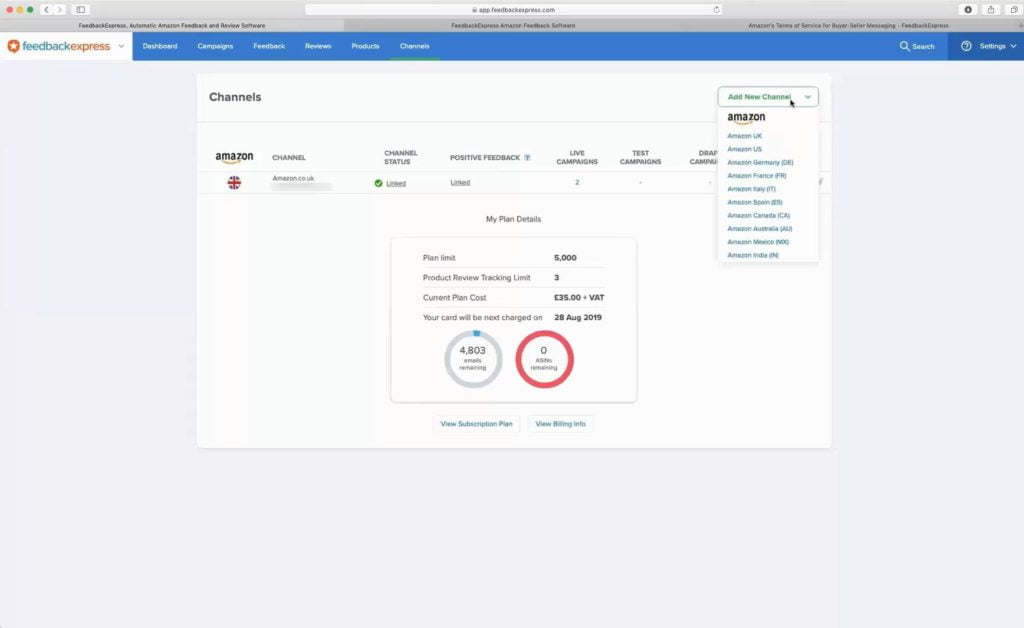
[19:44] Leigh: We’ll just move on to the price and plans would like to show you guys. Again on a settings and that’s my plan. This is where you would select the plan. You see here we got two dropdowns, one to select the email plan. The cheapest plan allows you to send up to 5000 emails per month and that’ll be $20 per month. And then you can also add on, as I mentioned, you can add an additional ASIN plans where you can track up the 3, for no extra charge.
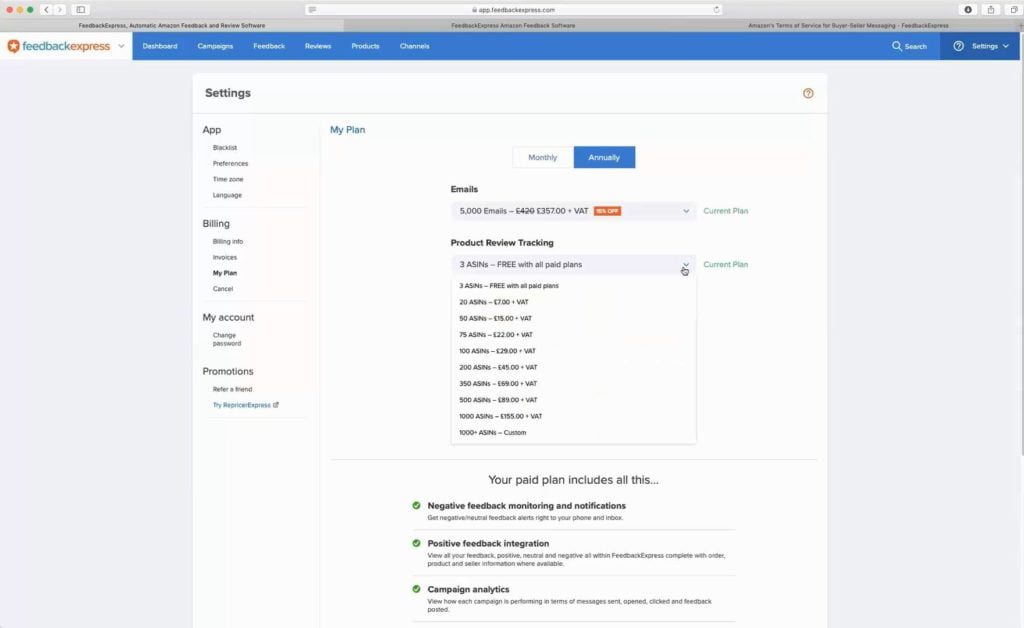
[20:22] Augustas: And the pricing plans, it’s the same price if you have several channels or it’s per channel this price?
[20:33] Leigh: So yet we don’t actually charge anything additional to add an additional channel. But how it works is it’s based off the total number of emails. So adding another channel that’ll be adding more orders, which you’ll be sending more emails, which will count towards your allowance, but actually adding the channel, for example, if you could have five channels added and if the orders were all under a 1000, you could still be on the lowest plan at $20 per month, as long as you’re not sending over a thousand emails.
[21:07] Augustas: Great. It’s very useful because I know sometimes tools are charging per marketplace and it gets quite expensive.
[21:16] Leigh: Yes. Can be if it, if there isn’t an add on for each one. So we don’t want, we don’t like to do that.
[21:22] Augustas: Sure. Great.
[21:25] Leigh: All right. I mean that’s kind of the main screens that we went over, the main functionality of what our software can do.
[21:37] Leigh: You’ll see here, just want to show our website as well, which is, you can see at the top there, FedbackExpress.com. And just want to show, you can see the Contact Us, at the top. If you want to ask us any additional questions, just click on here. You can see there’s a live chat link, which will be available during our office hours, which will be Monday to Friday. And you can see on the screen there 09:30 am til 05:30 pm, UK time.
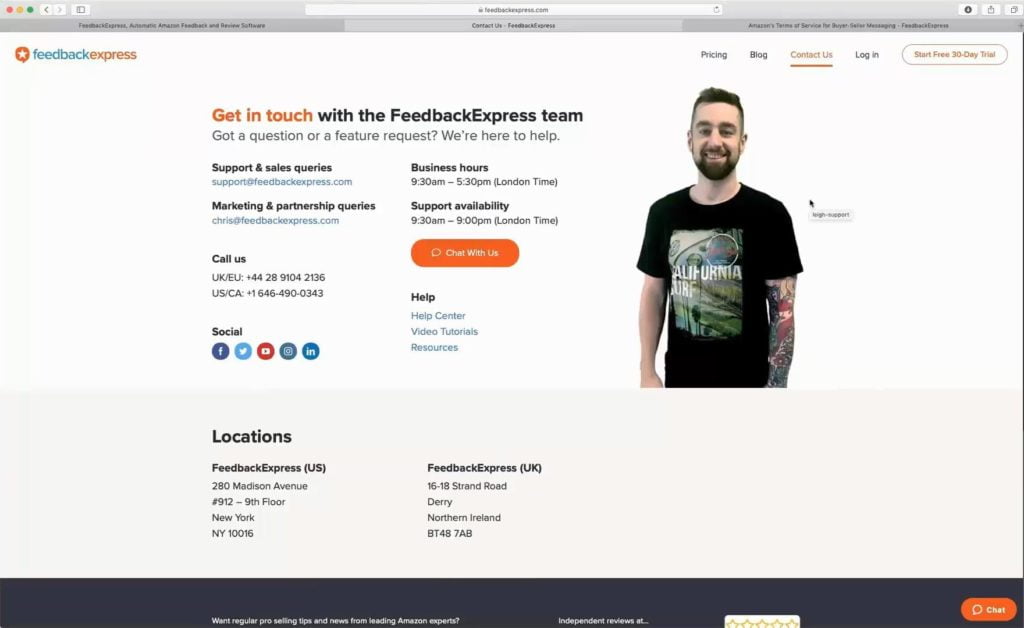
[22:12] Augustas: And it’s your picture.
[22:14] Leigh: Yes, that’s me. I’m in the support team. You can get through to me as well there. You also notice our email address as well if you want to email us directly, as well, and that’s just support at FedbackExpress.com.
[22:33] Augustas: Perfect.
[22:36] Leigh: And then at the top you see start my 30 day free trial.
[22:42] Leigh: We have a 30 day free trial for the viewers here though. We wanted to give, just give a promo code, which is DEMO45. So that’s D E M O 4 5, which you can see on screen there. So instead of a 30 day free trial, I’ll give you an extra two weeks or a 45 day free trial.
[22:58] Augustas: So thank you very much. Leigh, it was a pleasure to get to know FedbackExpress. It looks like a complete solution for anyone who is interested to have followup emails and track reviews and feedbacks in the Amazon business. And, if you want to try just go to FedbackExpress, use the coupon code DEMO 45 for the extended trial. And thanks a lot Leigh, and good luck in your business. Bye Bye.
[23:27] Leigh: Thanks Augustas.

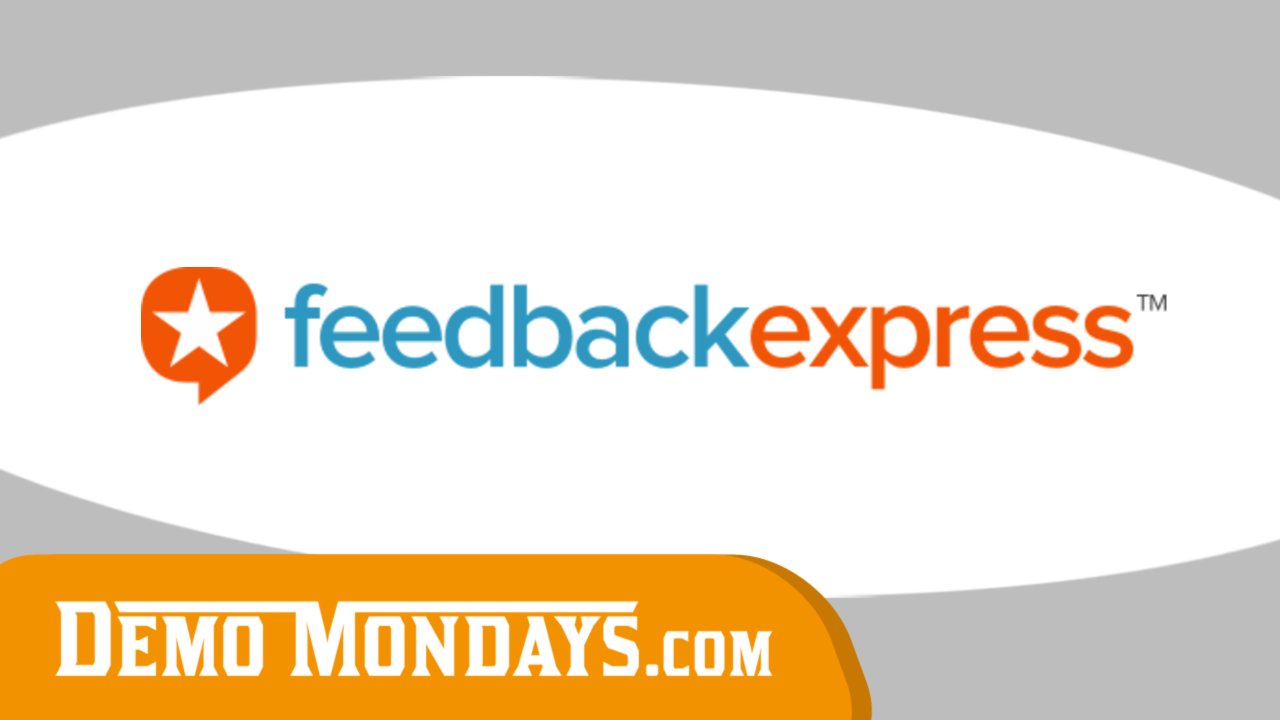
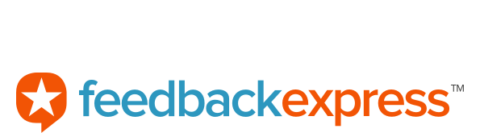

Great video, very informative. Thanks Augustas and Leigh.