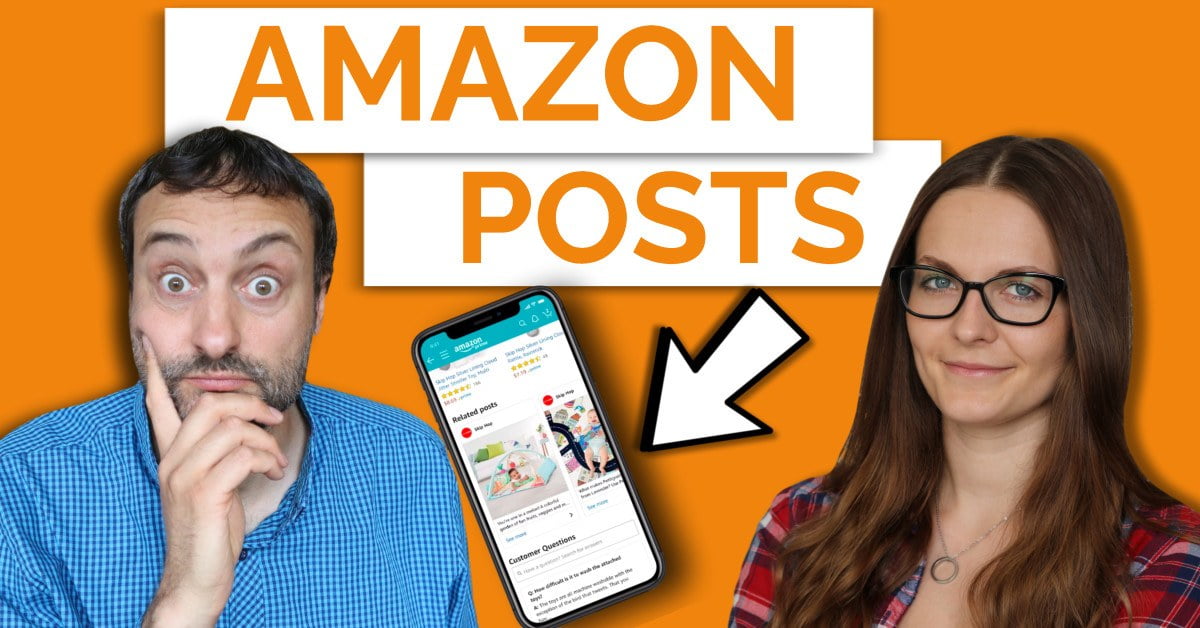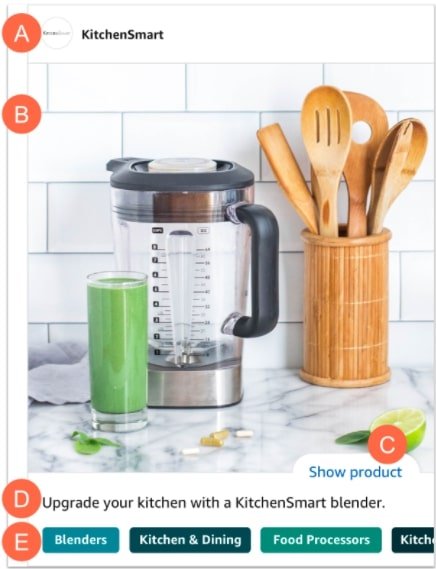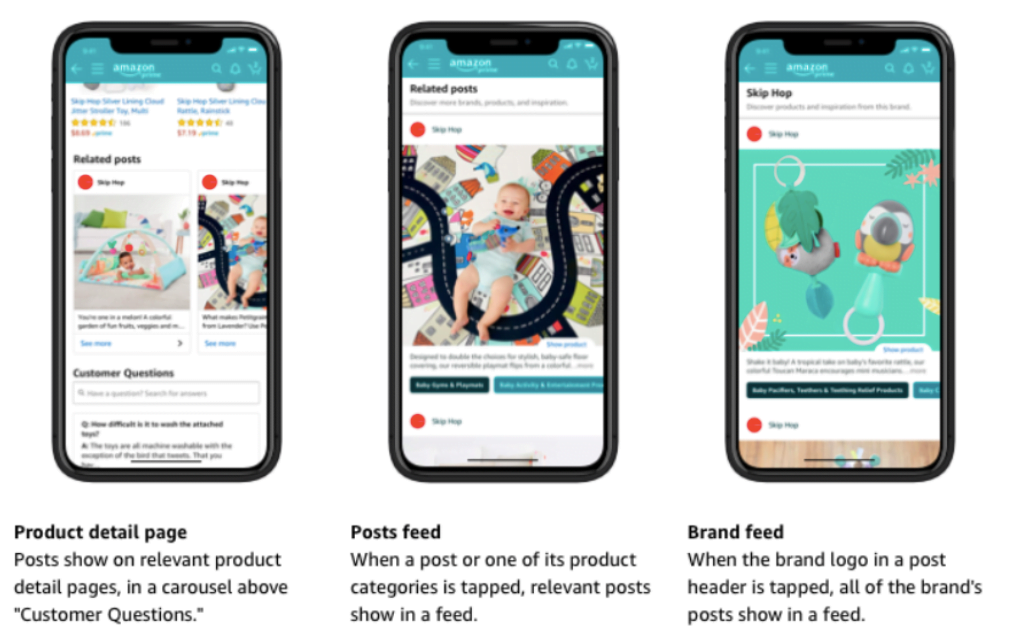Amazon posts feature is a social media channel that, in some way, lets you advertise your Amazon FBA product for free. Not many sellers are using this feature now so you might want to be one of the first to fully take advantage of it.
In this blog post, you will find a quick explanation what is Amazon posts feature and how to get started using it.
What is Amazon Posts Beta feature?
Currently, Amazon posts beta program it’s basically a social media platform on Amazon, like Instagram. You can browse through brands, sellers, and product categories. One of the coolest features it has – shoppable product links in the post.
Benefits for the clients:
- New image-based browsing on Amazon
- Inspires shoppers to engage with brands and products (similarly to Amazon A+ (EBC) content)
- Gives customers the opportunity to discover products from brand-specific feeds and by product category feeds.
One downside, that at the moment it’s currently available only for the US Amazon sellers that have Brand Registry and the US store. You can check or set it up by going to Seller Central > Stores.
Where Amazon posts appear on Amazon?
Once you open up a product listing, scroll down to customer questions. There will be a section right before that where you can see a logo, brand names, and photos. Once you click on the posts, it’ll open similar to a blog post.
Amazon posts show product features and are shippable, meaning you can click on the link and get to a product page. You can also click on the brand icon and see all the posts made by a certain seller.
What’s exciting about Amazon posts?
- Posts are shoppable
- It’s free for Amazon sellers. Most of the time you need to pay to advertise your products on Amazon.
- Not a lot of sellers use this today. It gives you an advantage if you’re faster than your competitors.
How to get started?
To enroll to use Amazon posts, you’ll need to go to posts.amazon.com and register. If you get any errors, they basically tell what to do to use their program.
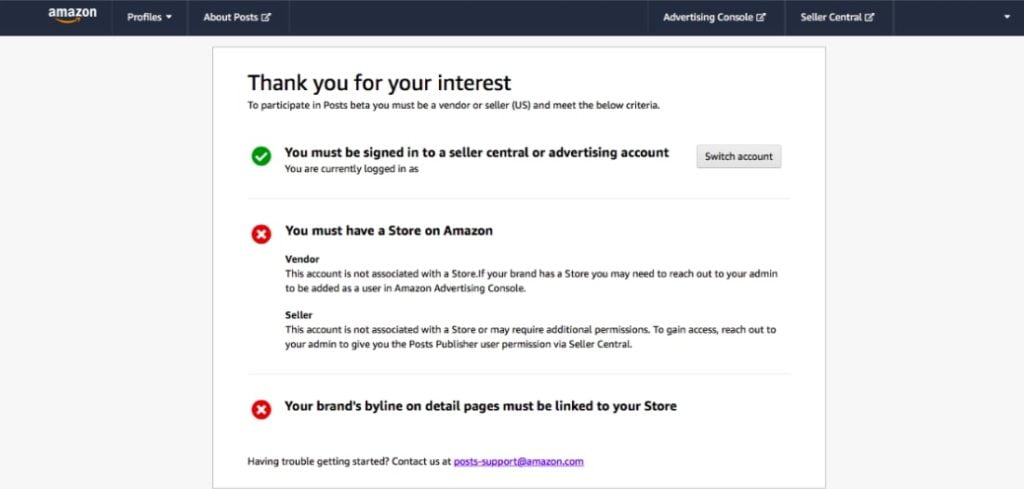
Once you have enrolled in the program, you’ll have to register and choose a profile photo, brand name, and display name. It’s really well explained what to do which is not that common for Amazon. So it should be easy to use for beginners as well as experienced Amazon sellers.
Working with Amazon Posts could be divided into following tasks:
- Finding post ideas
- Uploading posts
- Analyzing the performance of the posts (we didn’t cover that in the first video)
One very important aspect of working on Amazon Posts is to have a system for managing the posts and all the different materials regarding the post. Having a set system allows to play around with different post types and styles more easily and faster when sellers see what works the best with the customers and what’s not.
Amazon posts interface
Actually, it’s quite easy to get started using the Amazon posts feature. And all information is quite clear – you can see the date the post was added, the image and the title can be seen without even opening the Amazon post, and the ASIN that you created the post for.
There are three metrics that you can follow: Viewable impressions, Engagement, and Engagement rate. These are great since you get some information back from Amazon how your posts are doing. Also, you can look how your brand feed will look for the shoppers by clicking “View brand feed” at the top left corner.
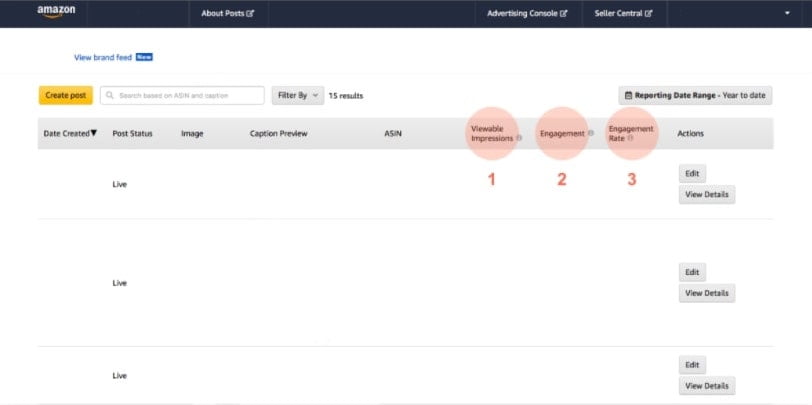
What you should and shouldn’t do while writing Amazon posts
There are certain things to keep in mind when creating your first Amazon posts. Here are some guidelines to make it easier for you.
Do:
- Introduce your product with accurate statements and description
- Use language suitable for the general audience
- Tell your brand story
- Get shoppers excited
Don’t:
- Write contact details
- Promotional or deal related content
- Language that makes shoppers feel they miss out of something
- Repeating content
Amazon expects you to bring fresh and catchy photos, texts, and titles to every post. Visual part for this one is really important. You need to do them explicitly for this social media platform.
Remember – the better your posts are, the better the engagement rate is. And that simply means that more people will see your content.
Requirements
You can see the requirements in the photo. There’s also a caption in which you can write it as short as you want but there’s a limit for how long it can be – 2200 characters. They display only the first few sentences on every phone, you’ll have to test it out. But make sure it’s catchy.
After this one, you have to enter ASIN, you can choose this from your own products. When you completed all of the steps, you have to submit it. It can take up to 4 hours but most of the time it’s around 15minutes.
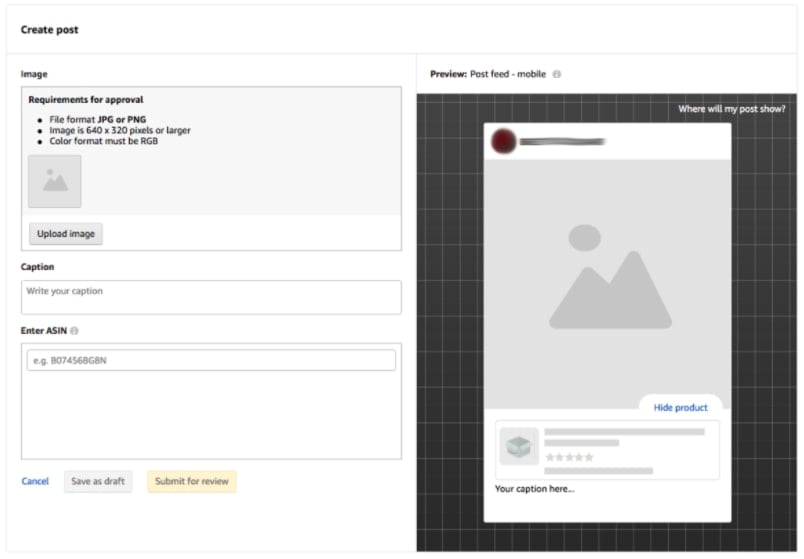
Your Amazon post consists of 5 elements:
- A. Profile banner – displays the name and logo of the brand
- B. Custom image – brand provided images that demonstrate product features and help brands tell their story on Amazon.
- “Show product” icon – tapping on this link will hide or reveal a product card that shows details like price, star rating, and Prime eligibility for the product featured in the post.
- Caption text – custom captions help brands highlight product features, emphasize branding, and communicate a call to action.
- Category tags – Amazon will auto-tag your posts with relevant product categories. Tapping on a category tag takes shoppers into a vertical feed of posts relevant to that category.
Unfortunately, you can’t influence where your posts will be shown. Amazon’s system will automatically place the posts in feeds and on detail pages based on relevance and customer engagement. One thing that you can do – post fresh, engaging posts often (twice per day or more) and if shoppers engage in your posts, the system will show it to more people.
Amazon has a set of rules and image guidelines for Amazon Posts which sellers have to follow and all these guidelines are named in the Amazon Posts Creative Acceptance Policies.
If any of the rules aren’t followed, Amazon will not accept the posts. The good thing is that Amazon gives direct feedback for each rejection so it’s easy for sellers to understand what was the mistake and to upload the post again sellers just have to edit the existing post and update either the title or the image. It’s not that easy workflow with several tools launched by Amazon and that’s why sellers should feel encouraged to use it.
3 main ways how posts will be discovered:
- Product detail page. You may appear on your or your competitors pages and it’s free!
- Category tags. There’s a lot of posts from different sellers.
- Brand feed. Your own brand feed. The customers will see all of your posts about your products.
Reasons to use Amazon posts
Great way to reach more people. Custom images together with a title of your choice gives an opportunity to highlight your product and brand on Amazon. You have the opportunity to become visible not only through your brand feed, but on competitors’ pages.
Easy to use. Either use the content and posts you are already publishing on other social media channels and share them on Amazon or easily create new ones. The challenge is to bring high-quality content together with great titles that are not only nice to click on but market your product and bring sales. Think about what would make you click on the post.
New FREE tool. Not a lot of sellers are taking full advantage of the “free advertising” tool so you have the first-mover advantage. If Amazon gives you a free tool that gets the word out there about your products and brand you take the chance.
How to create Amazon Posts using Canva
First of all, before diving into how to create your post, you need to know what photos you will use. There are different types of images you can use for Amazon posts. One of them is professional photos used in the product listing, especially lifestyle) and additional professional photos that didn’t make it to the listing.
Also, you might want to use influencer photos (if you use influencer marketing to promote your product) or customer photos which might work very well since people ten to trust real-life photos more.
If none of the above mentioned options work for you, you can always go for stock images. In this case, try to look for photos that look as natural as possible.
Once you have your photos ready, it’s time to edit it. For this, you can either use professional tools, such as Adobe Illustrator, Lightroom, Photoshop. Of course, these will not work for most people since all of them are paid.
However, online tools might work as good. For example, Canva is a very user-friendly online tool that has lots of cool templates to choose from so you don’t need to come up with a post design yourself.
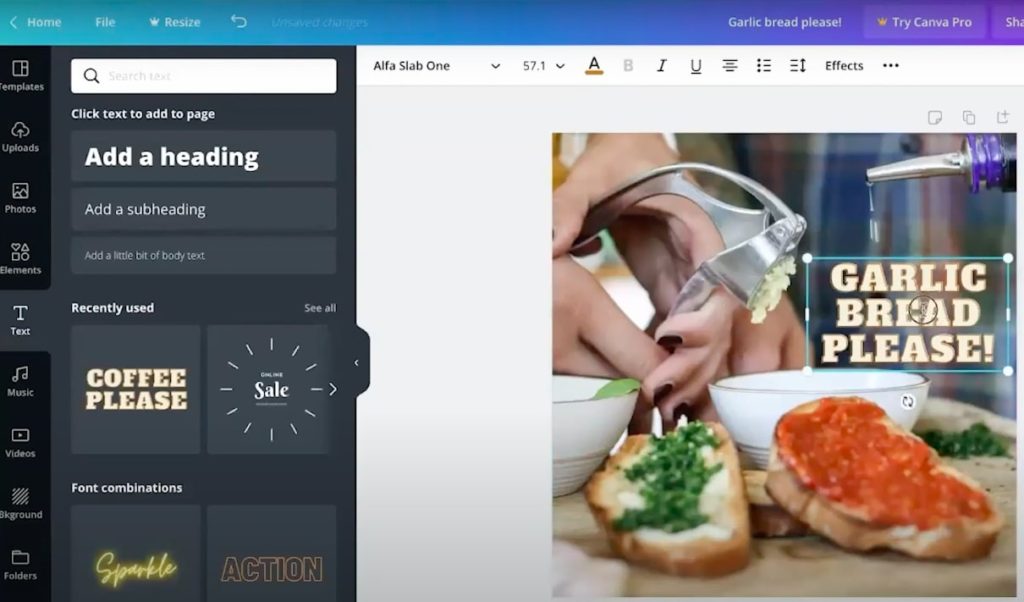
For example, you can easily put text or other elements to your photo to make it more appealing.
You can watch a full tutorial where we show how to edit your photos so they are suitable for Amazon posts.
Copy for Amazon Posts
So once you have your photos ready, you need to think what are you going to actually write in your post. What you want to do first, is to go and look what your competitors are doing.
Also, you can get ideas from reviews (especially negative ones) or Q&A sections. That’s very valuable to look at since you need to highlight things that people actually care about. Also, you can use real-life stories which are always a powerful tool – customers then can relate to what problems other person had and how did a product help to solve it.
Final thoughts and tips
Overall, when you create an Amazon post, keep in mind these things:
- Know your customers. The best tip is to try being in your customer’s shoes and see a product from a different perspective. You need to tell exactly WHY people would want to try your product and engage them in that way.
- Use high-quality visuals. The image is the first thing that will catch your customer’s eye. Make it appealing – if you are choosing from stock images, choose the one that looks most natural. Lifestyle photos are always working well!
- Keep consistent style so people would recognize you immediately.
- Write catchy titles. Again, highlight why people need your product and what are the benefits they get.
- Use CTAs both in the title and photos.
Credits for the information provided in this blog goes to Lisett Lees, whom you might know from other Orange Klik’s videos.

Lisett Lees
Strategic Partner for Amazon business, Video Co-Host at Orange Klik
Lisett Lees is a Strategic Partner for Amazon FBA businesses. She is the head of international e-commerce at the Estonian Export agency which helps Estonian companies to export through various e-commerce channels. She is also a video host on the Orange Klik Youtube channel to help Amazon sellers succeed.
To get in touch with her, visit her website.