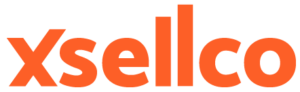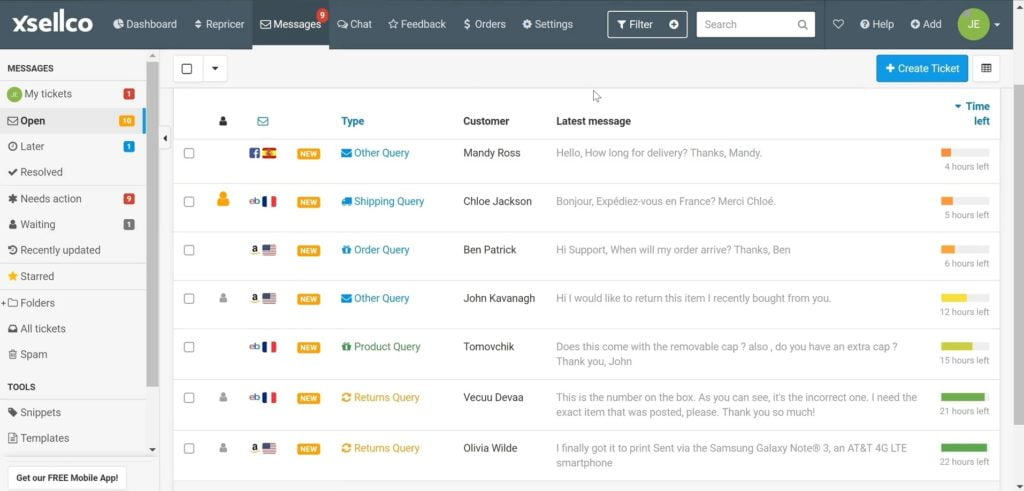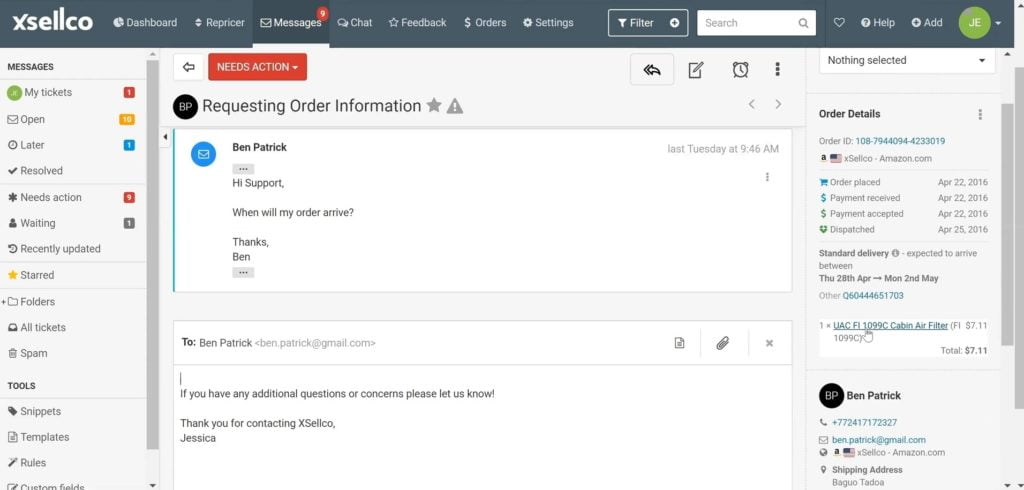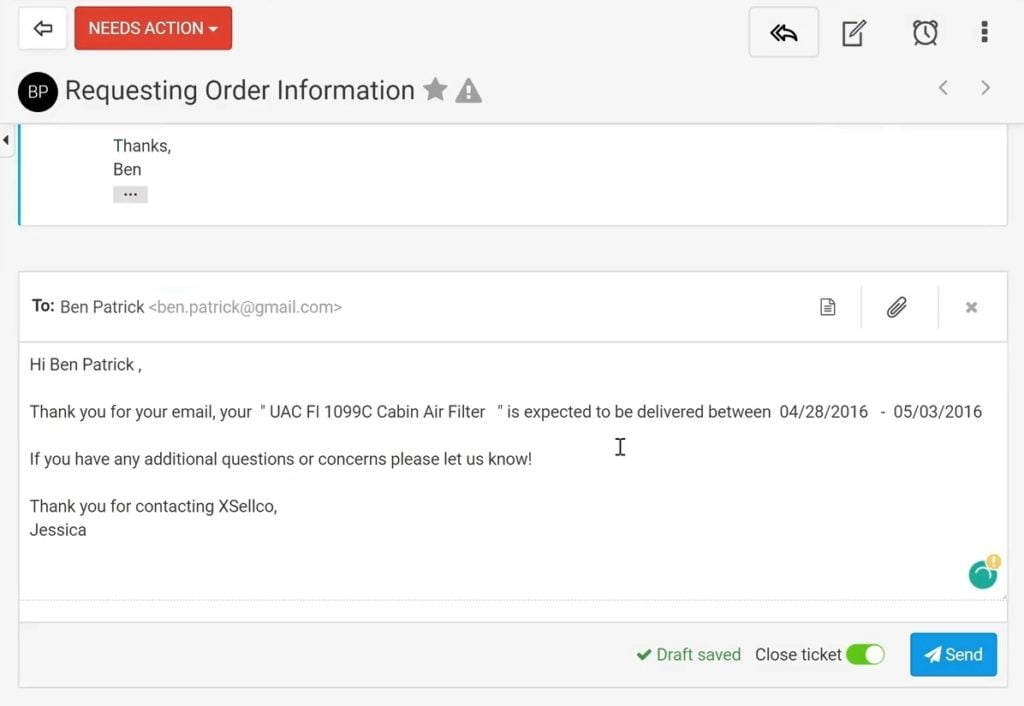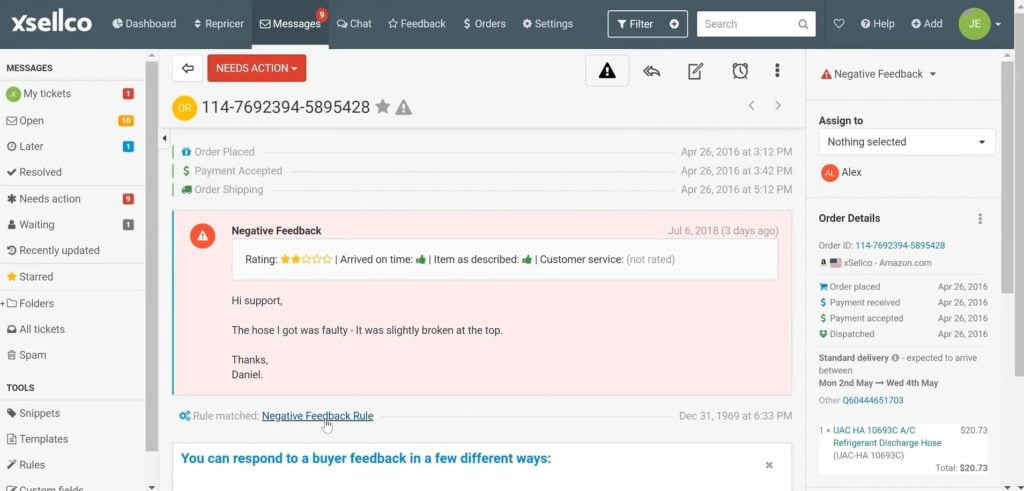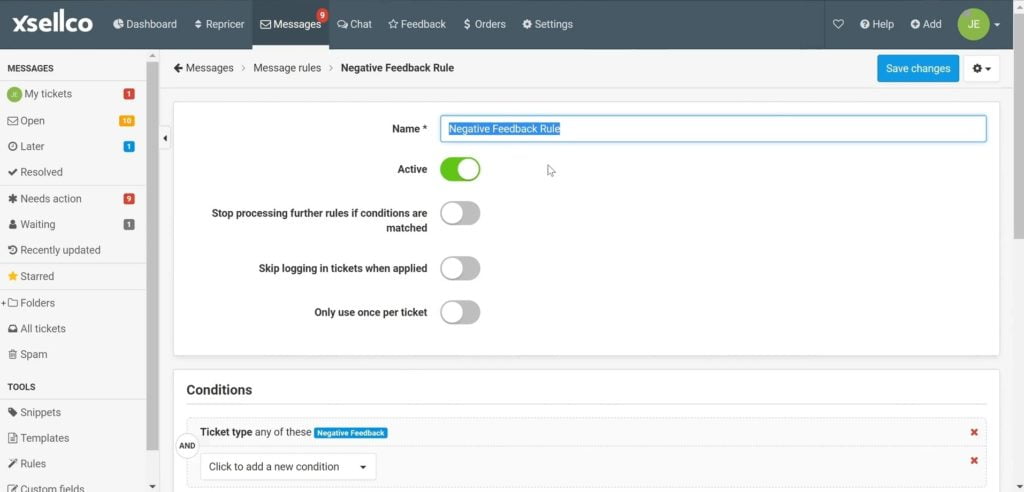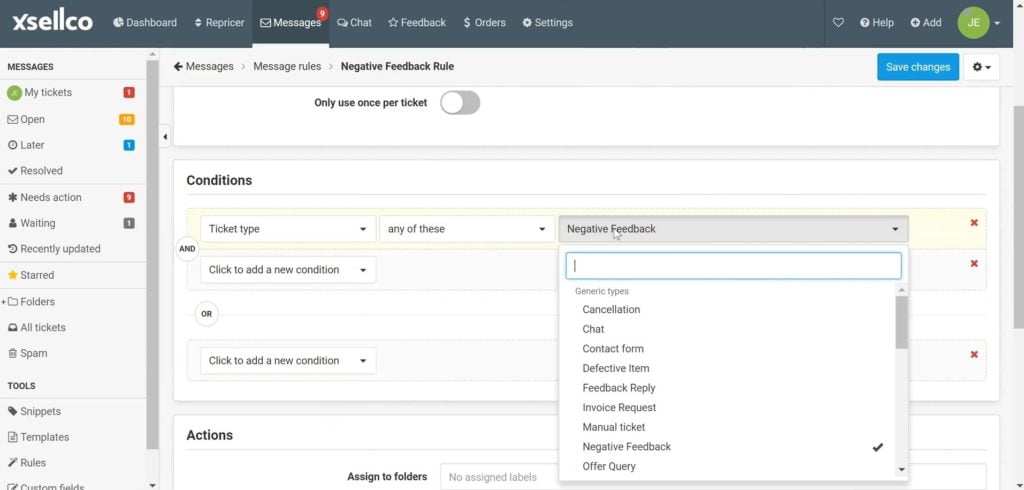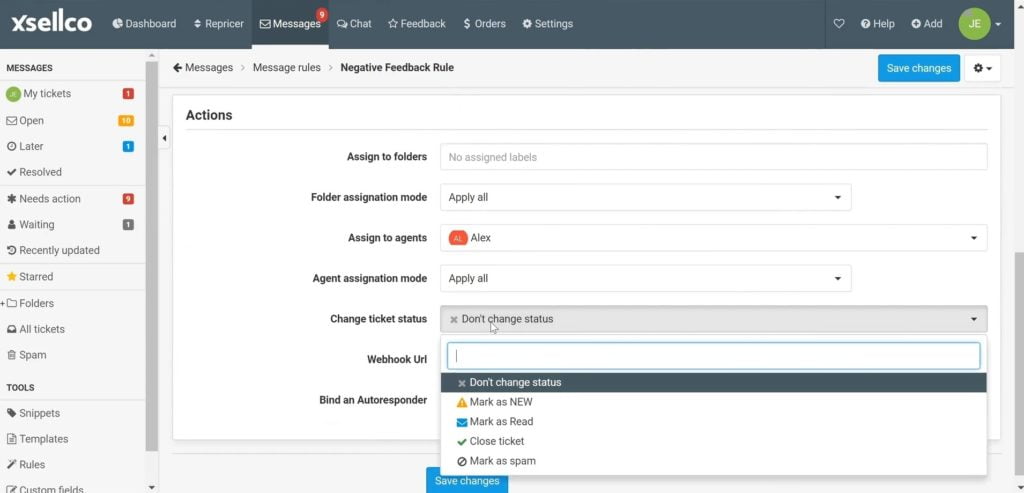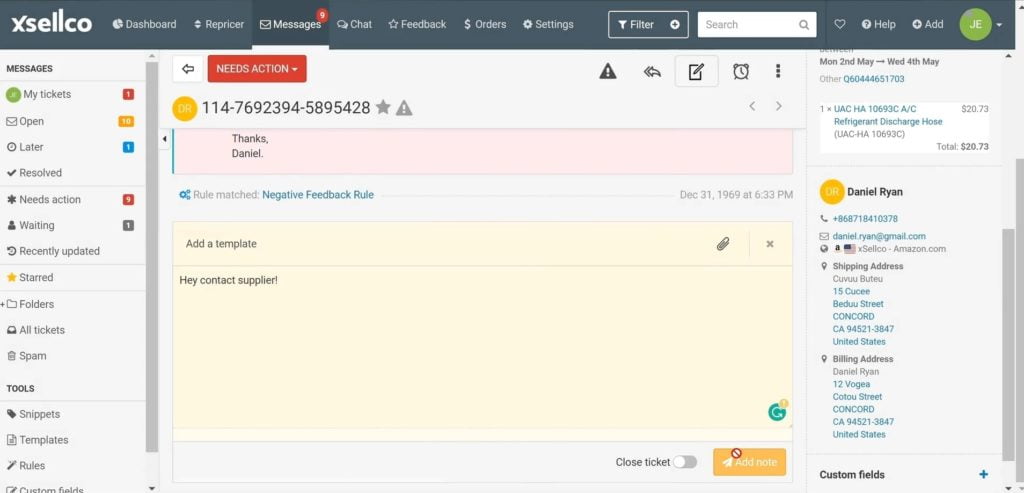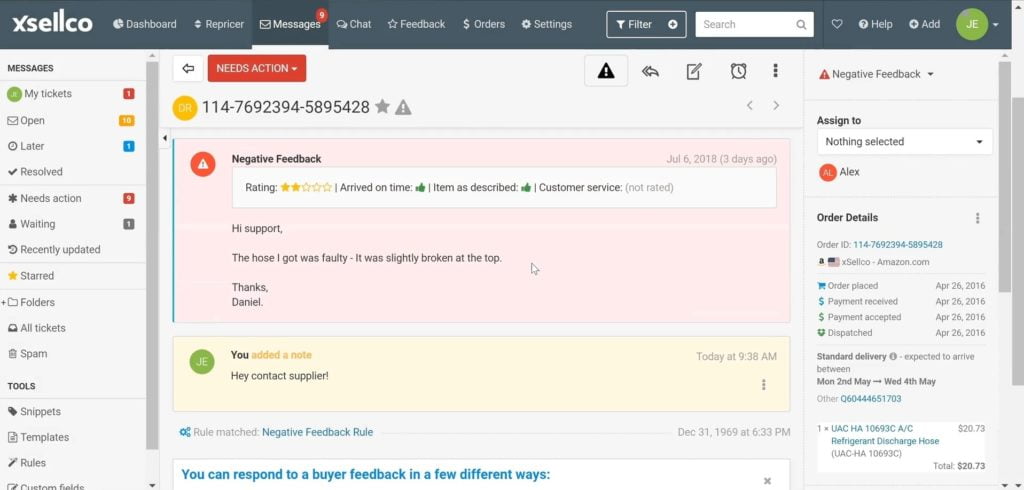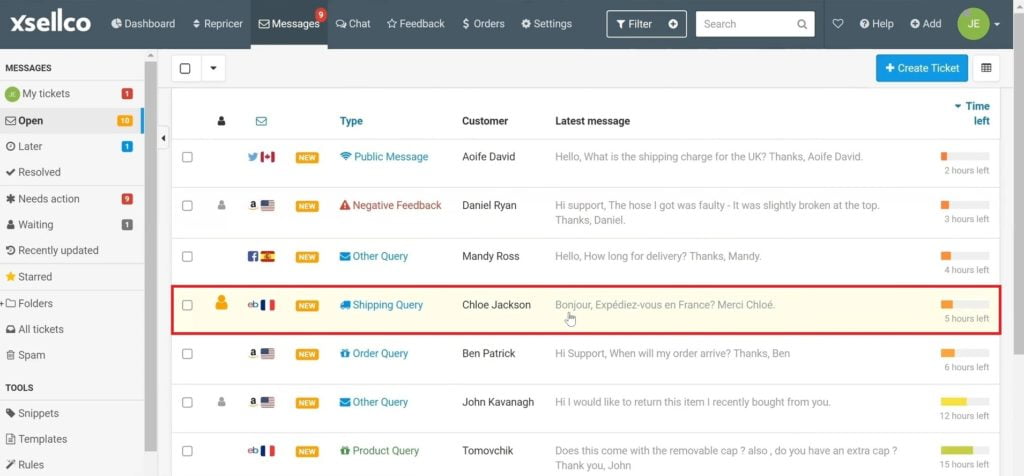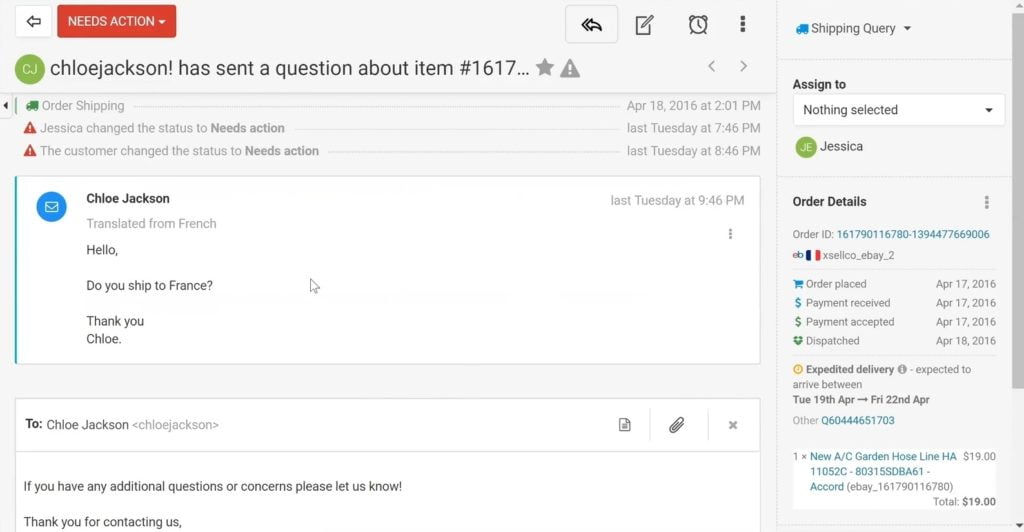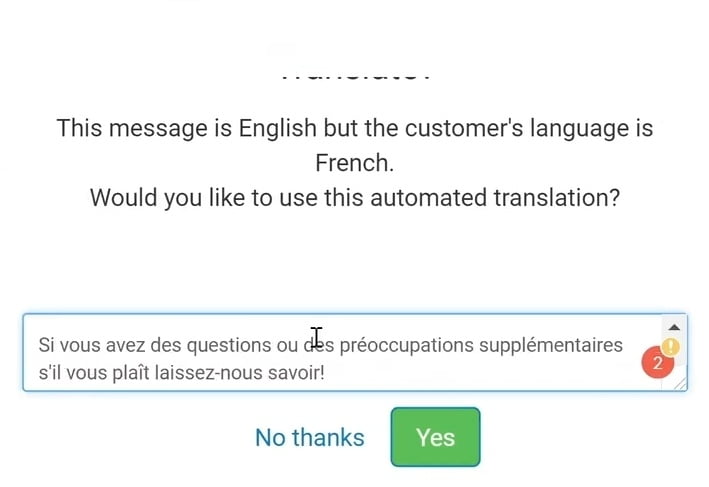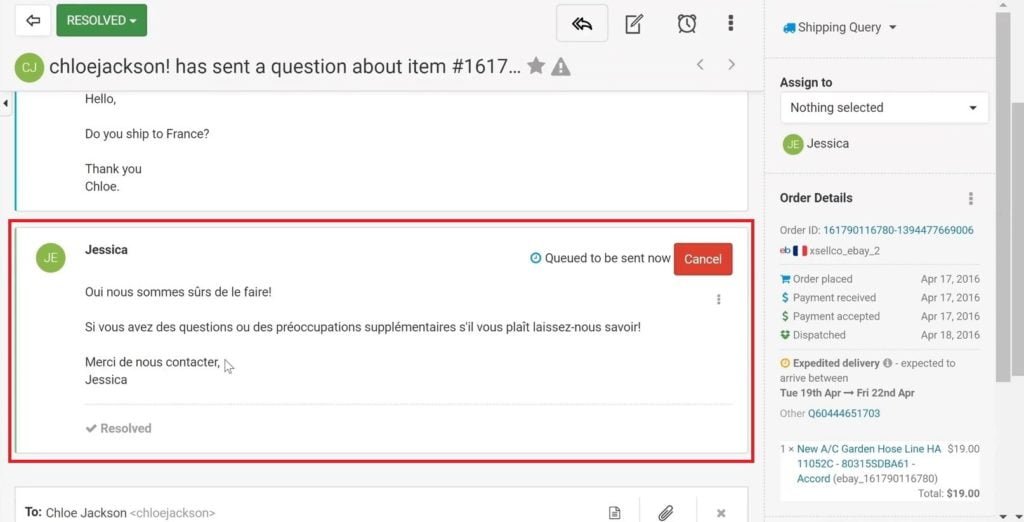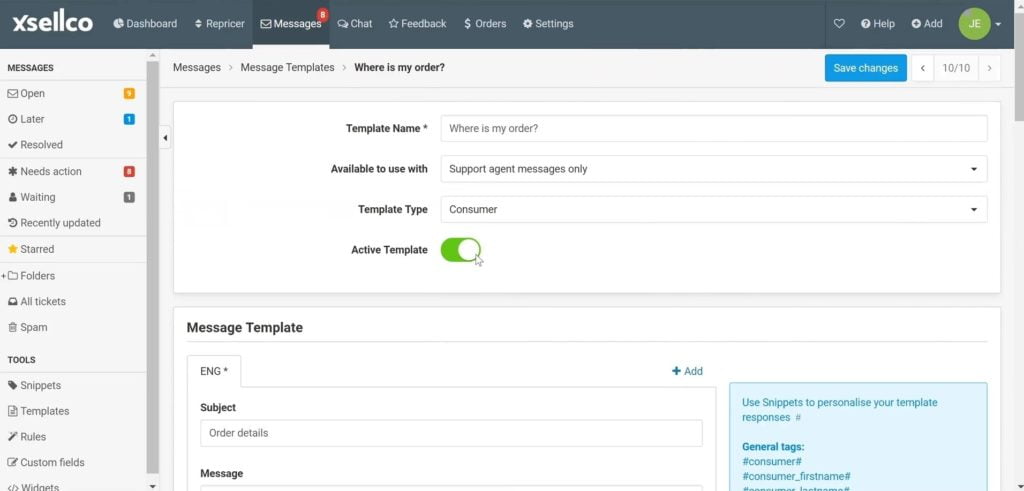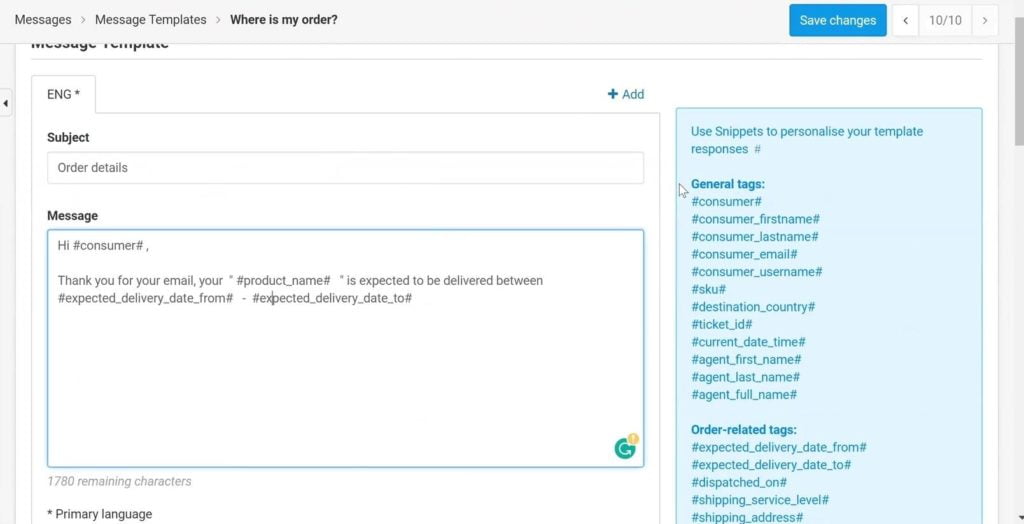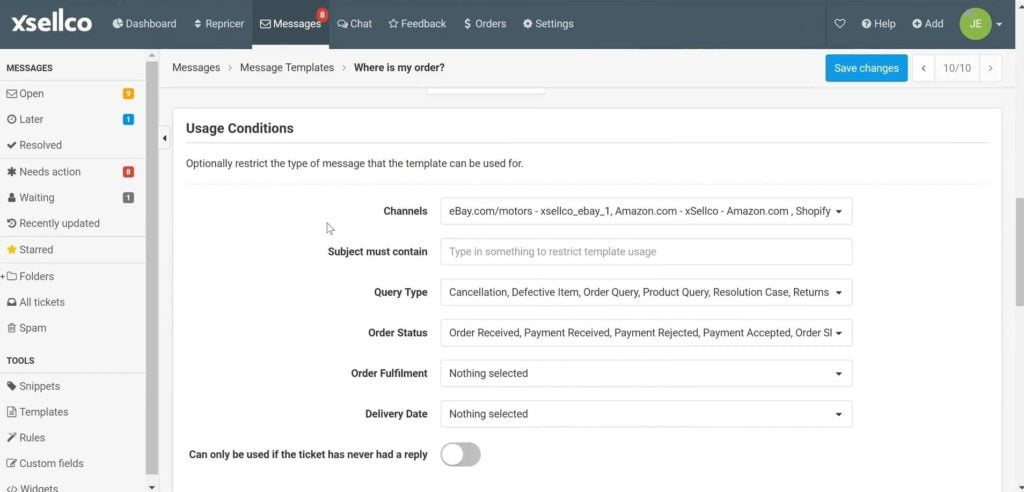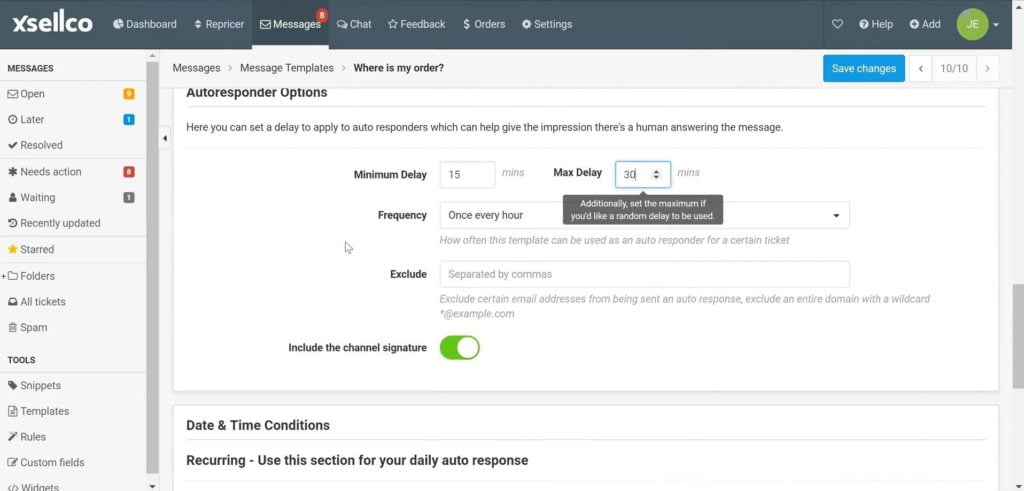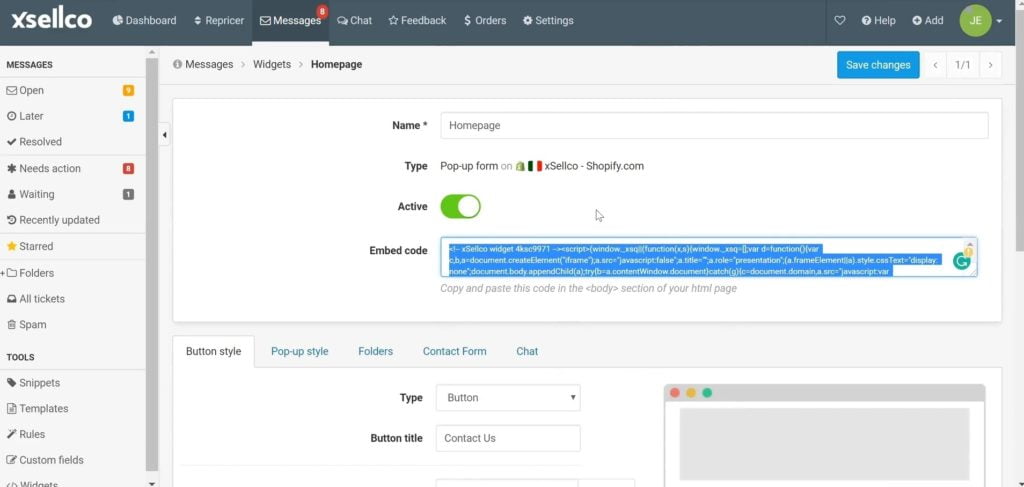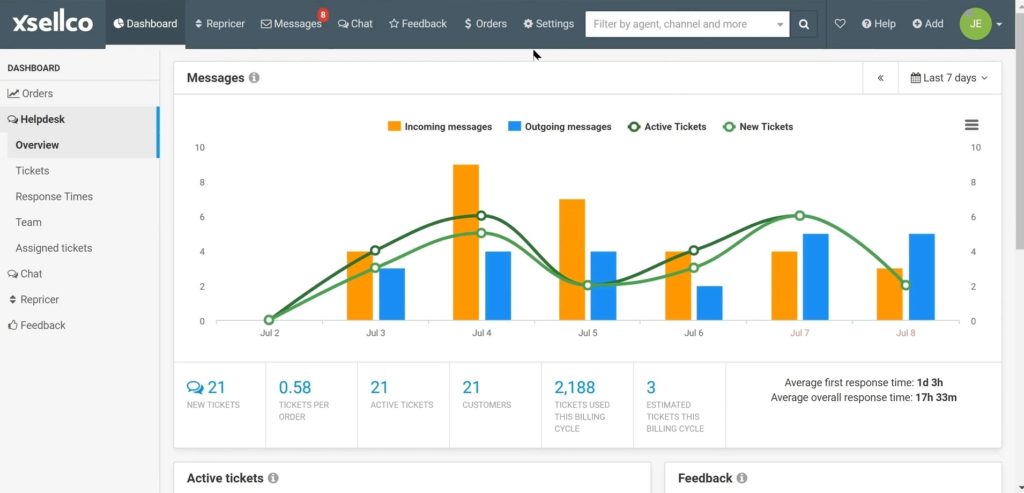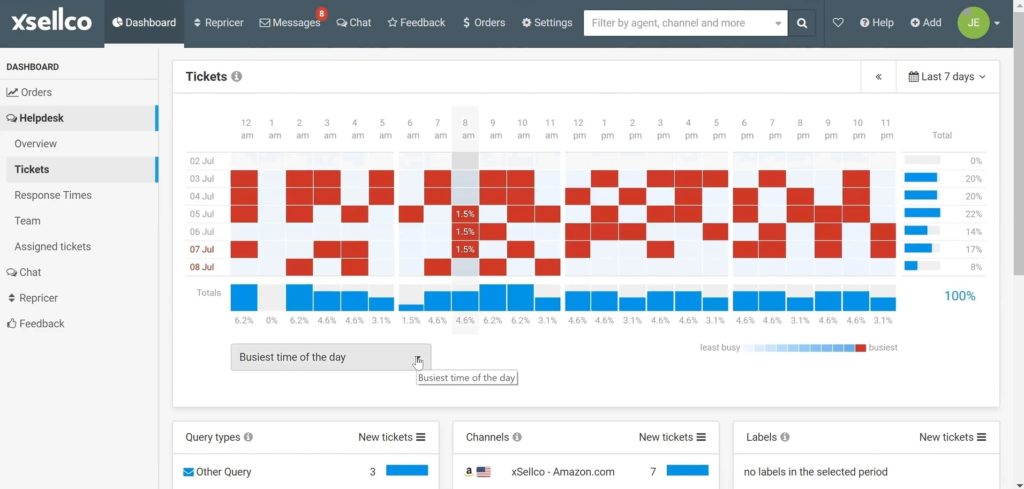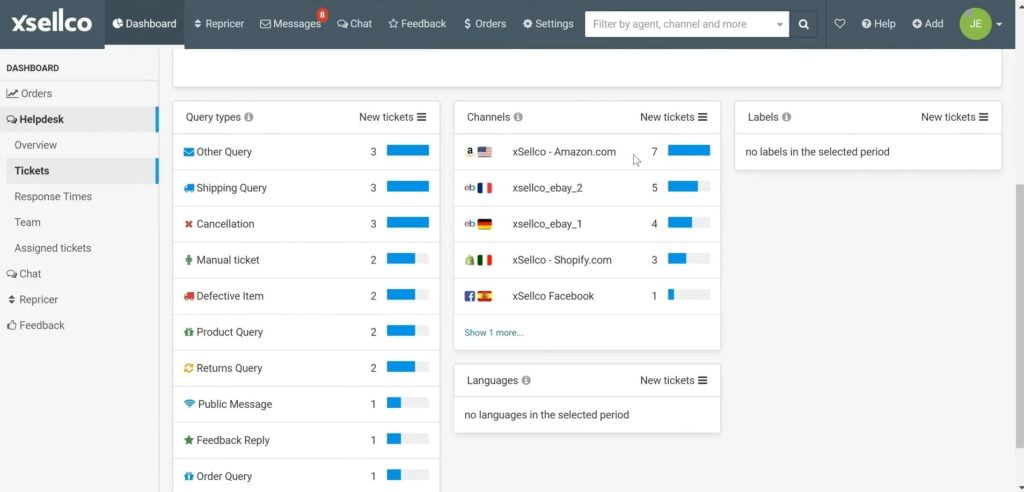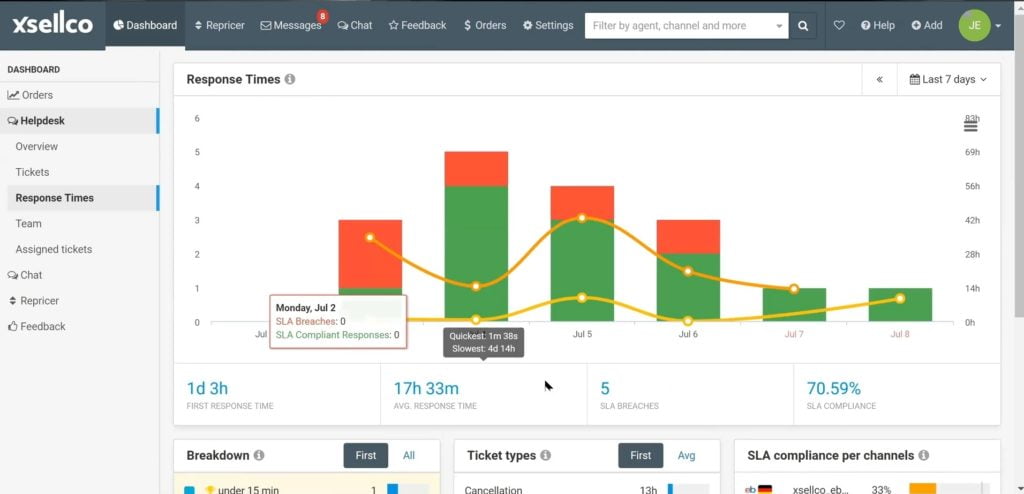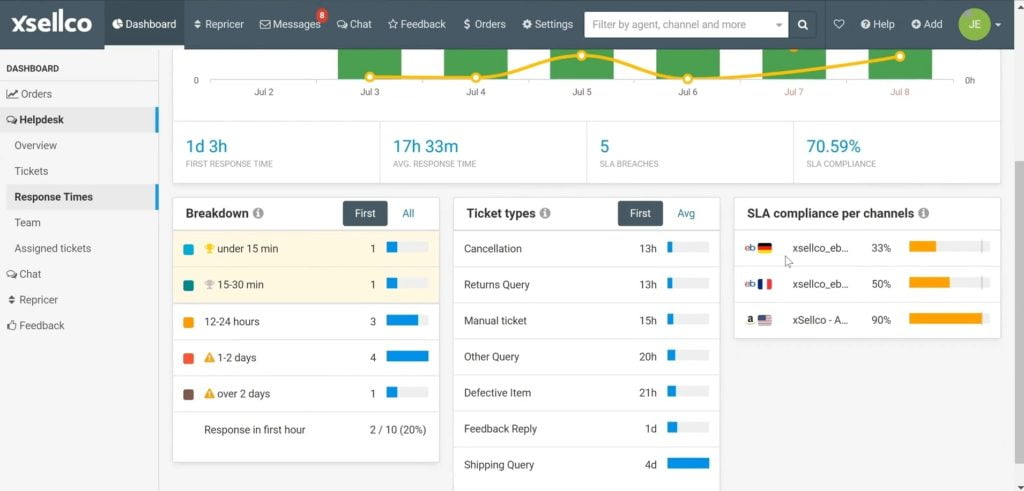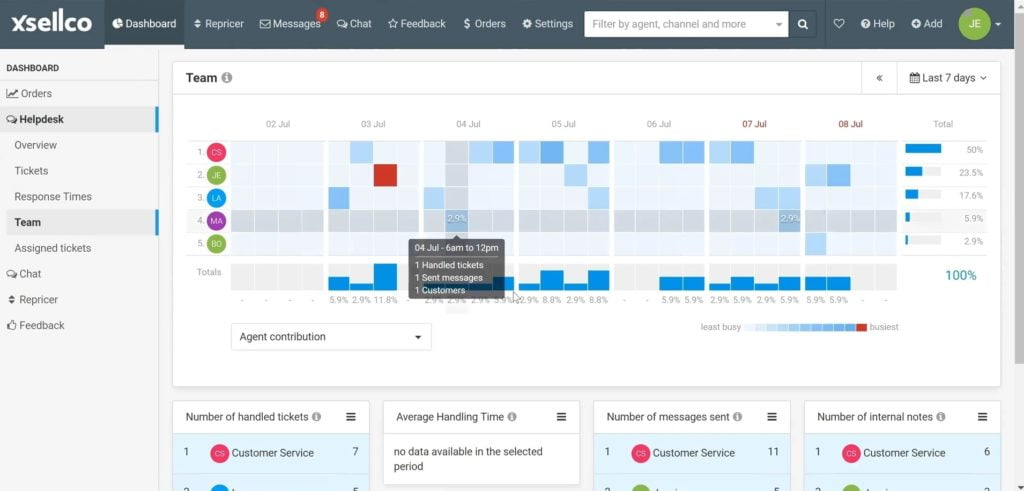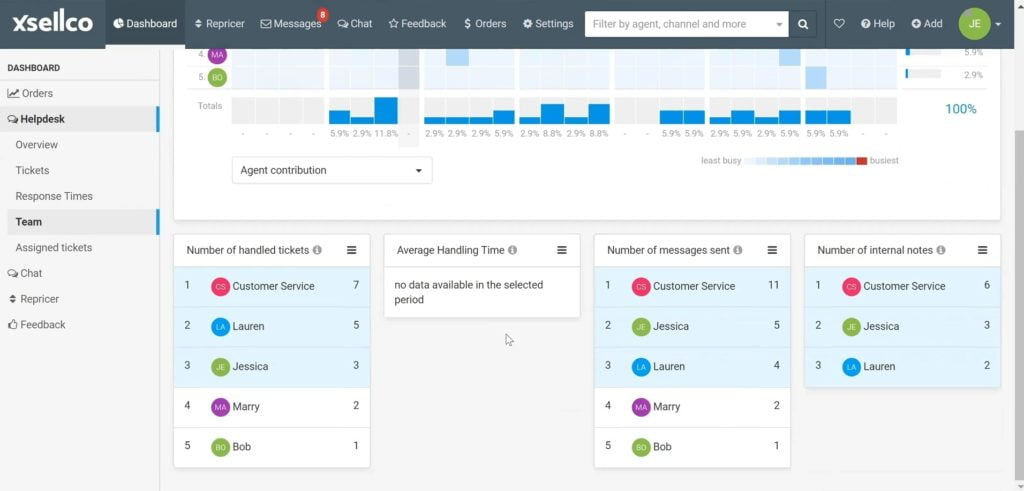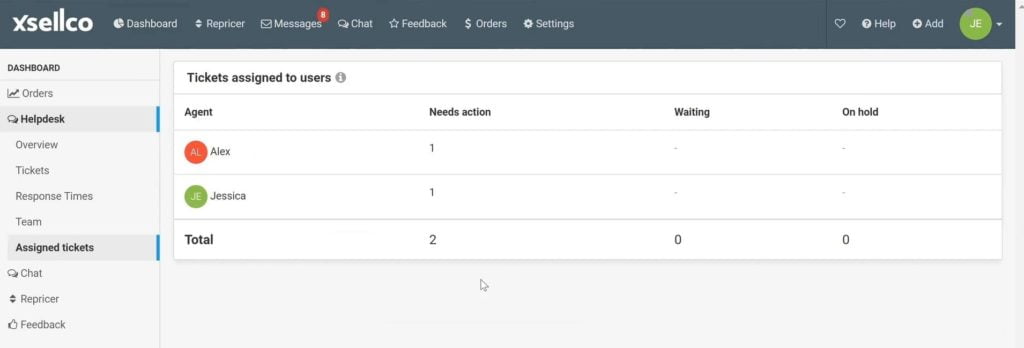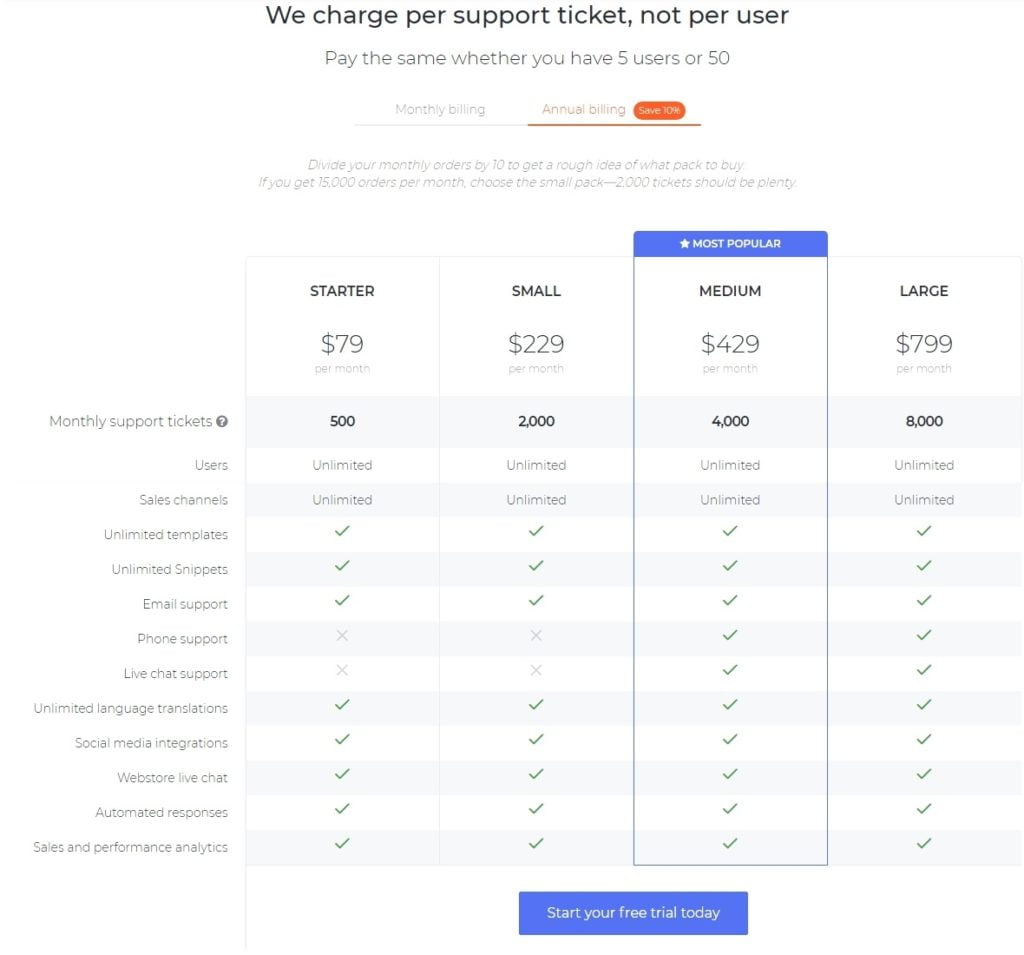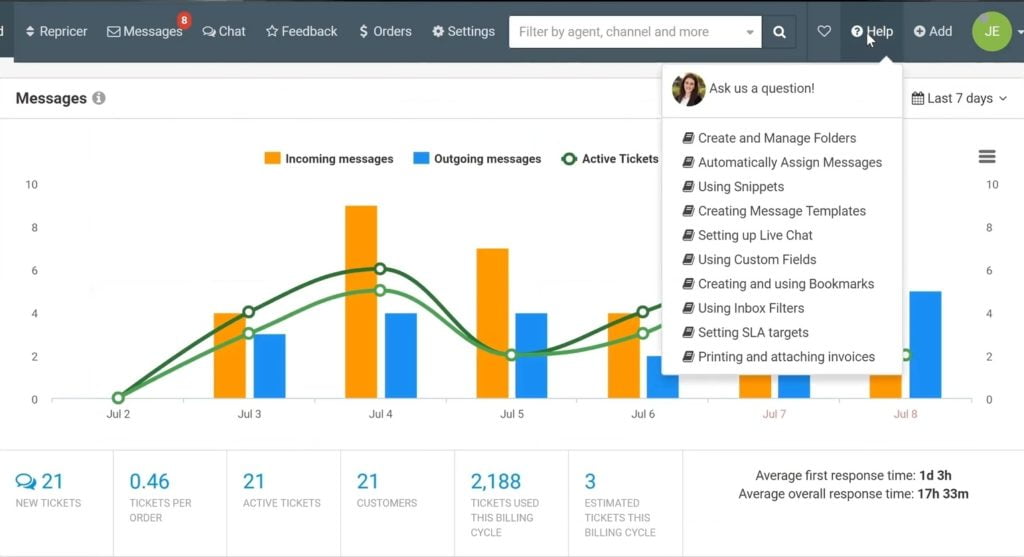Online sellers choose xSellco Helpdesk to manage all their support in one place. Whether you sell on your own website or on multiple marketplaces around the world, our 60-plus e-commerce integrations consolidate customer queries from all your channels so you can respond quickly and get back to selling.
There is no coupon code for xSellco, but you can sign up here: https://demomondays.com/xsellcohelpdesk
xSellco is presented by its sales executive Derek Pendrey.
List of features covered in this video:
00:35 Aside from the helpdesk tool, what other tools does xSellco offer?
01:25 What xSellco Helpdesk is and what problems does it solve for Amazon and e-commerce sellers
02:18 What type of Amazon or e-commerce seller is xSellco Helpdesk targeting, and does it fit for everyone?
03:27 Which marketplaces and e-commerce channels are covered by xSellco Helpdesk?
05:40 The “Messages” page overview
07:03 The visual reminder for Amazon’s ticket response requirement
07:49 How xSellco Helpdesk collects the information from Amazon and how it’s viewed within the ticket
09:26 What is a template, what does it do, and how to use it?
12:21 Negative Feedback ticket and its corresponding “Rule”
13:45 Setting up the “Conditions” function inside the “Rules” setting
14:52 The most common rule that usually gets set up
15:18 Setting up the “Actions” function inside the “Rules” setting
16:46 Assigning additional member/s for a specific ticket
17:02 Performing a feedback action inside a ticket
17:15 Creating an internal note inside a ticket for any reminders, to-do’s or additional information
18:05 How to snooze a ticket, and how to send an external message from within a specific ticket
19:57 The “Auto-translate” feature
22:02 Setting up your own templates
24:14 The five sample templates of the very common questions
25:00 The “Usage Conditions” function of a template
25:40 Tips on setting up the “Autoresponder Options” of a template
28:14 Is it possible to send a test message to yourself?
29:10 What is a Snippet? How do you create a new one, and how do you use it?
30:05 The auto-save functionality of xSellco Helpdesk
30:43 The other functionalities that xSellco Helpdesk offers
32:44 The “Dashboard” and its detailed analytics and data
35:21 The “Tickets” page and its detailed data
36:10 The “Response Times” page and its detailed data
36:38 The “Team” page and its detailed data
37:00 The “Assigned Tickets” page and its data
37:58 Pricing
41:04 Why is the chat support only available to the higher tier plans?
41:29 How does xSellco Helpdesk determine how many support tickets are there? How and when does xSellco Helpdesk bill their users?
42:32 How can users get support at xSellco Helpdesk?
43:15 Upcoming features:
- adding a new marketplace
- adding an Instagram capability
- adding an AI functionality to give users and their customers “suggested” replies
- adding more support and sales agents
Transcript – Walk-through of xSellco Helpdesk
[00:00] Augustas: Welcome back to another session of Demo Mondays. Demo Mondays is a video series published on Mondays where I invite Amazon seller software developers and creators to show their products just like this on the screen. And my next guest is xSellco Helpdesk.
[00:23] Augustas: And xSellco Helpdesk is presented by Derek Pendrey, the sales executive of this company. Hello, Derek!
[00:30] Derek: Hi, it’s great to be here today.
[00:31] Augustas: Nice to meet you. So first, let’s inform our audience that we will be talking about xSellco Helpdesk. But in your company, you have a couple more tools, right? Can you just explain to us what’s on offer?
[00:48] Derek: Yeah, most definitely. Thank you for the opportunity here. In my opinion, everything xSellco offers is really centered around the Amazon seller, all the way from our feedback capability — to give you the best opportunity to get a positive review — to managing your Support requirements — to respond within 24 hours through our helpdesk software — but also just being able to competitively price your products using our Amazon repricer. You know, we feel that all of these — so does Amazon — really contribute to Buy Box ownership for Amazon sellers such as y’all.
[01:25] Augustas: Uh-huh. And today, we’ll be talking about xSellco Helpdesk. Can you explain to us what exactly does it do and how does it help Amazon sellers and any other e-commerce sellers?
[01:38] Derek: Yeah, I’d be happy to. So xSellco Helpdesk is the only customer support platform purpose-built for the e-commerce merchant or multichannel seller. By being able to consolidate your messages in one place, our goal is to not only reduce average response time but avoid returns, but really allow you, the seller, to allocate your resources to things that really matter to growing your Amazon business. But really, at the end of the day, we don’t just help you manage the tickets, we help you solve them, so that you can get back to selling.
[02:18] Augustas: So what type of Amazon seller or e-commerce business owner is your target user?
[02:25] Derek: Yeah, great question. Great question. Typically, any online seller who’s really operating on more than one channel can see value in using our helpdesk. When I say more than one channel, I’m talking about eBay, Amazon, or even just multiple marketplaces within Amazon, whether that be Italy or France or Canada on Amazon. What the xSellco Helpdesk really does is it’ll even reduce time spent logging in to those multiple marketplaces to track orders and just respond to a customer effectively. But, generally, you do need a certain amount of inbound questions usually to justify using a helpdesk service like ours. But you don’t have to be any certain type of seller, right? We work with online arbitrage, retail arbitrage, wholesale clients that really just need help making it simple for them to solve their incoming customer queries that they receive.
[03:27] Augustas: And you mentioned Amazon, eBay and other different e-commerce channels. So your software, I imagine, integrates with different Amazon marketplaces and also different other channels. Can you list those?
[03:44] Derek: Yeah, I’d be happy to. So we do have direct integrations with most major marketplaces that are out there. We support every flavor of Amazon except Amazon China. It’s the only one that doesn’t have a direct integration to us. But the most common ones that are used are Amazon and eBay, but we’re also the only helpdesk solution to also have a direct integration with Walmart, Newegg, Bonanza, even other marketplaces in Europe are also widely adopted. xSellco Helpdesk also has the ability even to bring in customer communication from standalone e-commerce platforms as well, such as WooCommerce, Shopify, Magento, BigCommerce, just to name a few. And since social selling is really more commonplace now, you have the ability to bring in messages from those social channels as well, such as Twitter and Facebook. We’ll take it even a little step further with the ability to integrate with fulfillment providers and inventory management solutions like Linnworks or ChannelAdvisor to even bring tracking information in regards to those specific tickets or orders within xSellco Helpdesk as well.
[05:03] Augustas: Looks like a powerful tool. So let’s look inside to see how does it work and how users can take advantage of it.
[05:13] Derek: Sounds good to me. Awesome. Well, thank you again, Augustas, for that opportunity here and giving me the opportunity to just introduce us as a company here. What I’m going to do today is more or less provide a high-level overview of why sellers leverage us and what value we bring to the table when it comes to managing your customer support messages effectively. Basically, what we’re looking at here is that consolidated Inbox piece, right? So this is typically where your customer support team will live the majority of the time. But just to go over sort of how it’s structured here, right? This is to indicate exactly what tickets you have that are assigned to you — the support agent or customer service rep. These are the “Open” ticket, or your Inbox essentially. “Later” tickets are basically tickets that are scheduled to be reviewed at a later time.
[06:16] Derek: And these (“Resolved” tickets) are any closed or resolved tickets that have taken place within the helpdesk as well. This view here…these different columns indicate specific attributes associated with the message. So here, you can actually see who’s assigned to this specific ticket, and then this actually indicates the actual marketplace it came from. So eBay France here. Here’s a US Amazon example. And it’s in the “New” folder because it’s a new inquiry coming in, and then this is the type of message that was received. And then here’s even the customer’s first and last name, and then just a preview regarding the message as well. I’m not sure if any of you guys struggle with this, but this right here, this little bar indicating how much time is left, has to do with the response requirement from Amazon for you to reply within 24 hours. So we view this as a very visual reminder, right? Our whole intention is so that you never miss an SLA (Service Level Agreement) requirement for responding within 24 hours for any tickets moving forward. So it’s a very good way to know how much time you have left to respond to a customer, especially on Amazon. And it is defaulted to the 24 hours associated with Amazon as well.
[07:49] Derek: The first example I want to show you, so I’m actually going to go into a message here, and I’m sure anybody listening to this has never received this message before, right? “When will my order arrive?” So I’ll click into the ticket here, and then as you can see, there’s the customer name, there’s the actual message, “When will my order arrive?” First thing I want to show is to give you an example of how we collect the information from Amazon and how it’s viewed within the ticket. So keep in mind, it’s very self contained, right? So this is basically everything Amazon knows about the client, all the way from the Order ID, when it was placed, when it was actually shipped by you — the seller — even an estimated delivery date along with a tracking code down here. You can even see the actual product they bought and the value.
[08:48] Derek: And then you go down here a little bit further, you can actually see all the customer information as well, including Shipping Address, Billing Address, all self-contained within the same ticket, right? So we hear a lot of sellers having to go back and forth between their different marketplaces to locate orders, and then once they find the order, they have to send the client a message. There’s a lot of back and forth that goes on, right? So the whole idea is just to reduce time spent along with resources, even just searching for this, this valuable information that’s self-contained within the ticket. The best example I like to show you in regards to this message is that because this is such a common inquiry, we created what’s called a “template” for it. So essentially, what the template does is it pulls information from the Customer Order Information and basically brings it into the reply.
[09:48] Derek: So there’s two ways you can pull up a template here. So if I hit hashtag (“#”) and then I hit “Tab” on my computer, I can actually come down to the “Where is my order?” template down here. And then if you look over here, this is what we refer to as “snippets” contained within the template to bring over the customer information within the template we’re using. Sorry, I clicked off of it. So if I click on it, it will ask me to overwrite the information, yes. And again, this is essentially a snippet within the template to pull the customer name. Here it is pulling over the product title. Then here it is actually pulling over the estimated delivery date. And this information within the snippet gets populated from the customer information that’s over here. So something that typically would’ve taken minutes to find and locate is reduced down to seconds to be able to respond and effectively close a ticket using a template that’s leveraged within xSellco. You can also come over here and actually select templates as well for the “Where is my order?” So essentially, two ways to do the same thing, to bring over that auto-populated information.
[11:17] Derek: Let’s just say two as well. I mean, just because we’re on the topic of snippets, if you needed to easily access the information over here and maybe you didn’t want to copy and paste it, you can basically hit “Tab” or “pound” (#) on your keyboard, start typing in “ship” as an example, and come down to the “Shipping address” and you can use snippets to even just populate replies to bring over information into the reply of what you want to send the customer as well. So again, in a matter of seconds, right, we were able to address a very commonly asked question that didn’t require any back and forth between the client. And essentially, once you hit “Reply”, it will close the ticket and send that message to the client as well. And it’s, again, as instantaneous as it can be because we are sending through Seller Central as well. It looks like it’s coming from your Amazon store in that regard.
[12:22] Derek: This is always useful when it comes to individuals trying to not only track negative feedback, but there’s a couple of examples of things I just want to show you within this specific message for “Daniel Ryan.” Obviously, nobody loves negative feedback as an Amazon seller. But again, this can come into you as a message, essentially, so that you can address it immediately. One thing it’s doing here, right? So again, this is a negative feedback from Amazon, and we actually have a “rule” applied here, and it’s matching a rule that we have set. So just to give you an example of what a rule actually does: think of it as a way to not only organize your Inbox, but easily delegate work. So for anybody that’s listening to this that also operates on eBay, eBay delegating and assigning work can be a little difficult and cumbersome, but by invoking rules within xSellco Helpdesk, we can kind of make it a little easier on you, for you to be able to do that.
[13:33] Derek: So basically, all you have to do — this one is titled “Negative Feedback” — is you want the rule to be active. And once the rule’s active, it will start applying essentially. But what you can do is set a “Condition” to perform an “Action.” So the example here, right, if I click into it, it’s under “Ticket Type.” And then over here, what type of ticket it is — it’s associated with “Negative Feedback.” These conditions can get very granular all the way down to very specific and very intentional. One of our larger clients, Suzuki, has over 80+ rules implemented that they actually bind a template to. And the whole idea is to just reduce resources and time spent responding to those common questions they receive, so they set up templates to be able to respond to a specific ticket type that comes in.
[14:38] Derek: So, I mean, as you can see here, I’m not going to go through every single one of them, but they can get very generic, very direct, so, like, all the way down to “Message Body” — if a message contains a specific word or phrase, then have it perform a specific action. The most common rule that actually gets set up, the one to just organize the Inbox, is actually doing it for “System Messages” that you receive on the different channels like Amazon and eBay, and telling the system to close those messages since no response is typically needed on those. That’s one of the more common rules that gets created. But again, just to go back to the example of the Negative Feedback Rule, you can see here there’s a plenty of different actions you can perform, like “Folders”, “Folder assignation mode”, and then you can actually auto-delegate work to specific agents, right?
[15:29] Derek: So maybe “Alex” is the most senior rep, the most patient person, whatever that may be, but everything that comes in from Negative Feedback’s getting assigned to Alex. Again, you can change it to “Apply one following round robin” as well on a specific condition you want it to do. This is also very important on what you wanted to do after it performs the action in regards to whether or not you want the message to say “Mark as Read” or “Mark as New”, or actually close the message. “Webhook URL” is not typically used, but this is what I was referring to as well. You can actually bind a template that was created within xSellco to a rule, and that’s what Suzuki invokes to be able to reduce resources responding to those very common questions they received.
[16:20] Derek: And I mean, I could probably talk more about Rules, but that’s just gives you a good idea of how we can, again, delegate work, assign assignments, make it easy for you to perform an action based on a type of message you receive. Let me go back to that Negative Feedback message we were in originally. Because, again, you can see here as well, like, where it was actually assigned to Alex based on the rule we had created. You can come down here and actually assign additional members if needed to be included on this specific inquiry that came in. The other beneficial thing is you can actually perform feedback actions from within here as well. In the case of if it’s an FBA, you know, you can raise the case to Amazon to remove it as well.
[17:15] Derek: But the other thing I’d like to show is just, again, how self-contained this is, how easy it is to go back to something and know what type of Support that was provided previously, right? So the best thing to do on this example is, since it’s getting assigned to Alex, what I’m going to do is actually put an internal note in here just to remind Alex that this needs to be addressed, right? So all internal notes within the ticket will be color-coded in a yellow color, and this doesn’t get sent to the client. Keep in mind, it’s a demo environment here, so we get some of those pop-ups, guys. “Hey, contact supplier!” And then what Alex could even do from within here, right? So maybe they don’t have that part for another month or in another week or so, whatever that may be, a specific timeframe, you could actually snooze this ticket for a later time to be able to come back to it, say, when they come back into a stock of that specific product.
[18:27] Derek: The other thing that Alex could do is he can actually send an external message from within this ticket and be able to easily give the supplier [a message, like] “Send a new hose”, and then like I showed you guys before, you can easily drop in the shipping address in here to be able to resend that over to “Mr. Buteu” to give him a new hose essentially. So again, the whole idea is it’s self contained, it’s all threaded conversation, it’s all easy to go back to for you to know what actions were performed, how was the type of service you provided, to hold everybody accountable for the actions that needed to be taken on this. And essentially, here, you can click “Send” and it will send that message to the supplier on their behalf as well.
[19:26] Derek: And then, obviously, within here, we’ve already gone through two tickets, easily responded to a very common question, addressed negative feedback, contacted our supplier just in a matter of minutes. I think if I would have talked less, it could have taken less time here. But you know, obviously, not only reducing time spent on these common questions, but also being able to address negative feedback that came through as well. We also have a lot of US-based Amazon sellers that have intentions to go international, right? Whether or not they didn’t go international previously because of maybe language barrier, we do have a capability to even allow you to do auto-translations of those types of messages. So you can see here, this is actually an eBay France message that came in. Ms. Chloe Jackson is asking, “Do you ship to France?” So as you can see here, it is in French, but when we do click onto it, whatever you have set as your native language within xSellco, it’ll actually auto-translate it from French to English. So now, you can see it’s actually appearing in “Do you ship to France?”, and then you can come back down here.
[20:59] Derek: Again, type whatever message you want to do in that regard. Basically hit “Send” right here, and then you’ll get another little pop-up window just confirming the translate capability for you to be able to send this message back to them in French. And then you’ll see here when it posts your response, you’ll actually see that when it was sent out, it was sent out in their native language. So again, it takes it from your native language, English, to French, and sends that message to them in French as well. And again, this works in other countries as well. And again, every time we pull up a ticket, you can see it’s all customized here based on the Customer Order Information that we’re receiving from that specific channel. I’m going to go back into our Open messages here.
[21:48] Derek: Again, addressed negative feedback, responded to a common question, even got a response requirement for a different language as well, completed within a matter of minutes. I typically like to leave templates toward the end. Why I’m talking about this is just for the fact that it’s really important, right? I mean, it’s what’s going to reduce your resources aside from this just being one location for you to log into, to manage all your messages. But let’s just dive right in. I mean, dive right into the templates here just so everybody has a good idea of what value we bring there. But the best example I’m going to show you is the one I already kind of talked about before, the “Where is my order?” template. So we’ll just click into it here. Again, obviously, you want to give the template a name. Templates, like I said, can also be bound to rules or you can just use them as auto-replies, or you can just use them for the “Support agent messages”, like I showed everybody before in the Ben Patrick one.
[22:56] Derek: So you can optionally enable it for specific options within here. Keep this “Template Type.” But this is very important, obviously. It’s not going to be an “Active” emplate unless this is toggled, so just ensure that the template is active, essentially. “Subject” is what would show up in the subject [line] when you send it to the customer. And then again, these are the snippets that are contained within the template to pull the information from the customer order. Here’s just a list of the “General tags” and “Order-related tags.” And these typically cover all the basis when it comes to creating a template based on a ticket you received on an order. Again, these can be changed and these can be moved. What’s typical is a lot of our customer support teams have templates they’re currently using.
[23:55] Derek: But at the same time, we don’t want you to have to reinvent the wheel. So typically, the bring-your-own-template sellers, usually what they’ll do is they’ll populate their templates with their verbiage and information, and then what they’ll do is they’ll just switch out the information they typically plugged in with the snippets. So it’s very easy to bring your templates. We also even give you five sample templates of the very common questions related to fulfillment, shipping, returns, things of that nature. And they are accessible in this “Templates” field over here. I’m sorry, I’ll go back to it real fast. You can see these sample templates that we give you, because, again, we don’t want you to have to create them from scratch, and at the same time, make it easy for you to customize them as well. Let me go back into the “Where is my order?” template here.
[24:49] Derek: So, obviously, templates can be customized to your business. Keep in mind that not every Amazon seller runs their business the same way. You can even include attachments if you want to. These are “Usage Conditions”, right? So what you restrict the type of message that the template can be used for. This is also good for the auto replies as well if you want to use it for the auto replies. But again, you can select the channel, like if a subject needs to contain specific verbiage. There’s different query types. You can optionally restrict a template for even order statuses, types of fulfillment or order fulfillment, and even delivery dates. Again, this is just to restrict what the template could be used for if you needed to do that or wanting to do that.
[25:40] Derek: It is typical that Amazon sellers use our helpdesk specifically for an autoresponder capability. So everything we do is within the Terms of Services of Amazon, but it is good to typically do specific actions on an autoresponder you want to send to ensure it’s not triggered by Amazon, right? So the best example I typically give is on the weekends, right? So Saturday and Sunday. I know you guys want to have an opportunity to let loose and be with your family. So the “Autoresponder”, what we typically tell people or sellers to do is set up one that typically keeps the “consumer” tag in there, and then you come down and say something to the effect of “Your message is received. We will get back to you as quickly as possible.” And then have that be optionally sent for a specific time period where you can actually make an autoresponder active for Saturday, for Sunday.
[26:51] Derek: During those hours where you may or may not be out of the office, right? And then again, we also suggest you set a delay when you send that autoresponder message so it looks like you’re taking time to respond to them, but at the same time, being in compliance with the Terms of Services for Amazon to be able to use an autoresponder for your site as well. Again, typically, they usually care more a little bit about the content that’s contained in here, but it’s still good. It’s obviously to set a delay and then set it for the specific time period of when you want to use it. Again, this is still important, right? What does the message do after you apply a template or use an autoresponder?
[27:41] Derek: Again, you keep this status open or just don’t change the message status because when you send an autoresponder, it could cause to close the ticket and then the individual who is supposed to respond to it doesn’t see it because it’s closed. So this is good to use when it comes to using an auto reply — this is something that you’re looking for. Because again, it does two things: it meets the requirement of responding within 24 hours, and that allows for you to come in on Monday morning and address those as needed per the question they asked.
[28:14] Augustas: Is there a possibility to get the test message to yourself to see how it looks like?
[28:19] Derek: You can. You can send a test message. You actually get a copy of it also on Amazon, but what Amazon does is it strips all the HTML from it. But yeah, you can get a test message sent for how it’s received.
[28:36] Augustas: Uh-huh. Okay.
[28:39] Derek: Obviously, I mean, you want it to be viewable and whatnot, and easily read. But what’s typical too is, like I said, you use a template like this and just customize it, remove some of it based on some of the information you want to include or don’t include. Let me come down here. And, obviously, these are snippets that are built into the software based on General and Oder-related tags. You can actually create your own snippets as well if you want it to be used. I mean, the way I look at snippets, they’re kind of like…they’re basically like hotkeys on your computer or mobile device so you can easily shorten a response and be able to include large phrases or whatnot to be able to easily populate a reply.
[29:37] Derek: So again, just the example here is “Thank you for your order!” Again, you type it very consistently on a daily basis, I imagine. But let’s go back into the Ben Patrick message, and this is how you can basically employ a snippet you created or you can just populate them into templates. If I hit hashtag (“#”), I hit “m”, “y”, it’ll show my snippets, and then I can just hit “Enter” and it’ll actually autopopulate that phrase within the snippet as well.
[30:05] Augustas: And what I noticed is that, when you typed these text, it’s automatically saved by the server. At the bottom, there is a “Draft saved” notification, right?
[30:14] Derek: Correct. Yeah. So it’s really easy. You know, things come up, right? Your computer crashes, whatever the reason, we just try and preserve the information so you don’t have to go and re-type anything and, again, to save you a bit of time if something happens.
[30:32] Derek: That’s a little bit of a high-level overview of the Inbox, of creating templates, using snippets, making it easier on you to, again, respond to those monotonous questions so you can get back to selling. We do have some other functionality that may be important to some of y’all where we can actually even drop a chat function on your standalone website. So like I was telling Augustas before, we do have the ability to bring in customer communication from the individual standalone e-commerce platforms that are out there. But when I say e-commerce standalone platforms, I’m talking WooCommerce, Shopify, Magento, BigCommerce, even PrestaShop, just to name a few. But when you purchase our helpdesk software, we actually give you a chat widget to be able to drop on those sites.
[31:29] Derek: And again, this is good just from a cost-saving standpoint, because it is very typical that most chat providers like Olark or LivePerson, they do charge for a service for you to leverage a chat on your site. So we just give this to you out of the box and it’s very easy to integrate with those specific platforms as well. Again, the example for Shopify is you just go drop this in the liquid code on the back end and then you could have something that looks like this show up in the bottom right hand corner. You can customize the color and what type of information do you want to receive from them. But it can also be a live chat function where you have an individual doing chat on a site, 24 hours a day, seven days a week. But then you can even switch it off to where it almost turns into like a contact form, so that anybody that messages you after hours or after live chat hours will come in as a ticket and then you can address it that way.
[32:27] Derek: I don’t want to go too far into this, but, again, just to give you an example of some of the other capabilities we can give you to better that communication with your customer and provide the support you want to as well. And then another big thing. Just to transition, right? When I first joined xSellco, I was pretty blown away by basically a lot of the information and analytics we give you out of the box. This is very beneficial, especially for the sellers that are leveraging some sort of virtual assistant, right? Or maybe even some sort of outsource customer support agent. But this really brings that accountability piece into view, right? I mean, I talked to a lot of sellers who don’t know what their average response time is, who don’t really know what their virtual assistants are doing from a communication standpoint.
[33:25] Derek: So the Dashboard up here really gives you specific analytics into what’s going on from a Support perspective, how messages are being handled and what types of messages you’re receiving, so that whether or not what you do with this actionable data — to hold somebody accountable or maybe you go back and change something on your listing description to better answer a question — all of these components really contribute to you being able to provide that level of service you want. So this actual view here is more or less just an overview of the “Incoming messages”, “Outgoing messages”, and we have from an “Active Tickets” and “New Tickets” perspective, right? This can completely be customized on a specific date range. Right now, it’s just defaulted to the last seven days, but if you’re trying to look at specific trends over a given time period or even over a given month, maybe your busy month, you can customize that here and even set like a custom range in regards to the type of information you want to receive.
[34:31] Derek: But as you go down, you’ll see “New Tickets”, you’ll see “Active Tickets”, how many customers, this is what we use in regards to recording how many tickets you’re using for a specific billing cycle. And then, again, how many “Estimated Tickets.” And then here’s the “Average first response time”, “Average overall response time.” Again, this is just calculated based on how you’re performing within the software. This just shows you active tickets from a per-channel basis. Keep in mind, this view can also be customized as well to where you can apply specific filters for specific channels, agents, ticket types, folders, etc., so that you can really see or dive into the information you really want to see. Aside from the overview, you can dive a little bit deeper into, like, the actual tickets you’re getting. So this graph here is actually defaulted to just the “Busiest time of the day.”
[35:33] Derek: However, this can be changed as well. Types of incoming messages, sent messages, auto replies, external messages sent, so on and so forth. You can customize the date range as well. This just indicates that the “Query types” — keep in mind, query types are, when it comes to Amazon, they’re selected by the customer when they go to ask a question, so that you know what type of message that’s coming in. And that’s how it’s calculated here based on product query. Then here’s all the channels you have set up and the types of tickets and new tickets you’re receiving from those channels. This is huge to some sellers as well. Like I said, just being able to either get better or at least know what they’re doing from a response time perspective. Again, this is a demo environment, guys, so just keep that in mind. But there’s better breakdowns of that and ticket types.
[36:28] Derek: And here’s the SLA, the Service Level Agreement, or support level compliance for each channel which we have defaulted to, like I said, the 24 hours (agreement). And then this is another view. Again, if you have a team you’re monitoring or trying to hold accountable, what sort of contribution they’re making, this can be customized as well based on specific attributes you want to look at. You guys know your customer support team better than I do and you know what information you’re looking for to ensure they’re being successful and responding effectively.
[37:00] Derek: And then here’s the “Assigned tickets” just to get a high-level overview of what your specific agents are doing at that specific time. To kind of sum it up here, again, at the end of the day, we don’t just help you manage the tickets, we really help you solve them by being able to use auto replies, by being able to use templates, by being able to access everything from one location. It not only avoids returns or unhappy customers, it really gives you the opportunity to solve your customer support quickly and get back to what’s important, whether that’s working on PPC, whether that’s working on Search Engine Optimization, whatever’s most important to you. We want to help you solve those customer tickets simply and easily and quickly, so that you can get back to growing your Amazon business.
[37:58] Augustas: Cool! Can we talk about the pricing of this powerful helpdesk? I like what I see, that it can be integrated to so many marketplaces and channels.
[38:09] Derek: Yeah. Again, that was a high-level overview of our software. Obviously, anybody that’s interested, I could always take more time and do a little more deeper dive in regards to what’s important to your business and what’s important to your customer support efforts. So feel free to reach out to me after this. Like I said, I’m more than happy to answer any questions anybody has. But just so everybody has an idea of basically how we bill or how xSellco Helpdesk bills. Unlike our competitors, we don’t limit the amount of users you can have on xSellco Helpdesk.
[38:46] Derek: Nor do we limit the amount of channels you can have integrated with us. We have some clients that have over 50 users, over 50 channels, to use our software. But what we really want to be is we only really want to charge you for what you use. Right? So we do it based on specific packages associated with the number of tickets you receive. So it ranges anywhere from $88 all the way up to $888 from a monthly billing perspective. Keep in mind, you can go annual and get a 10 percent discount on that. But you can see here, right? “Monthly support tickets” at 500, 2,000, 4,000 and 8,000. So any system messages or spam you receive is not counted as a ticket. You can go and reply to a customer and go back and forth with them and that is still considered one ticket. And the ticket volume is associated with all of your channels.
[39:53] Derek: So everything that comes in from all combinations of your channel. And then again, you can see here, unlimited users, unlimited sales channels. We’re not the company that wants to hold back feature and functionality that will help you grow as an Amazon seller. We’d rather just give it to you out of the box so that you can be successful from the get-go and then just pay as you scale your business or as you need more incoming support messages. But yeah, again, just keep in mind, you can start anywhere and it’s really easy to scale between the plans as well. You can even see here, like, feature functionality perspective, the only real difference is the levels of support you can get from the different channels as well. And I didn’t address this previously but just want to bring it up.
[40:41] Derek: I mean, we do provide support by phone, email or chat. The best way to get it (support), again, if you can’t contact me during your trial process, you can actually come up here and hit “Help.” This is probably the quickest way other than just phoning in to us, but you can easily ask a question to our chat support team from within your Dashboard as well.
[41:04] Augustas: However, the chat (support) is available only to the higher tier plans, right?
[41:10] Derek: Correct. But even during the trial, though, we’re not super stringent on that. So it’s more or less after you have a paid account. So from a trial perspective, we just want to ensure it’s going to be a good fit for you and we want to give you all the information you need to make a decision on whether or not you move forward with xSellco.
[41:29] Augustas: And how do you determine how many support tickets are there? Do you charge after the month has passed?
[41:37] Derek: So it’s every 30 days. So it’s every 30 days we bill. So if you’re projecting or you need more (tickets), there are ways to get overage tickets as well. Maybe if you have a busy time during Christmas or whatnot or during Black Friday, and you might require a little bit more ticket, that’s always possible as well. But it’s billed on a 30-day billing cycle.
[42:02] Augustas: And it’s billed in advance. So basically, if I think that during Christmas, I will have more support tickets, I have to upgrade before that, right?
[42:09] Derek: Correct. Yeah. Or you can get a little bit of extra tickets or overage tickets as well. It just speaks to the scalability, too, Augustas. I mean, we’d rather get you in the package that’s right for you. You know what I mean? So again, that’s always a conversation I could have, if it makes sense and if anybody’s interested in learning a bit more really.
[42:32] Augustas: So it looks like xSellco, and you, sound very flexible. So people can just talk to you and you will find the best solution for their needs. It sounds like people can contact you directly. Can you tell us your contact data?
[42:50] Derek: Yeah, yeah. I mean, they can contact me directly either by phone or email. I do check my email on the weekends, but yeah, you can email me at derek.pendrey@xsellco.com, or even actually phone in to our Austin, Texas office at 737-212-8103.
[43:15] Augustas: And the last question before we close this one: Can you tell us any future features you are planning to release to your users?
[43:23] Derek: Yeah. And I really appreciate you giving me that opportunity, too, because, as a SAS cloud-based company, I mean, with the ever-changing Amazon environment, we’re constantly evolving. We’re constantly adding new functionality to help you better support your clients, whether that’s with new integrations. We have one planned we’d wish to add them as a new marketplace. We also have plans to add — because social selling is becoming all too common now — like an Instagram capability as well. But behind the scenes, we’re working on also some AI functionality to actually give you and your customers like suggested replies to make it almost even easier on you to support your clients in that regard. And then the other, just operationally, right? Since we added the office here in Austin, Texas back in February, our whole goal and plan is to expand this office with support agents, sales agents, so on and so forth for us to be able to support you effectively as well, even here in the US.
[44:35] Augustas: Sounds good! Thank you very much, Derek, and I was happy to have you here. And good luck in your business. Bye bye.
[44:42] Derek: Thank you.