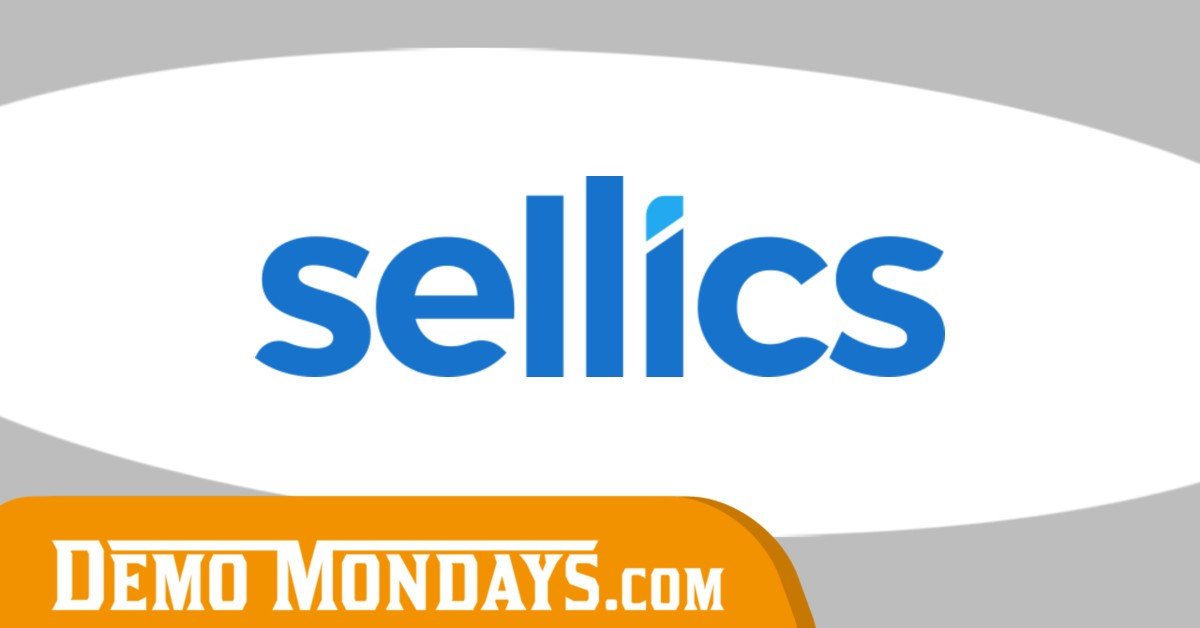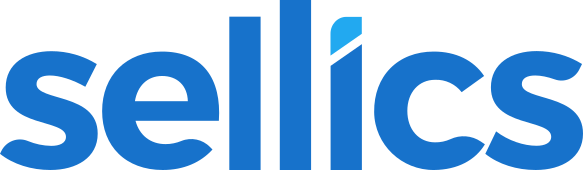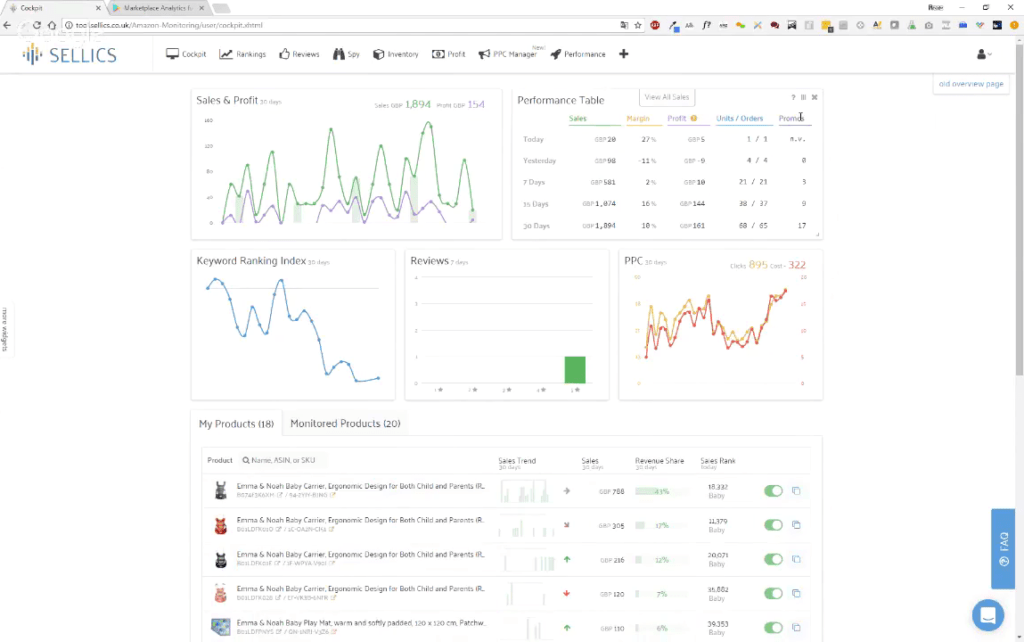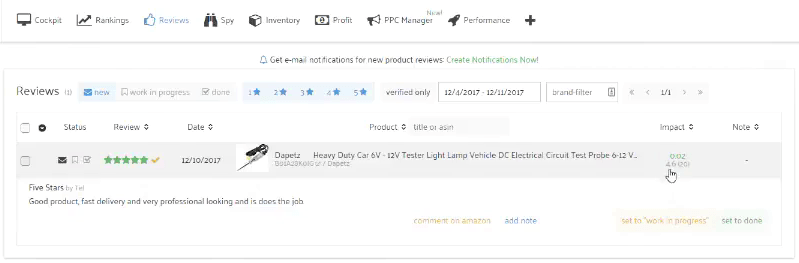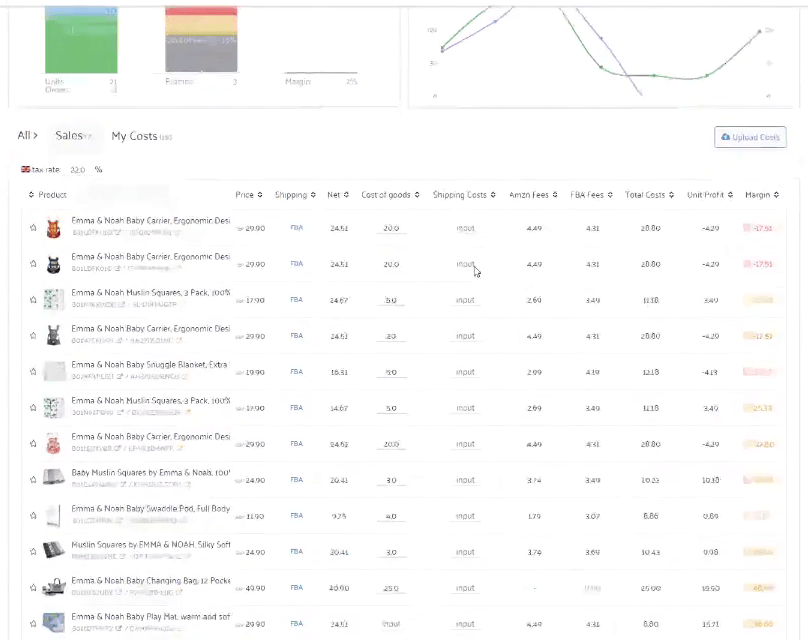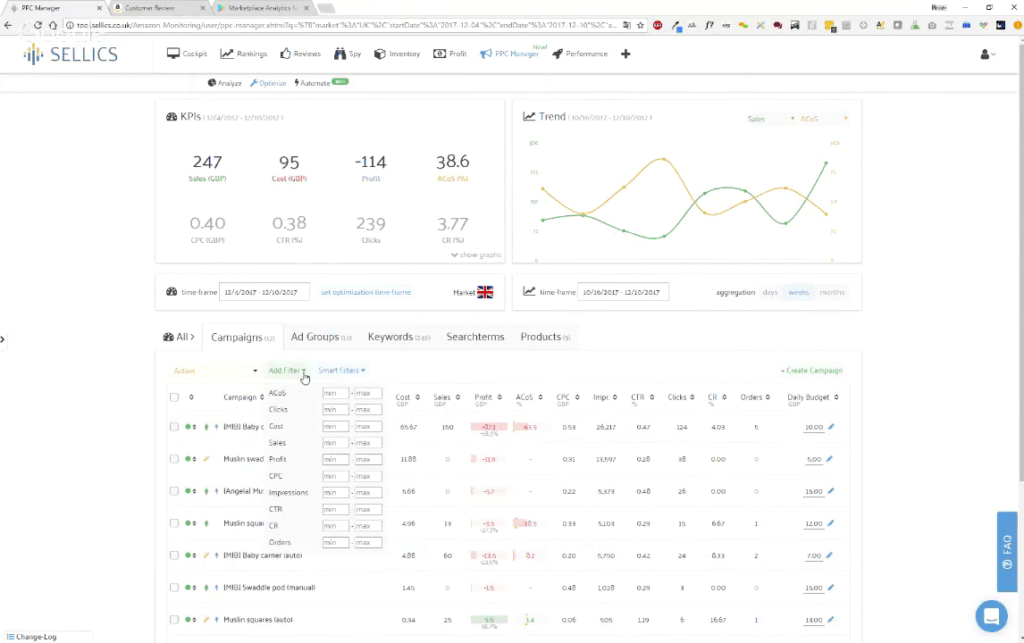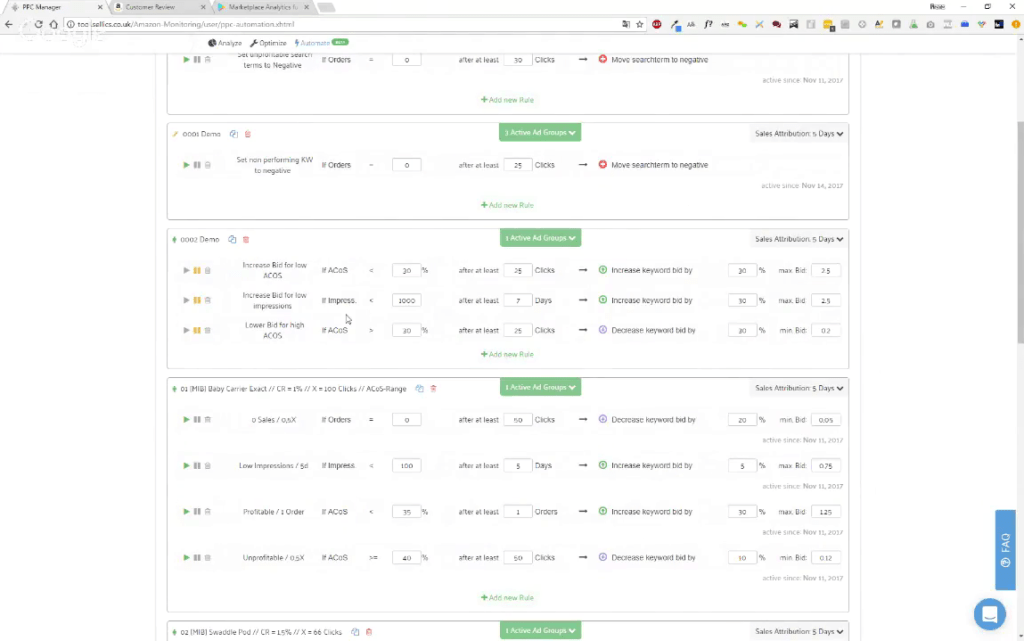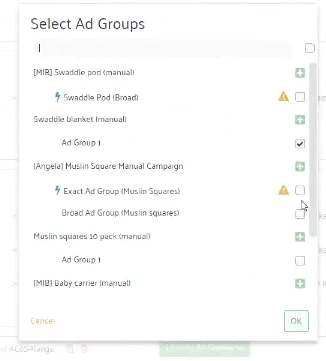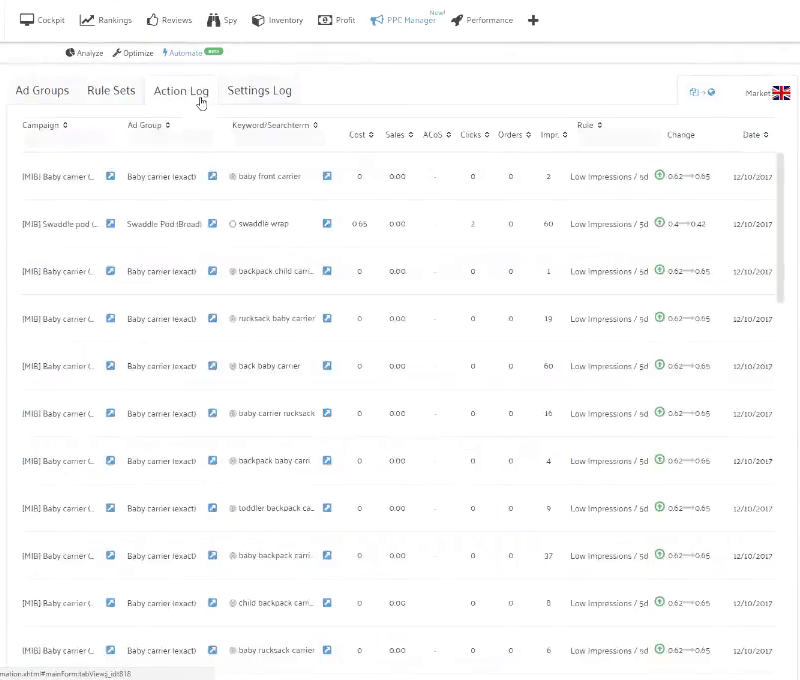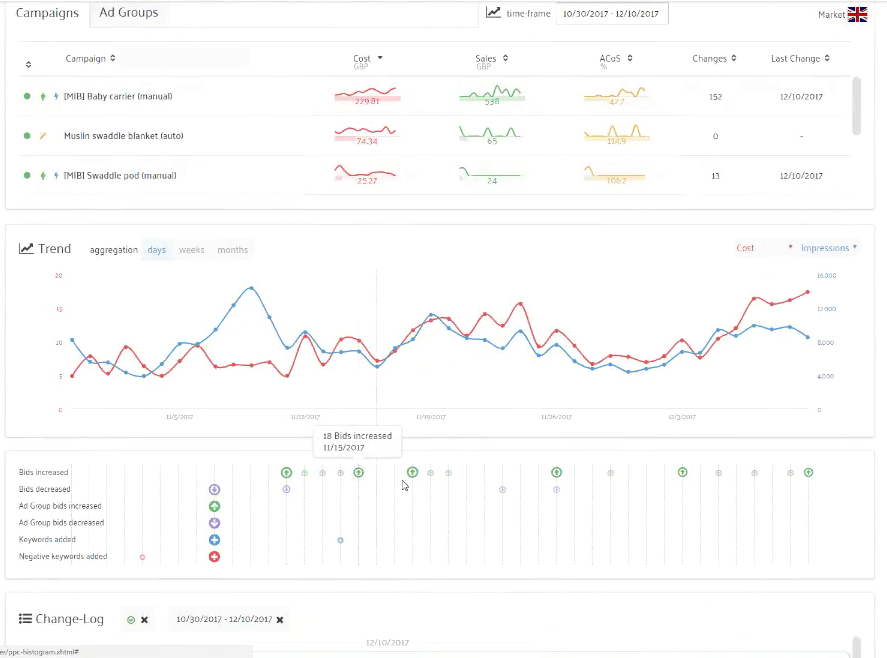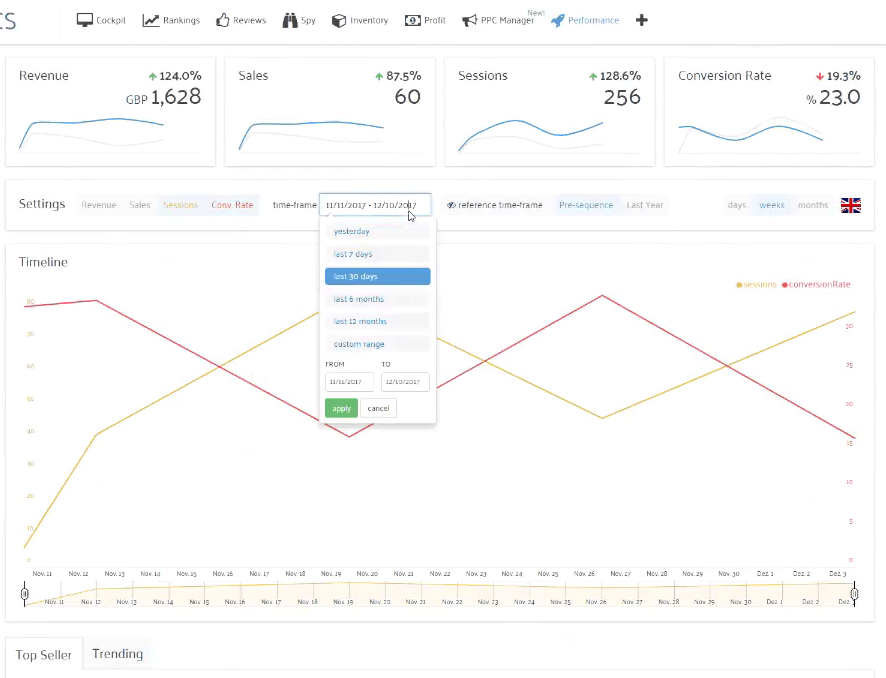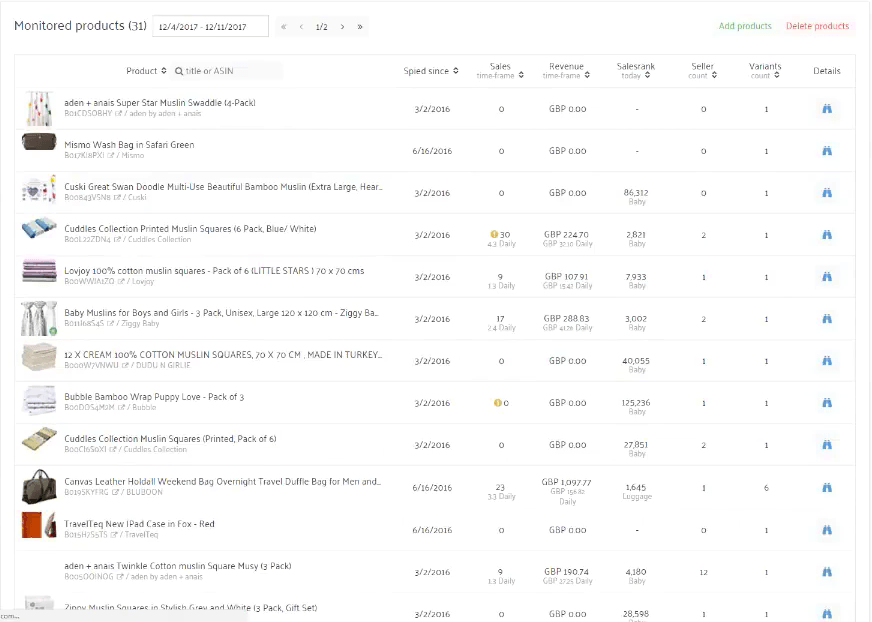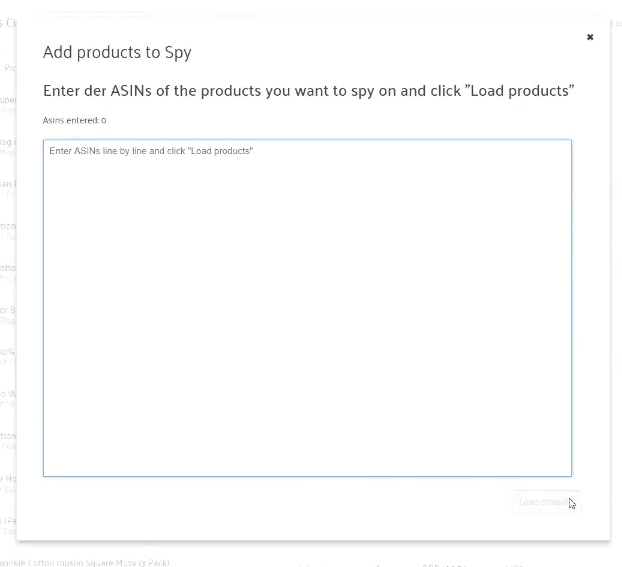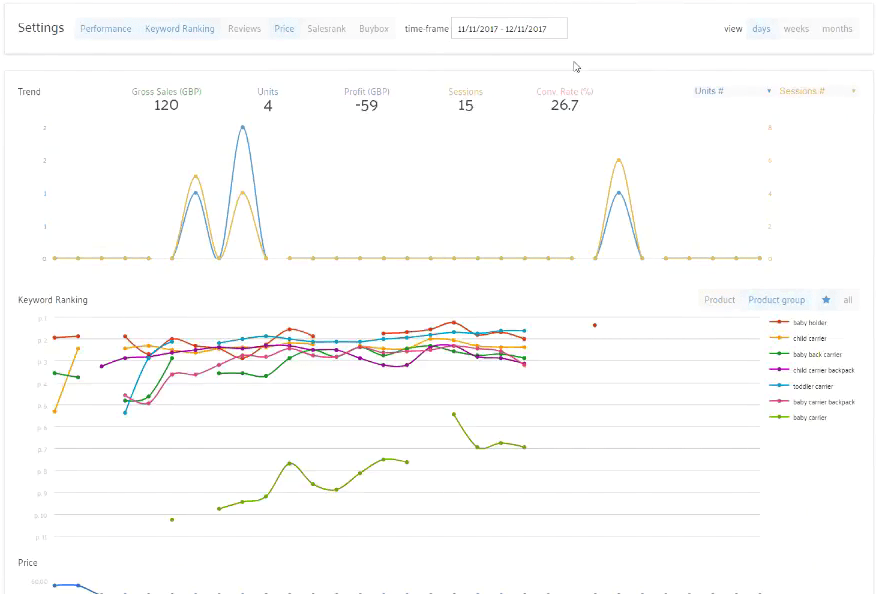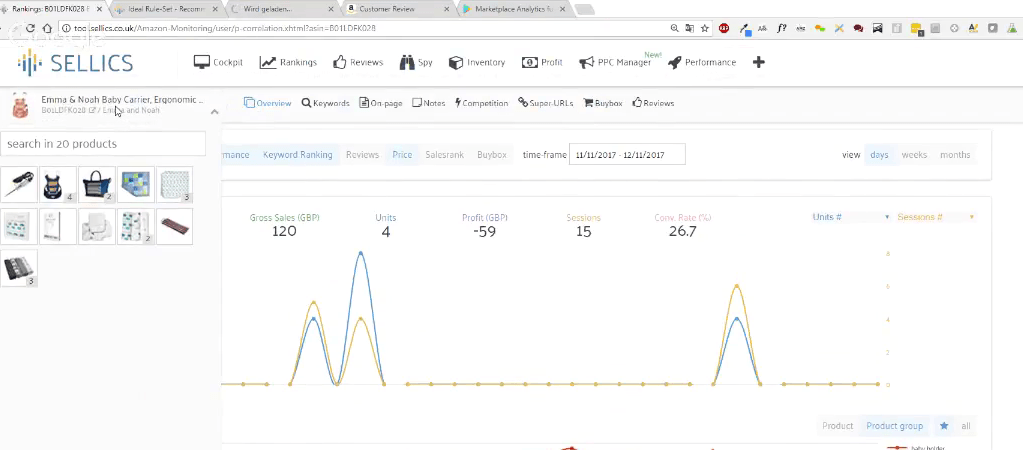This sessions features SELLICS – a powerful All-in-One tool that combines everything sellers need to be successful on Amazon. Sellics evolved from Marketplace Analytics, a German data analytics company that was the first of its kind to focus on Amazon SEO back in 2014. Today you can manage and optimize your Sponsored Product campaigns entirely in the Sellics PPC Manager. Other features include our profit dashboard, keyword ranking optimizer, competitor monitoring, and more.
Sellics is presented by the founder Franz Jordan.
Here is the list of features and topics covered in this video:
00:34 What SELLICS is, and what problems does it solve for Amazon sellers?
01:39 What kind of Amazon sellers SELLICS is targeting?
02:30 What Amazon marketplaces are covered by the tool?
03:45 How long does it take to pull the initial data from the Seller’s Account?
04:45 Overview of the cockpit (dashboard) of SELLICS: sales/profit, performance, keywords, reviews, PPC, etc
07:05 Adding and rearranging the widgets inside the cockpit (dashboard)
08:20 Drilling into the details of the chosen dashboard widget
08:52 Review management section
10:27 Overview of the profit dashboard
11:55 Profit dashboard splits sales by the PPC, Organic and Shipping sales.
12:43 What taxes are considered inside the Profit dashboard?
13:49 What costs are calculated automatically and what should be entered manually.
14:45 Sales – List of products – getting detailed list of the costs for a single product.
16:03 Sellics has now an app for tracking sales and profit
17:00 PPC manager overview
20:00 New feature – automation for sponsored product campaigns: setting your own rules
21:30 Does Sellics provide suggestions for PPC campaigns?
22:39 Sellics FAQ
23:13 PPC automation rules are created for the ad groups
25:42 Tracking changes made by the PPC automation rules
26:40 Tracking business performance affected by the PPC automation rules
27:07 Analyzing PPC Campaigns
29:48 Profit display inside the PPC manager
30:27 Performance dashboard overview: sessions, conversion rates, etc
31:40 Inventory management overview: inventory levels, reordering times, etc
33:51 “Spy” feature – tracking the performance of ASIN
35:20 Adding new ASINs to the “Spy” feature
36:00 Overview of the “Rankings” feature
37:12 Drilling down into the details of a single product
38:49 Does Sellics have plans to integrate with other sales channels: eBay, Wallmart…?
39:25 Upcoming future: fully automation for sponsored products
40:09 Upcoming future: product research feature with product database for all the marketplaces
40:40 Upcoming future: international websites of Sellics are merging into one single portal
41:07 Support – what’s the best way to reach out to SELLICS support team?
Transcript – Walk-through of Sellics
[00:00] Augustas: Hello everyone, welcome back to another session of Demo Mondays. It is a video series broadcasted on Mondays where I invite founders and creators of different Amazon seller tools and these people present their products. And today my guest is Sellics.
[00:00] Augustas: And Sellics is presented by founder Franz Jordan. Hello Franz.
[00:34] Franz: Hello Augustas, great to be here again.
[00:37] Augustas: So what is Sellics and what problems does it solve for Amazon sellers?
[00:44] Franz: Sure. So Sellics is an all-in-one software for Amazon sellers, which means that it’s a tool that combines all the features that a seller needs, to be successful on Amazon in one suite essentially. So you don’t need to use multiple tools, but you have one tool that combines everything that you would need on a regular basis as a seller. So what kind of features am I talking about? Well, you know, uh, essentially everything right? So profit. A profit tracker, we have a PPC manager that allows you to manage and automate your sponsor products. We have a ranking optimization feature, review, monitoring, a spy, inventory management and product research. So really, you know, everything that you need as a seller may be from the very beginning of know research, researching a new product to them, scaling an existing seller account, integrated in one software.
[01:40] Augustas: Thanks and Since it’s very universal tool, it sounds like it. Could you tell what kind of Amazon sellers that are you targeting ? Should they be beginners, advanced or it fits to everyone?
[01:55] Franz: I mean if you look at the features, you will know it really targets everyone. We have a lot of sellers or well, they’re probably not sellers. They are probably a lot of users that use Sellics just to research their very first product on Amazon. I’m so those very, very much private beginners. But then the majority of sellers is certainly do have a couple of products that are maybe a bit more advanced and they want to take their business to the next level.
[02:24] Augustas: Sounds interesting to see what’s inside the Sellics. But before we go into the screen sharing, can you also tell what marketplaces are covered by your tool? Because we have a lot of international sellers listening to this.
[02:39] Franz: Yeah. So that’s a great question. It’s a bit. It’s a pity that we do the Webinar now because at this point Sellics covers the US. So Sellics at the UK covers the UK market and then we have a marketplace and analytics which is the German brand. Right? So marketplace-analytics.de. Now I hope that when a lot of your folks who will listen to this Webinar, we are planning a huge overall. And so starting from January 18th, it will be possible to use Sellics, you know, just the one website to cover all marketplaces, no matter where you say, you know, what is in Europe, US, India, Australia, all marketplaces where we covered with one too.
[03:20] Augustas: Sounds great. So from the end of January 2018, it will be one single website and it will cover North America and Europe. Right. Does it cover Mexico and Canada?
[03:32] Franz: Yeah. Mexico, Canada, US, all of Europe, India, Australia and Brazil. No matter what you sell, you are going to be able to use Sellics.
[03:46] Augustas: And linking your seller account with Sellics. How long does it take to pull the first data and how does it work? (The linking of the account).
[03:56] Franz: So it’s very simple when you set up your Sellics account. You will need to connect your seller central account with your Sellics account. The setup probably takes a minute or a minute and a half. So essentially you only need to enter your seller central credentials and then we will pull all the data this year depends a bit on the size of the account, but typically takes less than 20 minutes. So usually when you set up your account and you connect to seller central account, after a few minutes you will see your data, your products, your sales, your profits, everything. And then for larger account it may take a bit longer. But mostly it will be done in 5 to 15 minutes.
[04:41] Augustas: So let’s do the demonstration of Sellics.
[04:47] Franz: So here we are in Sellics, what we call Cockpit. So the Cockpit is the starting point in Sellics, right after you log in. And the idea of the cockpit is to give you the bird’s eye view of your entire Amazon account. So you know it’s a summary of everything that’s relevant to you as an Amazon seller. First of all, you have your sales and your profits. Obviously, this is I guess the the two most interesting numbers for you as a seller, right? So sales and profits for the last 30 days and you can see exactly how you develop. You also have a performance table, summarizes all those metrics again. So sales margin, profits, units and orders. And you can also see right there the numbers of promo codes that have been redeemed.
[05:40] Franz: So if you work a lot with promo codes are you can see a promo code right away. So this is the business metrics, and then here in the second row, we have three more widgets. So the keyword ranking indexes summarizing your organic rankings. So in this example you would see rankings have been declining for quite a bit. So this is starting to now not a good development. But it’s important to see this as an overall, a metric for your account, right? So how is the visibility of all your products developing? Then we have the reviews. So all in your reviews that you’ve received over the past seven days, you can see here in this case as a one five star review. And then finally, we have PBC. So your clicks and your costs for sponsor products. You can see if there’s any significant developments here. You can see it over the past couple of days and it’s been going up quite a bit. And then finally, when you scroll a bit to the bottom, you’ll find a product table. So essentially a list of all your products that you’re selling including the sales trend for the past 30 days. You can see the total sales and the revenue shares. And then also your overall sales rank. So you have a list of all your products essentially starting from here.
[07:06] Franz: So that’s the Cockpit. I think what’s great about the Cockpit is again it gives you a great summary. So in fact, what a lot of our users do is they log in every morning and just at one glance, see if they need to take action someplace or if everything is going as they are hoping for. Another thing that people love about the Cockpit is that it is very much customisable. let’s assume that you don’t run or run any PPC campaigns. You’re done running sponsor products, then you don’t need to switch it and you might as well just eat it. So you can just click on this x here, it will delete the widget and then you can rearrange and build your own Cockpit essentially just the way that you want to have it. So People like this very much they can recreate their own Cockpit. They can align and build it as they want.
[07:06] Augustas: Sorry, the PPC. Exactly. how do you do that ?
[08:02] Franz: So here on the left side, you know, if you click on more widgets, it will open the menu bar here and now you can just choose the ones that you want. That’s clicks and ad spend. And then it’s added back to your to cockpit. So this is a cockpit. Again, this is the bird’s eye view. So if you see a new review, you know, you want to drill deeper into the details and you really want to figure out what is this review , what product got left for. And so the way we’ve solved this here in Sellics is you can just click on this widget here, so each of those boxes, we call them widgets, so you can just click on this widget, click here on the view all reviews, and then it will take you directly to the review management feature in Sellics where you’ll then find the details and where you can then take action.
[08:53] Franz: In this case, this is the review management. You can then see all the details about the review. you Can See it’s a five star review. It got left on December 10th. That’s a product that got reviewed. You can see the current count is 20 reviews with an average of 4.6. You also have the entire review right here in Sellics. And now what you might want to do, if maybe not so much for positive reviews, but assume that this is a negative review. You most certainly want to leave a comment on Amazon. So you can just click “your comment” on Amazon and it will take you to the review on Amazon where you then you’ll be able to leave a comment right away. This comment will then be visible for the, uh, for future users.
[09:42] Franz: This is the workflow as we have it here on Sellics. Then once you’ve done, once you’ve left the review, you can just add a note. For instance, you can say I commented Bay on December 11 and I just saved a comment . So it would be an internal note. It’s only going to be visible for you as Sellics user. It’s not public on Amazon. And then once you’ve done this you can just set to “done”. You tick this and it is like a to do list where you can just tick off all the new reviews and then label them as done. And then in the “done” folder, you’ll actually have done reviews.
[10:24] Franz: So that’s how the reviews work. So let me just go back to the Cockpits. So again, you know, what’s important to me is that people understand this connection between starting at the cockpit and clicking on the widget. I’m being taken to the details, who to then have a more detailed, detailed view. So this works for all the widgets and facts. So if you want to have a more detailed look at sales and profits, we just take on “see details” and then it will take us to what we call the profit dashboard board. You will have a summary of all sales and all your profits that you’ve made throughout the day or in fact throughout whatever timeframe to look at. So we’ll just click here on “see details”.
[11:19] Franz: And we get to the profit dashboard. So the profit dashboard as you might imagine from the name, essentially summarizes all your profit’s. Calculates your profits essentially. So starting from the sales let’s assume that you have a sale as of 20 US costs of 15, this leads to a total profit of five. If you look at the weekly basis, it says 581 and we have costs of 571 that leaves us with a profit on this example. So this is a UK account, so everything in pound obviously.
[11:55] Franz: So what’s great about the profit dashboard is that first of all, it will split your sales by organic sales, PPC sales and shipping sales. So if you run a lot of PPC campaigns is important to know how dependent you are on PPC. So right away here in the, in this account, we can see that we’re making 43 percent of all of our sales products. So we’re very dependent on sponsored products. And then we also have, you know, taxes, FBA fees, Amazon fees, PPC costs the promo value. So if you work with like coupon codes, the shipping costs and also cost of goods, then these costs are all automatically deducted from your sales. Um, and then it will calculate the profit and profit margin. So we have a two percent profit margin here in this case, right?
[12:45] Augustas: And taxes. Can you elaborate? What does it mean?
[12:49] Franz: So this is the VAT tax. So this is very much for European sellers if you’re selling in Europe. You have the so-called growth sales, so this will be sales including Vat tax and VAT is then deducted and you need to transfer it to the government. So it can be considered as an expense in some way. This is why we have the taxes here. You can actually set the tax rate for yourself. So in the UK, if tax rates is 22 , which I believe is the case, you can set the tax rate to 22 and then the taxes will be adjusted accordingly.
[13:30] Augustas: And for the U.S, do you take into consideration sales tax ?
[13:34] Franz: So in the US we don’t take into consideration sales tax because I’m in the US and the sales numbers that we get from Amazon already done. So it does not include the sales tax. So there’s no need to deduct it from the sales.
[13:52] Franz: So yeah that’s the point. I think what’s great here is that all of those costs here, Texas FBA fees, Amazon PPC cost promo value is calculated automatically. So you don’t need to do anything. The only thing that you need to do as a seller, you need to enter costs of goods and shipping costs. You don’t need to as this is optional. But this will make your results a lot more accurate obviously. All you need to do in order to enter the cost to you, just click on the cost tab and then you’ll have all your products listed here and then you’ll be able to enter your costs of goods and also the shipping costs and if you want entities. So you might just say you can enter any number here. Actually, you can also upload the costs here. So if you don’t, if you have a lot of products, you can just upload your costs all your market places at once.
[14:46] Franz: So then you’re all set. And then finally you have your list of products down here and you can run some more detailed analysis. So if you have all your products here, you can see exactly how much the sales, the units, the promo codes. And then you also have a more detailed breakdown of of the calculations. So if you want to look why you’re losing money here on this product, you can just click on the calculator here and then we’ll show you exactly all the single cost items for this particular product. The PPC costs, the promos and everything included right here. And this I think is very important because, you know, it might be possible that you run a profitable overall accounts, but most of the time it’s true that some of your products actually losing money. And so it’s important to look at the margins on a product level and this is what you can do here very well.
[15:50] Franz: And like I said, I mean this works for market places. This is life. So every five minutes we will update the profit numbers that we will pull the numbers in here and you will be able to see the profits live throughout the day. In fact, we also have an App for this. We have an App for IOS and also for Android. We can track your profits live throughout the day. It’s a very cool thing. We’ve just released I think last week or the week before. Using the Amazon App to track your sales, you can use the Sellics app to not only your sales but also your profits live throughout the day. And also see exactly which products are being sold by throughout the day. That’s the thing in the App. So if you open the Amazon App, you just see the numbers but you don’t see which products are being sold on the day. And then Sellics. We will show you exactly, the numbers of the products that are being sold live.
[15:50] Augustas: So at the top we have covered now cockpit, profits and reviews. Right ?
[17:02] Franz: So now a bunch of features. Right. So what I like to do let me just move into the PPC manager very quickly because I think that is a very relevant feature. And then we can maybe run through the other features at a faster rate because otherwise we’d be here for two hours or so. The PPC managers is actually a very important feature in Sellics because essentially it allows you to manage and optimize your sponsor price campaigns. And it allows you to optimize them in a fully automated way. So what do I mean by this?
[17:35] Franz: Again, you connect your Amazon accounts through the Amazon as an advertising Api to your Sellics account and then we will pull all the data for you automatically here into Sellics. You have a bunch of ways how you can then manage and optimize your campaigns manually. So obviously you have a summary of all of your most important metrics here at the top. But then at the bottom of the table you can drill down into individual campaigns. So you can sort using filters. So you might want to say, I want to see all campaigns that have an ACoS of more than 20 percent for instance. And instantly we’ll drill down to those two campaigns here and now we can essentially clear if we click on this campaign here. It will take us to the ad groups. There in the ad groups, we will be able to set the target ACoS.
[18:31] Franz: We can say that the target ACoS for this campaign is 25 percent for instance. And then in the calculation here you will see the current ACoS that you have. We will automatically calculate the break even ecospace and the numbers in your profit dashboard. Then we will also display the target ACoS. And then we will always benchmark your current ACoS against the target ACoS, which is very helpful because right at one glance you’ll see if you actually profitable or not. And then again you can drill down even further. So if you click on the ad group it will take you to the keywords, and then here in the keywords again, you can then take to action. So if, you know, if we look at those keywords here again, we have the break even ACoS and the target ACoS.
[19:14] Franz: So everything is green here. We can see we’re largely profitable here with a current ACoS of 4.9% compared to a target ACoS of 25 percent, right? So what we could do here. Now in this case, if we say that we are so profitable, why don’t we bid more? we can just click here into the keyword bid and we can increase the bid to let’s say 75 cents instead of 50 cents. For instance, we just hit save. And then those changes automatically pushed to Amazon to log into your seller central account to manage sponsor products. You can manage everything right here through Sellics. So you can also add keyword research, keywords, everything you know, create campaigns, post campaigns, whatever it is you want to do. You can do it right here in Sellics. And so now the new feature that I want to show is the automate feature here at the top because I think that this is a really cool feature that will not only save you a ton of time, but also lead to way better results with a sponsor products.
[20:17] Franz: What do we mean by automate? Sellics is now able to automate all your sponsor products campaigns. So you as a seller, you can set up some rules and then we will manage your campaigns following those rules. OK? So let me show you how this works. You can just create a certain set of rules. Those are, “if then” kind of rules, right? So we, we have a few examples here. So if the ACoS is higher than 30 percent after at least 25 clicks, will you want to decrease the keyword bid by 30 percent up to a minimum bid of 20 cents?
[20:57] Franz: You can also say if you get less than a 1,000 impressions after 7 days, right? So this typically means that you are not bidding enough. Your ranking is somewhere on the last pages done. You want to increase your keyword bid by 30 percent to increase the chances that you rank higher. Right? So those are just some rules that you can just create by yourself. Then once those screws are created, you can just attribute those rules to certain campaigns and then we will manage your campaigns following the rules that you have created here.
[21:32] Augustas: All right. And does this automated PPC management work If I don’t have any rules ? I mean does your system provides some kind of suggestions?
[21:45] Franz: Yeah. So we also do have some kind of suggestions which you can find in our Faq section here. So this is something that we will release in the beginning of next year where we would have a wizard where you will be able to just say, Hey, I want to be very aggressive and I want to optimize for units or I want to optimize for sales. And then we will set up all the management for you. So at this time it is very flexible so you can just create whatever you want. So if we hit you on your rule, we can choose if a course or if revenue or if impressions or whatever it is, if the ACoS is below 20 percent after 20 clicks after 7 days or certain numbers of orders or whatever it is, then we can increase or decrease the keyword bid. Or we can also pause the keyword up, move assertion to negative. So there’s a bunch of things we can do here and then those words will be triggered automatically. But at this point you still need to set up those rules yourself. As I said, we have an Faq, a Faq section here where we’ll give you some best practices. Honestly, if you move into a PPC manager, you’ll find some best practices. You can see ideal rule set recommendations, you know,
[23:03] Franz: And we will give you some ideas and some tips how to use those rules. But it’s not that we create the rules for you. You need to create them for yourself.
[23:16] Augustas: And are these conditions and rules are set for the ad groups, right?
[23:20] Franz: Yes, exactly. So you create a so-called rule set. So a rule set can consist of one or more than one rule. So in this case, the three rules combined in rule set demo. And then you will apply a rule set to ad groups or two campaigns. So you can go in here and then you can just select the ad groups that you want to apply those rules for and then those words that will be applied for those ad groups.
[23:54] Augustas: Very complicated in the backhand, but it looks like it’s easy to use for the users.
[24:05] Franz: Yes. We try to make it as easy as possible. But obviously in the background it is a super complicated system. So we’ve been working on it for quite some time. We’ve been testing also very intensely with a lot of users because obviously we feel that it’s really important that those rules work. Because, we’re actively handing budgets of our customers and the bids of our customers. So we really want to make sure that works properly. So we’ve been testing it for quite some time. But you know the feedback that we get so far from our users is fantastic. It’s overwhelming just by setting up some simple rules like this year.
[24:39] Franz: So let’s say for your other campaigns. The biggest problems in other campaigns is that you have so many search terms that are never generating any sale but constantly take budgets. But just setting up a rule like this, if you have zero orders after these 25 clicks, move the search term to negative. That means he will stop all search terms in your automatic campaigns. If they do not generate at least one sale within 25 clicks, that is very easy rule to set up. But it’s super powerful because essentially you know, it stops the bleeding that you have. So if you have 20, 50 or a 100 automatic campaigns and you can go through them manually and then, you just set up the rules and automatically all the search terms that do not generate says within 25 clicks, we will move to negative.
[25:33] Franz: And this happens every day. The software checks it every day and not just like a human who goes in once a week or so once a month, but the software does it every day. And how do we know if the rules worked out or not? So first of all, you have an action log here. You will actually see all the things, all the changes that have been done through the rules. OK? So each line here is essentially a change that happened through the rule. So here you can see that in the campaign baby carrier, in the Ad group baby carrier, exact for the key word, baby front carrier, those have been the settings, right? and then because of the rules, then they’re real low impressions after five days got triggered and the bid got increased from 62 to 65, right on December 10th.
[26:27] Franz: So essentially yesterday and now you have your list of actions that have been triggered by the rule or by the rules automatically. Right now if you want to see if it’s just working on a technical from a technical point of view because this one here is tracking whether the rule is actually working from a technical point of view or not. But if you want to track if they’re working from a business point of view in the sense of whether they’re increasing your revenues or whether they’re decreasing ACoS, you can move over here at the top to the analyze tab, and then you can look at each campaigns individually.
[27:17] Franz: I think it gives us so much transparency. Look at costs over impressions two metrics that you can look at. So here you have the performance of your campaigns and then right below it you can find a chart that will automatically track all the changes that you do manually or that have been done by the rules, right? And so for instance, here in the first line, you can see all the things every time that’s the bids have been increased, right? So let me just zoom in here a little bit. So whenever the bids are being increased, we will have this icon here. So you can see on here, November 11th, there were 22 bids increased, then the day after November 12, one bit increased and one bid increase, two bids increase and so on and so forth, right?
[28:01] Franz: And so now the thing is that all the changes here attract automatically for you. You don’t have to do anything. Everything will be automatically shown to you in this diagram here, whenever there’s a change. And then you can see exactly how these impacts your performance. So if we see the costs are going up here, the question is what happend? And so we can just click this change here, so one bid increase, so we can just click here and we can see that the bid has been increased for the Q and Baby carrier from 111 to 125 or for Toddler carrier. Essentially this has been triggered by a rule and then you can see an increase in Ads Spend. Right? And so now question is it also lead to an increase in clicks ? Yes, very much so.
[28:50] Franz: You can see that obviously you bid more and so you get more clicks. Obviously you spend more, but you also get more, right? So this is a very good way. Yes, this is very deep. I think that this is really for people who want to understand how the system performs and who want to drill down to the lowest level. For beginners, this is probably a bit too much. But for the advanced sellers who really want to understand how the campaigns work. They can have a look here. Make sense so far?
[29:27] Augustas: Yes, of course. We talk a lot about frequency. It’s like one of the most important features now.
[29:36] Franz: Well, it’s certainly a very important one. Especially the thing I like is that in the PPC feature, it really shows the power of having an all in one tool.
[29:49] Franz: I just showed you the profit dashboard before and now we will automatically show you the actual profit that you make in with your PPC campaigns. So you don’t have to do anything, you set up your profit dashboard and then automatically you just go into your ppc manager and you will see how much profit you actually make per campaign. You’d see you’d use 80, 78 pounds here, 11 pounds. Here are five pounds or three pounds here and so on and so forth. And this just shows the power of only one feature where your profits are automatically shown to you and your ppc manager.
[30:30] Franz: We have a bunch of features here. We have the performance dashboard, which I think again is also very cool feature. Because it will show you sessions and conversion rates. So session and conversion rates I think are very important feature. Two very important metrics. So now here in Sellics, you’re actually able to look at sessions and conversion rates both on the aggregated level but also on the detailed level. So you can see exactly, how did revenue develop and sales develop. How much did you increase in sessions? How does your conversion rate developed? So you can see your revenues increased by a 124 %. But this is largely driven by your sessions because your sessions increased by 128 %. Whereas your conversion rate drops quite a bit. So I mean, those are very important numbers because it’s always a question if you grow, you know what was the reason for your growth is more traffic or is it better traffic essentially ? So those numbers are pulled for you automatically from seller central and you can look at them on a very high and aggregate level. You can see how sessions is developed.
[31:45] Franz: Then we also have the inventory management. So the inventory management essentially gives you a quick overview of the inventory levels and when you need to reorder. What I think is great about the inventory management is that it’s very easy in the usability. So essentially what we do is we take a current stock levels for each of your products. We take the current sales velocity, calculate the out of stock and stock or the numbers of days until you’re running out of stock. And now you may enter a lead time. And then based on this, we calculate when you need to reorder. So let’s assume that here in this case, we have 394 units in stock. Our currently setting 3.49 units per day. And that means that we will run out of stock in a 112 days.
[32:45] Franz: That means that if we have a little of 90 and you can enter any number that you want you can just end 100 or a 90 and then we will automatically calculate it. If you need 90 days to reorder and you’re running out of stock in 112 days, you will need to reorder in 20 days, 22 days at the least. So in 22 days you will need to reorder. So you have a great overview. All those products here that say Asap, those are already overdue. And as you can see here you’re already out of stock and you still haven’t replenished. So you definitely need to avoid this kind of situation because if I will say that if you get a negative review, you’r sales might drop by 5% or so.
[33:22] Franz: So will say it’s dropped by a 100%. You definitely want to avoid running out of stock here. And this is just a great way to show when to keep an overview of your reorder pipeline. In fact we also have the inventory forecasts here so you can see that within the next 30 days you have 16 products that you need to reorder. This is massive, you know, also in terms of cashflow this might be something that you want to take into consideration right now. Another feature is the spy feature. I think this is a very well known feature. So I don’t want to go into the details. Essentially what it does is it will track the sales for any product on Amazon. You can just add any ASIN you want and then we will track the sales for this ASIN based on the changes in stock levels. For instance, if we have this product here, we can see that, it’s currently selling 1.3 units per day on the selling strength, 7,900. So if we click on this product here to have a more details.
[34:30] Franz: I think it’s better to understand. So essentially you are with the yellow bars or the stock levels and essentially what we do is we look at the stock level everyday and whenever we see a change in the stock level, then we assume that this is a sale. So on December fifth, you have a stock level of 430 units and then the day after, you only have 429 units then we will assume that you’ve sold one unit. So the same inventory level dropped by one unit. So we will assume that you’ve sold one unit on this particular day. So this is a great feature to either monitor your competitors or to research sales levels before your sourcing price. So if a prior research and for competitive monitoring, this is actually a great feature.
[35:19] Augustas: And how do you add new ASINs ?
[35:26] Franz: That’s again, it’s, it’s very easy. I mean you just go back here to the spy, you click add products and you just enter the ASINs here. You had load products and ASINs will be added to your tool or to your account.
[35:41] Augustas: okay. And is there a limit ? How many you can track ?
[35:44] Franz: Yeah. So there’s a limit depending on your package. There is a limit but typically for most sellers the minimum is 100 products you can track. And then depending on your plan and goes up to 3000 products actually.
[35:59] Augustas: OK.
[36:07] Franz: And then finally. The feature that we have left is the rankings. I mean obviously rankings are very important part in your Amazon business. So you can see the rankings again we have the ranking index and the ranking index just shows you how you rank overall and how you ranked for all the keywords. And now if you want to have a more detailed look, you can for this price. You can just click here on this, on this button here, and we’ll take you to what we call the dashboard. In the product dashboard, essentially you will have a more detailed look, more detailed analysis of all keywords that you’re ranking for. So you click on the button here.
[36:57] Franz: Wait a second until it loads here. Well other than that in the meantime. I imagine, I just want to mention that you also have some prior research functionalities here on Sellics. So if you’d go here on this part here on the plus you also have some private research functionalities. So here we are, the product dashboard. So this is the place in Sellics where you can drill down on a product in a very detailed level. And again it starts with an overview. So you can see this is a product that we’re currently looking at and those are the kind of way. So you can look at it on the product dashboard. So you can look at the keywords, you can do some on-page and content analysis, you can take notes, you can look, look at competition and so on.
[37:39] Franz: So I don’t want to drill down into the details here, but I want to show you this page here where you can see exactly how it ranks for the different keywords. So each color here is one keyword. The top line here would be the first rank on page one. So this is where we all want to be. And then the last one year would be page 11. So we track all 11, our first 10 pages. And so now you’ll actually be able to track the rankings for the keywords. Baby Holder for instance, or Baby Carrier The Baby back carrier would be the Green Line. So You can see your rankings here exactly how they develop over time. Now you also have units in sessions. Here at the top you notice so you can see exactly on how many units you have sold. How many sessions you’ve had. You can look at your conversion rate. I mean there’s a bunch of things that you can look at on the product level. So this has been a very quick run through. So that’s essentially about Sellics. So I don’t know if you have any further questions.
[38:49] Augustas: Someone was asking, do you plan to integrate to other channels like Ebay and Wal-Mart?
[38:57] Franz: So at this point we don’t have any plans to integrate into other channels. It might be. Maybe probably not for first half of 2018. Maybe for the second half of 2018, but it is point where we’re focusing very much on Amazon. We believe there’s a huge potential on Amazon and so we focus on which for most users, for most people actually in e-commerce it’s actually Amazon.
[39:27] Augustas: So I wanted to ask about the future roadmap and the future features you’re planning. Is there anything exciting or interesting?
[39:38] Franz: Yes, absolutely. There’s a lot of exciting stuff coming up. We have a lot of things planned for the PPC manager. The ultimate goal that we have in mind is that you can fully automate your sponsor products. So you just login to Sellics, you click one button. And then we will set up your campaigns. We will manage your campaigns and we will make sure to hit the targets that you want to hit. So you find the targets for us and then we would hit those targets for you. So if we’re looking at 2018, this is certainly a huge thing. Then another thing that we have is the product roadmap. The product research feature. So we are currently collecting data already and very soon we will release a very powerful product database.
[40:22] Franz: So you’ll have like a million products with a sales rank history. You can sort it, you can filter it. This is going to be really powerful too to really find the best selling products. So we’re looking forward to this. So this is certainly a big part. So like I said, it’s going to be an internationalist starting in January. So this is also a big step for us that you’ll be able to track, to switch between countries within the tool. So those are just a few things that we have in the pipeline for the next year.
[41:01] Augustas: You said product database, will you cover also all the marketplaces?
[41:01] Franz: Yes.
[41:06] Augustas: That sounds cool. And the final question about this support. For me personally it’s about support. How reliable is support ? How correctly it’s answering my questions is the most important part of using any Service. So can you tell how fast do you reply to your users and so on ?
[41:28] Franz: Yes absolutely. I mean the the way we handle most of our support is through a chat that you can find within the software. In the lower right corner you have a check button, you open it, and then we’ll open the chat. So it really depends a bit on the time that you’re asking if you’re asking the right time, you get an answer within like is really live, like literally live. You write a question and then you get an answer right away. It depends a bit on where you’re located in the world. Since we’re based in Berlin at this point we cover European working hours. So let’s say nine to nine to seven or so. This is what we typically cover. You’ll definitely get an answer within an hour for the US. We’re currently hiring someone for the US market that will also cover U.S working hours and these East Coast working hours. You’ll be able to get an answer faster as well. So for sometimes if you reach out to very late in the US, I may take a few hours until we’re back in the office to reply to this.
[42:28] Franz: I don’t know if you can also call us. We have phone support and we have a chat support. You can reach out through email. So we are very accessible. However most importantly we also have a huge FAQ area and knowledge base so you can find a ton of youtube videos and explainer videos. We have a really comprehensive knowledge base.
[43:00] Augustas: All right, thanks a lot. It looks like very big in features. So I hope people will find it useful and will join Sellics. Thanks a lot for this session.
[43:21] Franz: Thank you. I’ll talk to you next time then.
[43:21] Augustas: OK, Bye Bye.