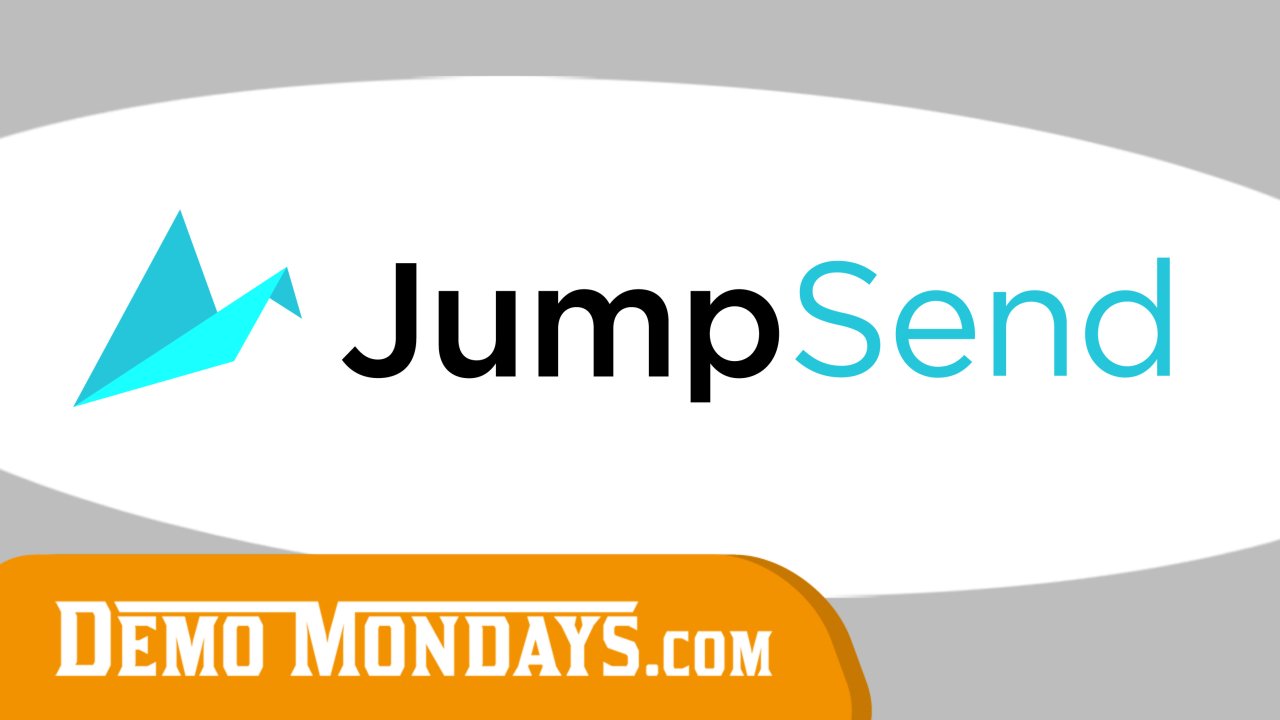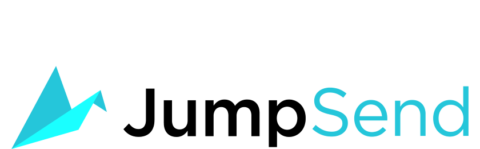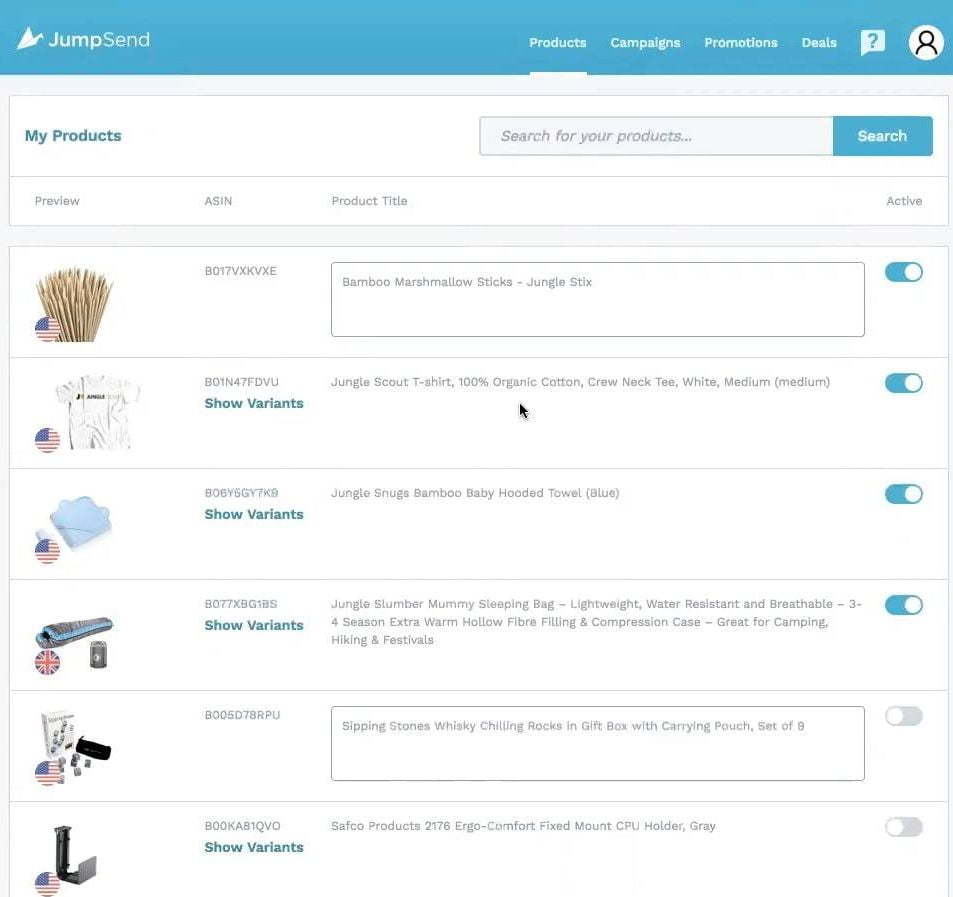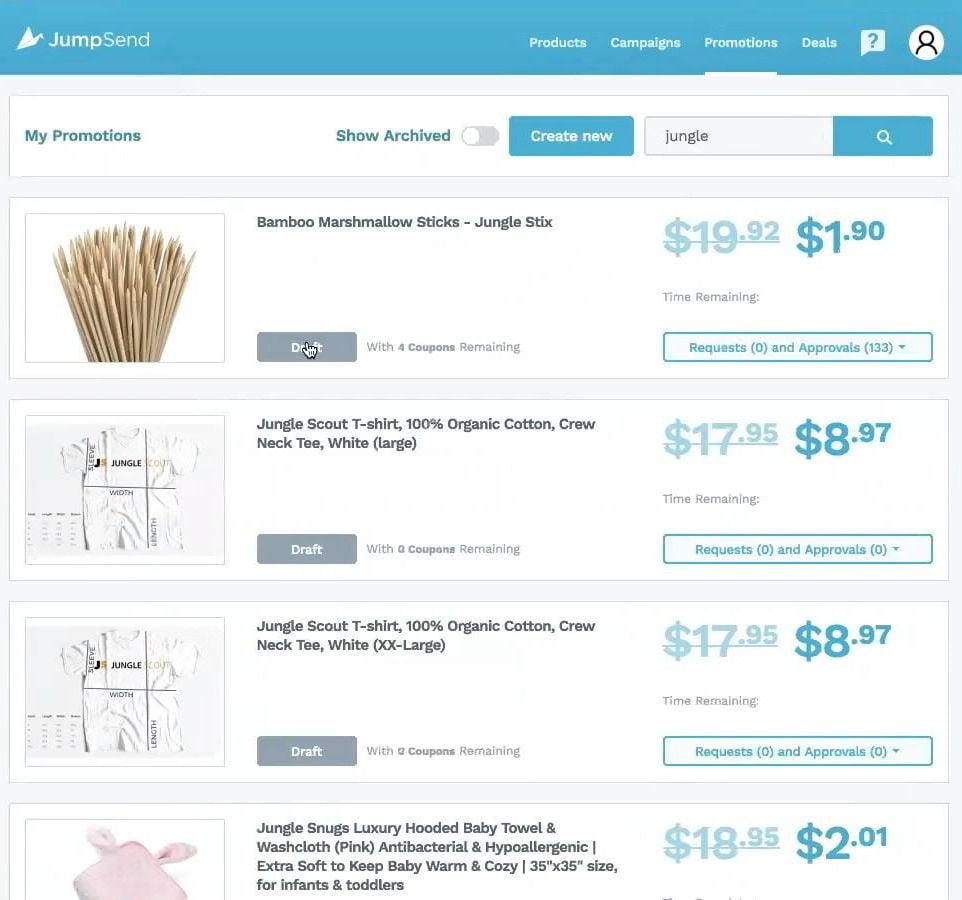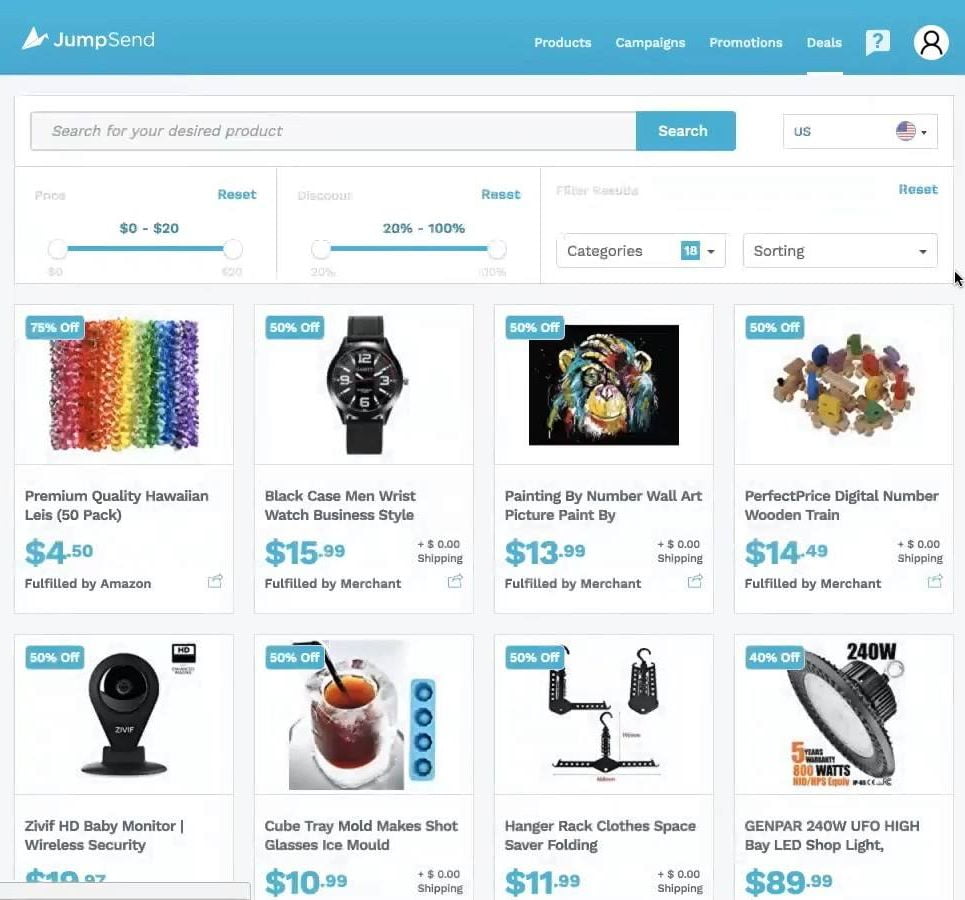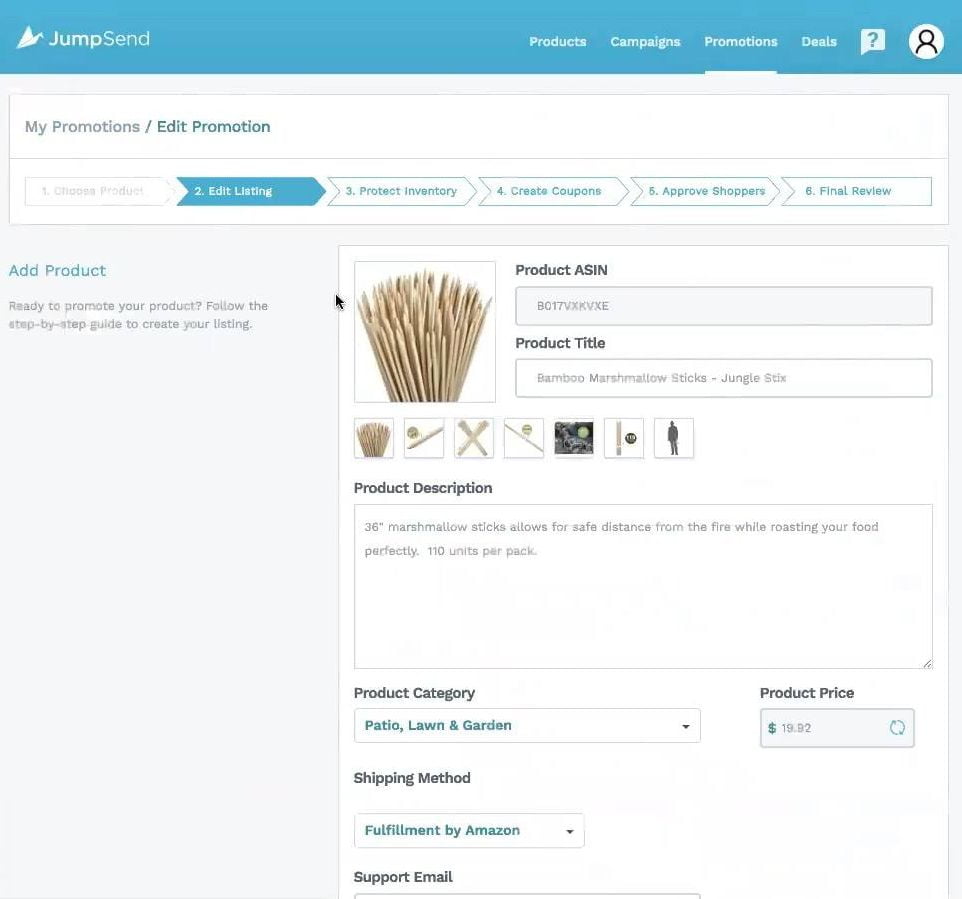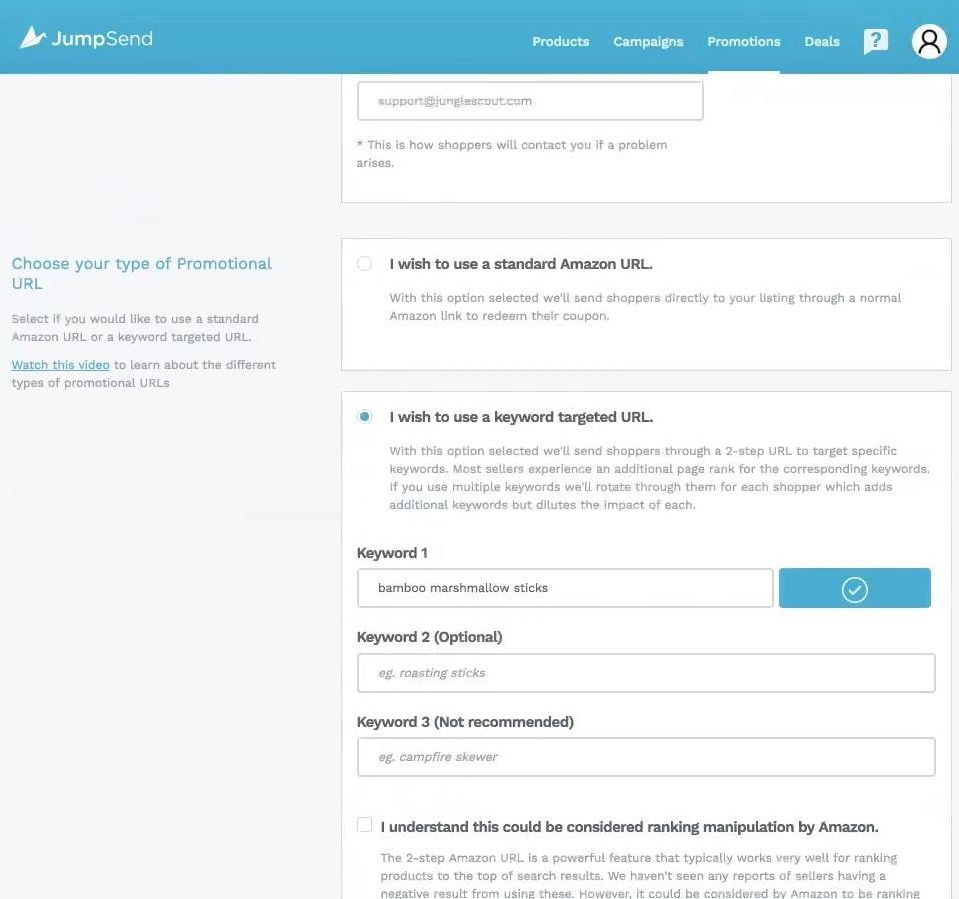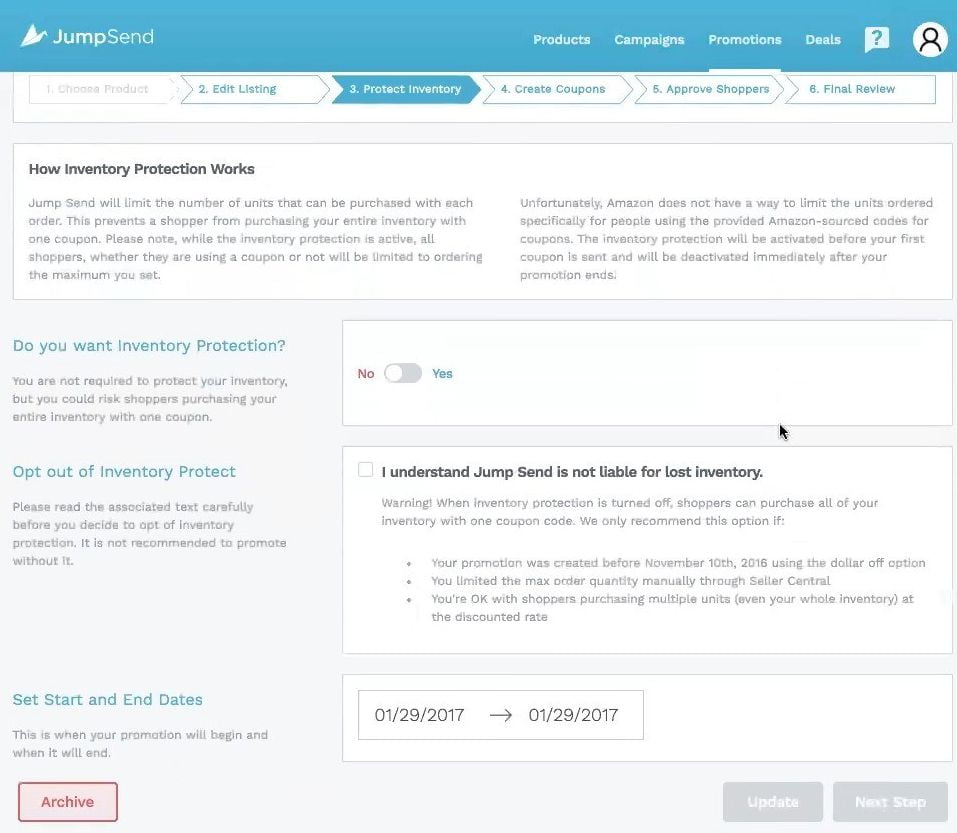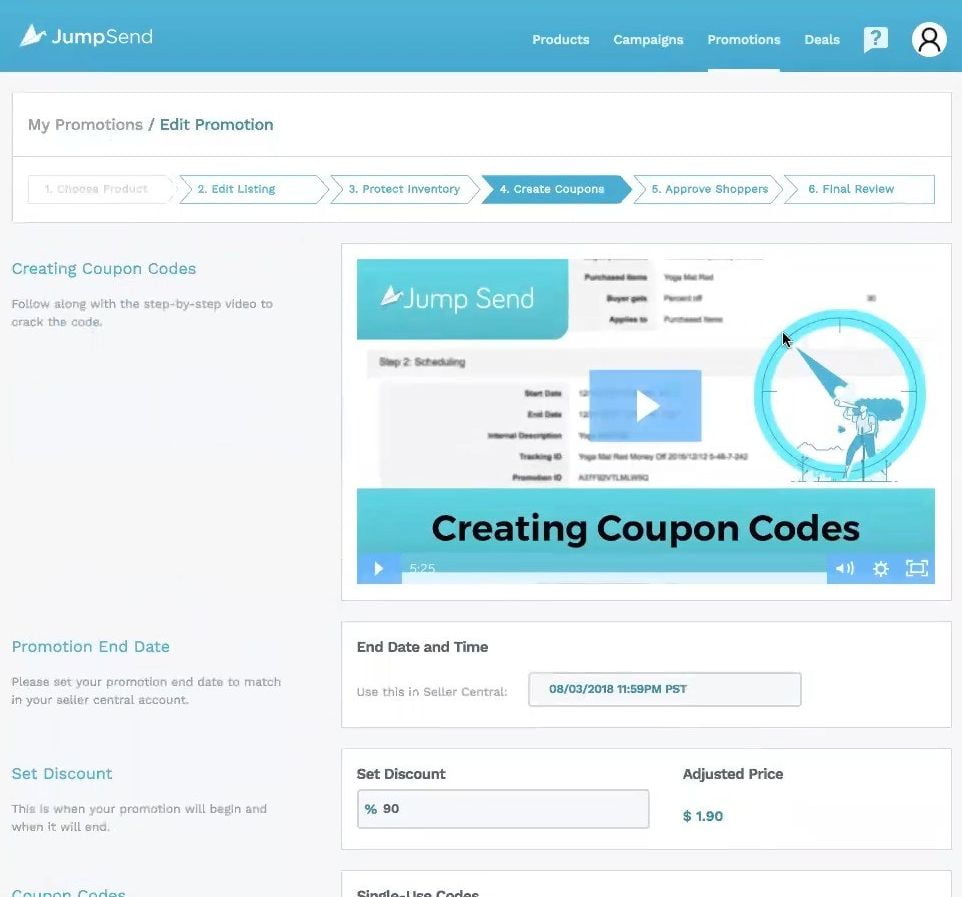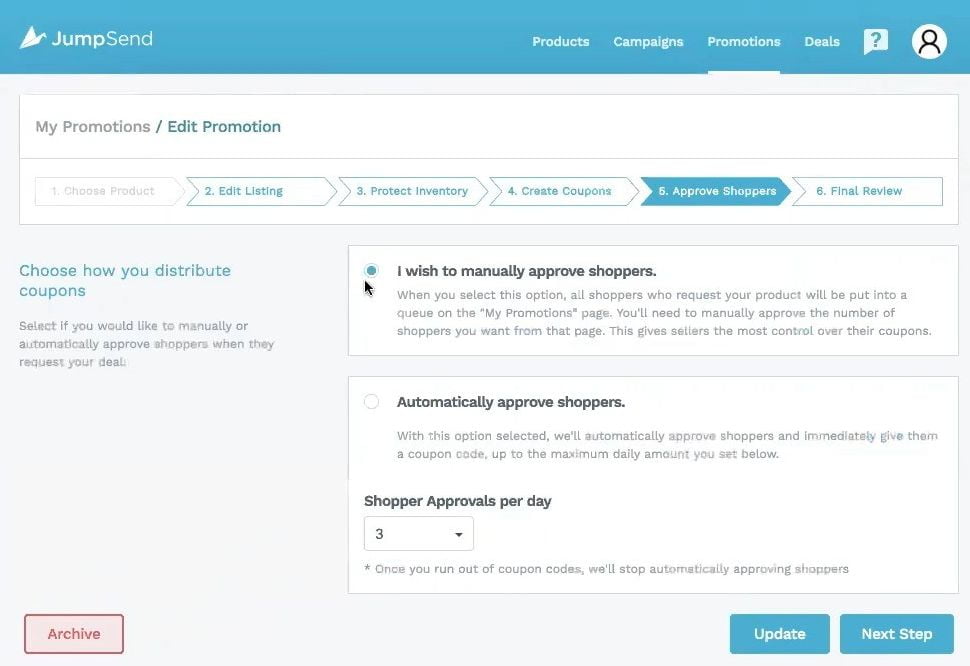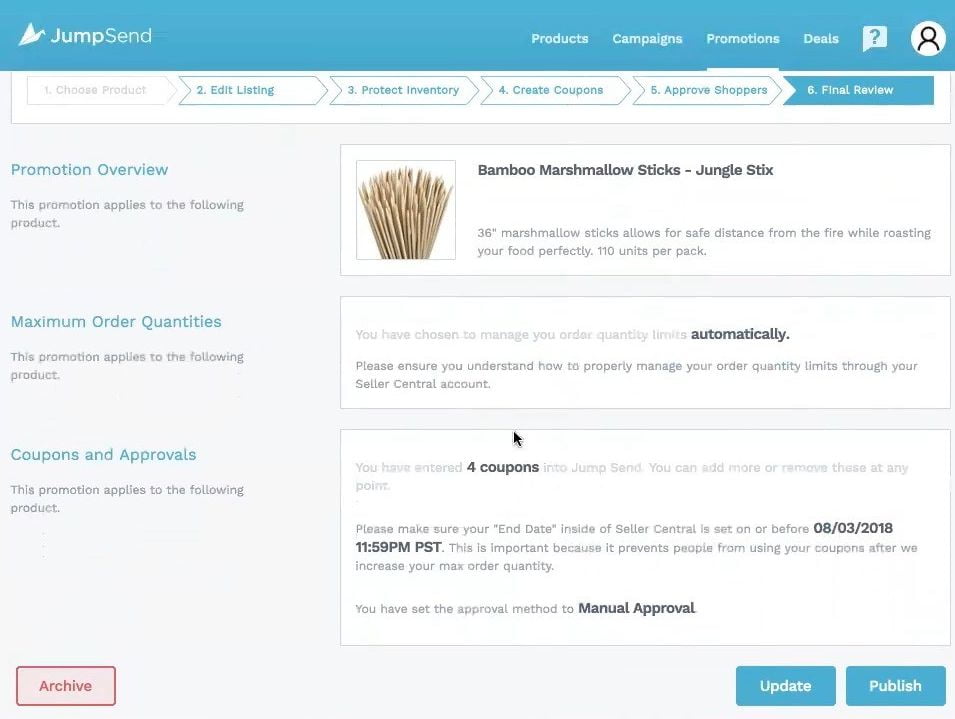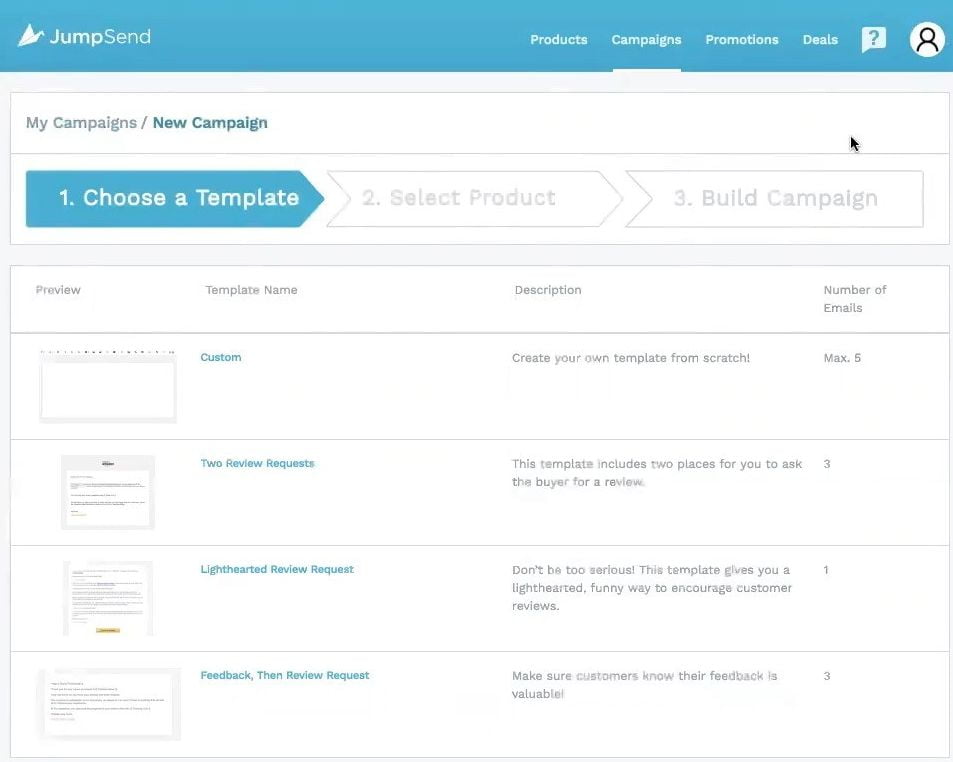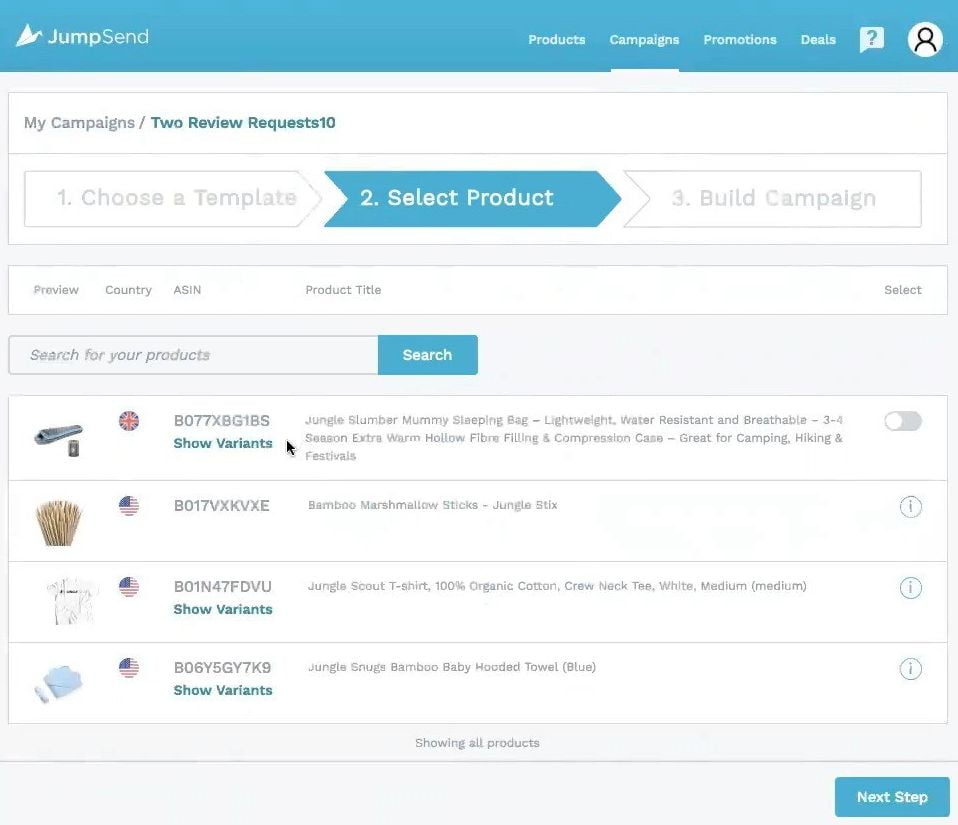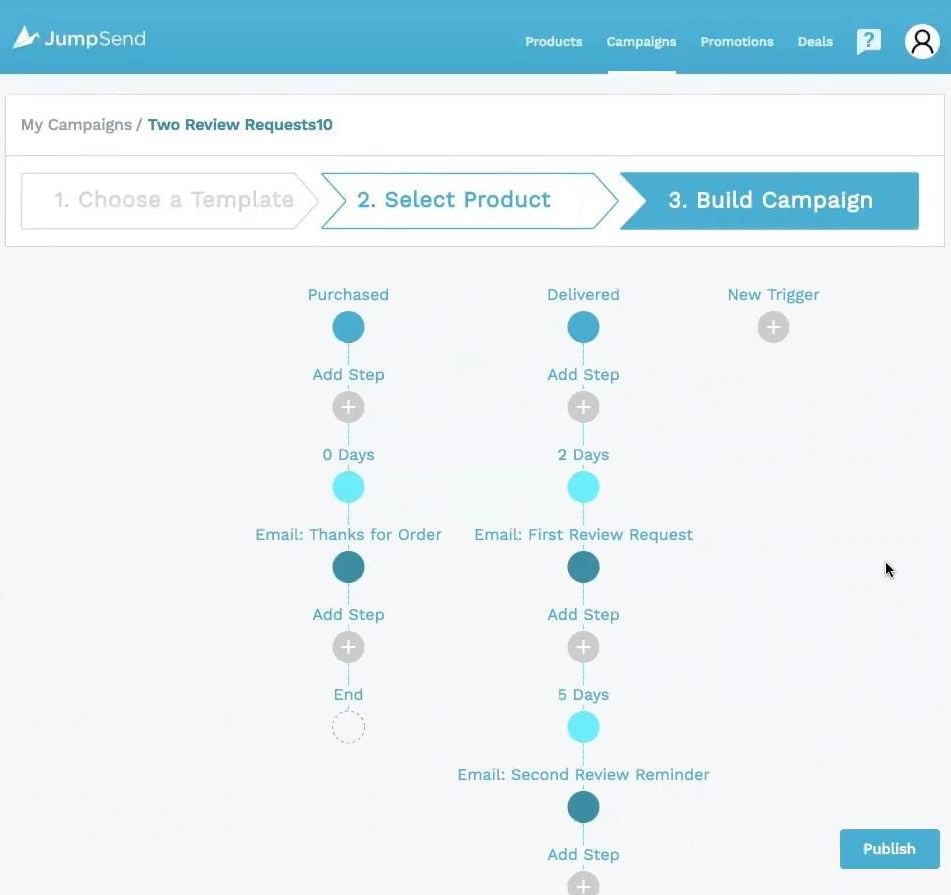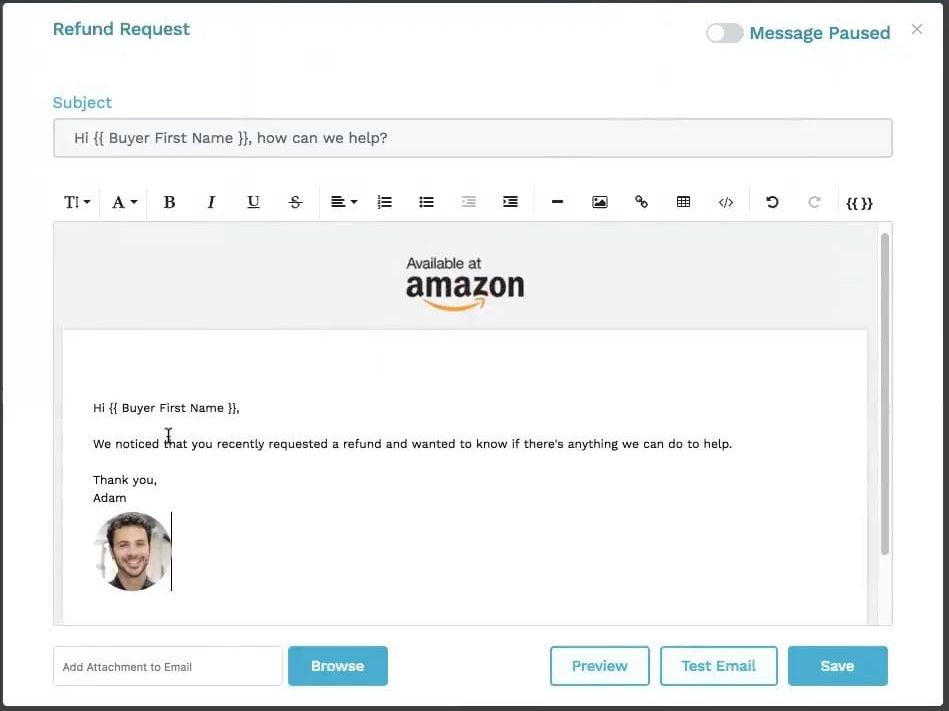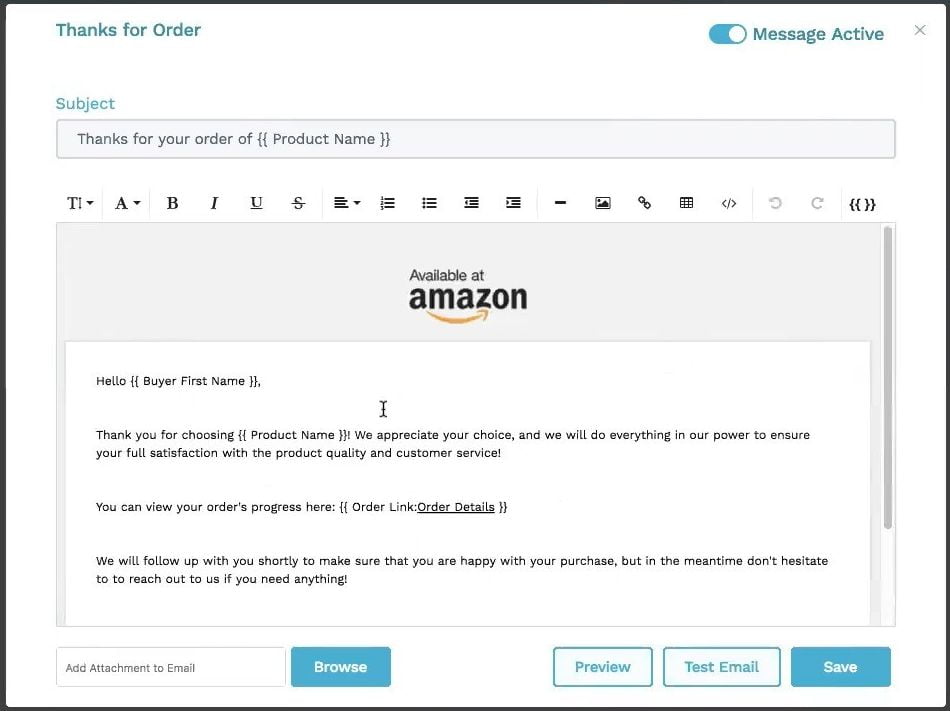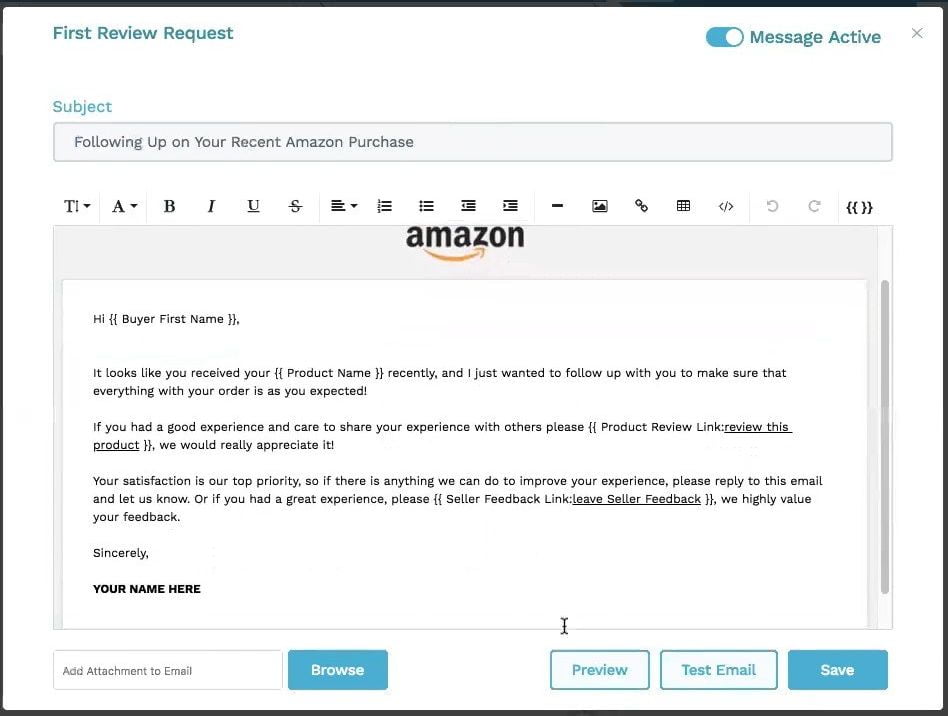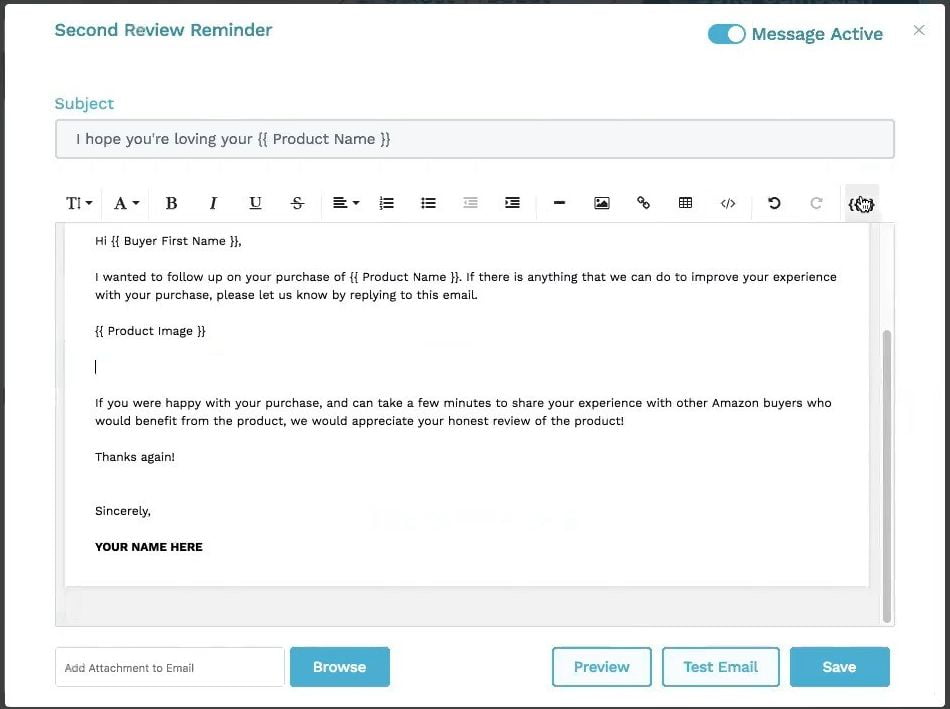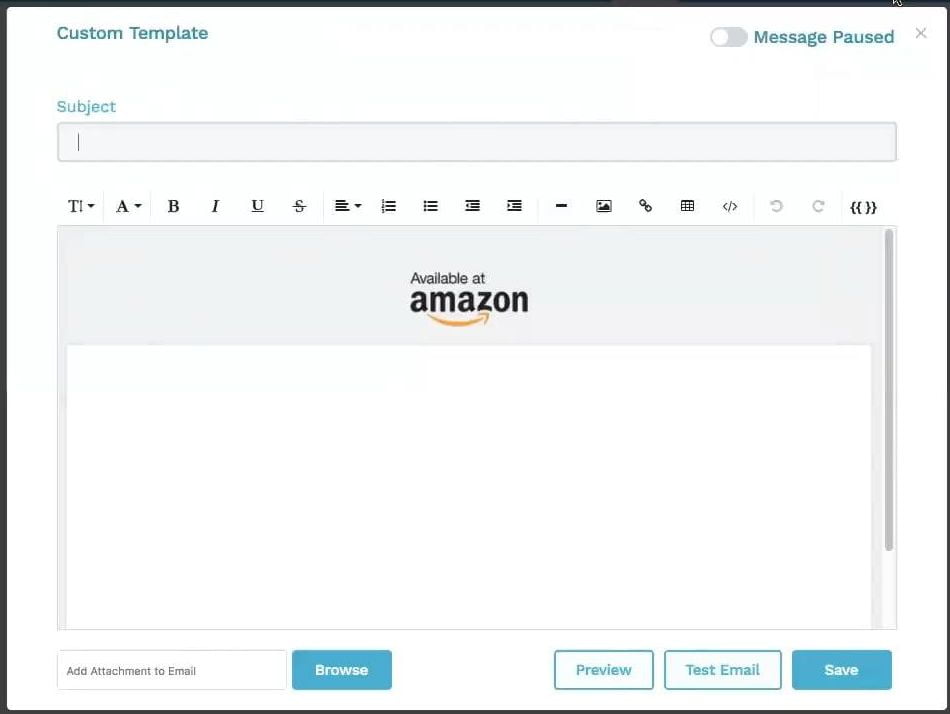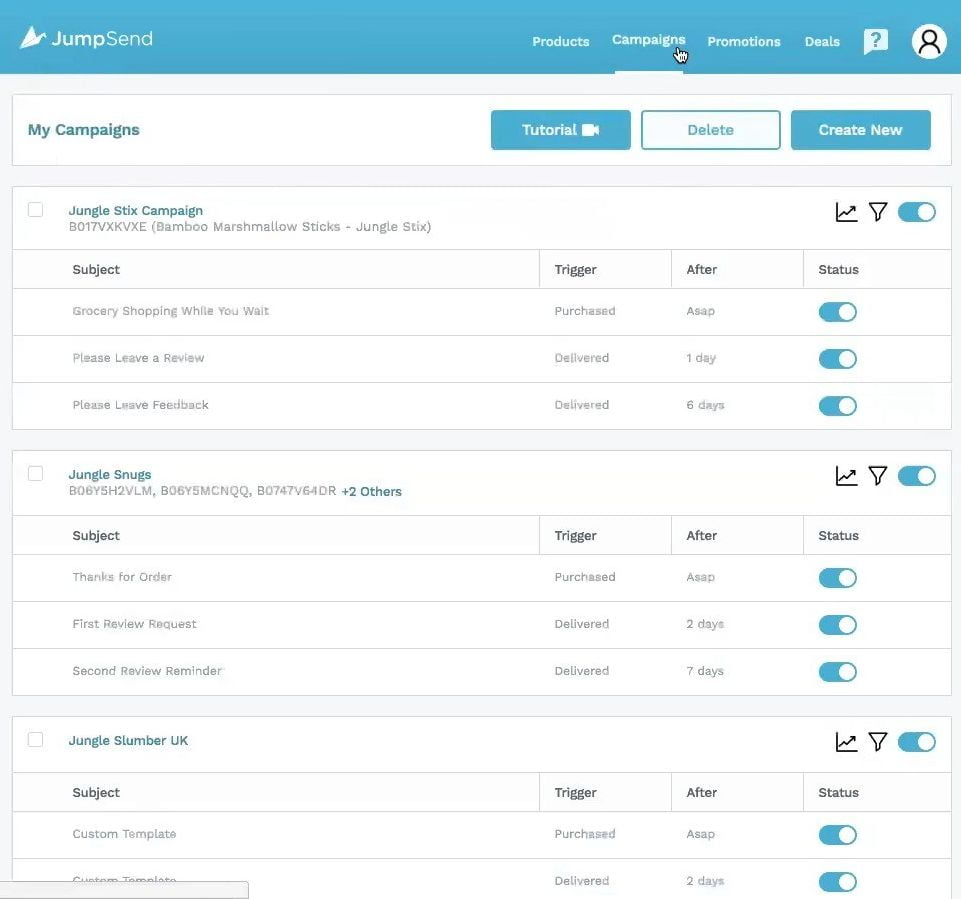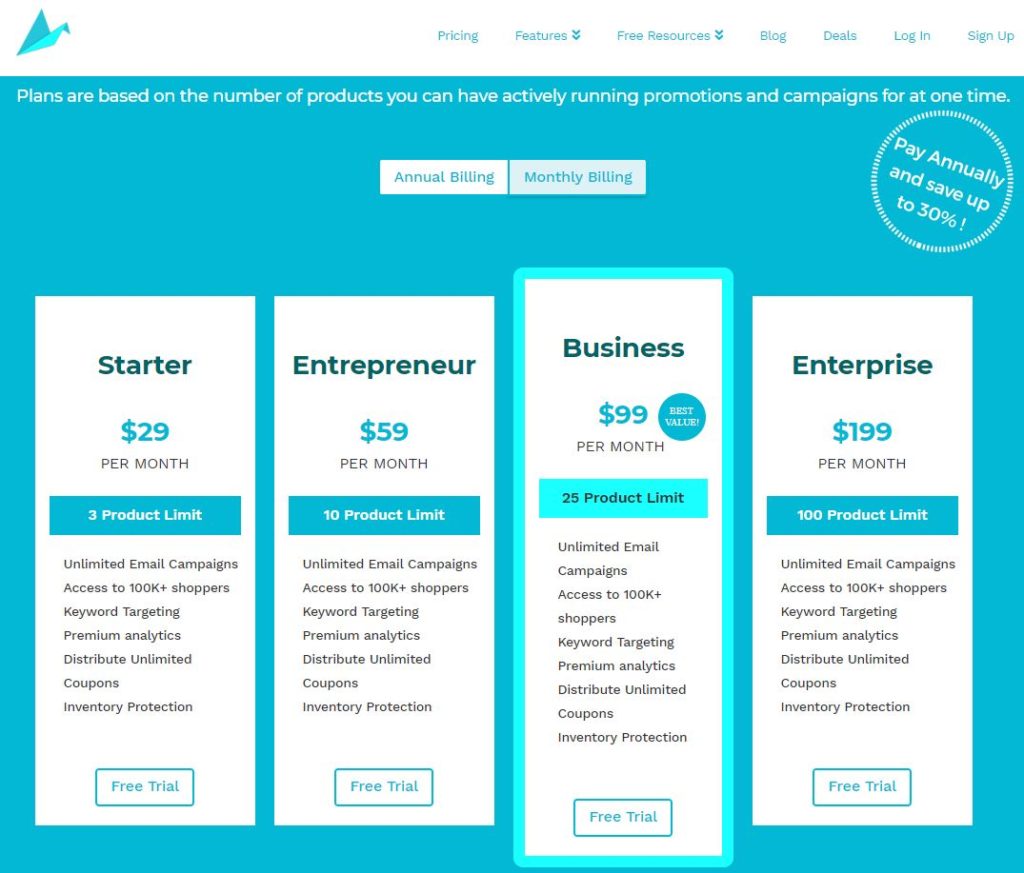Jump Send is one of the easiest ways to launch a product and get reviews on Amazon. It is a platform that Amazon sellers can use to promote their products to over 100,000 ready-to-purchase shoppers and send follow up emails that encourage reviews. All within one easy-to-use tool! Don’t miss out on more sales, more reviews, and better customer service for your buyers by signing up for Jump Send today.
Jump Send is presented by Digital Marketing Manager at Jump Send Adam Zlotnik.
List of features covered in this video:
00:28 What Jump Send is and what kind of problems does it solve for Amazon sellers?
01:28 If this product is an according to terms of service of Amazon?
02:04 What kind of Amazon seller site is targeting?
02:36 Which marketplaces are you covering?
02:57 How Jump Send looks inside and how you work with it
03:07 Quick overview of how to use Jump Send
04:31 Product promotion
04:51 Jump Send Deals marketplace
05:55 Setting up a promotion on Jump Send
06:33 Keyword Targeting for Jump Send promotions
07:46 Inventory Protection
09:29 Creating Coupons
10:10 Manual and Automatical approval of shoppers
12:54 Final Review of setting up promotion
13:52 Example of promotion
15:22 Email Campaigns
16:37 Creating a new campaign
17:25 Two Review Request Template for emails
18:00 Building Campaign
18:58 Email builder: “Refund Request” email
22:16 “Thanks for Order” email
24:12 “First Review Request” email
24:55 “Second Review Request” email
25:20 Product Review Link Stars
26:39 Custom Template for emails
27:23 Does Jump Send provide templates in different languages?
28:25 List of Campaigns
28:38 Pricing. Monthly plans(Starter, Entrepreneur, Business, Enterprise)
29:56 Coming features: Analytics Dashboard
31:14 Jump Send Support
32:07 Offer for Demo Mondays viewers
Transcript – Walk-through of Jump Send
[00:00] Augustas: Welcome back to another session of Demo Mondays. Demo Mondays is a video series presented on Mondays where I invite creators of different Amazon seller tools and I ask them to present their products. And today my guest is Jump Send. And Jump Send is presented by the Adam from Jump Send. Hello, Adam!
[00:25] Adam: Hey, how are you doing Augustas?
[00:27] Augustas: All good. Please tell us what Jump Send is and what kind of problems does it solve for Amazon sellers?
[00:35] Adam: So the main reason why we created Jump Send was to help sellers to launch product successfully on Amazon. So the core of Jump Send, as we actually have a deals marketplace on our own website and we have over 100,000 shoppers that Amazon sellers can promote their products to, essentially giving away coupons and using it to boost their sales so that they can rank higher on Amazon, grow their sales organically. And then we also have a built-in platform for sending emails that are automated and automated emails help sellers get reviews. So when customers purchase their products, they can set up sequences that email their customers maybe two or three times over the period of a week or once the product shipped or once it’s delivered or if a product’s been refunded, it’s used to help sellers get reviews and also prevent negative reviews.
[01:28] Augustas: And before we go any further, can you just tell any statement about if this product is an according to terms of service of Amazon?
[01:38] Adam: Yeah. So everything we do is within TOS within Amazon’s terms of service. And that’s one reason why, or one of the things that we like to kind of pride ourselves on is that, you know, some of these other services is that are similar don’t always follow the rules and we want sellers who sign up for Jump Send to have the peace of mind that everything that they’re doing is within Amazon’s terms of service.
[02:04] Augustas: And what kind of Amazon seller site is targeting? Should it be a small or a big seller?
[02:10] Adam: We have a range of targets. Most of what we do is to help beginners and intermediate sellers. But we definitely can cater to advanced sellers as well. And actually, a lot of our advanced sellers will choose one of the main features. They like emails because it helps them get reviews, or they really like to run promotions and so they use a lot of the promotions.
[02:36] Augustas: And which marketplaces are you covering?
[02:48] Adam: For promotions we are covering just the US and UK Amazon and for emails, we cover pretty much all the European markets and North American markets.
[02:57] Augustas: Cool. So I think we are ready to see how Jump Send looks inside and how do you work with it.
[03:07] Adam: Okay, sure. So I’ll just give you guys like a sort of a quick demo on how to use Jump Send. So as I mentioned before, within Jump Send we have two areas and one of them is product promotions and the other one is email campaigns. Before we do any of this, usually an Amazon seller would link their MWS account to Jump Send. And over you’ll see all the products that we have, you can see the different variants and essentially each plan type that we sell or that we offer, I should say, comes with a maximum number of products. So if right now I have a starter plan, I would only have three products available for either email campaigns or promotions.
[03:55] Adam: So if I want to run promotions for these three products and I also want to run email campaigns maybe for this product also I’d have to add more products to my plan. Usually, that’s like a rare case. Usually, people will have this amount of products and they’ll set up email campaigns and promotions or just one or the other. So I mean this is pretty straightforward. It just syncs your products, you can update your image, you can click here to update the images if you need to. And then let’s do the fun stuff. So probably the main thing that people use Jump Send for is the product promotions. So right over here, I have a product that right now is not active in Jump Send as a promotion, but you can go here and we’ll show you how promotion gets set up.
[04:50] Adam: But actually, before I do that, this is the Jump Send deals marketplace. So once you’ve published a promotion to the marketplace, it’ll show up here. We have over 100,000 shoppers monthly. They can choose a price range, they can choose the discount amount, they can browse between categories. And as I said before, we have the US and UK for promotions. So sellers run deals here and essentially what shopper will do is they’ll come here and they’ll request an item, I’m not logged in, but you would request the item and then what happens is over here in the promotions is it’ll show… let’s see if I have a good example.
[05:40] Adam: You would see a purchase request here and then you’ll either approve it or deny it and you can also set it up automatically to just approve anyone that requests a coupon. But this is just an example here. So let’s go ahead and I’ll show you guys that it only takes a few minutes really to set up a promotion on Jump Send. So over here we have the bamboo marshmallow sticks, which is a product that we sell on Amazon. It’s JungleScout and Jump Send owned product. Essentially all this information gets synced with Amazon, but if you wanted to edit anything, in terms of how it shows on the deals marketplace, you can add information here. Anything you want. You’ll pick a category and you can pick your shipment method. Pretty straightforward. We do offer a special type of keyword targeting for Amazon promotions. Sorry for Jump Send promotion. So if you wanted to, you could target specific keywords.
[06:48] Adam: What this does is essentially it adds the keyword to the link that the shopper uses to purchase the product and it gives you a boost and ranking organically for those keywords. So for this example, I could do “bamboo marshmallow sticks”. We do recommend that you use keyword targeting because It’s effective and it helps you rank higher for keywords that you want. So there was an example, we just run. This is essentially a verification that checks if your product is actually indexed for that keyword. So if your product is not indexed for the keywords, so like if I type “water”, it’ll show an error there.
[07:35] Adam: So for this example target is “bamboo marshmallow sticks” and we’ll go on to the next step. We offer in Jump Send inventory protection. So we recommend most people turn it on. And what it does is it limits the number of people can purchase per day on your product. So what happens sometimes when people are offering large discounts on their products, if they don’t have a quantity limit set, shoppers can see certain people, I should say can purchase a large amount of inventory and what happens sometimes is people will try to resell that. So we put inventory protection Jump Send to prevent that from happening as much as possible. So over here, this is essential that I would only limit my promotion to giving away one per day, or I should say one per purchase.
[08:39] Adam: So if someone wants to purchase my product using a coupon, they can only purchase one maximum. You can set it to whatever you want, but between one and three is probably okay. Once the promotion is over, it’ll go back and people can order as many as they wanted at full price. So here’s where we set the promotion date. So let’s say today is the 26th of July. Let’s say I wanted to start my promotion tomorrow. So I will set it here. So let’s say tomorrow’s Friday, 27th, I would set it there and I would choose an end date. Usually, people run promotions for about a week, maybe, maybe 10 days. You can always extend it after, but you just have to make sure that in Amazon Seller Central, you extend your coupons as well.
[09:31] Adam: There’s a whole other thing to go and show how to set up coupons if you want, I can walk through that, but essentially what you’re doing is you’re setting up your managing a promotion on Amazon Seller Central and you get single-use coupon codes and you set the discount amount in Seller Central and you set what I just did as well, like the end date and all of this information in Seller Central. And you’ll come here and all you have to do is copy and paste the single use codes. And if you have Jump Send we also have this video here that walks you through exactly how to do all that. So this is pretty straightforward. You just put in your coupon codes and then the last step before your review is that you can choose to manually approve shoppers or you can set it to approve shoppers automatically.
[10:23] Adam: This is sort of a preference for anyone, for promotions that I might run and if I have time and I want to dedicate some time to it, I could do it manually, which I usually do because if you’re running a promotion, you’re trying to rank your product for example, and you notice after a few days it’s either going really, really well or you know, maybe it’s not going as well as you’d hope. With manual approval you can kind of pick and choose every day, like, okay, I want to approve fewer shoppers today and more shoppers today or fewer shoppers today and more tomorrow. And anything like that, you can kinda control it a little bit better. It is some manual work, but depending on your preference, you might want to do that or you might just do it automatically.
[11:13] Adam: You say automatically approved 10 shoppers a day because you know, you need to sell at least 10 products a day to rank for a keyword, for example.
[11:22] Augustas: Okay. So it’s the only way to control how many items I want to sell per day. Right?
[11:28] Adam: Yeah. How many coupons you want to give away. I’ll show you, I think I might have an example of that. That might show you this a little bit better.
[11:41] Augustas: Of course, if I allowed 10 coupons today, it doesn’t mean at all that 10 coupons will be redeemed today…
[11:47] Adam: Yeah, that’s true too. So that sort of depends on the niche and the discount you set. So like if you’re in a very specific niche an example would be like you sell a very specific car part or something like that. Something very, very specific. Even at high discount, it might be really hard for you to get people to claim the coupon on a place like Jump Send because unless they absolutely need that product, it’s sort of not in their best interest to buy a product they don’t need. So I think this works most of the time, but there are specific cases like that where, you know, it might be harder for certain sellers to get all their coupons redeemed, but most of the time, if you put a product appeared and you put a high discount, you’ll get a lot of requests. Usually like right away too. So yeah, that’s it. So once you’re here, you just kind of review the information here. If I put in 100 coupons, I’d want to make sure that that’s the right amount before I publish it. And that’s pretty much it. So once you publish it, which I won’t do because these aren’t real coupon codes, you would go over to the deals marketplace and you would see your product somewhere in the top here.
[13:18] Adam: So there you go. So that’s product promotions on Jump Send. It’s pretty straightforward. It’s probably the easiest of the two features that we have to use and it also has a very high impact on your Amazon sales, has a high impact on ranking for keywords and helping you get to the top of Amazon. The goal with promotions is to help sellers who are launching products get from page 50 all the way up to number one. Let me see, I might have an example of a promotion that we did a little bit more recently. Here we go. So this is what it would look like. So when someone makes a purchase request, so a shopper requests a coupon, you just come here essentially every day or how often you want and you click approve or deny.
[14:14] Adam: One thing that’s good to note here also is that we have certain badges to verify shoppers. So when shoppers sign up for us, they can verify with their Amazon account and they can verify their account with the phone number and it’s just a good way to verify shoppers are valid and you know, here and there we get, we get like people setting up sort of fake accounts because they want to request more than one coupon. So this is one way that we can verify them. If they verify with the phone number, we can approve that they have one account. So one feature we are going to be released probably this summer is when I showed you earlier the approving shoppers automatically, there will be a feature where you can choose what they have only approved shoppers that have badges.
[15:15] Adam: So that’s just coming up soon for Jump Send. So the next feature of Jump Send that I’m going to cover here is our email campaigns. So essentially this is the main email campaigns screen and you can see here I have all my email campaigns that can set it up by SKU as well, and I guess we’ll use Jungle Snugs as an example. Essentially what this shows here is it shows the subject of the email. I’m actually sorry, that’s not the actual subject, that’s the name of the email here. It tells you when this email gets sent out. So just to give you an understanding here, so this is our Jungle Snugs campaign. So it’s gets sent out with the Jungle Snugs product that we have, which is a hooded baby towel.
[16:09] Adam: This email which is called “Thanks for Order”. It goes out, as soon as the products purchased, the customer’s going to get an email. There’s a “Review Request”. When the product’s delivered, it’ll wait two days and then it’ll send an email. So if you want, you can come here and let’s say you don’t like the purchase email or it’s not working well for, you can turn it off or you can turn off all the emails and the campaign here. But let’s just dive in. So let’s create a new campaign. Essentially when you’re creating a new account this is where like most sellers would end up when they sign up. So they sign up for an account. They want to send emails, they want more reviews.
[16:53] Adam: So they come here and they’d get to choose a template. So for Jump Send we actually have three like preset templates and essentially the templates. This one includes three emails, this one includes just one email and this one also includes three emails or you can make your own custom template from scratch. Most sellers will pick a template because it makes their lives a lot easier and we do usually recommend at least one using a template because we’ve tried these a lot and we know that they work. Let’s just for this example we’ll pick this “Two Review Request” template, because we can already set up an email campaign here, which is cool. This would be for the Jungle Slumber Mummy Sleeping Bag. If I wanted to I could turn on just one variant.
[17:50] Adam: Let’s say I want only send emails for one variant or the other or all of them. So let’s do all of them and then we’ll just go to the next step. So this is where some sellers get maybe a little bit confused, but it’s actually quite simple and I’m just going to explain what all these cool looking dots are here. We actually call them nodes. Essentially this one right here is actually a trigger. This is like a waiting period or a delay. And then this is where you actually have the email. So let’s see, so an example here would be like, I want to create a new trigger. So I want to start like a sequence. These are sequences. I want to start a sequence of emails after a product’s been refunded. So this tells me, okay, a product’s been refunded, and I want to wait, you know, I want to send it as soon as possible, so I’ll choose zero days.
[18:50] Adam: You can also do ASAP(as soon as possible), which is zero days. I want to send them an email so it’s very simple and I click on that email note and I have now an email builder, so I’ll give it a name. So “Refund Request” and I’ll put something like… let’s do “{{Buyer First Name}}”. So it will say, “Hi Augustas how can we help”? So this is an example of someone request or refund and we’ll want to write them a message. So we’ll say “Hi {{buyer first name}}.We noticed that you recently requested a refund, and wanted to know if there’s anything we can do to help. Thank you, Adam”. Something like this. Of course, you can write a better email. And this is essentially the idea and we can do here as well as you can add a logo here. I’ll put my face in this email. So I want to put my face right here.
[20:11] Adam: And align it. Let’s see. Okay. So there you go. So I just added a personal touch to this email. Now a customer gets my email, they’ll see my face and if I want I can either replace this or I can add my logo here above. And this is the idea behind sending customers emails, you’re giving your brand and your product, like a personality and you’re giving customers a way to relate to something that you just purchased instead of just, you know, they purchased a product and it arrives. This gives you a way to communicate with them. Depending on the email, like in this case where we’re sending them, when they refunding or they’re asking for a refund, you know, we want to talk to them, we want to prevent a negative review and feedback and we want to figure what we can do to make it better.
[21:06] Adam: If their product is broken and that’s why they’re requesting a refund, we want to communicate with them via the buyer messaging platform, which is what’s connected right here. So if someone replies to one of these emails, it’ll go into your Amazon account and you can see the responses there. You can also add attachments to emails. So sometimes people will send things like recipe books, instruction manuals and things like that. This is the preview of the email, so it’ll populate the buyer’s name. So Hi John, how can we, how can we help? Hey, we noticed a reasonable request, a refund. I wanted to know if there’s anything we can do to help Adam and there’s my photo, so I mean this is pretty much the email builder, but I’ll just go through like maybe another example or two just to show you may be one more example.
[22:03] Adam: So let’s get rid of that whole sequence. And now we’re back to just what the template originally is… the first template we selected. This is actually what it looks like. So I’m to edit an email. I’m going to click over here and this one because we chose a template which is already prepopulated. So let’s just go to the previous years. I can show you what this looks like. So it’s important to preview email because you can see here “Thanks for your order of…”, you know, this is going to pull in your whole product titles. In the email world, this might be a really long subject line. So if your product has a short name, this will work, but in this case, you know, I might actually want to just put “Thanks for ordering Slumber Sleeping Bag”.
[22:57] Adam: So, in this case, I might just want to put it there myself or I might even change the subject line. The templates are here as sort of like guidelines we recommend that people actually come in here and add their own personal touch to it and add their own content and give themselves essentially their own personality. So in this case, I always like to use the buyer’s first name in the subject line.” Hi, {{buyer’s first name}}.Thanks for your order!”. That’s it. I might just do something like that. Just as simple as that. Thanks for choosing, and then here you can insert the “{{product name}}” which is essentially an auto-fill tag. You can put a link for the “Order details” over here as well. And then if you just want to use this template the way it is, you can just put “Your Name” right there.
[23:50] Adam: And if you wanted to, you could add an image like I did as well. We can preview it. And over here you have a link. If a customer wants to get their order details, they can just click this link and it’ll take them directly to the order. That’s it. That’s just an example of a “Purchase Confirmation” email. And then the next one is what everyone wants to know about is review requests. So this subject line following up on your recent Amazon purchase. I’m going to preview it here so we can see all the tags. Here we’ll put the product name and it just wanted to follow up, make sure that everything with your orders as expected. “If you had a good experience, you can share experience with others, please review this product”. So someone here can click this link and it’ll take them to a page where they can review the product. They also have the opportunity here to leave seller feedback.
[24:50] Adam: That is just very basic. So two days after the product’s delivered, they’ll get that email. And then five days after this email, so a whole week after the product’s been delivered, they’ll get a reviewer reminder and this one is actually has a visual in it. It’s sort of a similar email just saying “Ff there’s anything we can do to improve your experience, please let us know by replying to this email and please leave a review”. I’ll show you one of the other tags that we use a lot here, which is called the “Product Review Link Stars”. So it shows the product image. We’re going to take that out. This one actually shows the product image with the review stars. So this is a special tag that we will use where, you know, we’ll say “How did this meet your expectations?” and this is actually a link here that when they click on this button, it’ll also take them to a page to review the product.
[25:59] Adam: I mean that’s pretty much it. So this is our email builder. Of course, if you want you can come back to, you would name your campaign here. So this would be the “Jungle Slumbers” and you would publish it. Let’s publish it. It’s over here, but I’m actually gonna turn it off because I don’t want to send those emails and if you want to edit it you can just come back here, click on the button and you can edit it. Of course, let’s see if this will work. You can create a new campaign, you can always do a custom campaign, you can try one of our other templates and the custom one pretty much allows you to just start like this blank. So you want to say products have been shipped as soon as the product shipped I want to email my customer and then you would rate your email right here. And then you want to say the product’s been delivered. I want to wait three days, maybe five days. And then I want to ask ” Ask for a review” and just put, for example, the “Product Review Link Stars”.
[27:15] Adam: I mean of course you would want to write an email, but I’m just showing you very quickly how you can set this up.
[27:24] Augustas: Alright. And you mentioned there are templates and campaigns sending works on multiple European markets. So do you provide templates in different languages as well?
[27:35] Adam: So at the moment, we don’t support templates in different languages, but that is something we are working on to get as soon as possible. So these emails for right now for European marketplaces are generally in English, but if you want, for example, you could set up campaigns… if you wrote them in French or another language, you could set them up in that language if you wanted.
[28:03] Augustas: But templates you are planning to produce for the clients as well.
[28:09] Adam: Yeah. These are all things that we will be adding.
[28:14] Augustas: Alright. So we have looked at the products, campaigns, promotions and deals. So we have covered everything. Perfect.
[28:22] Adam: Yeah, We did.
[28:26] Augustas: And in this campaign screen here, we see all the campaigns for all the marketplaces, right?
[28:31] Adam: Exactly.
[28:35] Augustas: Alright, great. So I think we can maybe talk about the pricing.
[28:42] Adam: Sure. So here’s our pricing page. So if you want to pay monthly, which I think most of our customers are paying monthly, for the Starter plan it’s $29 a month. Entrepreneur plan is $59 a month Business $99 and Enterprise $199. The only difference between the plans, like I said, is the number of products that you can have active at one time. So for the Starter plan, you can have three products active at one time, excuse me, so that means you can have three email campaigns for three products and three promotions for the same three products and then it goes to the same for all the other plans. Our president is pretty straightforward at the moment. If you want to sign up annually you’ll save 30 per cent per month, but you pay upfront for the whole year.
[29:55] Augustas: Great. Thank you and can you tell us a little bit about upcoming features on Jump Send? You have already mentioned at least two of them. Multilingual templates and buyer will be able to filter the shoppers by the tax, and by the badges.
[30:18] Adam: That’s one of those are just some smaller features we’re coming out with, but right now the main project we are working on is a dashboard, where we do have some analytics in there. That was the one thing I didn’t show too much, but because we’re working on a new dashboard that’ll be coming out, which essentially shows, all your email performance, all the different sets with your emails and it’ll show you the coupon redemptions per product in like one dashboard. So think of it as like an analytic, we call it analytics dashboard and that’s one thing that’s coming out this summer.
[31:02] Augustas: yeah, when I was looking at your demo, I missed a little bit some kind of analytics. So it’s good that you’re bringing this.
[31:09] Adam: It’s very important to us and we’re just trying to finish that project as soon as possible.
[31:19] Augustas: Nice. So how do people get in touch with your support?
[31:17] Adam: To get support, you just email support at Jump Send.com. We also have like a help desk with a bunch of tutorials. We also have some other pages that we have with tons of free content for how to use the app and tutorial videos. We have all sorts of stuff like that. We do have really good support. It’s not 24 hours, but we do have people working on the weekends. When people review our product, they tell us that our support is one of the best.
[31:53] Augustas: JungleScout support… I had experienced in the past… I can say good words…
[32:05] Adam: It’s the same team.
[32:07] Augustas: The final question, do you have any offer for Demo Mondays viewers?
[32:45] Adam: Actually right now we’re offering, and this isn’t going last forever – 35% off your first month of Jump Send. It’s still limited time. We’ll probably have it on for a little bit, so hopefully, by the time you watch this video the link will still work and you’ll be able to get 35 per cent off your first month. So that actually puts the starter plan that just under $20, it’s actually $18.5. It is just for your first month and then after that, it’s the full price.
[32:14] Augustas: Thank you very much Adam and good luck in your business.
[32:49] Adam: Thanks so much. Have a great day.