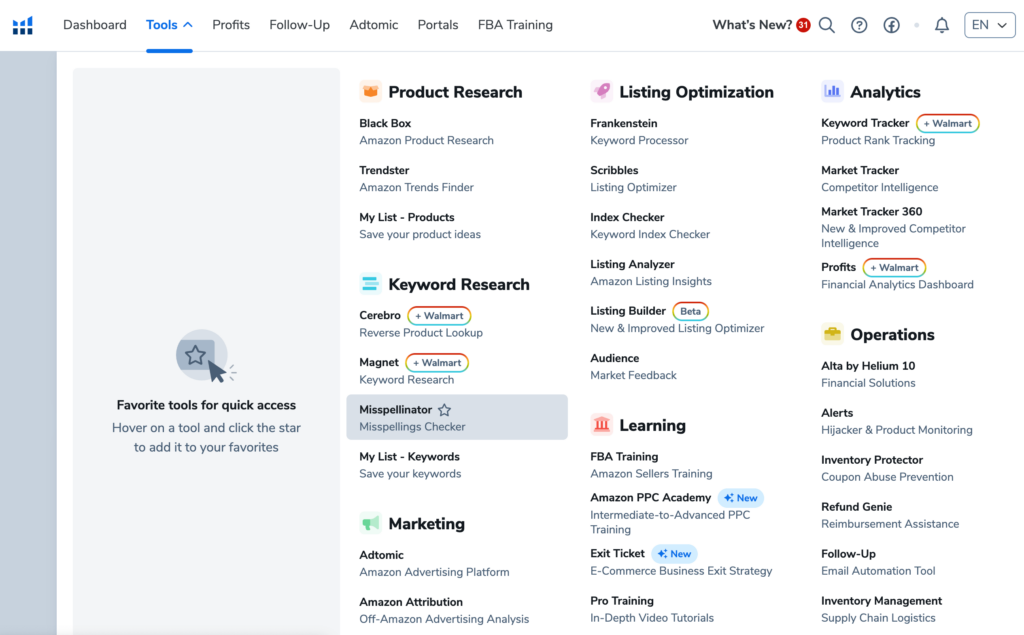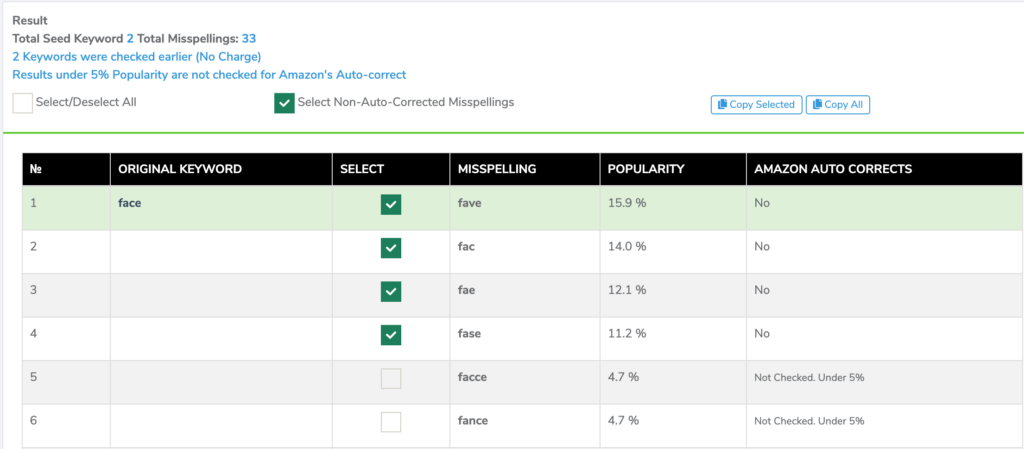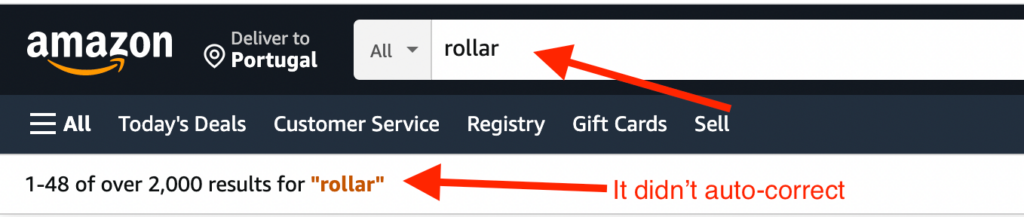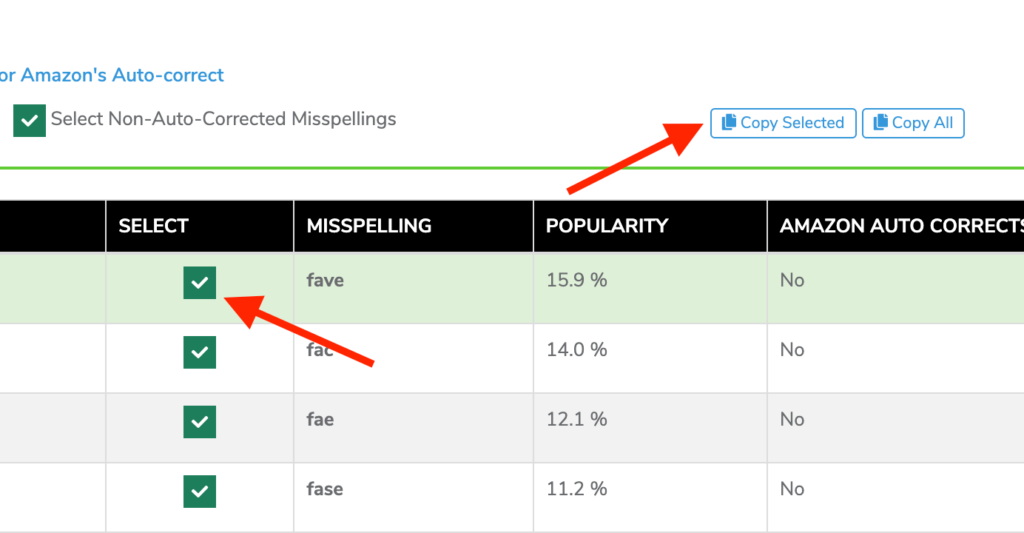Did you know you can rank on misspelled keywords on Amazon?
Often times people would make typos when searching for a product on Amazon. However, Amazon recognizes these misspelled words and shows the search results with relevant products.
And here’s good news for you – you can actually find out which search terms are the most commonly misspelled, add them to the backend of your listing and get more sales coming from these keywords that have very low competition.
Sounds too good to be true? Well, continue reading and see for yourself how you can do it by using Helium 10 Misspellinator tool.
What words are commonly misspelled on Amazon?
You probably know yourself how often people do typos or misspell words and Amazon is no exception. You would be surprised how many people would type “aeroplane pillow” instead of “airplane pillow”.
Actually, take a look yourself – out of 17 misspellings, this is the most popular one with a 38.4% popularity!
We quickly checked some other search terms, such as “thermo mug”, “iPhone back cover case” and “double glass cups” and, apparently, any search term you point out, there are at least a few misspelled variations of it:
You can be sure that whatever product you are selling, it will have misspelled keywords that you might be missing out on.
How does Misspellinator work?
Now that we found out what types of misspellings and typos people do and that is actually a thing sellers should definitely use for their advantage, let’s now see how to work with Helium 10 Misspellinator to find out what “incorrect” keywords you can add to the backend of your listing.
Misspellinator in Helium 10’s dashboard
Once you enter Helium 10’s dashboard, hover over the “Tools” on the top menu and you will find “Misspellinator” under the Keyword Research category.
Type in a search term
For this example, we will use “face roller” as a search term.
To start using the tool, type in the search term on the left side of the screen, then click “Prepare” and select all keywords on the right side. After that, you can finally click on “Find misspellings”:
It will take a few moments for the results to show up.
Choose misspelled keywords
Now you have a list of misspells that the tool found. You have a few columns with information that you should understand:
Misspelling – this is an incorrect version of the word people type in when searching for a product
Popularity – this number shows which variations are the most common.
Amazon auto-corrects – this is a very important one as it shows whether or not Amazon auto-corrects the wrongly written search term. If it says “No” here, it means that this keyword is a very good addition to your listing.
Here’s one of the misspells of the word “roller” which is “rollar”. Amazon finds relevant products for this keyword, meaning that other sellers included it in their listings and now they show up for this incorrectly written search term:
However, we recommend double-checking yourself manually as the tool can be a bit inaccurate. For example, in this case, it said the word “rollar” is auto-corrected on Amazon when, in reality, it is not:
When it comes to choosing which keywords to add to your product listing, we recommend adding only those that have a popularity rate of >10%. Whatever under this number is not worth considering.
Copy selected keywords to add to your listing
The last step here is to copy all keywords you choose to add to your listing. Simply check the box next to the ones you want to select (don’t forget, only the ones with >10%!) and click “Copy selected”:
Now you are ready to optimize your Amazon product listing with new low-competition keywords!
Next steps
For starters, you can try Helium 10 for free – even though it’s limited, it’s still enough to get a glimpse of what this tool suite has to offer.
If you eventually decide to sign up for Helium 10, use these coupon codes to save some money:
- ORANGE10 for 10% off any plan lifetime
- ORANGE6M20 for 20% off the first 6 months
Apply any of these at the checkout when signing up.
Also, here you will find more information about different Helium 10 tools and how they can help in your Amazon business.