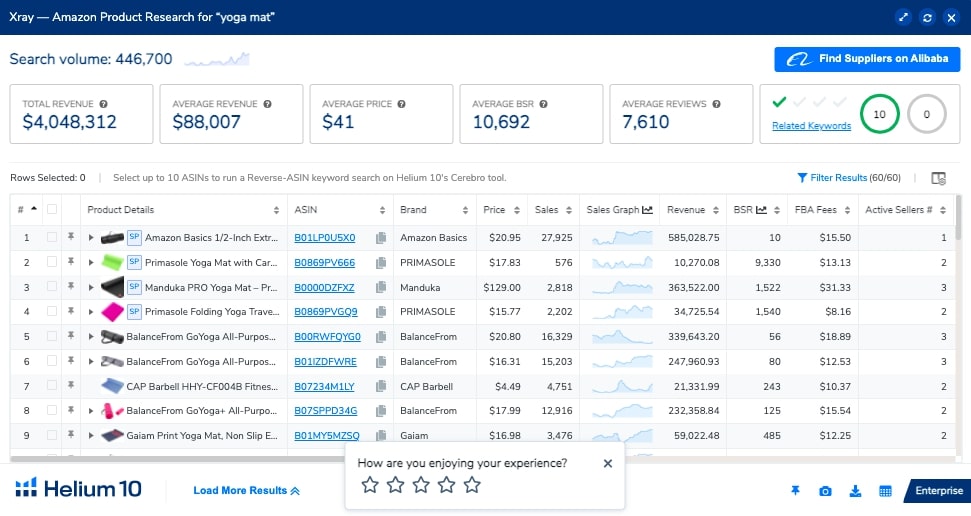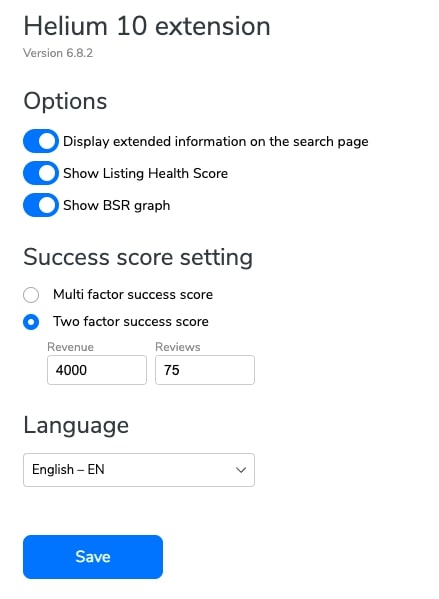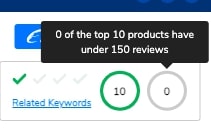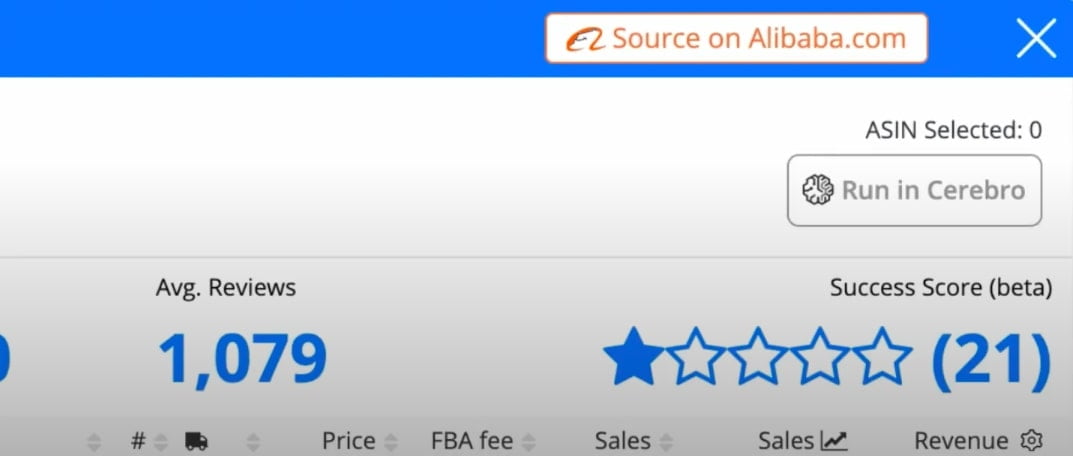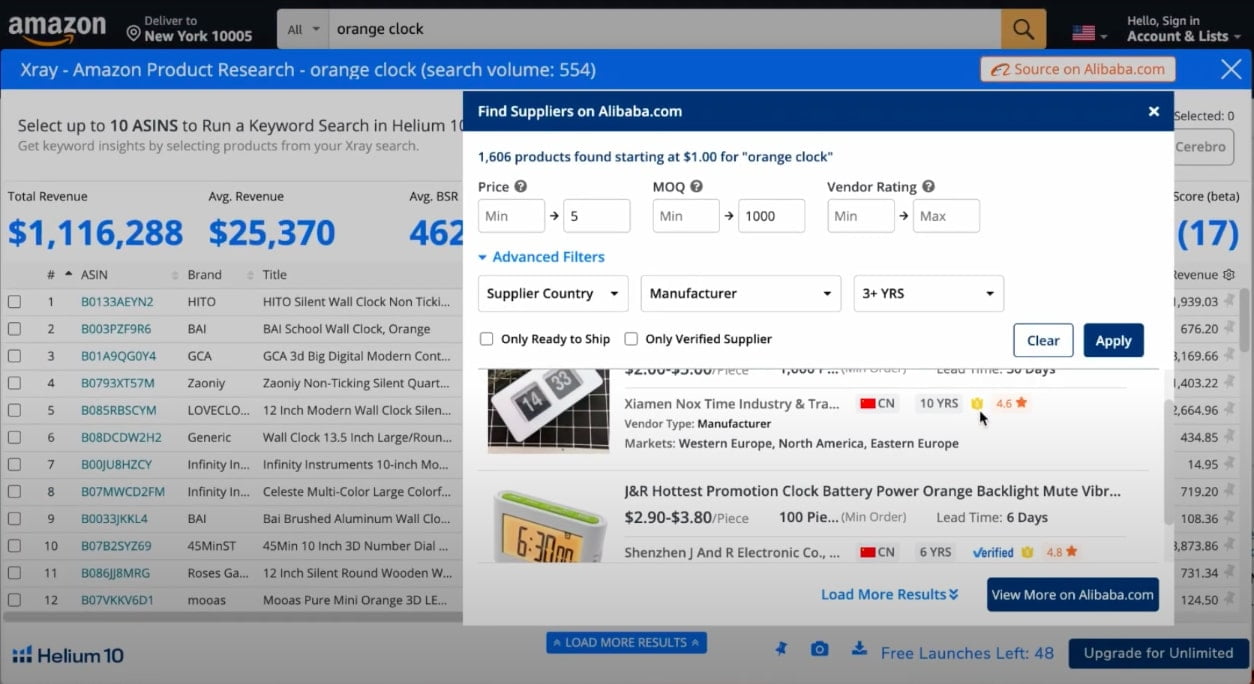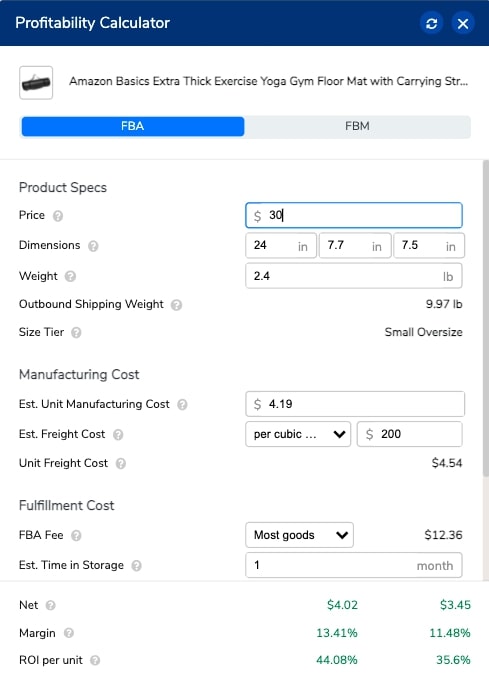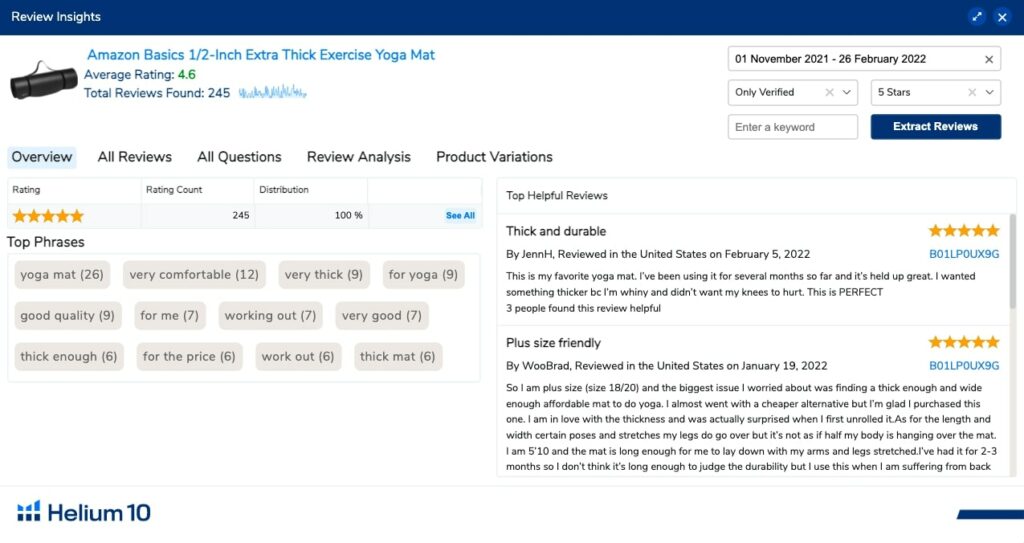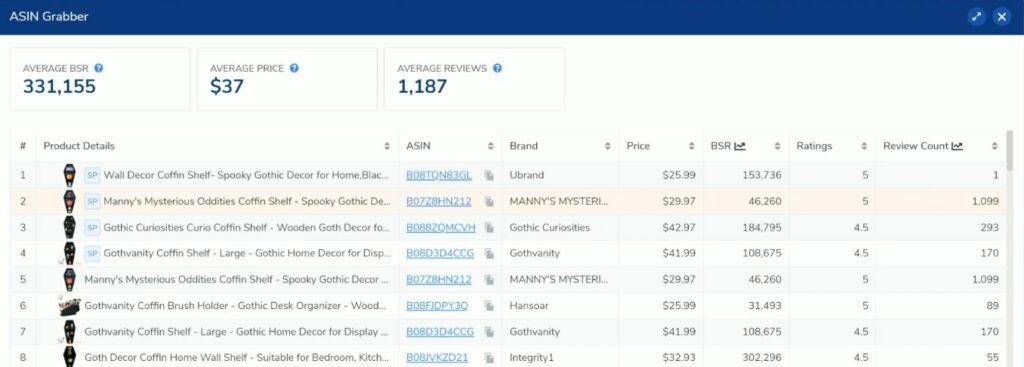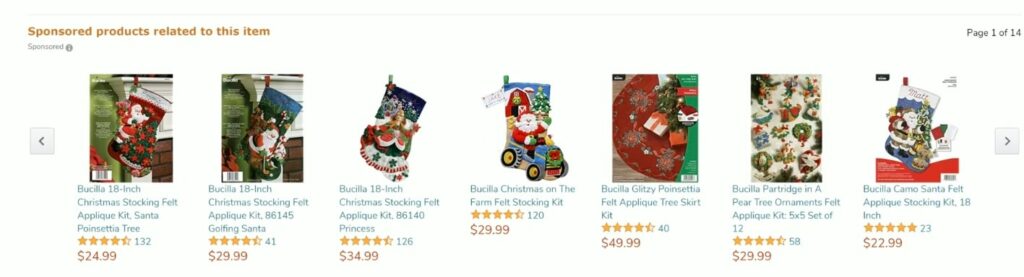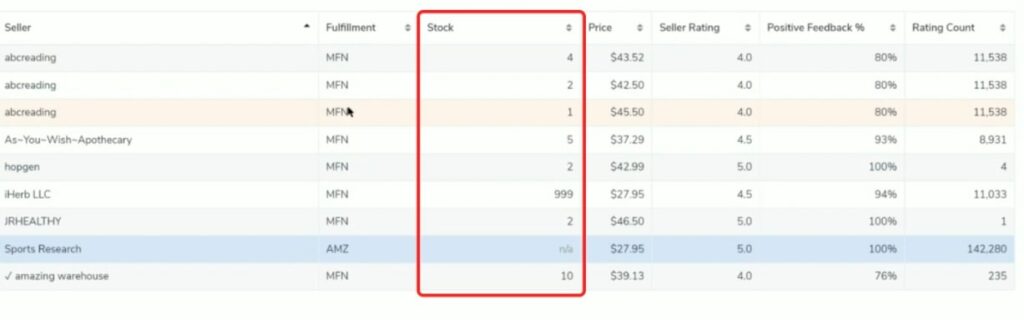Amazon product research
How to research products to sell on Amazon? That is the question you need to take very seriously as finding a good product on Amazon sets the whole foundation for a business.
For this, you need to evaluate the market, find out what people are looking for, and, most importantly, what they need. There are many factors you need to consider before choosing a product – the competition, profit margins, selling fees, and product demand. But before all of that, the hardest part is to come up with an actual product idea.
This is where different Helium 10 product research tools come in handy.
If you are just a beginner, it’s important to understand the product research process itself. There’s one mistake that sellers usually make – when doing FBA product research, they don’t have enough information to make a data-based decision.
To avoid this, in this article we’ll give you some Amazon FBA product research tips as well as explain how to use Helium 10 product research tools so you always have the most important data in front of you.
Helium 10 Chrome extension
The Helium 10 Chrome Extension is a free yet powerful Amazon product research tool that can be used to perform many tasks, including tracking, searching, comparing, and even pricing your products. The extension provides you with information about other products on Amazon too.
It comes with these tools:
- Xray – helps you find a product
- Demand Analyzer – helps to understand the product demand
- Supplier finder – helps to find a supplier on Alibaba
- Sales estimator – helps to evaluate your product’s selling capabilities
- Profitability calculator that estimates your product’s profit margin
- Review Insights – lets you find out what people say about a product
- ASIN Grabber – tracks seasonal products
- Inventory Level – tracks inventory levels of your competition
Helium 10 Xray for Amazon product research
With the vast amount of information available on Amazon and the growing popularity of eCommerce, it can be difficult for sellers to find all the important metrics about a product. Having as much data on them as possible is absolutely crucial to selecting the right products for manufacturing and selling.
So how to use Helium 10 for product research?
Helium 10 Xray is considered to be the best Amazon product research tool on the market. It goes through all of the products on Amazon and looks at how many sales you’d be getting per month if you sold this product, how much revenue they generate, and it tells you if this is a product you should take on. This information is helpful for both, beginner sellers and the ones using advanced Amazon product research strategies.
The very first thing to look at here is search volume – it’s going to show you the product demand. The results are based on a monthly basis. For a “yoga mat”, the search volume is INSANE – almost 447k searches per month!
But that means that the competition is also insane, right? Not unless you search for keywords that are lower in competition yet have decent search volume. For that, you can use other Helium 10 tools, such as Cerebro or Magnet.
There is actually a feature inside Xray that not many sellers are aware of – it’s called success score and, based on your settings, it’s going to display how many products out of 10 generate more than 4k in revenue and have less than 75 reviews.
For this “yoga mat” product, 10 out of 10 products generate more than $4000 USD per month and have more than 75 reviews. That clearly shows that the product might be way too competitive as it’d be hard to beat products that generate lots of sales and have lots of reviews.
Helium 10 Demand Analyzer
This tool inside the Chrome extension works only when you’re searching for products on Alibaba.com.
Once you open one of the listings there, you will then see an option inside the Chrome extension, which is “Analyze product demand on Amazon”. It will give you not only the search volume of a product but also a list of keywords that include your main keyword phrase as well as the search volume of each of them. Even more, you get the top products listed on the right.
From there, you can either continue your keyword research using Magnet or keep looking for another product if this one doesn’t look too appealing to you. Obviously, we chose a pretty competitive product to use as an example here but there are products out there that are going to have much less competition.
Helium 10 Supplier Finder
If you want to find a product and a supplier at the same time, there are 2 ways to do so using Helium 10 tools – you can either go with Demand Analyzer and, while scrolling through products on Alibaba.com, check their demand on Amazon. Or you can do the other way around – find a product on Amazon, quickly analyze it and then reach out to a supplier in just one click.
Alibaba Supplier Finder simplifies your Amazon FBA product and supplier research. Using Helium 10’s Chrome extension, you can search for suppliers from Alibaba.com, do research about the suppliers and their products on Amazon, and find out the costs of manufacturing the product.
Usually, when you start with your product research, you might start looking for it on Amazon first and wonder how much would it cost to manufacture any of these items.
To find it out, you need to open the Helium 10 Chrome extension and click on a new button called “Source on Alibaba.com”.
You can filter out the results based on the price, Minimum Order Quantity (MOQ), vendor rating and type, country, age of the account. You might want to choose only from those suppliers whose accounts are more than 3 years old.
This list of all products is all-clickable. If you click on any of them, you’ll be taken to Alibaba.com product page.
Once you have chosen your product, we recommend opening the Profitability Calculator on the Helium 10’s Chrome extension to see exactly whether or not this product will be profitable to source.
Helium 10 Profitability Calculator
At this point, you might have found your product. But that’s too soon to get excited – the very first thing you must do after the initial product research is to calculate your profit margins. How much would it cost to source and manufacture the product? How much is the packaging going to cost? What are the Amazon fees? And this is just the beginning…
To make it easier, there’s a solution that’s going to calculate everything for you. Helium 10 Profitability Calculator helps you to determine whether adding a new product will be profitable for your business. The tool pulls data from existing listings to estimate the product’s potential profitability.
The calculator takes into account your product dimensions, weight, outbound shipping weight, size tier, price, estimated time in storage, estimated manufacturing costs, unit freight cost, and storage fees for different months.
But don’t get surprised – the product margin may be low, so the product might not be worth investing in. In this case, the ROI per unit seems to be fine, however, that means the product price is a bit on the higher end.
Helium 10 Review Insights
Whether you are already selling your product on Amazon or just about to launch it, you would want to know what people are saying about the product. And the best way to find it out is, of course, by looking at the Amazon product reviews.
Helium 10 Review Insights lets you get through the product reviews quickly and easily. All you need to do is to go to a product listing on Amazon, click on the extension, choose Review Insights and apply some basic filters, such as the date range, what kind of reviews you want to see (i.e. only verified, with videos, images, or only helpful). Finally, you can select the number of stars:
Besides pulling all of the reviews that meet your criteria, the tool also provides you with the top phrases that people use when describing their experience with a product. For example, in this case, we want to see only 5-star reviews to find out what people love about this product.
And what’s the reason to do that? Easy – you can incorporate these phrases into your product listing to emphasize the benefits of your product (for example, 6 times people said the yoga mat was thick enough, so that would be something to add to your product listing!)
Helium 10 ASIN Grabber
ASIN is the ID number that every product on Amazon has. And actually, by using this number, we can get all the important information about any product. Of course, only if we use the right tools for it.
Helium 10 ASIN Grabber pulls out the average BSR, average product price, average reviews, brand name, rating, and review count.
But you might ask now – why would you want to use ASIN Grabber when you can get all the same information from Xray? The answer is simple – you might want to use ASIN Grabber for seasonal products.
Let’s say you want to sell Christmas decorations and, in this case, you would start looking into this product in June/July. At that time of the year, these products are not the best-sellers so you wouldn’t want to trust the data. However, by using ASIN Grabber, you can pull out all the information during Christmas time and download it as a CSV file for your future reference.
Another cool feature that not many sellers are aware of is using those ASINs for PPC targeting campaigns. That basically means displaying your product in the “Sponsored products related to this product” section.
Helium 10 Inventory Levels
If your product is on the pricier end, you are not going to win the price battle against your competitors. That means you’re not getting the Buy Box or selling many products because, well, people would just buy a cheaper one. Unless your competitors run out of stock.
The way to find out how often your competitors tend to run out of stock is by using the Helium 10 Inventory Level. It helps you determine if a seller is in danger of having low inventory.
For example, if there are periods of time when you’re the only seller who can sell and ship the item immediately, you know that shoppers will likely go to you first because you are the only one who can do it immediately. You can use it for your advantage and that’s also something you want to check even when doing your initial product research.
Amazon FBA product research checklist
We hope that Helium 10 product research tools have helped you answer the question “How to do Amazon FBA product research?” and from now on it will only get easier to do it.
Anyway, we want to leave you with a short checklist of the main steps when it comes to Amazon FBA product research:
- Product sales. It’s gonna indicate whether or not people really need a product. The minimum average should be 300 units/month.
- Product price. The sweet spot is somewhere around $10 – $30 dollars.
- Margins. It indicates how much money there will be left for you after all the Amazon fees.
- Search volume. Aim at 10k searches for the main keyword.
- BSR (Best Seller Ranking). One of the page 1 products should have a BSR of less than 1000.
- Legal issues. Make sure there would be no copyright or trademark issues. Check it beforehand!
Find more reviews of Helium 10 tools here.